基于Android13 Launcher3,原生系统如果把图标从Workspace拖动到Hotseat里则Workspace就没有了,需求是执行拖拽动作后,图标同时保留在原位置。
实现效果如下:
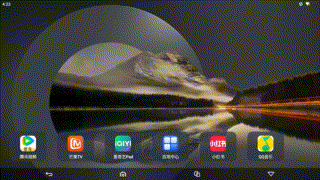
实现思路:
1.如果在workspace中拖动,则保留原来"改变图标位置"的功能
2.如果拖拽到Hotseat,则添加到Hotseat的同时也在原来位置复制一个一样的View
3.每次改变都要存到数据库以保存当前状态
思路非常简单,但是要找适当的位置添加适当的代码不简单。需要读懂原生代码。
分析了源代码后,发现应该参考Workspace.java的onDrop与onDropExternal代码来实现。
step1: 读懂代码后添加注释(中文为添加的注释)和添加onDropToHotseat()的调用
java
@Override
public void onDrop(final DragObject d, DragOptions options) {
mDragViewVisualCenter = d.getVisualCenter(mDragViewVisualCenter);
CellLayout dropTargetLayout = mDropToLayout;
Log.d("drop","onDrop!");
// We want the point to be mapped to the dragTarget.
if (dropTargetLayout != null) {
mapPointFromDropLayout(dropTargetLayout, mDragViewVisualCenter);
}
boolean droppedOnOriginalCell = false;
boolean snappedToNewPage = false;
boolean resizeOnDrop = false;
Runnable onCompleteRunnable = null;
if (d.dragSource != this || mDragInfo == null) {//从别的地方(AllApp等)拖到worksapce的 start
final int[] touchXY = new int[] { (int) mDragViewVisualCenter[0],
(int) mDragViewVisualCenter[1] };
onDropExternal(touchXY, dropTargetLayout, d);
Log.d("drop","onDropExternal!");//从别的地方(AllApp等)拖到worksapce的 end
} else {//从workspace拖到workspace start
final View cell = mDragInfo.cell;
boolean droppedOnOriginalCellDuringTransition = false;
if (dropTargetLayout != null && !d.cancelled) {//有地方可放且没有取消拖动 start
// Move internally
boolean hasMovedLayouts = (getParentCellLayoutForView(cell) != dropTargetLayout);
boolean hasMovedIntoHotseat = mLauncher.isHotseatLayout(dropTargetLayout);
Log.d("drop","hasMovedIntoHotseat :"+hasMovedIntoHotseat);
int container = hasMovedIntoHotseat ?
LauncherSettings.Favorites.CONTAINER_HOTSEAT :
LauncherSettings.Favorites.CONTAINER_DESKTOP;
int screenId = (mTargetCell[0] < 0) ?
mDragInfo.screenId : getIdForScreen(dropTargetLayout);
int spanX = mDragInfo != null ? mDragInfo.spanX : 1;
int spanY = mDragInfo != null ? mDragInfo.spanY : 1;
// First we find the cell nearest to point at which the item is
// dropped, without any consideration to whether there is an item there.
mTargetCell = findNearestArea((int) mDragViewVisualCenter[0], (int)
mDragViewVisualCenter[1], spanX, spanY, dropTargetLayout, mTargetCell);
float distance = dropTargetLayout.getDistanceFromWorkspaceCellVisualCenter(
mDragViewVisualCenter[0], mDragViewVisualCenter[1], mTargetCell);
// If the item being dropped is a shortcut and the nearest drop
// cell also contains a shortcut, then create a folder with the two shortcuts.
if (createUserFolderIfNecessary(cell, container,
dropTargetLayout, mTargetCell, distance, false, d)
|| addToExistingFolderIfNecessary(cell, dropTargetLayout, mTargetCell,
distance, d, false)) {
mLauncher.getStateManager().goToState(NORMAL, SPRING_LOADED_EXIT_DELAY);
return;
}
// Aside from the special case where we're dropping a shortcut onto a shortcut,
// we need to find the nearest cell location that is vacant
ItemInfo item = d.dragInfo;
int minSpanX = item.spanX;
int minSpanY = item.spanY;
if (item.minSpanX > 0 && item.minSpanY > 0) {
minSpanX = item.minSpanX;
minSpanY = item.minSpanY;
}
droppedOnOriginalCell = item.screenId == screenId && item.container == container
&& item.cellX == mTargetCell[0] && item.cellY == mTargetCell[1];
droppedOnOriginalCellDuringTransition = droppedOnOriginalCell && mIsSwitchingState;
// When quickly moving an item, a user may accidentally rearrange their
// workspace. So instead we move the icon back safely to its original position.
boolean returnToOriginalCellToPreventShuffling = !isFinishedSwitchingState()
&& !droppedOnOriginalCellDuringTransition && !dropTargetLayout
.isRegionVacant(mTargetCell[0], mTargetCell[1], spanX, spanY);
int[] resultSpan = new int[2];
if (returnToOriginalCellToPreventShuffling) {
mTargetCell[0] = mTargetCell[1] = -1;
} else {
//让目的地Layout重新布局一下顺序,腾出drop的位置
mTargetCell = dropTargetLayout.performReorder((int) mDragViewVisualCenter[0],
(int) mDragViewVisualCenter[1], minSpanX, minSpanY, spanX, spanY, cell,
mTargetCell, resultSpan, CellLayout.MODE_ON_DROP);
}
boolean foundCell = mTargetCell[0] >= 0 && mTargetCell[1] >= 0;
// if the widget resizes on drop
if (foundCell && (cell instanceof AppWidgetHostView) &&
(resultSpan[0] != item.spanX || resultSpan[1] != item.spanY)) {
resizeOnDrop = true;
item.spanX = resultSpan[0];
item.spanY = resultSpan[1];
AppWidgetHostView awhv = (AppWidgetHostView) cell;
WidgetSizes.updateWidgetSizeRanges(awhv, mLauncher, resultSpan[0],
resultSpan[1]);
}
if (foundCell) {//目的地有空出位置 start
int targetScreenIndex = getPageIndexForScreenId(screenId);
int snapScreen = getLeftmostVisiblePageForIndex(targetScreenIndex);
// On large screen devices two pages can be shown at the same time, and snap
// isn't needed if the source and target screens appear at the same time
if (snapScreen != mCurrentPage && !hasMovedIntoHotseat) {
snapToPage(snapScreen);
snappedToNewPage = true;
}
final ItemInfo info = (ItemInfo) cell.getTag();
/*这一段实现把cell从原来的父View中remove掉,添加到目的layout里去 start*/
if (hasMovedLayouts) {
// Reparent the view 这段非常关键,重新安排父View start
Log.d("drop","drop to different layout!!");//表示放在了不同的layout里
CellLayout parentCell = getParentCellLayoutForView(cell);
if (parentCell != null) {
parentCell.removeView(cell);//如果注释这句,就会报错,说明view不能有两个parent
} else if (mDragInfo.cell instanceof LauncherAppWidgetHostView) {
d.dragView.detachContentView(/* reattachToPreviousParent= */ false);
} else if (FeatureFlags.IS_STUDIO_BUILD) {
throw new NullPointerException("mDragInfo.cell has null parent");
}
addInScreen(cell, container, screenId, mTargetCell[0], mTargetCell[1],
info.spanX, info.spanY);
//假如我们在此调用getParentCellLayoutForView(cell);得到的parentCell就是目的layout了
// Reparent the view 这段非常关键,重新安排父View end
//added by Kevin.Ye for create keep dragObject when dropped to Hotseat
if(hasMovedIntoHotseat)
onDropToHotseat(d);
//end
}
/*这一段实现把cell从原来的父View中remove掉,添加到目的layout里去 end*/
// update the item's position after drop
/*把目的地位置,作为这个cell的位置 start*/
CellLayout.LayoutParams lp = (CellLayout.LayoutParams) cell.getLayoutParams();
lp.cellX = lp.tmpCellX = mTargetCell[0];
lp.cellY = lp.tmpCellY = mTargetCell[1];
lp.cellHSpan = item.spanX;
lp.cellVSpan = item.spanY;
lp.isLockedToGrid = true;
/*把目的地位置,作为这个cell的位置 end*/
if (container != LauncherSettings.Favorites.CONTAINER_HOTSEAT &&
cell instanceof LauncherAppWidgetHostView) {//这段处理的是widget
final CellLayout cellLayout = dropTargetLayout;
// We post this call so that the widget has a chance to be placed
// in its final location
final LauncherAppWidgetHostView hostView = (LauncherAppWidgetHostView) cell;
AppWidgetProviderInfo pInfo = hostView.getAppWidgetInfo();
if (pInfo != null && pInfo.resizeMode != AppWidgetProviderInfo.RESIZE_NONE
&& !options.isAccessibleDrag) {
onCompleteRunnable = () -> {
if (!isPageInTransition()) {
AppWidgetResizeFrame.showForWidget(hostView, cellLayout);
}
};
}
}
//更新到数据库里去
mLauncher.getModelWriter().modifyItemInDatabase(info, container, screenId,
lp.cellX, lp.cellY, item.spanX, item.spanY);
} else {//没有找到位置drop start
if (!returnToOriginalCellToPreventShuffling) {
onNoCellFound(dropTargetLayout, d.dragInfo, d.logInstanceId);
}
if (mDragInfo.cell instanceof LauncherAppWidgetHostView) {
d.dragView.detachContentView(/* reattachToPreviousParent= */ true);
}
// If we can't find a drop location, we return the item to its original position
CellLayout.LayoutParams lp = (CellLayout.LayoutParams) cell.getLayoutParams();
mTargetCell[0] = lp.cellX;
mTargetCell[1] = lp.cellY;
CellLayout layout = (CellLayout) cell.getParent().getParent();
layout.markCellsAsOccupiedForView(cell);
}//没有找到位置 end
} else {//处理取消drag start
// When drag is cancelled, reattach content view back to its original parent.
if (mDragInfo.cell instanceof LauncherAppWidgetHostView) {
d.dragView.detachContentView(/* reattachToPreviousParent= */ true);
}
//处理取消drag end
}
final CellLayout parent = (CellLayout) cell.getParent().getParent();
if (d.dragView.hasDrawn()) {//拖动View已经绘图 stat
if (droppedOnOriginalCellDuringTransition) {//过渡的过程中拖到原来的位置 start
// Animate the item to its original position, while simultaneously exiting
// spring-loaded mode so the page meets the icon where it was picked up.
final RunnableList callbackList = new RunnableList();
final Runnable onCompleteCallback = onCompleteRunnable;
mLauncher.getDragController().animateDragViewToOriginalPosition(
/* onComplete= */ callbackList::executeAllAndDestroy, cell,
SPRING_LOADED.getTransitionDuration(mLauncher, true /* isToState */));
mLauncher.getStateManager().goToState(NORMAL, /* delay= */ 0,
onCompleteCallback == null
? null
: forSuccessCallback(
() -> callbackList.add(onCompleteCallback)));
mLauncher.getDropTargetBar().onDragEnd();
parent.onDropChild(cell);
return;
}//过渡的过程中拖到原来的位置 end
final ItemInfo info = (ItemInfo) cell.getTag();
boolean isWidget = info.itemType == LauncherSettings.Favorites.ITEM_TYPE_APPWIDGET
|| info.itemType == LauncherSettings.Favorites.ITEM_TYPE_CUSTOM_APPWIDGET;
if (isWidget) {//桌面小组件drop到新位置
int animationType = resizeOnDrop ? ANIMATE_INTO_POSITION_AND_RESIZE :
ANIMATE_INTO_POSITION_AND_DISAPPEAR;
animateWidgetDrop(info, parent, d.dragView, null, animationType, cell, false);
} else {//图标动画移动到新位置,但如果没有drop到目的地,则会回到原来的位置
int duration = snappedToNewPage ? ADJACENT_SCREEN_DROP_DURATION : -1;
mLauncher.getDragLayer().animateViewIntoPosition(d.dragView, cell, duration,
this);
}
} else {
d.deferDragViewCleanupPostAnimation = false;
cell.setVisibility(VISIBLE);
}
parent.onDropChild(cell);
mLauncher.getStateManager().goToState(NORMAL, SPRING_LOADED_EXIT_DELAY,
onCompleteRunnable == null ? null : forSuccessCallback(onCompleteRunnable));
mStatsLogManager.logger().withItemInfo(d.dragInfo).withInstanceId(d.logInstanceId)
.log(LauncherEvent.LAUNCHER_ITEM_DROP_COMPLETED);
}
if (d.stateAnnouncer != null && !droppedOnOriginalCell) {
d.stateAnnouncer.completeAction(R.string.item_moved);
}
}step2:同样在Workspace.java中添加增加的接口 onDropToHotseat(DragObject d)
java
/*
* Added by Kevin.Ye
* when a shortcut was dropped to Hotseat,we create a new one in original position
* */
private void onDropToHotseat(DragObject d){
ItemInfo info = d.dragInfo;
WorkspaceItemInfo newItemInfo = null;
View view;
switch (info.itemType) {
case ITEM_TYPE_APPLICATION:
case LauncherSettings.Favorites.ITEM_TYPE_SHORTCUT:
case LauncherSettings.Favorites.ITEM_TYPE_DEEP_SHORTCUT:
case LauncherSettings.Favorites.ITEM_TYPE_SEARCH_ACTION:
if (info instanceof WorkspaceItemFactory) {
// Came from all apps -- make a copy
newItemInfo = ((WorkspaceItemFactory) info).makeWorkspaceItem(mLauncher);
//d.dragInfo = info;
}
if (info instanceof WorkspaceItemInfo) {
// Came from all apps prediction row -- make a copy
newItemInfo = new WorkspaceItemInfo((WorkspaceItemInfo) info);
//d.dragInfo = info;
}
view = mLauncher.createShortcut((WorkspaceItemInfo) info);
break;
case LauncherSettings.Favorites.ITEM_TYPE_FOLDER:
view = FolderIcon.inflateFolderAndIcon(R.layout.folder_icon, mLauncher, (ViewGroup) getChildAt(0),
(FolderInfo) info);
break;
default:
throw new IllegalStateException("Unknown item type: " + info.itemType);
}
//final ContentResolver cr = getContext().getContentResolver();
//newItemInfo.id = LauncherSettings.Settings.call(cr, LauncherSettings.Settings.METHOD_NEW_ITEM_ID).getInt(LauncherSettings.Settings.EXTRA_VALUE);
if(newItemInfo == null)
return;
newItemInfo.id = ItemInfo.NO_ID;//this is very important,otherwise it won't be add new shortcut in database marked by Kevin.Ye
Log.d("drop","info.id:"+info.id+" newItemInfo.id:"+newItemInfo.id);
// Add the item to DB before adding to screen ensures that the container and other// values of the info is properly updated.
Log.d("drop","new shortcut container:"+newItemInfo.container+" screenId:"+newItemInfo.screenId+" cellX:"+newItemInfo.cellX
+" cellY:"+newItemInfo.cellY);
//info.id = ItemInfo.NO_ID;//it is very important as we need to add new one to database not move
mLauncher.getModelWriter().addOrMoveItemInDatabase(newItemInfo, newItemInfo.container, newItemInfo.screenId, newItemInfo.cellX, newItemInfo.cellY);
addInScreen(view, newItemInfo.container, newItemInfo.screenId, newItemInfo.cellX, newItemInfo.cellY,newItemInfo.spanX, newItemInfo.spanY);
}