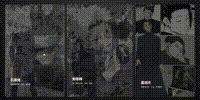一、前言
使用HTML和CSS做一个无脚本的手风琴页面。让知识以自己喜欢的方式进入脑子,适用于很多场景,比如以下:
【注:图片源自百度】

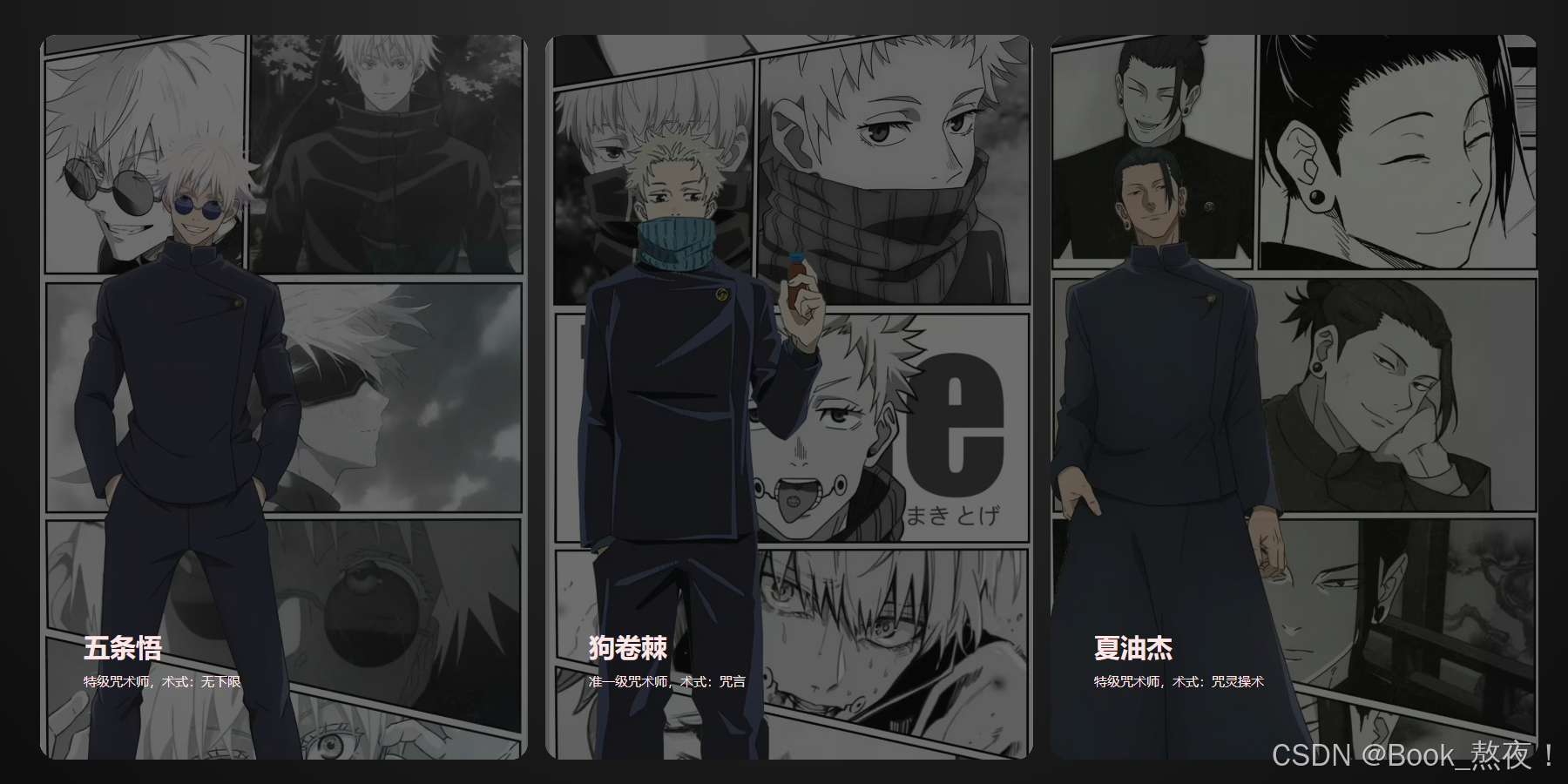
二、HTML框架
使用外部样式表,将CSS文件用link标签引入
整体框架如下图:
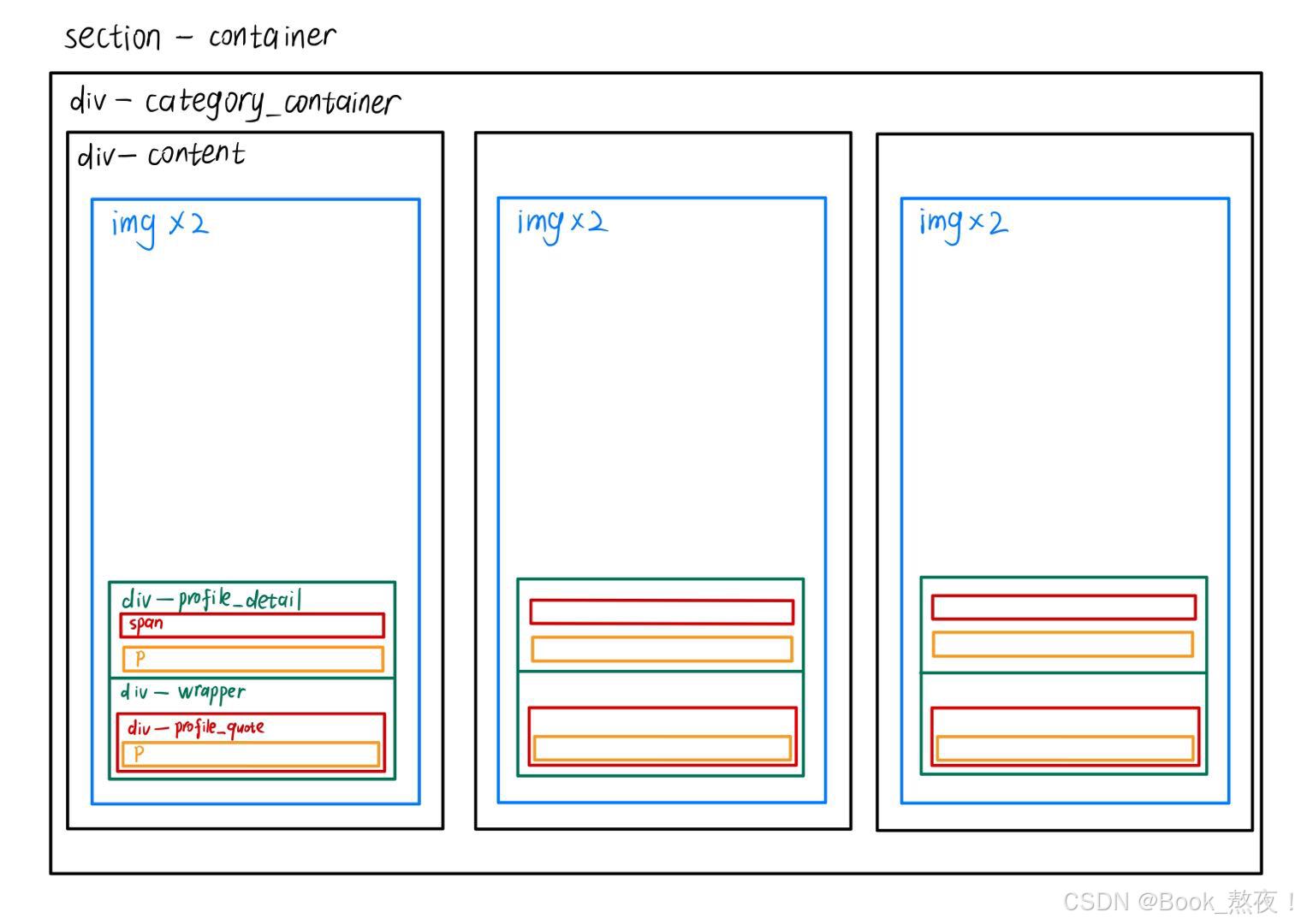
html
<!DOCTYPE html>
<html lang="en">
<head>
<meta charset="UTF-8">
<meta name="viewport" content="width=device-width, initial-scale=1.0">
<title>My_First</title>
<!-- 将css引入 -->
<link rel="stylesheet" href="./style.css">
</head>
<body>
<section class="container">
<div class="category_container">
<div class="content">
<img src="./painter.jpg" alt="painter" class="professio_image">
<img src="./painter2.jpg" alt="painter2" class="profile_image">
<div class="profile_detail">
<span>Painter Qi Yu</span>
<p>"Lemuria's greatest painter"</p>
</div>
<div class="wrapper">
<div class="profile_quote">
<p>"Put the love I feel on paper, trace my bodyguard lady, you are my Muse goddess."</p>
</div>
</div>
</div>
<div class="content">
<img src="./photographer.jpg" alt="photographer" class="professio_image">
<img src="./photographer2.jpg" alt="photographer2" class="profile_image">
<div class="profile_detail">
<span>Photographer Qi Yu</span>
<p>The bodyguard lady's own photographer</p>
</div>
<div class="wrapper">
<div class="profile_quote">
<p>"You promise me: I will never let Qi Yu wait for me again."</p>
</div>
</div>
</div>
<div class="content">
<img src="./sculptor.jpg" alt="sculptor" class="professio_image">
<img src="./scluptor2.jpg" alt="scluptor2" class="profile_image">
<div class="profile_detail">
<span>Sculptor Qi Yu</span>
<p>For you to trace, shine</p>
</div>
<div class="wrapper">
<div class="profile_quote">
<p>"You are the bride of the only sea god in Lemuria, and I will paint your face."</p>
</div>
</div>
</div>
</div>
</section>
</body>
</html>三、CSS装饰
1.全局设置
在谷歌字体库中导入合适的字体
css
@import url("https://fonts.googleapis.com/css2?family=Inter:wght@100..900&display=swap");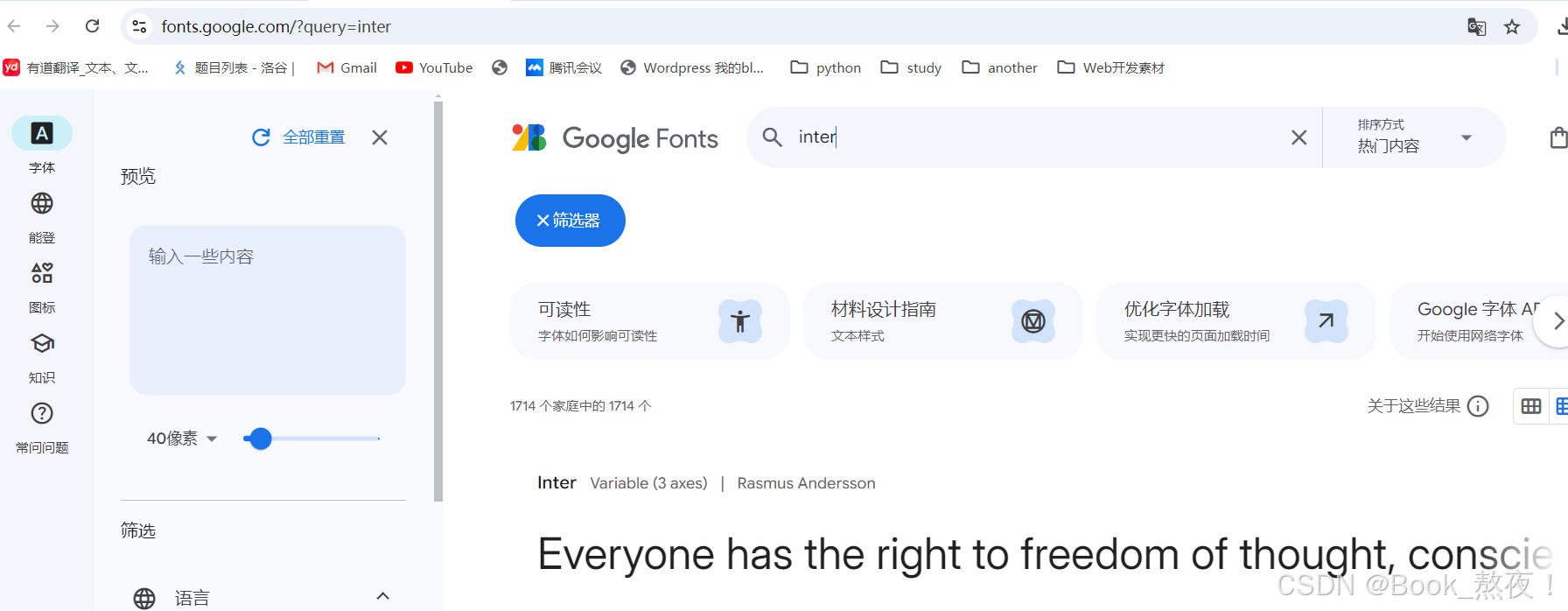
使用通配符选择器,将所有元素的内边距和外边距重置为0;
指定body部分使用导入的Inter字体;
使用CSS变量定义两个颜色变量,浅色和深色
css
/*通配符选择器,查找页面所有标签设置相同样式*/
* {
padding: 0;
margin: 0;
box-sizing: border-box;
}
/*指定body部分使用导入的Inter字体,备用字体sans-serif*/
body {
font-family: "Inter", sans-serif;
}
/*使用CSS变量定义两个颜色变量,浅色和深色*/
:root {
--light: #ffe6e6;
--dark: #0c0c0c;
}

【补充:选择器】
-
标签选择器:使用标签名作为选择器,选中同名标签设置相同的样式
-
类选择器:查找标签,差异化设置标签的显示效果,一个类选择器可以定义多个标签,一个标签允许加多个class属性
-
id选择器:查找标签,差异化设置标签的显示效果,一般与JS配合使用,很少使用CSS样式
-
通配符选择器:查找页面所有标签,设置相同样式,注意不需要调用,浏览器自动查找页面所有标签,设置相同的格式。
使用场景:在制作网页的初期,清楚标签默认样式,便于后续个性化设置。
2.盒子设置
css
/* 定义container类选择器 */
.container {
/* 一个径向渐变背景*/
--bg-color: radial-gradient(
circle at 50% 0%,
rgba(50, 50, 50, 1) 0%,
rgba(12, 12, 12, 1) 100%
);
/* 限制子元素溢出部分*/
overflow: clip;
position: relative;
/*一个弹性盒子模型布局,子元素会居中对齐*/
display: flex;
justify-content: center;
align-items: center;
padding: 2rem 5rem;
width: 100%;
/* 容器的高度是设备屏幕视口的100%高度*/
height: 100dvh;
background-image: var(--bg-color);
}
/* 定义category_container类选择器*/
.category_container {
--gap: 0.5rem;
display: flex;
justify-content: space-between;
align-items: center;
flex-wrap: nowrap;
/* 定义了子元素之间的间距*/
gap: calc(var(--gap) * 2);
width: 100%;
height: 100%;
}
/* 定义content类选择器*/
.content {
/* 定义初始状态为非活动的变量*/
--active: 0;
cursor: pointer;
overflow: clip;
position: relative;
z-index: 10;
display: flex;
/* 子元素垂直排列 */
flex-direction: column;
justify-content: flex-end;
gap: 1.5rem;
padding: 2.5rem;
/* 宽度为容器的三分之一,设置动画效果,宽度在鼠标悬停时会变化*/
width: calc((100% / 3) - var(--gap));
height: 100%;
border-radius: 1rem;
transition: width 0.5s ease-in-out;
}
/* 当鼠标悬停在.content元素上,--active变为1,content元素的宽度扩大到容器的70% */
.content:hover {
--active: 1;
width: calc(70% - var(--gap));
}
/* content伪类选择器,用之前定义的深色覆盖整个.content区域,并设置为半透明 */
.content::before {
content: "";
position: absolute;
z-index: -10;
top: 0;
left: 0;
width: 100%;
height: 100%;
background-color: var(--dark);
opacity: 0.6;
}3.图片设置
css
/* 设置背景图片,覆盖整个容器,图片根据容器尺寸裁剪,居中显示 */
.content img {
position: absolute;
z-index: -20;
top: 0;
left: 0;
width: 100%;
height: 100%;
-o-object-fit: cover;
object-fit: cover;
-o-object-position: center;
object-position: center;
}
/* profile_image的透明度随着--active状态变化,鼠标悬停时图片逐渐变成透明度为0*/
.content .profile_image {
opacity: calc(1 - var(--active));
transition: opacity 0.3s ease-in-out;
}4.段内设置
css
/* 包含span、p标签,设置个人信息,垂直排列,子元素之间的间距,并有动画效果*/
.profile_detail {
display: flex;
flex-direction: column;
gap: 0.5rem;
width: 12rem;
transition: transform 0.5s cubic-bezier(0.23, 0.93, 0.77, 1) 0.01s;
}
.profile_detail span {
font-size: 1.5rem;
font-weight: 600;
color: var(--light);
text-wrap: nowrap;
}
.profile_detail p {
font-size: 0.75rem;
font-weight: 500;
color: var(--light);
}
/* 个人引用处的文本块,鼠标悬停时会向上移动并显示 */
.profile_quote {
width: 22rem;
transform: translate(0, calc((1 - var(--active)) * (100% + 2.5rem)));
}
.profile_quote p {
font-size: 1.5rem;
font-weight: 600;
color: var(--light);
transform: translate(0, calc((1 - var(--active)) * (100% + 2.5rem)));
transition: transform 0.5s cubic-bezier(0.23, 0.93, 0.77, 1) 0.1s;
}
/* 通过grid布局,默认grid-template-rows为0,隐藏内容,当鼠标悬停时,展开并显示内容 */
.wrapper {
display: grid;
grid-template-rows: 0fr;
overflow: hidden;
transition: grid-template-rows 0.5s cubic-bezier(0.23, 0.93, 0.77, 1) 0.01s;
transition: grid-template-rows 0.5s cubic-bezier(0.23, 0.93, 0.77, 1) 0.01s, -ms-grid-rows 0.5s cubic-bezier(0.23, 0.93, 0.77, 1) 0.01s;
}
.profile_quote {
min-height: 0;
transform: translateY(50%);
opacity: 0;
transition: opacity 0.8s ease-in-out, transform 0.8s cubic-bezier(0.23, 0.93, 0.77, 1) 0.01s;
}
.content:hover .wrapper {
grid-template-rows: 1fr;
}
.content:hover .profile_quote {
transform: none;
opacity: 1;
}
/* 作为弹窗显示,背景透明,文字颜色为白色,没有边框*/
dialog {
position: absolute;
z-index: 1;
background: none;
color: white;
border: 0;
font-size: 0.8rem;
padding: 0.5em;
}
dialog a {
color: whitesmoke;
}四、最终效果