效果
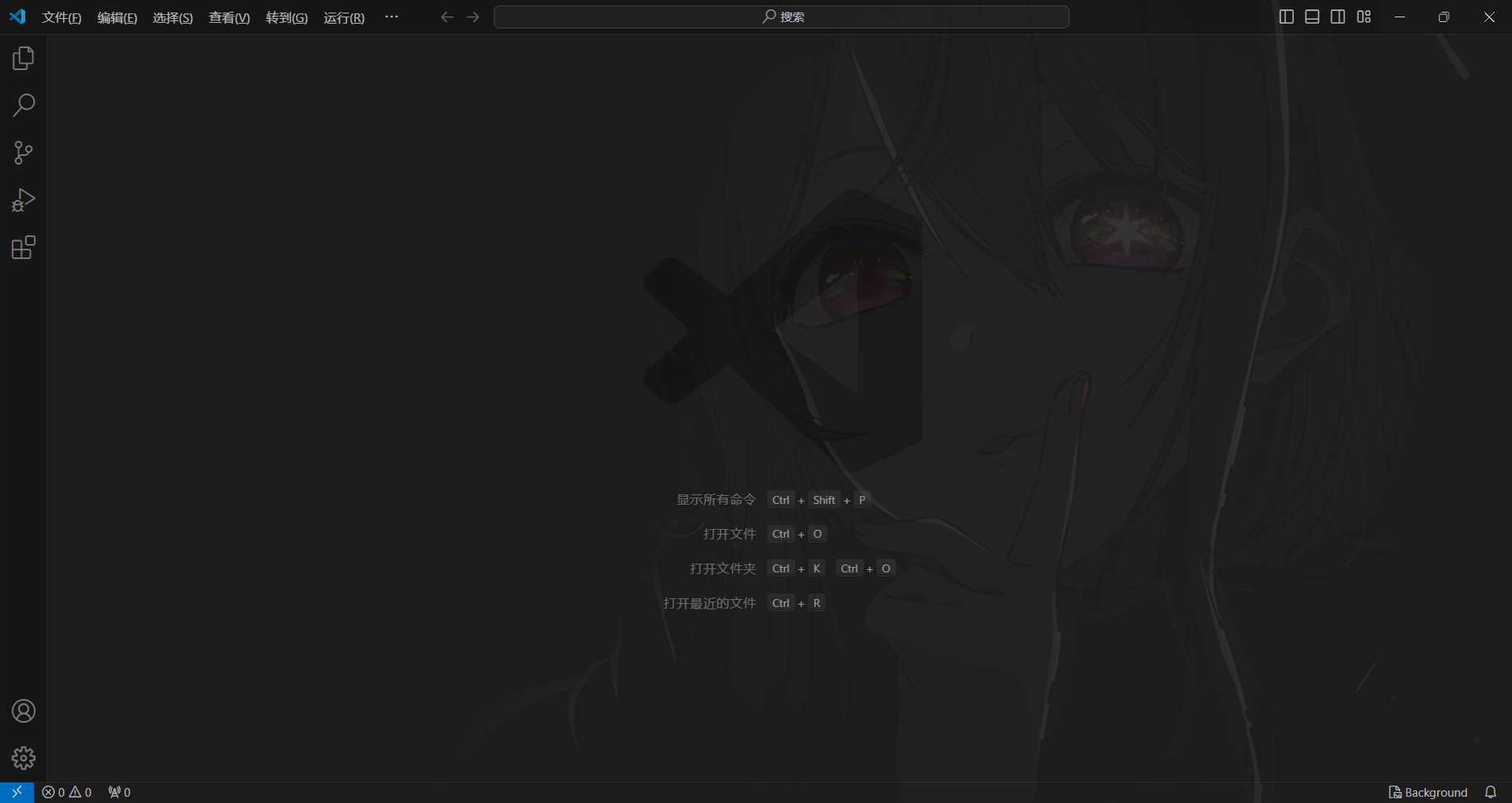
实现方法
第0步 以管理员身份运行VScode
首先
需要安装这个扩展

然后
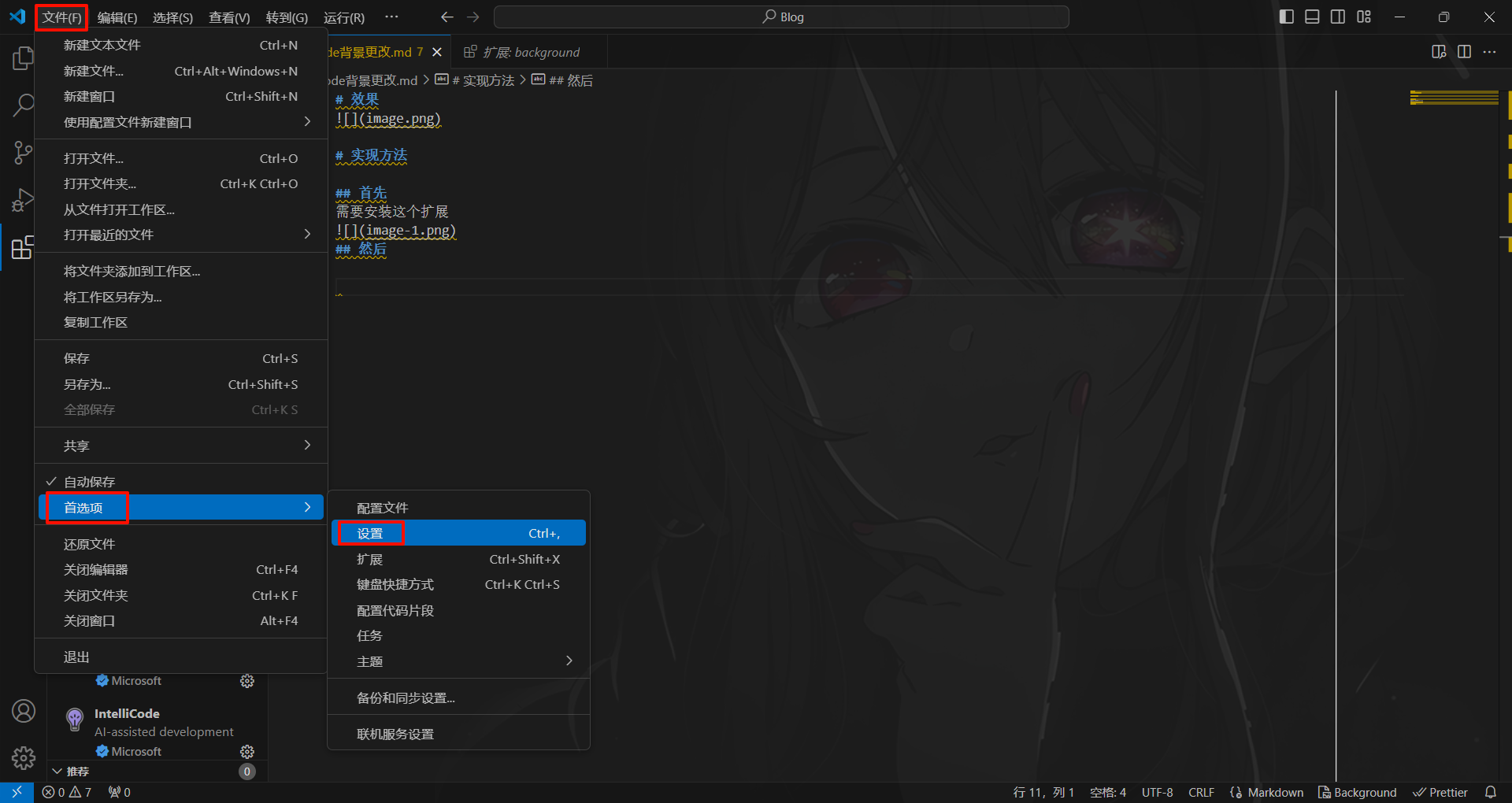
接下来
找到配置文件

再后来
在配置文件的下面但不超过最后一个大括号的地方加入以下内容
java
"update.enableWindowsBackgroundUpdates": true,
"background.fullscreen": {//设置全屏背景
"images": ["file:///D:/Wallpaper/black-background-monochrome-selective-coloring-anime-girls-simple-background-Oshi-no-Ko-2252942-wallhere.com.png"], // urls of your images 在"///"后面添加自己的图片路径
"opacity": 0.9, // 0.85 ~ 0.95 recommended 不透明度
"size": "cover", // also css, `cover` to self-adaption (recommended),or `contain`、`200px 200px`
"position": "center", // alias to `background-position`, default `center`
"interval": 0 // seconds of interval for carousel, default `0` to disabled.
},
"background.useFront": true,
"background.useDefault": false, //是否使用默认图片
"background.styles": [
{},
{},
{}
],问题
警告-安装损坏
来自官方文档的解决方法
Warns
This extension works by editting the vscode's css file.
So, a warning appears while the first time to install or vscode update. U can click the [never show again] to avoid it.这个扩展通过修改VScode的css文件进行工作
警告信息会在第一次安装或更新VScode时出现,你可以点击 [不再显示] 来避免
卸载方法
搬运的官方文档
three ways
- (recommended)
press F1 to open Command Palette, enter and chose Background - Uninstall (remove extension) , automatically complete uninstall.
Set the config {"background.enabled": false} in settings.json, then uninstall the plugin.
- An unfriendly way:
If you uninstall this plugin directly, don't worry.
Exit vscode completely, then open, then reload. Now it's clean 😄
(I know it's strange... Because of the limit of vscode)
更多设置
你可以查阅扩展的描述信息以了解更多,如果你有一个全局划词翻译软件或者OCR程序会有助于你的阅读。
参考了以下文章或网站