系列文章目录
第一篇 基于SRS 的 WebRTC 环境搭建
第二篇 基于SRS 实现RTSP接入与WebRTC播放
第三篇 centos下基于ZLMediaKit 的WebRTC 环境搭建
第四篇 WebRTC学习一:获取音频和视频设备
第五篇 WebRTC学习二:WebRTC音视频数据采集
第六篇 WebRTC学习三:WebRTC音视频约束
第七篇 WebRTC学习四:WebRTC常规视觉滤镜
第八篇 WebRTC学习五:从视频中提取图片
第九篇 WebRTC学习六:MediaStream 常用API介绍
文章目录
前言
WebRTC(Web Real-Time Communication)是一个强大的技术,可以让网页应用程序和网站进行实时音频、视频和数据共享。通过使用 WebRTC,开发者可以实现高质量的音视频通话,构建实时多媒体应用,而无需用户安装任何插件。本文将在前面文章的基础上进一步介绍 WebRTC 中的 MediaStream API,这是一组用于处理音频和视频流的常用方法。我们将深入探讨这些方法的用法,并给出一个简单的示例,帮助大家更好地理解如何在实际应用中运用这些 API。
一、WebRTC MediaStream API 常用方法
1.getUserMedia()
getUserMedia() 方法是 WebRTC 的核心,用于请求访问用户的音频和视频设备。该方法接受一个约束对象,指定请求的音频和视频选项。
c
navigator.mediaDevices.getUserMedia({
video: true,
audio: true
}).then(function(stream) {
// 处理成功获取的媒体流
}).catch(function(error) {
// 处理错误
});2.MediaStream.getTracks()
通过 getTracks() 方法,可以获取与媒体流相关的所有轨道。此方法返回一个包含所有轨道的数组。
c
const tracks = stream.getTracks();3.MediaStream.getAudioTracks()
getAudioTracks() 方法返回音频轨道的数组,便于单独操作或管理音频流。
c
const audioTracks = stream.getAudioTracks();4.MediaStream.getVideoTracks()
getVideoTracks() 方法返回视频轨道的数组,开发者可以使用该方法来处理视频相关的操作。
c
const videoTracks = stream.getVideoTracks();5.MediaStream.addTrack()
如果需要将新轨道添加到现有的媒体流,可以使用 addTrack() 方法。
c
stream.addTrack(newTrack);6.MediaStream.removeTrack()
该方法允许从媒体流中移除指定的轨道。使用时,将要移除的轨道作为参数传入。
c
stream.removeTrack(track);7.MediaStream.clone()
clone() 方法用于创建媒体流的副本,副本中的轨道是原轨道的副本,方便用于不同的目的。
c
const clonedStream = stream.clone();8.MediaStream.active
该属性为只读布尔值,指示媒体流是否包含至少一个活动的轨道。可以用来判断流的状态。
c
if (stream.active) {
console.log("Stream is active");
}2.MediaStream.getTracks()
通过 getTracks() 方法,可以获取与媒体流相关的所有轨道。此方法返回一个包含所有轨道的数组。
c
const tracks = stream.getTracks();9.事件处理
onactive 和 oninactive 事件可以用于跟踪轨道的活动状态。当轨道变为活动或非活动时,会触发相应的事件。
c
stream.onactive = function() {
console.log("At least one track is active");
};
stream.oninactive = function() {
console.log("All tracks are inactive");
};二、示例
1.html代码
index.html文件内容如下:
c
<!DOCTYPE html>
<html lang="en">
<head>
<meta charset="UTF-8">
<meta name="viewport" content="width=device-width, initial-scale=1.0">
<title>WebRTC获取视频约束</title>
<link rel="stylesheet" href="./css/style.css"> <!-- 引入CSS文件 -->
</head>
<body>
<div id="controls">
<div>
<label>Audio Source:</label>
<select id="audioSource"></select>
</div>
<div>
<label>Audio Output:</label>
<select id="audioOutput"></select>
</div>
<div>
<label>Video Source:</label>
<select id="videoSource"></select>
</div>
<div>
<label>Filter:</label>
<select id="filter">
<option value="none">None</option>
<option value="blur">Blur</option>
<option value="grayscale">Grayscale</option>
<option value="invert">Invert</option>
<option value="sepia">sepia</option>
</select>
</div>
</div>
<div id="videoContainer">
<table>
<tr>
<td><video autoplay playsinline id="player"></video></td>
<td><div id="video-tracks" class="Output"></div></td>
<td><div id="audio-tracks" class="Output"></div></td>
</tr>
</table>
</div>
<script src="../adapter.js"></script>
<script src="./js/client.js"></script>
</body>
</html>2.css代码
style.css文件内容如下:
c
body {
display: flex;
flex-direction: column;
align-items: center;
font-family: Arial, sans-serif;
margin: 0;
padding: 20px;
}
#controls {
display: flex;
justify-content: space-between;
width: 100%;
max-width: 800px; /* 设置一个最大宽度 */
margin-bottom: 20px; /* 控件与视频和画布的间距 */
}
#videoContainer {
display: flex;
}
#player {
width: 400px; /* 设置视频宽度 */
height: auto; /* 自动高度 */
border: 1px solid #ccc; /* 可选,给视频一个边框 */
}
.Output {
font-family: Arial, sans-serif;
font-size: 14px;
line-height: 1.1;
padding: 10px;
border: 1px solid #7c6464;
border-radius: 5px;
background-color: #f9f9f9;
}
.Output div {
margin-bottom: 2px;
}
button {
margin-top: 10px; /* 按钮与其它元素之间的间距 */
}
select {
margin-right: 10px; /* 下拉框之间的间距 */
}
.none {
-webkit-filter:none;
}
.blur {
-webkit-filter: blur(3px);
}
.grayscale {
-webkit-filter: grayscale(1);
}
.invert {
-webkit-filter: invert(1);
}
.sepia {
-webkit-filter: sepia(1);
}3.js代码
client.js文件内容如下:
c
'use strict';
const audioSource = document.querySelector('select#audioSource');
const audioOutput = document.querySelector('select#audioOutput');
const videoSource = document.querySelector('select#videoSource');
const filterSelect = document.querySelector('select#filter');
const snapshot = document.querySelector('button#snapshot');
const picture = document.querySelector('canvas#picture');
const videoplay = document.querySelector('video#player');
// const audioplay = document.querySelector('audio#audioplayer');
var videoTrackConstraints = document.querySelector('div#video-tracks');
var audioTrackContainer = document.querySelector('div#audio-tracks');
// 获取设备列表
function gotDevices(deviceInfos) {
deviceInfos.forEach(deviceInfo => {
const option = document.createElement('option');
option.text = deviceInfo.label;
option.value = deviceInfo.deviceId;
switch (deviceInfo.kind) {
case "audioinput":
audioSource.appendChild(option);
break;
case "audiooutput":
audioOutput.appendChild(option);
break;
case "videoinput":
videoSource.appendChild(option);
break;
}
});
}
// 获取媒体流
function gotMediaStream(stream) {
videoplay.srcObject = stream;
var videoTracks = stream.getVideoTracks()[0];
var videoConstraints = videoTracks.getSettings();
// 将 JSON 对象转换为 HTML 字符串
let constraintsHTML = '';
constraintsHTML = '<h2>视频轨道</h2>';
for (const [key, value] of Object.entries(videoConstraints)) {
constraintsHTML += `<div><strong>${key}:</strong> ${value}</div>`;
}
// 插入到 div 元素中
videoTrackConstraints.innerHTML = constraintsHTML;
// 显示音频轨道信息
const audioTracks = stream.getAudioTracks()[0];
var audioConstraints = audioTracks.getSettings();
let audioconstraintsHTML = '';
audioconstraintsHTML= '<h2>音频轨道</h2>';
for (const [key, value] of Object.entries(audioConstraints)) {
audioconstraintsHTML += `<div><strong>${key}:</strong> ${value}</div>`;
}
audioTrackContainer.innerHTML = audioconstraintsHTML;
return navigator.mediaDevices.enumerateDevices();
}
// 处理错误
function handleError(err) {
console.error('getUserMedia error:', err);
}
// 启动媒体流
function start() {
if (!navigator.mediaDevices || !navigator.mediaDevices.getUserMedia) {
console.error('getUserMedia is not supported!');
return;
}
const constraints = {
video: {
width: 640,
height: 480,
frameRate: 30,
facingMode: "environment",
deviceId: videoSource.value ? { exact: videoSource.value } : undefined, // 确保使用确切的设备ID
},
audio: {
noiseSuppression: true,
echoCancellation: true
}
};
navigator.mediaDevices.getUserMedia(constraints)
.then(gotMediaStream)
.then(gotDevices)
.catch(handleError);
}
// 滤镜选择更改事件
filterSelect.onchange = function () {
videoplay.className = filterSelect.value;
};
// 初始化
start();
videoSource.onchange = start;二、演示效果
在浏览器中打开 index.html 文件,运行成功的话可以看到左边是视频画面,中间是获取的视频轨道信息,右边是音频轨道信息,下图是我的浏览器上显示的效果。
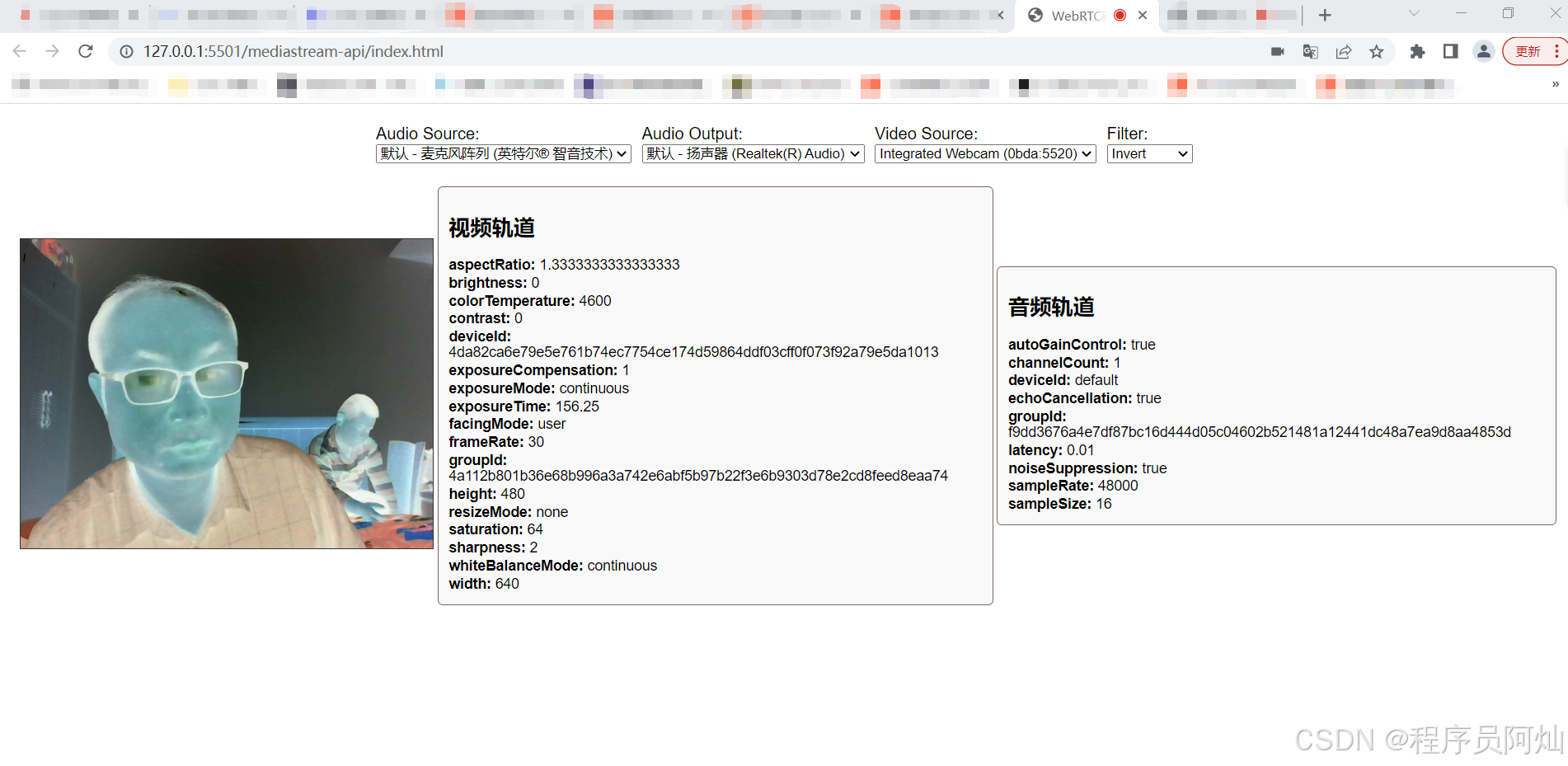
总结
WebRTC 的 MediaStream API 提供了一系列强大而灵活的方法,可以轻松访问和管理用户的音频与视频流。通过使用这些 API,开发者能够构建高质量的实时通信应用。本文介绍的常用 API 及其用法,结合示例代码,希望能帮助大家更好地理解如何使用这些接口。
如果你对 WebRTC 还有其他问题或希望了解更多内容,请随时留言或分享你的看法。
你好,我是阿灿,慢慢理解世界,慢慢更新自己。