
最近由 magic-quill 团队开源的 MagicQuill 项目十分引人瞩目,这个项目可以通过定制的 gradio 客户端针对不同的图像元素通过提示词进行修改,从而生成新的图像。值得一提的是,这个项目相当亲民,只需要20步迭代模型预测,甜品卡10秒钟就可以获取图片的修改效果,但是代价是至少需要40个G左右的磁盘空间。
本次分享一下如何在本地(Windows11)来部署MagicQuill项目。
首先需要下载依赖的权重模型,压缩包地址:
https://hkustconnect-my.sharepoint.com/:u:/g/personal/zliucz_connect_ust_hk/EWlGF0WfawJIrJ1Hn85_-3gB0MtwImAnYeWXuleVQcukMg?e=Gcjugg&download=1推荐使用某雷进行下载,速度会比较快一点。
注意,权重解压后大约需要30G的硬盘空间,请预留好相应的磁盘空间。
随后,克隆官方的最新代码:
git clone --recursive https://github.com/magic-quill/MagicQuill.git
cd MagicQuill把解压后的models目录,放入的项目的根目录。
复制权重后的目录结构:
E:\work\MagicQuill-main>treee -L 1
MagicQuill-main
├── LICENSE
├── MagicQuill
├── README.md
├── check_env.py
├── docs
├── gradio_magicquill-0.0.1-py3-none-any.whl
├── gradio_run.py
├── hf_download
├── models
├── py311_cu118
├── pyproject.toml
├── requirements.txt
├── tf_download
├── 检测运行环境.bat
└── 运行.bat随后确保本地已经安装好 python3.11,安装包可以去Python.org官网下载。
当然也可以使用conda:
conda create -n MagicQuill python=3.11 -y
conda activate MagicQuill官方推荐使用python3.10,但经过验证,python3.11也可以运行,且性能更好。
随后安装官方定制版本的gradio客户端:
pip install gradio_magicquill-0.0.1-py3-none-any.whl由于项目依赖LLaVA,官方推荐使用pip安装:
(For Windows)
copy /Y pyproject.toml MagicQuill\LLaVA\
pip install -e MagicQuill\LLaVA\但实际上,我们都知道,pip install -e 命令用于安装一个处于开发模式下的 Python 包。它不会复制包文件到你的 site-packages 目录,而是创建一个指向包源代码目录的符号链接(symbolic link)。这意味着你的项目代码的任何更改都会立即反映在你的 Python 环境中,而无需重新安装。这对于开发和调试非常有用。但是如果你的项目经常需要迁移,比如复制到别的磁盘或者发送给同事使用,这个包就会报错。
所以直接去LLaVA的官方项目,直接克隆项目:
git clone https://github.com/haotian-liu/LLaVA.git随后把项目内的llava目录拷贝到当前Python环境的Lib\site-packages目录下即可,比如笔者的Python3.11环境安装在:E:\work\MagicQuill-main\py311_cu118\目录,那么就把llava目录拷贝到:E:\work\MagicQuill-main\py311_cu118\Lib\site-packages 即可。
这样即使项目迁移,该模块也不会失效。
接着回到 MagicQuill 项目,安装基础依赖:
pip3 install -r requirements.txt随后安装 torch 三件套:
pip3 install torch torchvision torchaudio --index-url https://download.pytorch.org/whl/cu118接着修改 gradio_run.py 文件,把这段代码:
ckpt_name = gr.Dropdown(
label="Base Model Name",
choices=folder_paths.get_filename_list("checkpoints"),
value='SD1.5/realisticVisionV60B1_v51VAE.safetensors',
interactive=True
)修改为:
default_model = os.path.join('SD1.5', 'realisticVisionV60B1_v51VAE.safetensors')
ckpt_name = gr.Dropdown(
label="Base Model Name",
choices=folder_paths.get_filename_list("checkpoints"),
value=default_model,
interactive=True
)意思是给基础模型增加一个默认值。
设置一下环境变量:
set HF_ENDPOINT=https://hf-mirror.com
set CUDA_VISIBLE_DEVICES=0最后运行命令启动服务:
python3 gradio_run.py程序返回:
model_type EPS
Using pytorch attention in VAE
Using pytorch attention in VAE
self.brushnet_loader.inpaint_files: {'brushnet\\random_mask_brushnet_ckpt\\diffusion_pytorch_model.safetensors': 'E:\\work\\MagicQuill-main\\MagicQuill\\../models\\inpaint', 'brushnet\\segmentation_mask_brushnet_ckpt\\diffusion_pytorch_model.safetensors': 'E:\\work\\MagicQuill-main\\MagicQuill\\../models\\inpaint'}
BrushNet model file: E:\work\MagicQuill-main\MagicQuill\../models\inpaint\brushnet\random_mask_brushnet_ckpt\diffusion_pytorch_model.safetensors
BrushNet model type: SD1.5
BrushNet model file: E:\work\MagicQuill-main\MagicQuill\../models\inpaint\brushnet\random_mask_brushnet_ckpt\diffusion_pytorch_model.safetensors
Some parameters are on the meta device device because they were offloaded to the cpu.
BrushNet SD1.5 model is loaded
INFO: Started server process [41504]
INFO: Waiting for application startup.
INFO: Application startup complete.
INFO: Uvicorn running on http://127.0.0.1:7860 (Press CTRL+C to quit)
HTTP Request: GET https://api.gradio.app/pkg-version "HTTP/1.1 200 OK"说明部署成功。
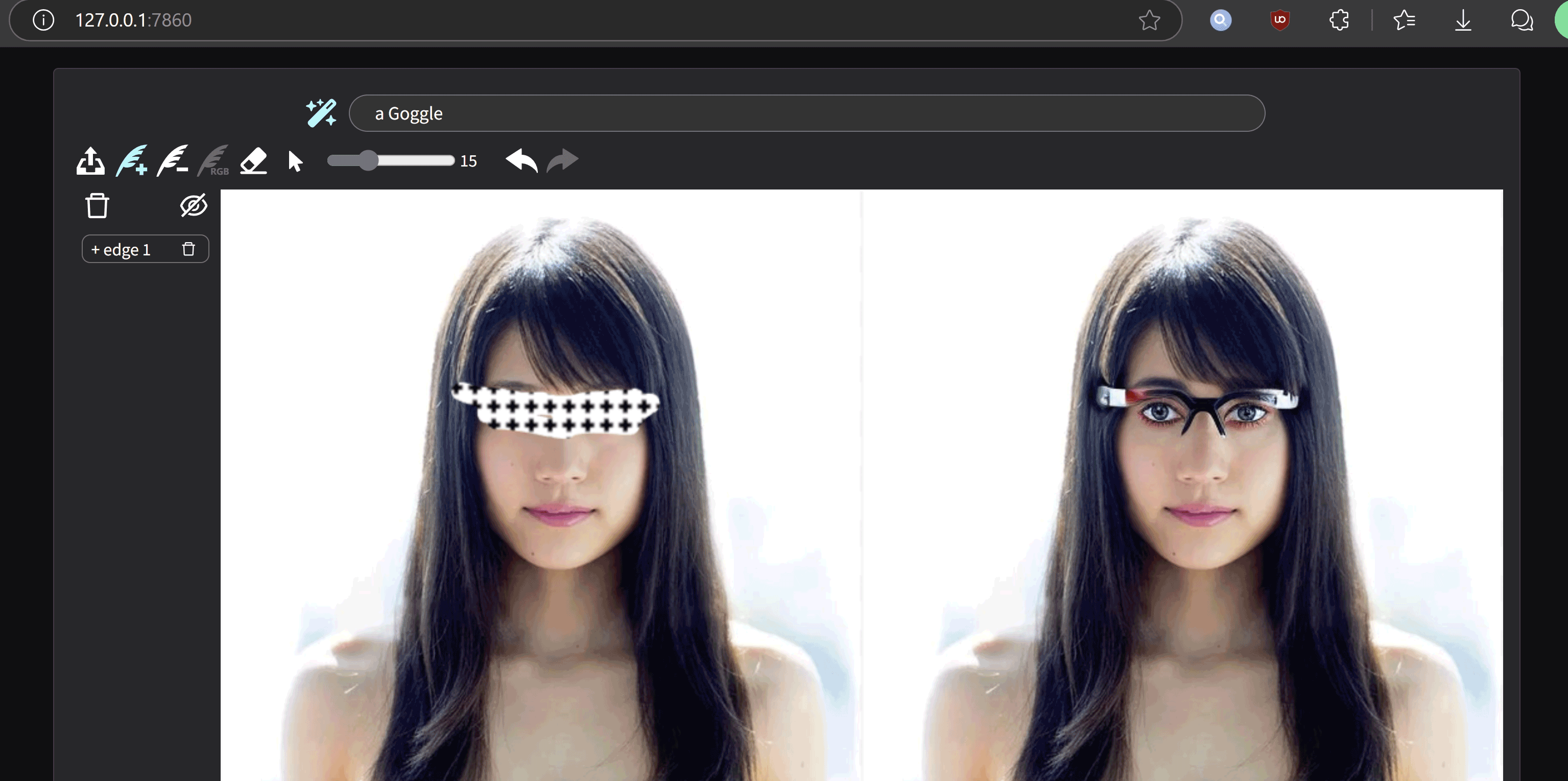
如此,就可以在本地愉快地玩耍了。