本文介绍如何使用 AppDynamics Java 代理监视 Azure Spring Apps 中的 Spring Boot 应用程序。
使用 AppDynamics Java 代理可以:
- 监视应用程序
- 使用环境变量配置 AppDynamics Java 代理
- 在 AppDynamics 仪表板中检查所有监视数据
如何使用 AppDynamics Java 代理(预览版)监视 Spring Boot 应用 - Azure Spring Apps | Microsoft Learn
激活 AppDynamics Java 进程内代理
对于整个工作流,需要:
- 在 Azure Spring Apps 中激活 AppDynamics Java 进程内代理以生成应用程序指标数据。
- 将 AppDynamics 代理连接到 AppDynamics 控制器以收集和可视化控制器中的数据。

Activate the AppDynamics Java in-process agent
For the whole workflow, you need to:
- Activate the AppDynamics Java in-process agent in Azure Spring Apps to generate application metrics data.
- Connect the AppDynamics Agent to the AppDynamics Controller to collect and visualize the data in the controller.

查看 AppDynamics 仪表板中的报表
本部分显示 AppDynamics 中的各种报表。
以下屏幕截图显示 AppDynamics 仪表板中的应用概述:
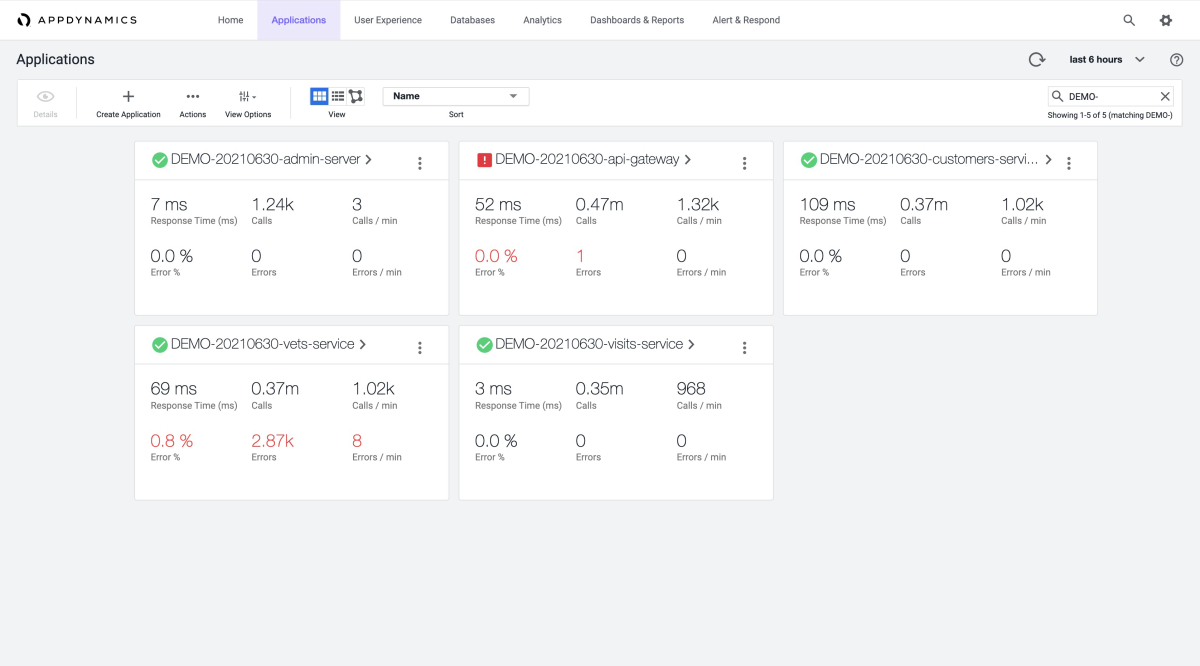
"应用程序"选项卡显示每个应用的整体信息,如以下使用示例应用程序的屏幕截图所示:
以下屏幕截图显示如何能够从"数据库调用"仪表板获取基本信息。
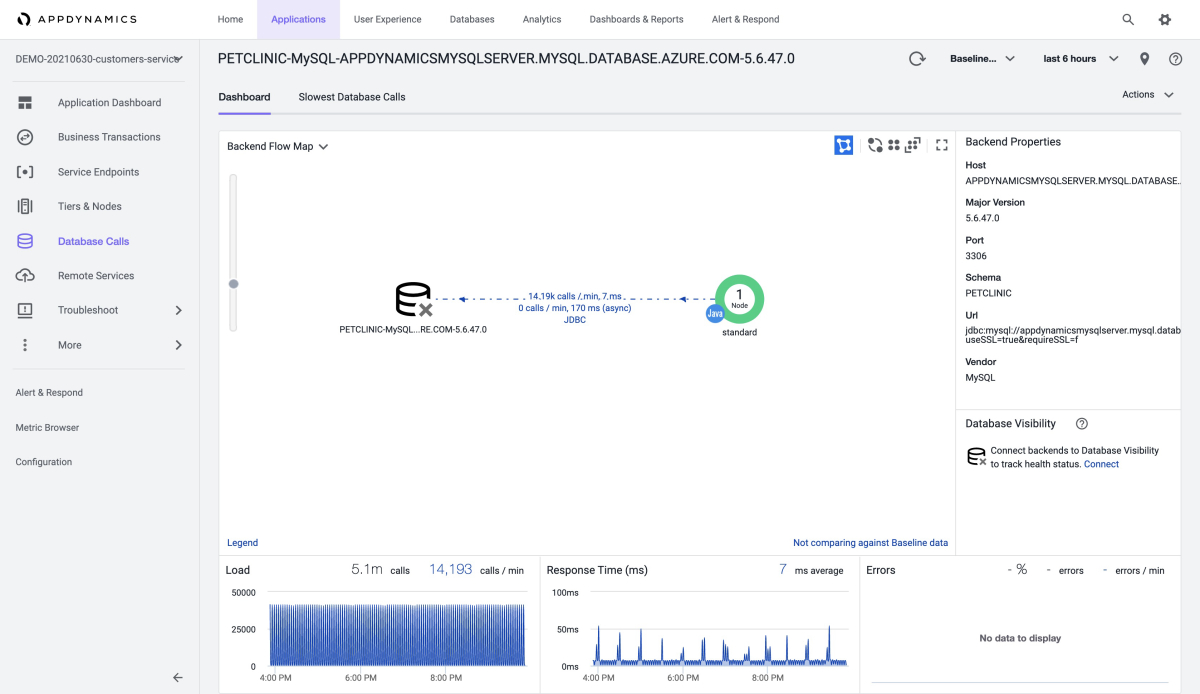
还可以获取有关最慢的数据库调用的信息,如以下屏幕截图所示:
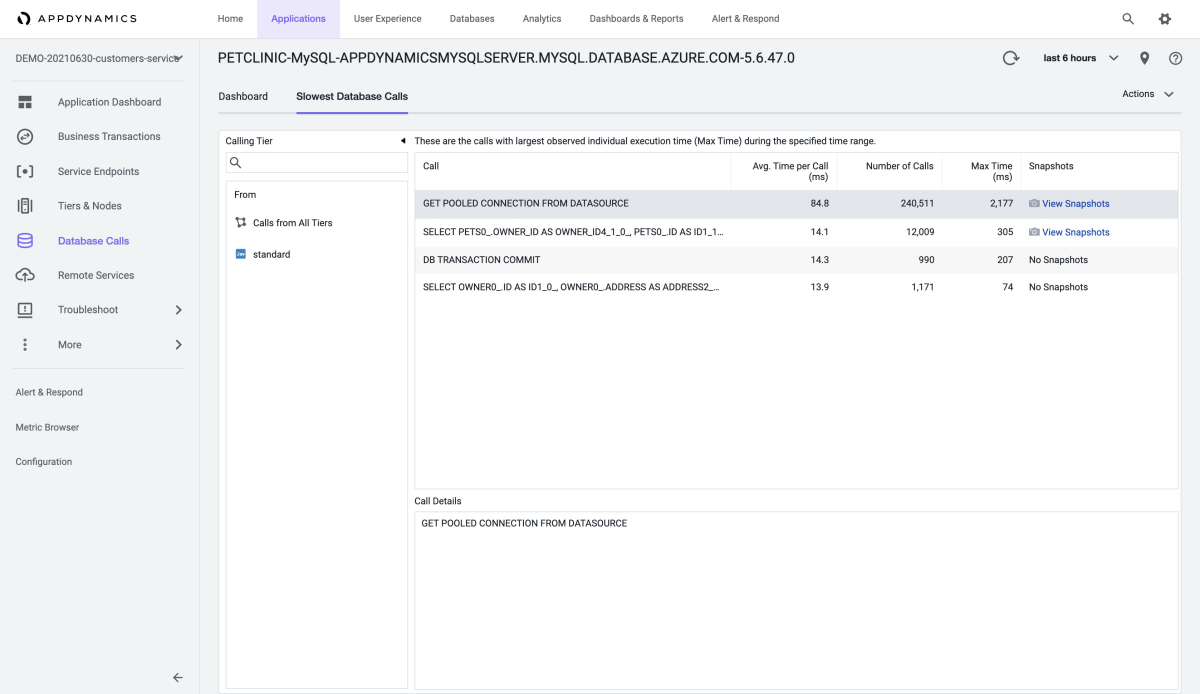
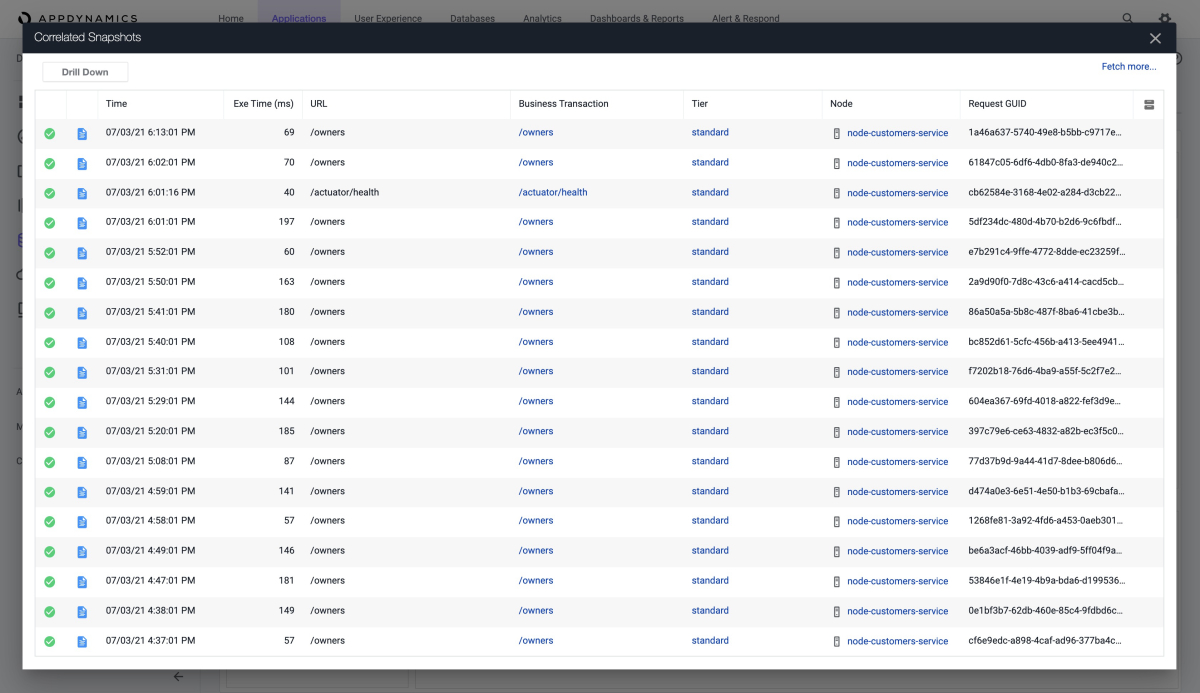
以下屏幕截图显示"内存"页的"堆"部分中的内存使用情况分析:
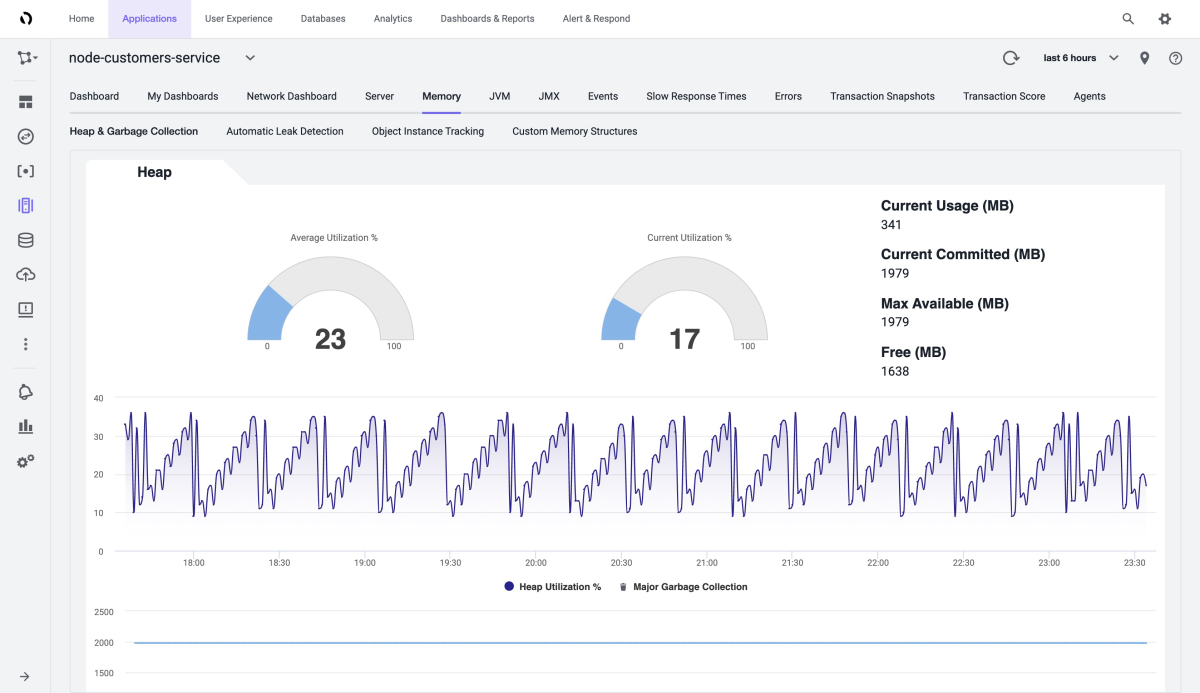
还可以查看垃圾回收过程,如以下屏幕截图所示:
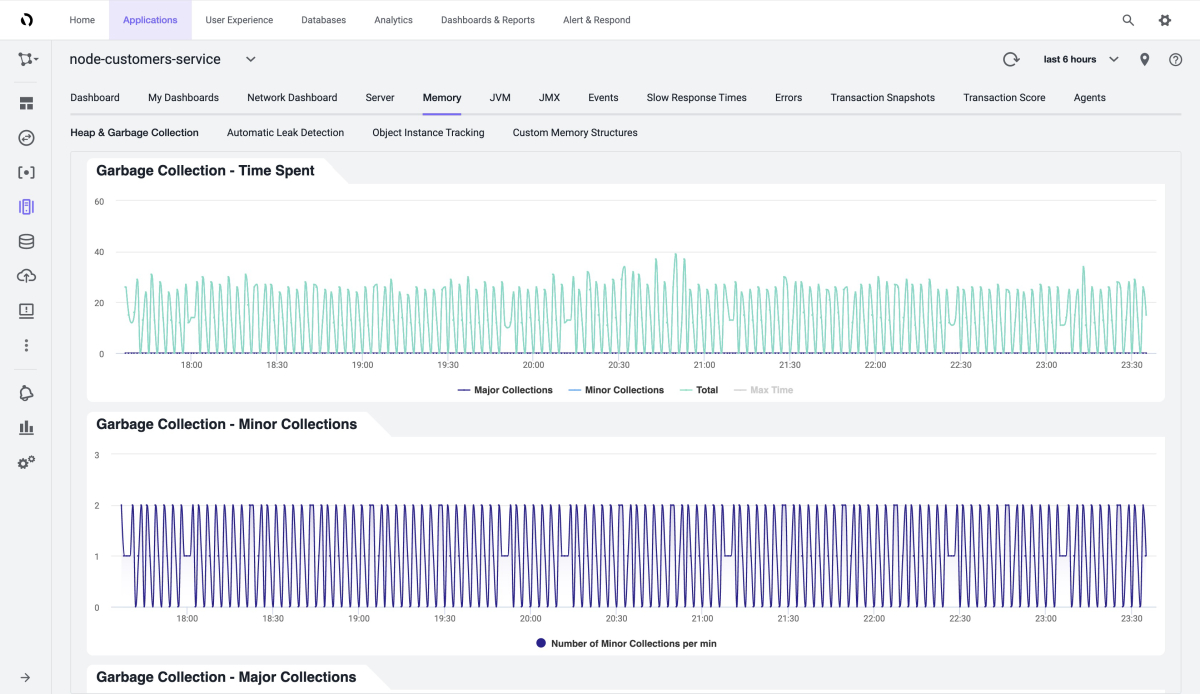
以下屏幕截图显示"速度缓慢的事务"页:
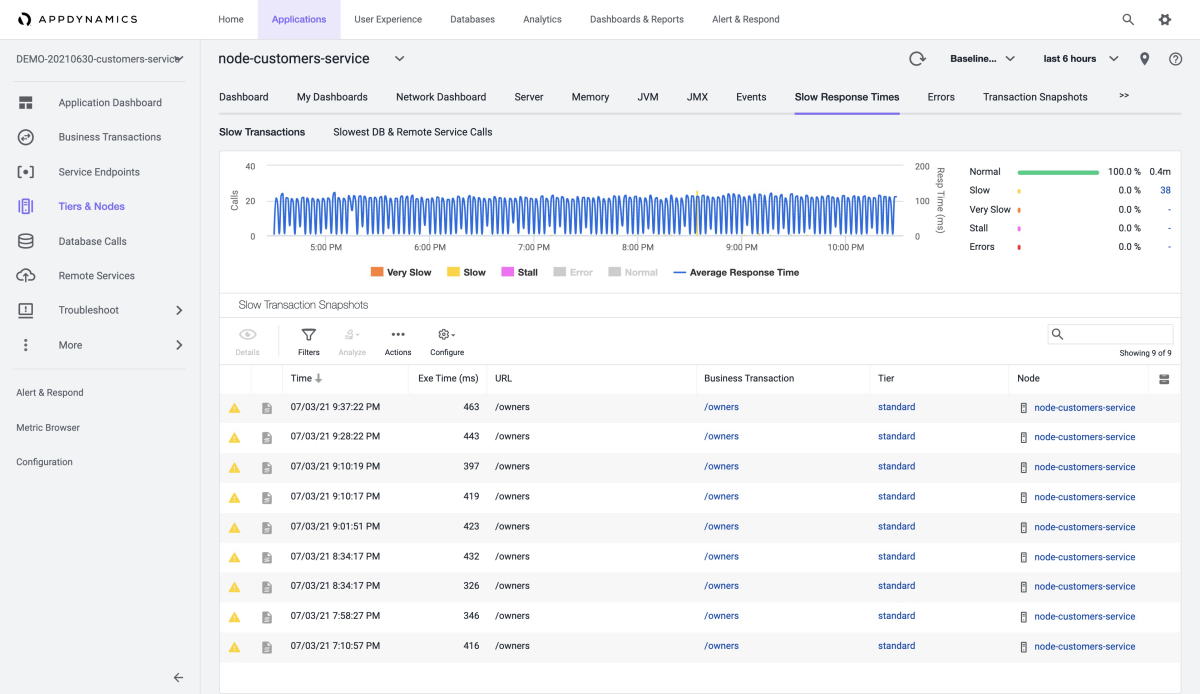
可以为 JVM 定义更多指标,如以下"指标浏览器"屏幕截图所示:
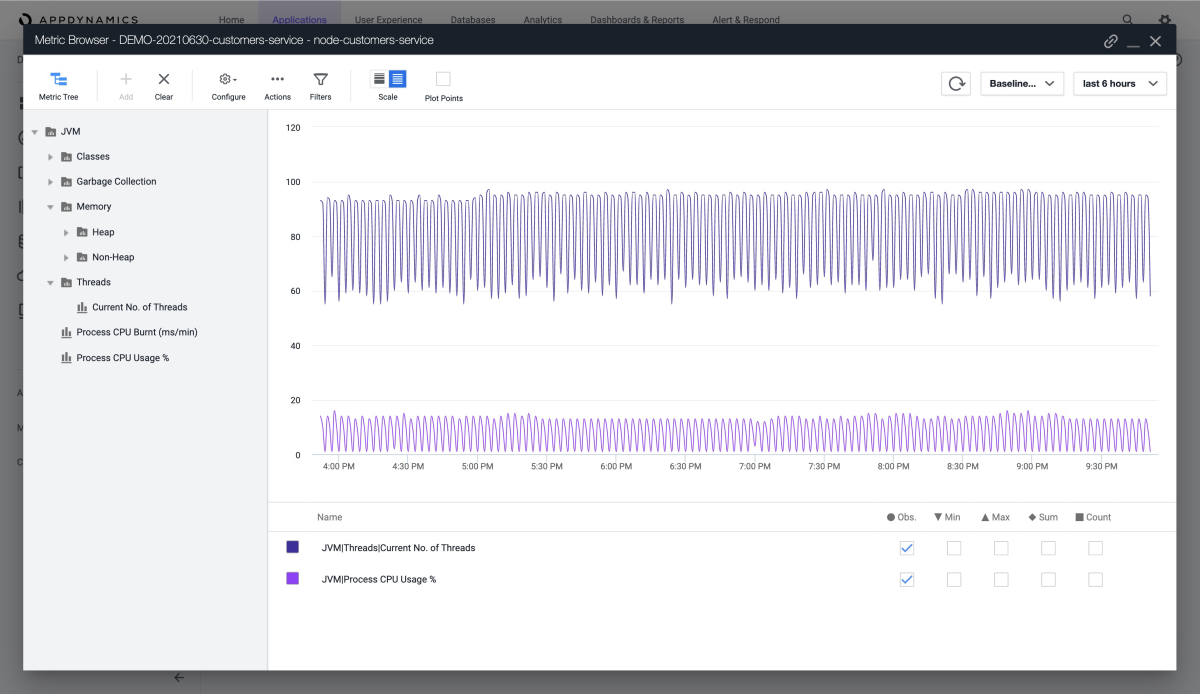
查看 AppDynamics 代理日志
默认情况下,Azure Spring Apps 将 AppDynamics 代理的信息级日志输出到 STDOUT。 这些日志将与应用程序日志混合。 可以从应用程序日志中找到显式代理版本。
也可以从以下位置获取 AppDynamics 代理的日志:
- Azure Spring Apps 日志
- Azure Spring Apps Application Insights
- Azure Spring Apps LogStream
了解 AppDynamics 代理升级
AppDynamics 代理定期(每季度)与 JDK 一起升级。 代理升级可能会影响以下场景:
- 升级前使用 AppDynamics 代理的现有应用程序保持不变,但需要重启或重新部署才能正常使用新版 AppDynamics 代理。
- 升级后创建的应用程序使用新版 AppDynamics 代理。
Review reports in the AppDynamics dashboard
This section shows various reports in AppDynamics.
The following screenshot shows an overview of your apps in the AppDynamics dashboard:
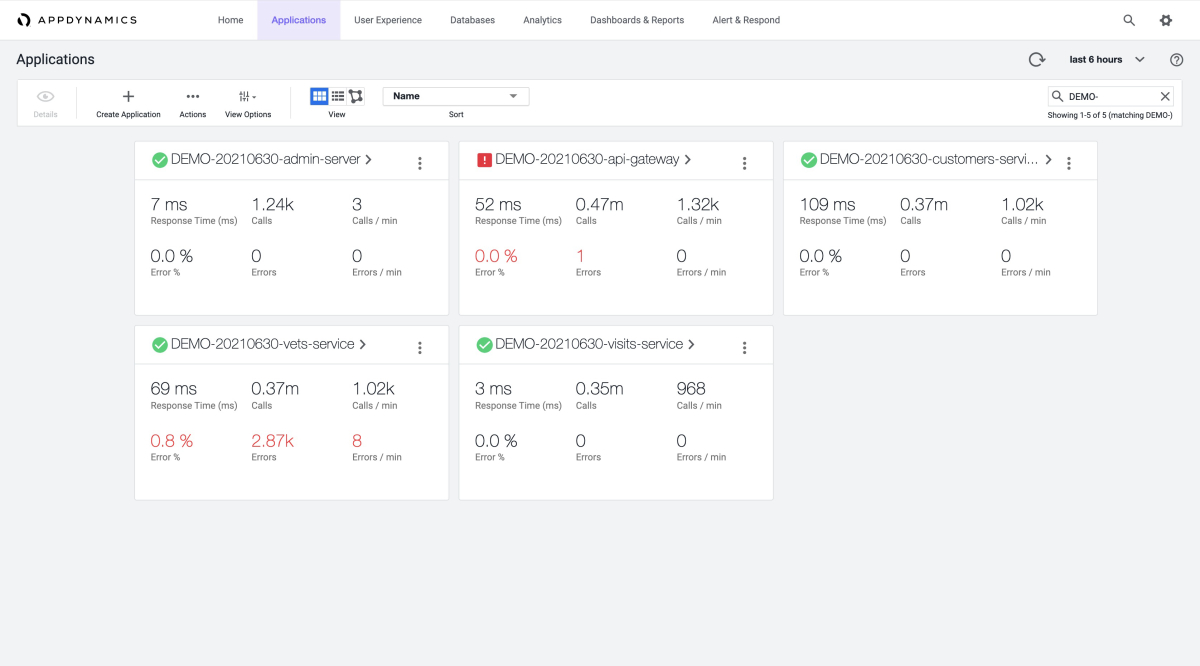
The Applications tab shows the overall information for each of your apps, as shown in the following screenshots using example applications:
The following screenshot shows how you can get basic information from the Database Calls dashboard.
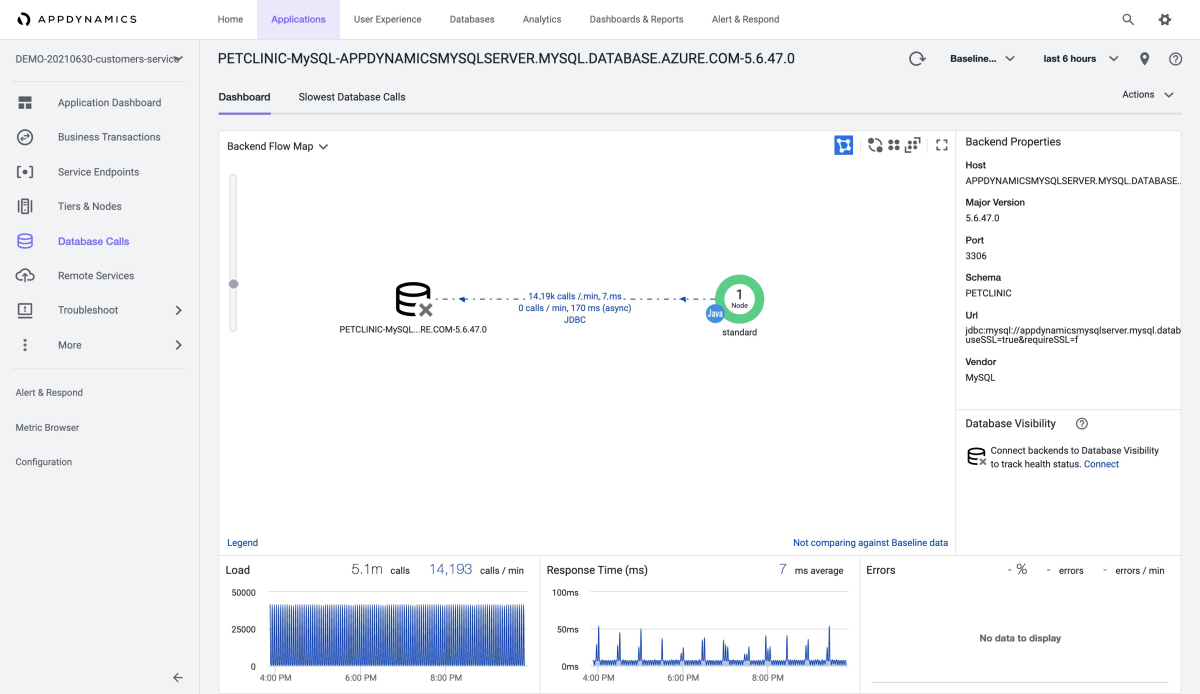
You can also get information about the slowest database calls, as shown in these screenshots:
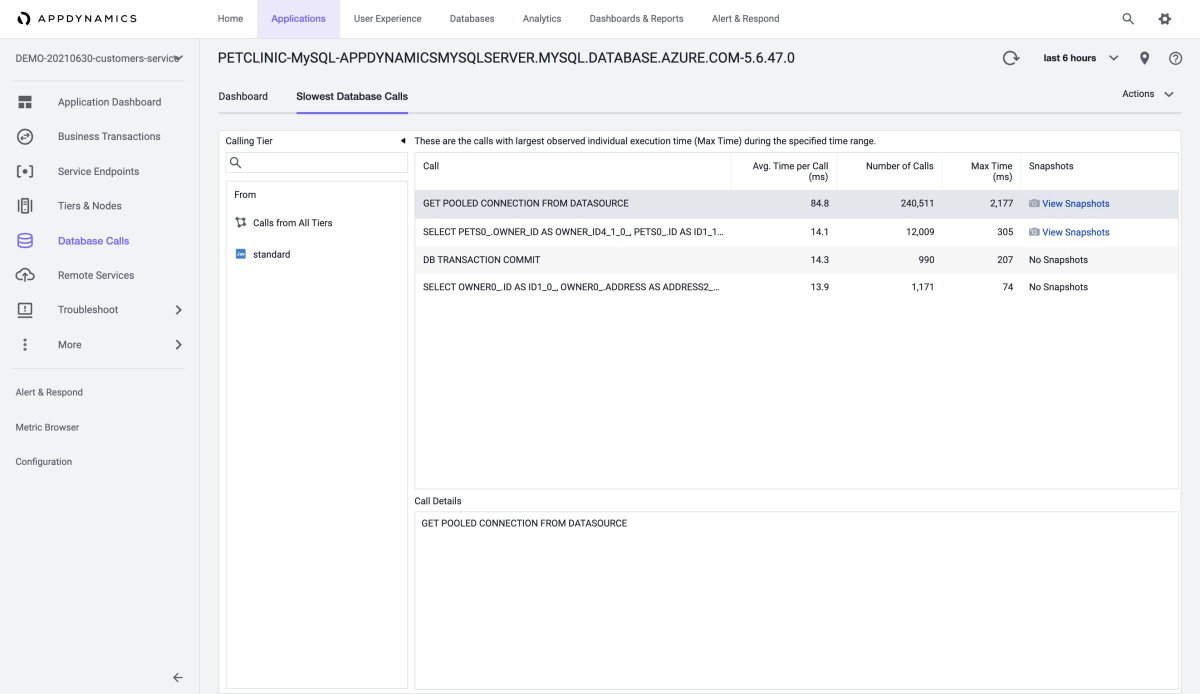
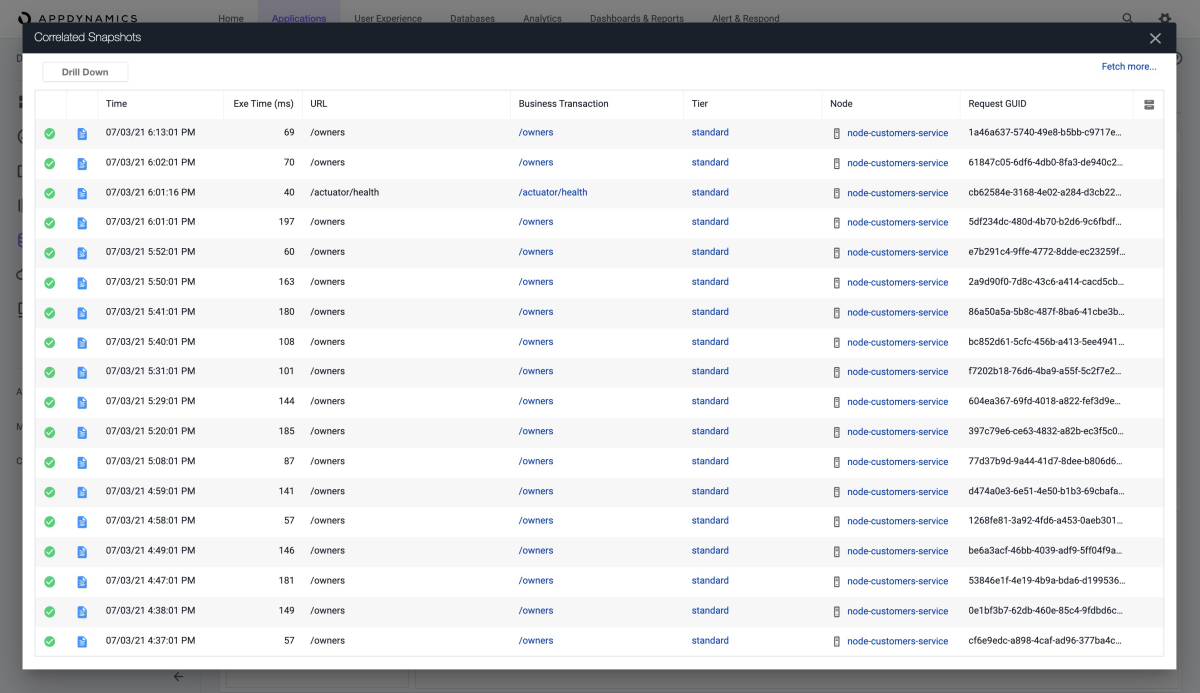
The following screenshot shows memory usage analysis in the Heap section of the Memory page:
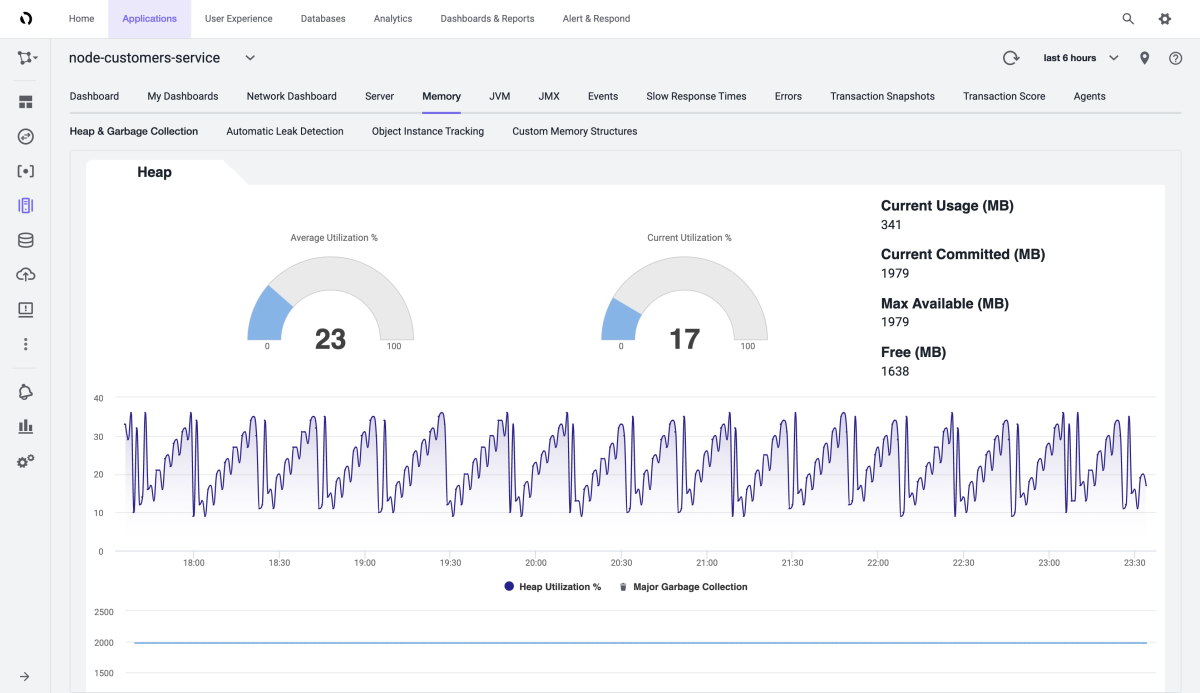
You can also see the garbage collection process, as shown in this screenshot:
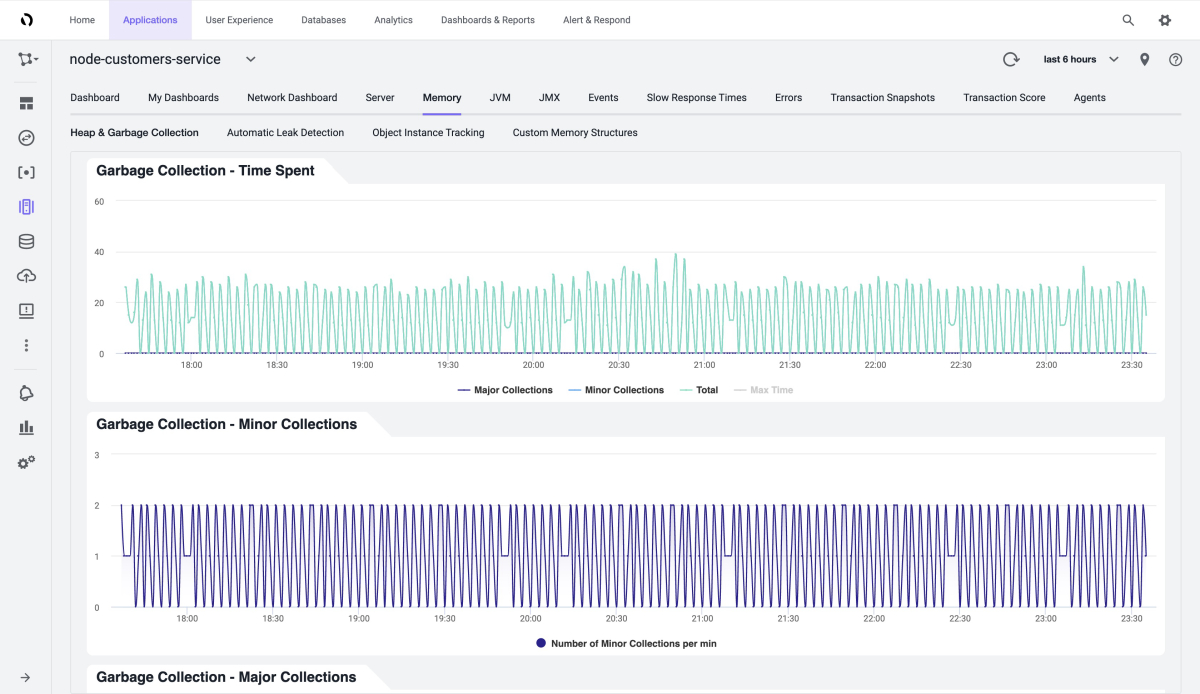
The following screenshot shows the Slow Transactions page:
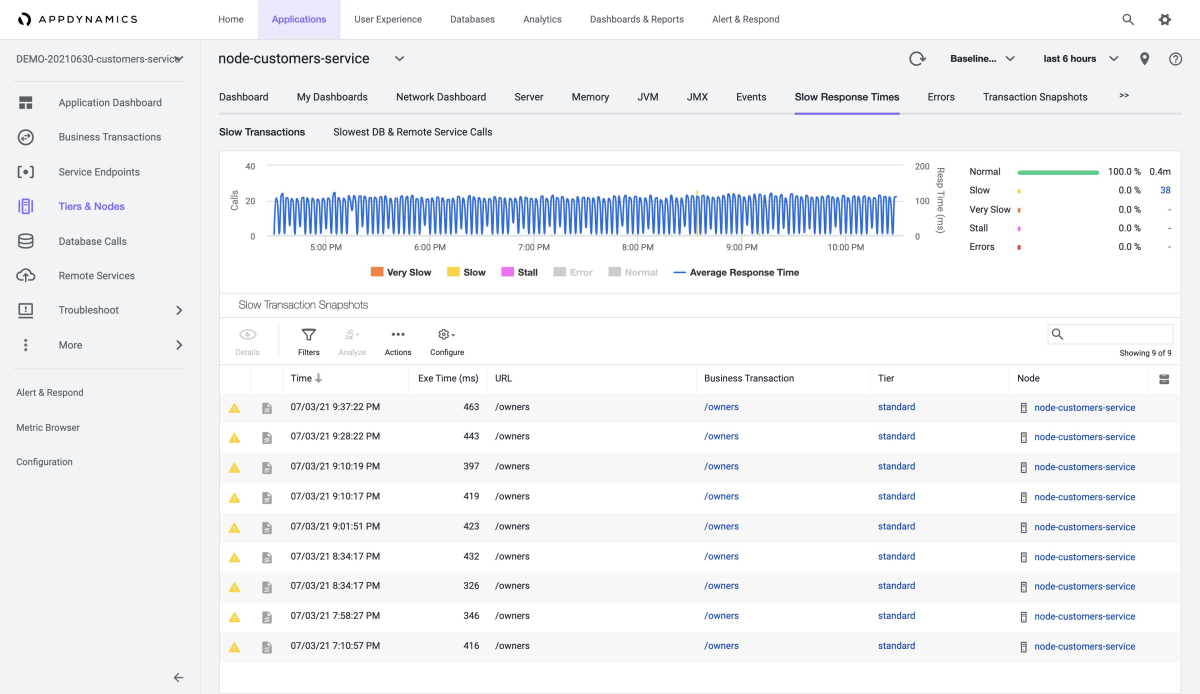
You can define more metrics for the JVM, as shown in this screenshot of the Metric Browser:




