微信小程序常用API练习 - 头像上传小程序开发笔记
目录
头像上传
头像上传下载"微信小程序展示了头像信息,并提供了3个按钮,依次为"更改头像""头像上传""头像下载"。点击"更改头像"按钮,可以重新选择头像图片;点击"头像上传"按钮,可以将头像上传到服务器;点击"头像下载"按钮,可以从服务器中下载头像图片并预览。
准备工作
在开发前,需要先完成一些准备工作,主要包括创建项目、配置导航栏、复制素材和启动服务器,具体步骤如下:
创建项目
在微信开发者工具中创建一个新的微信小程序项目,项目名称为"头像上传下载",模板选择"不使用模板"。
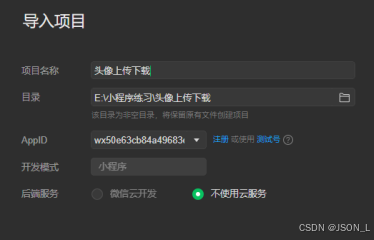
配置导航栏
在pages/index/index.json文件中配置页面导航栏,具体代码如下:
javascript
{
"usingComponents": {
"navigation-bar": "/components/navigation-bar/navigation-bar"
},
"navigationBarTitleText": "头像上传下载"
}图片资源
创建images文件夹,并准备一张头像图片。
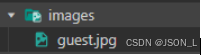
启动服务器
启动本地HTTP服务器apache和php程序。
服务端具体代码如下:
php
<?php
// 创建文件夹
function createPath(string $dirName)
{
if (!$dirName) return '';
$dirName = './' . $dirName . '/' . date('Ymd') . '/';
if (!file_exists($dirName)) {
mkdir($dirName, 0755, true);
}
return $dirName;
}
// 文件路径处理
function replacePath(string $filePath)
{
if (!$filePath) return '';
$currentPath = dirname($_SERVER['PHP_SELF']);
return 'http://127.0.0.1' . $currentPath . ltrim($filePath, '.');
}
$file = $_FILES['image'];
$return = ['state' => 0, 'msg' => 'error', 'file' => null];
if (!empty($file)) {
$upload_dir = createPath('uploads');
$filePath = $upload_dir . basename($file['name']);
if (move_uploaded_file($file['tmp_name'], $filePath)) {
$return['state'] = 1;
$return['msg'] = 'success';
$return['file'] = replacePath($filePath);
}
}
echo json_encode($return);在微信开发者工具的本地设置中勾选"不校验合法域名、web-view(业务域名)、TLS版本以及HTTPS证书"复选框。
目录结构
头像上传下载"微信小程序的目录结构如下图所示:
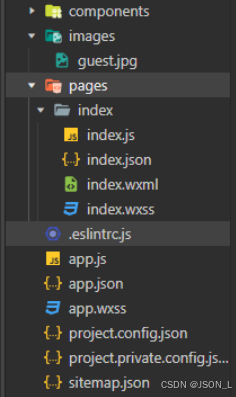
至此,准备工作已经全部完成。
头像上传下载页面结构
在pages/index/index.wxml文件中编写页面结构,具体代码如下:
XML
<!--index.wxml-->
<navigation-bar title="头像上传下载" back="{{false}}" color="black" background="#FFF"></navigation-bar>
<view class="imgbox">
<image src="{{ imgUrl }}" mode="aspectFit" />
<button type="primary" size="mini" bindtap="changeImg">更改头像</button>
<button type="primary" size="mini" bindtap="upload">头像上传</button>
<button type="primary" size="mini" bindtap="download">头像下载</button>
</view>头像上传下载页面逻辑
在pages/index/index.js文件的Page({})中编写逻辑代码,具体代码如下:
javascript
// index.js
Page({
data: {
imgUrl: '/images/guest.jpg', // 头像的初始显示图片
tempFilePath: null // 用于保存图片文件临时路径
},
uploadFileUrl: null, // 保存图片上传之后的图片路径
// 实现图片选择
changeImg: function () {
wx.chooseMedia({
count: 1,
mediaType: ['image'],
sourceType: ['album', 'camera'],
success: res => {
var tempFilePath = res.tempFiles[0].tempFilePath
this.setData({
tempFilePath: tempFilePath,
imgUrl: tempFilePath
})
}
})
},
// 实现头像的上传
upload: function () {
// 如果没有更改照片提示更改后再上传
if (!this.data.tempFilePath) {
wx.showToast({
title: '请您更改头像之后再进行上传操作',
icon: 'none',
duration: 2000
})
return
}
// 确认更改头像之后再上传
wx.uploadFile({
filePath: this.data.tempFilePath,
name: 'image',
url: 'http://127.0.0.1/mini/upload/service.php',
success: res => {
this.uploadFileUrl = JSON.parse(res.data).file
console.log('上传成功', this.uploadFileUrl)
}
})
},
// 实现图片下载
download: function () {
if (!this.uploadFileUrl) {
wx.showToast({
title: '请您上传头像之后再进行下载操作',
icon: 'none',
duration: 2000
})
return
}
wx.showLoading({
title: '图片下载中,请稍后......',
})
wx.downloadFile({
url: this.uploadFileUrl,
success: res => {
wx.hideLoading()
console.log('下载完成')
wx.previewImage({
urls: [res.tempFilePath]
})
}
})
}
})头像上传页面样式
在pages/index/index.wxss文件中对页面样式进行美化。具体代码如下:
css
/**index.wxss**/
.imgbox {
display: flex;
flex-direction: column;
text-align: center;
}
.imgbox image {
margin: 0 auto;
}
.imgbox button {
margin: 2vh 18vw;
}功能截图
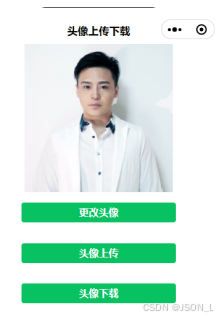
总结
微信小程序常用API练习 - 头像上传小程序开发笔记