1、下载mysql
Downloads->MySQL Community (GPL) Downloads ->[MySQL Community Server]
MySQL :: Download MySQL Community Server
查看系统版本
root@localhost mysql\]# cat /etc/redhat-release CentOS Linux release 7.9.2009 (Core) 查看硬件架构类型 \[root@localhost mysql\]# uname -m x86_64 首先查看系统版本 > rpm -qa \| grep glibc glibc-devel-2.17-326.el7_9.3.x86_64 glibc-2.17-326.el7_9.3.x86_64 glibc-headers-2.17-326.el7_9.3.x86_64 glibc-common-2.17-326.el7_9.3.x86_64 Select Version: 8.0.40 Select Operating System:Linux-Generic Select OS Version:Linux-Generic(glibc)(x86,64-bit) 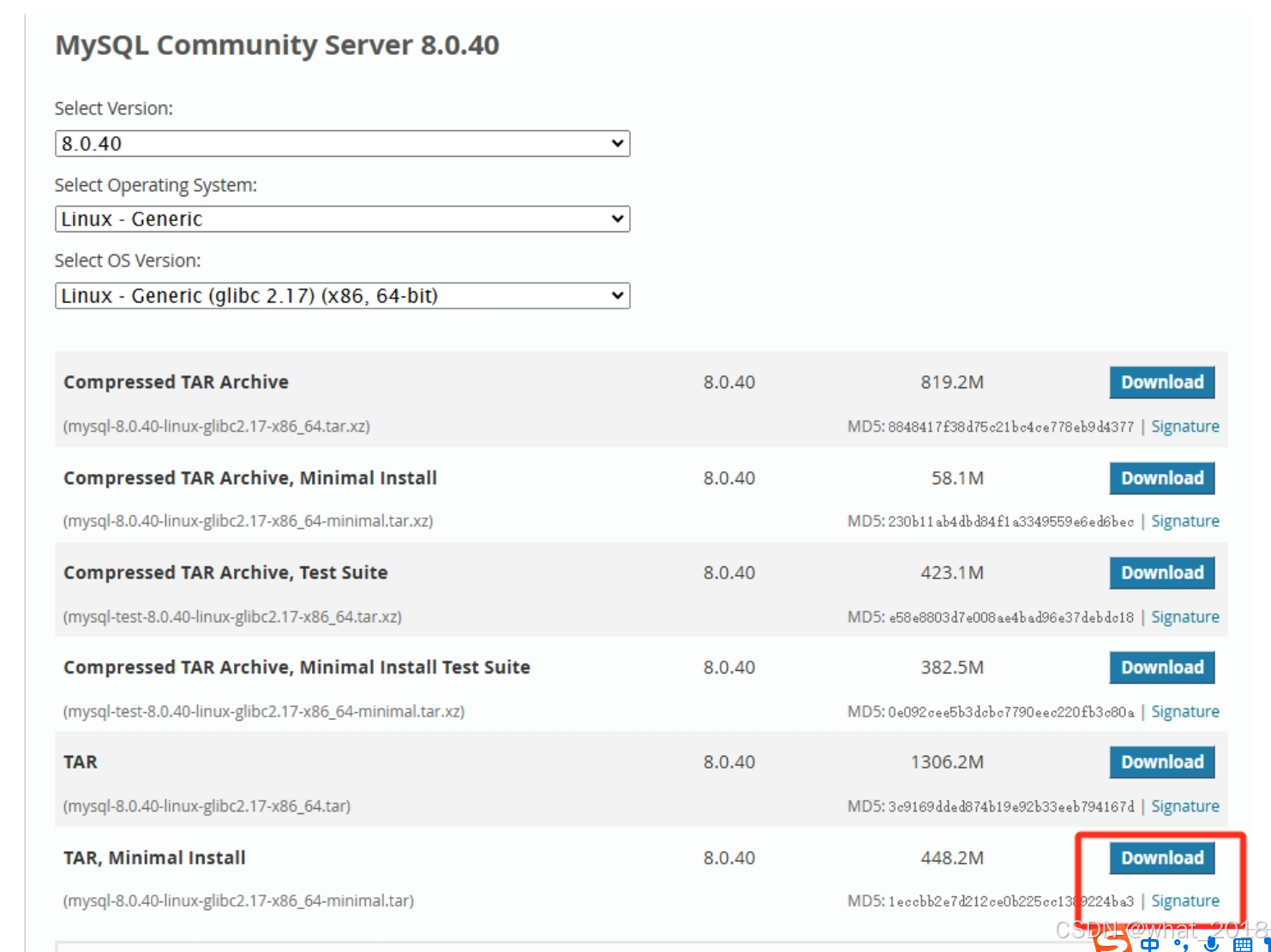 ### 1、下载安装包 ``` [root@localhost mysql]# wget https://cdn.mysql.com//Downloads/MySQL-8.0/mysql-8.0.40-linux-glibc2.17-x86_64-minimal.tar ``` 查看下载文件安装包: ``` [root@localhost mysql]# ll 总用量 458972 -rw-r--r--. 1 root root 469985280 9月 21 02:30 mysql-8.0.40-linux-glibc2.17-x86_64-minimal.tar ``` 解压mysql-8.0.40-linux-glibc2.17-x86_64-minimal.tar 安装包 ``` [root@localhost mysql]# tar -xvf mysql-8.0.40-linux-glibc2.17-x86_64-minimal.tar mysql-test-8.0.40-linux-glibc2.17-x86_64-minimal.tar.xz mysql-8.0.40-linux-glibc2.17-x86_64-minimal.tar.xz mysql-router-8.0.40-linux-glibc2.17-x86_64-minimal.tar.xz ``` 查看解压文件 ``` [root@localhost mysql]# ll 总用量 917940 drwxr-xr-x. 10 mysql mysql 141 12月 19 10:02 mysql8 -rw-r--r--. 1 root root 469985280 9月 21 02:30 mysql-8.0.40-linux-glibc2.17-x86_64-minimal.tar -rw-r--r--. 1 7155 31415 60957800 9月 21 00:57 mysql-8.0.40-linux-glibc2.17-x86_64-minimal.tar.xz -rw-r--r--. 1 7155 31415 7981904 9月 21 01:41 mysql-router-8.0.40-linux-glibc2.17-x86_64-minimal.tar.xz -rw-r--r--. 1 7155 31415 401035692 9月 21 02:24 mysql-test-8.0.40-linux-glibc2.17-x86_64-minimal.tar.xz ``` 解压 mysql-8.0.40-linux-glibc2.17-x86_64-minimal.tar.xz ``` [root@localhost mysql]# tar -xvf mysql-8.0.40-linux-glibc2.17-x86_64-minimal.tar.xz mysql-8.0.40-linux-glibc2.17-x86_64-minimal/bin/ mysql-8.0.40-linux-glibc2.17-x86_64-minimal/bin/myisam_ftdump mysql-8.0.40-linux-glibc2.17-x86_64-minimal/bin/myisamchk ``` * 卸载mariadb 在 Linux 系统中,如果已经安装了 MariaDB,并且想要安装 MySQL,需要先卸载 MariaDB 以避免冲突。 ``` #先列出MariaDB相关的包: [root@localhost bin]# rpm -qa | grep mariadb mariadb-libs-6.0-2.el7.x86_64 mariadb-server-5.5.56-2.el7.x86_64 ``` 卸载列出的包: ``` rpm -e --nodeps mariadb-libs-6.0-2.el7.x86_64 rpm -e --nodeps mariadb-server-5.5.56-2.el7.x86_64 ``` 检查是否卸载成功:(无任何返回值,则表示卸载成功) ``` rpm -qa | grep mariadb ``` ### 2、查看文件并且重名文件夹名 ``` [root@localhost mysql]# ll 总用量 917940 drwxr-xr-x. 9 root root 129 12月 19 09:52 mysql-8.0.40-linux-glibc2.17-x86_64-minimal [root@localhost mysql]# mv mysql-8.0.40-linux-glibc2.17-x86_64-minimal mysql8 ``` cd到mysql解压后的目录中: ``` [root@localhost mysql]# cd /home/tools/mysql/mysql8 ``` ### **3、创建存储初始化数据目录** ``` [root@localhost mysql8]# mkdir data [root@localhost mysql8]# ll 总用量 268 drwxr-xr-x. 2 7161 31415 4096 9月 18 19:35 bin drwxr-xr-x. 2 root root 6 12月 18 17:42 data drwxr-xr-x. 2 7161 31415 38 9月 18 19:35 docs drwxr-xr-x. 3 7161 31415 4096 9月 18 19:35 include drwxr-xr-x. 6 7161 31415 201 9月 18 19:35 lib -rw-r--r--. 1 7161 31415 257478 9月 18 18:08 LICENSE drwxr-xr-x. 4 7161 31415 30 9月 18 19:35 man -rw-r--r--. 1 7161 31415 666 9月 18 18:08 README drwxr-xr-x. 28 7161 31415 4096 9月 18 19:35 share drwxr-xr-x. 2 7161 31415 77 9月 18 19:35 support-files ``` ### 4、创建 MySQL 用户和用户组并设置目录权限 创建用户和用户组: ``` groupadd mysql useradd -g mysql mysql ``` groupadd mysql:创建一个名为 mysql 的用户组,以便于管理 MySQL 用户。 useradd -g mysql mysql:创建一个名为 mysql 的用户,并将其添加到 mysql 用户组,以提高安全性。 设置目录权限: ``` [root@localhost mysql8]# chown -R mysql:mysql /home/tools/mysql/mysql8 [root@localhost mysql8]# chmod 750 /home/tools/mysql/mysql8/data ``` chown -R mysql:mysql /home/tools/mysql/mysql8:递归地将 MySQL 安装目录的所有权更改为 mysql 用户和用户组。 chmod 750 /home/tools/mysql/mysql8/data:设置数据目录的权限为 750,表示所有者有读、写、执行权限,组用户有读和执行权限,其他用户无权限。 ### 5、创建配置文件 MySQL所需的配置文件放在/etc下叫my.cnf(原本没有,直接创建) ``` [root@localhost mysql8] vim /etc/my.cnf ``` ``` [mysqld] bind-address=0.0.0.0 # 允许从任何 IP 地址连接 port=3306 # MySQL 默认端口 user=mysql # 运行 MySQL 的用户 basedir=/home/tools/mysql/mysql8 # MySQL 安装根目录 datadir=/home/tools/mysql/mysql8/data # 数据存储目录 [mysqld_safe] socket=/home/tools/mysql/mysql8/data/tmp/mysql.sock # socket 文件路径 log-error=/home/tools/mysql/mysql8/data/error/mysql.log # 错误日志路径 pid-file=/home/tools/mysql/mysql8/data/RR.pid # 进程 ID 文件路径 character_set_server=utf8mb4 # 设置服务器字符集为 utf8mb4 symbolic-links=0 # 是否支持符号链接 explicit_defaults_for_timestamp=ON # 时间戳处理模式 sql_mode=STRICT_TRANS_TABLES,NO_ZERO_IN_DATE,NO_ZERO_DATE,ERROR_FOR_DIVISION_BY_ZERO,NO_ENGINE_SUBSTITUTION # SQL 模式设置 lower_case_table_names=1 # 忽略表名大小写 [client] default-character-set=utf8mb4 # 客户端默认字符集 socket=/home/tools/mysql/mysql8/data/tmp/mysql.sock # 客户端 socket 文件路径 ``` 6、创建mysql服务 将 MySQL 服务脚本复制到 `/etc/init.d/`: > cp -a /home/tools/mysql/mysql8/support-files/mysql.server /etc/init.d/mysql 授权并添加服务: * 给服务脚本执行权限 > chmod +x /etc/init.d/mysql * 将 MySQL 服务添加到系统管理工具中 > chkconfig --add mysql 7、初始化mysql ``` ./mysqld --user=mysql --basedir=/home/tools/mysql/mysql8 --datadir=/home/tools/mysql/mysql8/data/ --initialize 2024-12-19T02:02:42.439684Z 0 [System] [MY-013169] [Server] /home/tools/mysql/mysql8/bin/mysqld (mysqld 8.0.40) initializing of server in progress as process 15266 2024-12-19T02:02:42.520016Z 1 [System] [MY-013576] [InnoDB] InnoDB initialization has started. 2024-12-19T02:02:44.027181Z 1 [System] [MY-013577] [InnoDB] InnoDB initialization has ended. 2024-12-19T02:02:48.155762Z 6 [Note] [MY-010454] [Server] A temporary password is generated for root@localhost: 1zN*IUOpc#qs ``` ./mysqld:指向 MySQL 服务器的可执行文件。通常位于 MySQL 安装目录中的 bin 子目录下,比如 /usr/local/mysql/mysql8/bin/mysqld。 --user=mysql:指定以 mysql 用户的身份运行 MySQL 服务器。这是为了确保 MySQL 进程具有适当的文件权限,特别是对于数据目录的读写权限。 --basedir=/usr/local/mysql/mysql8:指定 MySQL 的安装根目录。MySQL 将根据此路径找到二进制文件和其他相关资源(如 share 目录中的支持文件)。 --datadir=/usr/local/mysql/mysql8/data/:指定 MySQL 的数据存储目录。在初始化过程中,MySQL 会在此目录下创建系统数据库和必要的文件,以便 MySQL 服务能够正常运行。 --initialize:执行初始化操作。这会在指定的数据目录中创建 MySQL 系统表和其他必要的系统文件,此外还会生成一个随机的 root 初始密码。注意,该操作只能在数据目录为空时运行。 ### 6、创建MySQL数据文件 创建用于存储 MySQL 数据的目录,包括数据文件、错误日志和临时文件目录,这些目录能够管理和故障排查 ``` mkdir -p /home/tools/mysql/mysql-8.0.40/data/error chown -R mysql:mysql /home/tools/mysql/mysql-8.0.40/data/error chmod 755 /home/tools/mysql/mysql-8.0.40/data/error touch /home/tools/mysql/mysql-8.0.40/data/error/mysql.log chown mysql:mysql /home/tools/mysql/mysql-8.0.40/data/error/mysql.log chmod 644 /home/tools/mysql/mysql-8.0.40/data/error/mysql.log chown -R mysql:mysql /home/tools/mysql/mysql-8.0.40/data chmod -R 755 /home/tools/mysql/mysql-8.0.40/data mkdir -p /home/tools/mysql/mysql-8.0.40/data/tmp chown -R mysql:mysql /home/tools/mysql/mysql-8.0.40/data/tmp chmod 755 /home/tools/mysql/mysql-8.0.40/data/tmp ``` ### 7、启动mysql ``` [root@localhost data]# service mysql start Starting MySQL.. SUCCESS! #查看mysql进程 [root@localhost data]# ps -ef|grep mysql root 30069 1 0 10:08 pts/3 00:00:00 /bin/sh /home/tools/mysql/mysql8/bin/mysqld_safe --datadir=/home/tools/mysql/mysql8/data --pid-file=/home/tools/mysql/mysql8/data/localhost.localdomain.pid mysql 30349 30069 5 10:08 pts/3 00:00:01 /home/tools/mysql/mysql8/bin/mysqld --basedir=/home/tools/mysql/mysql8 --datadir=/home/tools/mysql/mysql8/data --plugin-dir=/home/tools/mysql/mysql8/lib/plugin --user=mysql --log-error=/home/tools/mysql/mysql8/data/error/mysql.log --pid-file=/home/tools/mysql/mysql8/data/localhost.localdomain.pid --socket=/home/tools/mysql/mysql8/data/tmp/mysql.sock --port=3306 root 31125 14690 0 10:08 pts/3 00:00:00 grep --color=auto mysql ``` ### 8、修改数据库密码 ``` [root@localhost data]# mysql -uroot -p #将刚才初始化的密码输入进去 1zN*IUOpc#qs Enter password: Welcome to the MySQL monitor. Commands end with ; or \g. Your MySQL connection id is 8 Server version: 8.0.40 Copyright (c) 2000, 2024, Oracle and/or its affiliates. Oracle is a registered trademark of Oracle Corporation and/or its affiliates. Other names may be trademarks of their respective owners. Type 'help;' or '\h' for help. Type '\c' to clear the current input statement. mysql> ALTER USER 'root'@'localhost' IDENTIFIED BY '123456'; Query OK, 0 rows affected (0.01 sec) #刷新一下权限 mysql> flush privileges; Query OK, 0 rows affected (0.00 sec) #退出 mysql> quit -bash: mysql: 未找到命令 #解决方案: vim /etc/profile或者 su - mysql #添加环境变量 export PATH=$PATH:/usr/local/mysql/bin #然后执行: source /etc/profile命令,使环境变量配置生效。之后再尝试输入 mysql -uroot -p 命令,看是否能正常运行。 ``` 重启数据库 ``` [root@localhost bin]# service mysql restart Shutting down MySQL.. SUCCESS! Starting MySQL.. SUCCESS! ``` 9、设置远程登录 ``` #新密码登录 [root@localhost bin]# mysql -uroot -p Enter password: Welcome to the MySQL monitor. Commands end with ; or \g. Your MySQL connection id is 8 Server version: 8.0.40 MySQL Community Server - GPL Copyright (c) 2000, 2024, Oracle and/or its affiliates. Oracle is a registered trademark of Oracle Corporation and/or its affiliates. Other names may be trademarks of their respective owners. Type 'help;' or '\h' for help. Type '\c' to clear the current input statement. #查看数据库 mysql> show databases -> ; +--------------------+ | Database | +--------------------+ | information_schema | | mysql | | performance_schema | | sys | +--------------------+ 4 rows in set (0.01 sec) #user 表在mysql库中,先进mysql mysql> use mysql; Reading table information for completion of table and column names You can turn off this feature to get a quicker startup with -A Database changed #远程登录设置:更新 MySQL 数据库中 mysql 库的 user 表,将 root 用户的 host 字段设置为 %,意味着 root 用户可以从任何主机连接到 MySQL 服务。% 是 MySQL 中的通配符,表示任何 IP 地址。 mysql> UPDATE user SET host='%' WHERE user='root'; Query OK, 1 row affected (0.01 sec) Rows matched: 1 Changed: 1 Warnings: 0 #刷新一下权限 mysql> flush privileges; Query OK, 0 rows affected (0.00 sec) #退出 mysql> exit ``` 重启数据库 ``` [root@localhost bin]# service mysql restart Shutting down MySQL.... SUCCESS! Starting MySQL.. SUCCESS! ``` ### 9、添加防火墙 ``` [root@localhost bin]# firewall-cmd --zone=public --add-port=3306/tcp --permanent Warning: ALREADY_ENABLED: 3306:tcp success [root@localhost bin]# firewall-cmd --reload success [root@localhost bin]# firewall-cmd --zone=public --query-port=3306/tcp yes ``` ### 10、远程验证 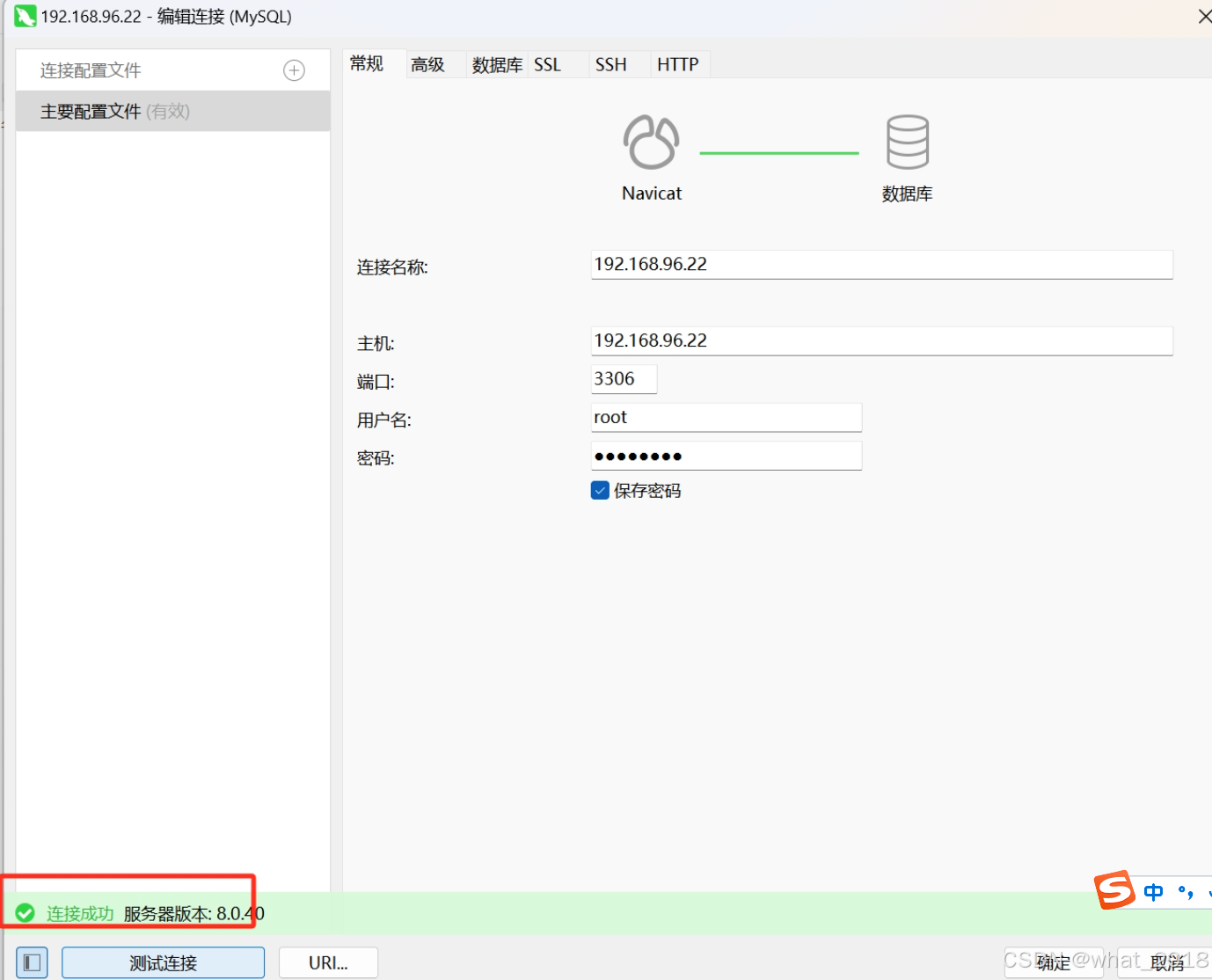 ### 11、维护命令 ``` [root@localhost bin]# service mysql stop Shutting down MySQL.. SUCCESS! [root@localhost bin]# service mysql start Starting MySQL.. SUCCESS! ``` ### 12、卸载重装 1.查询本机安装的mysql rpm -qa \|grep -i mysql 2.使用 yum remove ...删除每一个安装 删除后再使用 rpm -qa \|grep -i mysql 进行验证 3.查找mysql相关目录 find / -name mysql 4.对这些目录一个个的进行删除 rm -rf 5.删除/etc/my.cnf 文件 rm -rf /etc/my.cnf 删除 /var/log/mysql/mysqld.log文件 rm -rf /var/log/mysql/mysqld.log 6.卸载mariadb 在 Linux 系统中,如果已经安装了 MariaDB,并且想要安装 MySQL,需要先卸载 MariaDB 以避免冲突。 ``` #先列出MariaDB相关的包: [root@localhost bin]# rpm -qa | grep mariadb mariadb-libs-6.0-2.el7.x86_64 mariadb-server-5.5.56-2.el7.x86_64 ``` 卸载列出的包: ``` rpm -e --nodeps mariadb-libs-6.0-2.el7.x86_64 rpm -e --nodeps mariadb-server-5.5.56-2.el7.x86_64 ``` 检查是否卸载成功:(无任何返回值,则表示卸载成功) ``` rpm -qa | grep mariadb ``` 参考链接: [Linux安装MySQL8.0.40详情(保姆级教程)-CSDN博客](https://blog.csdn.net/A_lazy_bear/article/details/143422904 "Linux安装MySQL8.0.40详情(保姆级教程)-CSDN博客") [【linux彻底卸载mysql8.0(亲测可用)】_linux卸载mysql8.0-CSDN博客](https://blog.csdn.net/qq_42951096/article/details/124314019 "【linux彻底卸载mysql8.0(亲测可用)】_linux卸载mysql8.0-CSDN博客")