前言:哈喽,大家好,今天给大家分享一篇文章!并提供具体代码帮助大家深入理解,彻底掌握!创作不易,如果能帮助到大家或者给大家一些灵感和启发,欢迎收藏+关注哦 💕



目录
- [DeepSeek 助力 Vue 开发:打造丝滑的右键菜单(RightClickMenu)](#DeepSeek 助力 Vue 开发:打造丝滑的右键菜单(RightClickMenu))
-
- 📚前言
- 📚页面效果
- 📚指令输入
-
- 属性 (Props)
- 事件 (Emits)
- 其他
- [📘组件代码 src\components\RightClickMenu\RightClickMenu.vue](#📘组件代码 src\components\RightClickMenu\RightClickMenu.vue)
- [📘定义组件 src\views\RightClickMenuView.vue](#📘定义组件 src\views\RightClickMenuView.vue)
- 📚代码测试
- 📚测试代码正常跑通,附其他基本代码
-
- [📘编写路由 src\router\index.js](#📘编写路由 src\router\index.js)
- [📘编写展示入口 src\App.vue](#📘编写展示入口 src\App.vue)
- 📚页面效果
- 📚相关文章
📚📗📕📘📖🕮💡📝🗂️✍️🛠️💻🚀🎉🏗️🌐🖼️🔗📊👉🔖⚠️🌟🔐⬇️·正文开始⬇️·🎥😊🎓📩😺🌈🤝🤖📜📋🔍✅🧰❓📄📢📈 🙋0️⃣1️⃣2️⃣3️⃣4️⃣5️⃣6️⃣7️⃣8️⃣9️⃣🔟🆗*️⃣#️⃣
DeepSeek 助力 Vue 开发:打造丝滑的右键菜单(RightClickMenu)
📚前言
博时基金在人工智能应用方面一直保持前沿探索。2024 年初,公司发现了 DeepSeek 模型在自动编写代码和逻辑推理方面的潜力,率先在自有的昇腾服务器上部署了 DeepSeek-V1 模型,作为公司智能开发工具的基座模型,并在 2024 年 8 月升级为 DeepSeek-V2 模型。2025 年,随着 DeepSeek-R1 模型的发布,博时基金迅速完成内部部署,并开始探索它在投资研究、咨询服务和软件开发等方面的应用。R1 模型在推理能力上表现优异,可以帮助提升工作效率,支持业务创新,同时,它对算力的需求也有所降低,为进一步推广应用创造了条件 。
📚页面效果
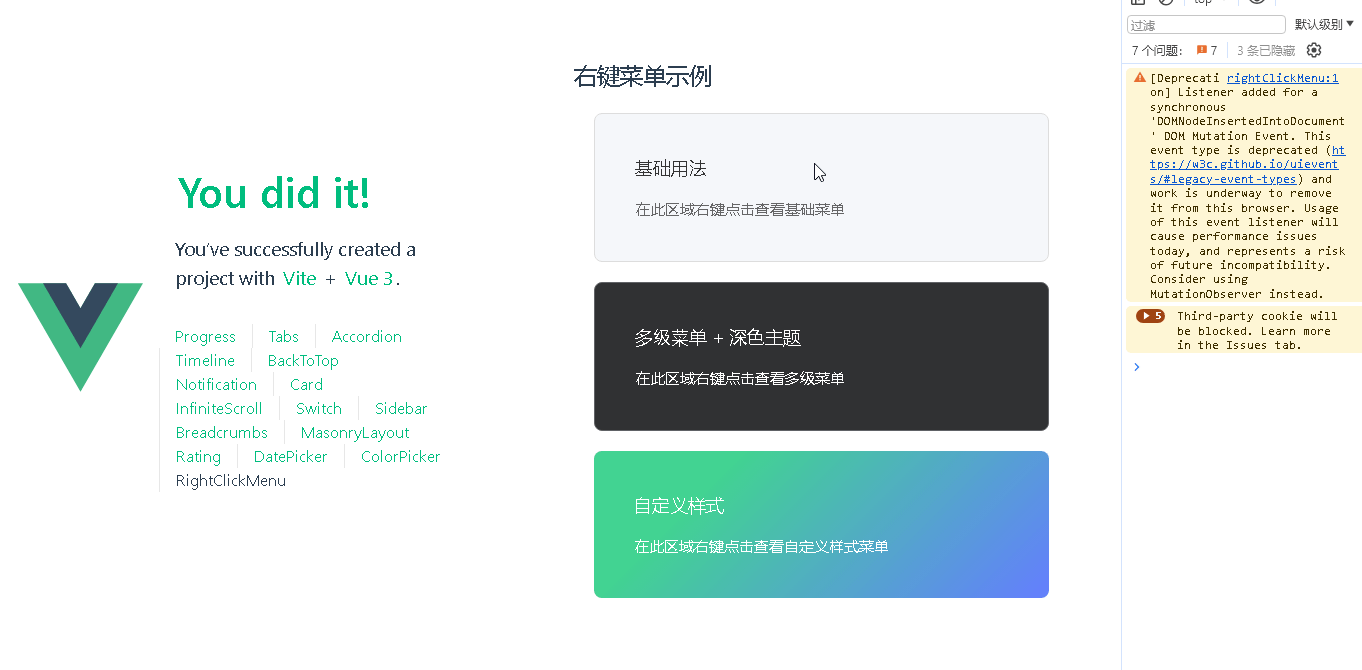
📚指令输入
已经创建好了一个基于Vue3的组合式API的项目(Composition API),并能正常运行起来,请帮我用 Vue3的组合式API(Composition API) 生成一个 右键菜单(RightClickMenu) 的功能组件,所有代码都保存在components/RightClickMenu 下的文件夹中。功能组件的script标签中只有setup属性,使用普通 JavaScript 实现,不使用TypeScript。
功能要有,如下属性:
以下是制作 Vue3 右键菜单组件的方案:
属性 (Props)
- 菜单项配置
-
items: Array<MenuItem>(必填)javascriptMenuItem = { id: string | number, // 唯一标识 label: string , // 显示文本 icon?: string , // 可选图标 disabled?: boolean ,// 禁用状态 divider?: boolean , // 是否为分隔线 children?: MenuItem[] ,// 子菜单 handler?: Function // 自定义点击处理 }
- 定位控制
position: { x: number, y: number }(必填,通过右键事件坐标初始化)autoAdjust: boolean(自动调整位置防止超出屏幕边界)
- 样式控制
theme: 'light' | 'dark'(预设主题样式)customClass: string(自定义 CSS 类)zIndex: number(层级控制)
- 行为控制
closeOnClick: boolean(点击后自动关闭)showIcons: boolean(全局图标显示开关)
事件 (Emits)
item-click(携带被点击的 MenuItem 对象)contextmenu-open(菜单打开时触发)contextmenu-close(菜单关闭时触发)before-close(关闭前可拦截)
其他
-
键盘导航
- 方向键导航
- Enter 确认选择
- ESC 关闭菜单
-
边缘处理
- 自动翻转子菜单位置
- 屏幕边界碰撞检测
-
可访问性
- 正确的 ARIA 角色属性
- 键盘焦点管理
-
样式建议
- 使用
position: fixed定位 - 内置过渡动画
- 提供 CSS 变量主题化
- 使用
-
扩展功能
- 通过插槽支持自定义菜单项模板
- 支持多级嵌套子菜单
- 全局右键事件管理
-
最佳实践
- 在组件挂载时添加全局点击监听
- 阻止浏览器默认右键菜单
- 提供 TypeScript 类型定义
建议优先实现核心功能,再逐步扩展高级特性。可通过配置优先 + 插槽扩展的方式平衡灵活性和易用性。
你有更好的建议也可以添加,要注明。组件定义好后给出3个及以上的调用示例。
下面是现有目录
vueAndDeepseek/
├── src/ # 源代码目录
│ ├── assets/ # 静态资源
│ │ ├── base.css
│ │ ├── main.css
│ │ └── logo.svg
│ ├── components/ # 组件目录
│ │ ├── HelloWorld.vue
│ │ ├── TheWelcome.vue
│ │ ├── WelcomeItem.vue
│ │ ├── Progress/
│ │ │ └── Progress.vue
│ │ ├── Accordion/
│ │ ├── BackToTop/
│ │ ├── Card/
│ │ ├── InfiniteScroll/
│ │ ├── Notification/
│ │ ├── Timeline/
│ │ ├── Switch/
│ │ ├── Tabs/
│ │ ├── Sidebar/
│ │ ├── Breadcrumbs/
│ │ ├── MasonryLayout/
│ │ ├── Rating/
│ │ ├── ColorPicker/
│ │ ├── RightClickMenu/
│ │ ├── DatePicker/
│ │ └── icons/
│ ├── router/ # 路由配置
│ │ └── index.js
│ ├── stores/ # Pinia 状态管理
│ │ └── counter.js
│ ├── views/ # 页面组件
│ │ ├── ProgressView.vue
│ │ ├── TabsView.vue
│ │ ├── SwitchView.vue
│ │ ├── TimelineView.vue
│ │ ├── NotificationView.vue
│ │ ├── CardView.vue
│ │ ├── InfiniteScrollView.vue
│ │ ├── BackToTopView.vue
│ │ ├── AccordionView.vue
│ │ ├── SidebarView.vue
│ │ ├── BreadcrumbsView.vue
│ │ ├── MasonryLayoutView.vue
│ │ ├── RatingView.vue
│ │ ├── ColorPickerView.vue
│ │ ├── RightClickMenuView.vue
│ │ ├── DatePickerView.vue
│ │ └── AboutView.vue
│ ├── App.vue # 根组件
│ └── main.js # 应用入口
├── public/ # 公共资源目录
├── index.html # HTML 模板
├── package.json # 项目配置
├── vite.config.js # Vite 配置
└── node_modules/ # 依赖包目录
📘组件代码 src\components\RightClickMenu\RightClickMenu.vue
html
<script setup>
import { ref, onMounted, onUnmounted } from 'vue';
const props = defineProps({
items: {
type: Array,
required: true,
default: () => []
},
theme: {
type: String,
default: 'light'
},
customClass: {
type: String,
default: ''
},
zIndex: {
type: Number,
default: 1000
},
closeOnClick: {
type: Boolean,
default: true
},
showIcons: {
type: Boolean,
default: true
}
});
const emit = defineEmits(['item-click', 'contextmenu-open']);
const visible = ref(false);
const position = ref({ x: 0, y: 0 });
const menuRef = ref(null);
// 显示菜单
const show = (event) => {
event.preventDefault();
position.value = {
x: event.clientX,
y: event.clientY
};
visible.value = true;
emit('contextmenu-open');
// 添加全局点击事件监听
document.addEventListener('click', handleClickOutside);
};
// 隐藏菜单
const hide = () => {
visible.value = false;
document.removeEventListener('click', handleClickOutside);
};
// 处理菜单项点击
const handleItemClick = (item) => {
if (item.disabled) return;
emit('item-click', item);
if (item.handler) {
item.handler(item);
}
if (props.closeOnClick) {
hide();
}
};
// 处理点击外部
const handleClickOutside = (event) => {
if (menuRef.value && !menuRef.value.contains(event.target)) {
hide();
}
};
// 组件卸载时清理
onUnmounted(() => {
document.removeEventListener('click', handleClickOutside);
});
// 暴露方法给父组件
defineExpose({
show,
hide
});
</script>
<template>
<div v-show="visible"
ref="menuRef"
:class="[
'right-click-menu',
`theme-${theme}`,
customClass
]"
:style="{
left: `${position.x}px`,
top: `${position.y}px`,
zIndex
}">
<ul class="menu-list">
<template v-for="item in items" :key="item.id || item.label">
<!-- 分隔线 -->
<li v-if="item.divider" class="menu-divider"></li>
<!-- 菜单项 -->
<li v-else
:class="[
'menu-item',
{ 'disabled': item.disabled }
]"
@click="handleItemClick(item)">
<span v-if="showIcons && item.icon" :class="['item-icon', item.icon]"></span>
<span class="item-label">{{ item.label }}</span>
<!-- 子菜单指示器 -->
<span v-if="item.children" class="submenu-arrow">▶</span>
</li>
</template>
</ul>
</div>
</template>
<style>
.right-click-menu {
position: fixed;
background: #ffffff;
border: 1px solid #e4e7ed;
border-radius: 4px;
box-shadow: 0 2px 12px 0 rgba(0,0,0,0.1);
padding: 5px 0;
min-width: 150px;
}
.menu-list {
margin: 0;
padding: 0;
list-style: none;
}
.menu-item {
padding: 8px 16px;
cursor: pointer;
display: flex;
align-items: center;
white-space: nowrap;
}
.menu-item:hover {
background-color: #f5f7fa;
}
.menu-item.disabled {
color: #c0c4cc;
cursor: not-allowed;
}
.menu-divider {
height: 1px;
margin: 5px 0;
background-color: #e4e7ed;
}
.item-icon {
margin-right: 8px;
width: 16px;
text-align: center;
}
.item-label {
flex: 1;
}
.submenu-arrow {
margin-left: 8px;
font-size: 12px;
}
/* 深色主题 */
.theme-dark {
background: #303133;
border-color: #606266;
}
.theme-dark .menu-item {
color: #ffffff;
}
.theme-dark .menu-item:hover {
background-color: #409EFF;
}
.theme-dark .menu-divider {
background-color: #606266;
}
.theme-dark .menu-item.disabled {
color: #909399;
}
</style>📘定义组件 src\views\RightClickMenuView.vue
html
<script setup>
import { ref } from 'vue';
import RightClickMenu from '../components/RightClickMenu/RightClickMenu.vue';
const menuRef1 = ref(null);
const menuRef2 = ref(null);
const menuRef3 = ref(null);
// 基础菜单项配置
const basicMenuItems = [
{
id: 'copy',
label: '复制',
icon: 'icon-copy',
handler: () => console.log('复制')
},
{
id: 'paste',
label: '粘贴',
icon: 'icon-paste'
},
{ divider: true },
{
id: 'delete',
label: '删除',
icon: 'icon-delete'
}
];
// 带子菜单的配置
const nestedMenuItems = [
{
id: 'file',
label: '文件',
children: [
{
id: 'new',
label: '新建',
icon: 'icon-new'
},
{
id: 'open',
label: '打开',
icon: 'icon-open'
}
]
},
{
id: 'edit',
label: '编辑',
children: [
{
id: 'copy',
label: '复制',
icon: 'icon-copy'
},
{
id: 'paste',
label: '粘贴',
icon: 'icon-paste',
disabled: true
}
]
}
];
// 自定义菜单项
const customMenuItems = [
{
id: 'share',
label: '分享到',
children: [
{
id: 'wechat',
label: '微信',
icon: 'icon-wechat'
},
{
id: 'weibo',
label: '微博',
icon: 'icon-weibo'
}
]
},
{ divider: true },
{
id: 'delete',
label: '删除',
icon: 'icon-delete',
disabled: true
}
];
// 事件处理函数
const handleContextMenu1 = (event) => {
event.preventDefault();
menuRef1.value?.show(event);
};
const handleContextMenu2 = (event) => {
event.preventDefault();
menuRef2.value?.show(event);
};
const handleContextMenu3 = (event) => {
event.preventDefault();
menuRef3.value?.show(event);
};
const handleItemClick = (item) => {
console.log('菜单项被点击:', item);
};
const handleContextMenuOpen = () => {
console.log('右键菜单已打开');
};
</script>
<template>
<div class="right-click-menu-demo">
<h2>右键菜单示例</h2>
<!-- 示例1:基础用法 -->
<div class="demo-box"
@contextmenu="handleContextMenu1">
<h3>基础用法</h3>
<p>在此区域右键点击查看基础菜单</p>
</div>
<!-- 示例2:多级菜单 + 深色主题 -->
<div class="demo-box dark"
@contextmenu="handleContextMenu2">
<h3>多级菜单 + 深色主题</h3>
<p>在此区域右键点击查看多级菜单</p>
</div>
<!-- 示例3:自定义样式 -->
<div class="demo-box custom"
@contextmenu="handleContextMenu3">
<h3>自定义样式</h3>
<p>在此区域右键点击查看自定义样式菜单</p>
</div>
<!-- 菜单组件 -->
<RightClickMenu
ref="menuRef1"
:items="basicMenuItems"
@item-click="handleItemClick"
/>
<RightClickMenu
ref="menuRef2"
:items="nestedMenuItems"
theme="dark"
:show-icons="true"
@item-click="handleItemClick"
@contextmenu-open="handleContextMenuOpen"
/>
<RightClickMenu
ref="menuRef3"
:items="customMenuItems"
custom-class="custom-menu"
:z-index="2000"
:close-on-click="false"
@item-click="handleItemClick"
/>
</div>
</template>
<style scoped>
.right-click-menu-demo {
padding: 20px;
}
.demo-box {
margin: 20px;
padding: 40px;
border: 1px solid #ddd;
border-radius: 8px;
background: #f5f7fa;
cursor: context-menu;
}
.demo-box h3 {
margin: 0 0 15px 0;
color: #333;
}
.demo-box p {
margin: 0;
color: #666;
}
/* 深色主题示例 */
.demo-box.dark {
background: #303133;
border-color: #606266;
}
.demo-box.dark h3,
.demo-box.dark p {
color: #fff;
}
/* 自定义样式示例 */
.demo-box.custom {
background: linear-gradient(135deg, #42d392 25%, #647eff);
border: none;
}
.demo-box.custom h3,
.demo-box.custom p {
color: #fff;
}
/* 自定义菜单样式 */
:deep(.custom-menu) {
background: rgba(255, 255, 255, 0.95);
backdrop-filter: blur(10px);
border: none;
box-shadow: 0 4px 20px rgba(0,0,0,0.15);
}
:deep(.custom-menu .menu-item:hover) {
background-color: #42d392;
color: white;
}
</style>📚代码测试
正常
📚测试代码正常跑通,附其他基本代码
- 添加路由
- 页面展示入口
📘编写路由 src\router\index.js
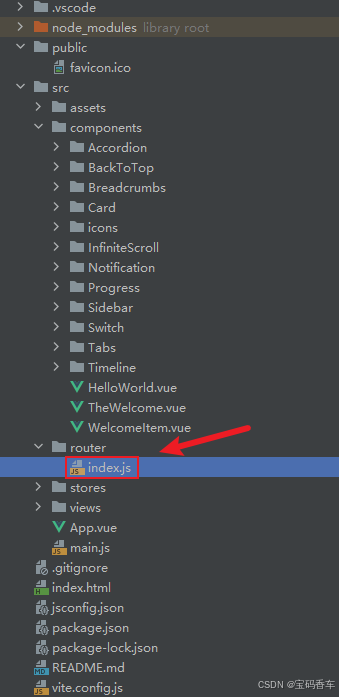
javascript
import { createRouter, createWebHistory } from 'vue-router'
import RightClickMenuView from '../views/RightClickMenuView.vue'
const router = createRouter({
history: createWebHistory(import.meta.env.BASE_URL),
routes: [
{
path: '/',
name: 'progress',
component: () => import('../views/ProgressView.vue'),
},
{
path: '/tabs',
name: 'tabs',
// route level code-splitting
// this generates a separate chunk (About.[hash].js) for this route
// which is lazy-loaded when the route is visited.
// 标签页(Tabs)
component: () => import('../views/TabsView.vue'),
},
{
path: '/accordion',
name: 'accordion',
// 折叠面板(Accordion)
component: () => import('../views/AccordionView.vue'),
},
{
path: '/timeline',
name: 'timeline',
// 时间线(Timeline)
component: () => import('../views/TimelineView.vue'),
},
{
path: '/backToTop',
name: 'backToTop',
component: () => import('../views/BackToTopView.vue')
},
{
path: '/notification',
name: 'notification',
component: () => import('../views/NotificationView.vue')
},
{
path: '/card',
name: 'card',
component: () => import('../views/CardView.vue')
},
{
path: '/infiniteScroll',
name: 'infiniteScroll',
component: () => import('../views/InfiniteScrollView.vue')
},
{
path: '/switch',
name: 'switch',
component: () => import('../views/SwitchView.vue')
},
{
path: '/sidebar',
name: 'sidebar',
component: () => import('../views/SidebarView.vue')
},
{
path: '/breadcrumbs',
name: 'breadcrumbs',
component: () => import('../views/BreadcrumbsView.vue')
},
{
path: '/masonryLayout',
name: 'masonryLayout',
component: () => import('../views/MasonryLayoutView.vue')
},
{
path: '/rating',
name: 'rating',
component: () => import('../views/RatingView.vue')
},
{
path: '/datePicker',
name: 'datePicker',
component: () => import('../views/DatePickerView.vue')
},
{
path: '/colorPicker',
name: 'colorPicker',
component: () => import('../views/ColorPickerView.vue')
},
{
path: '/rightClickMenu',
name: 'rightClickMenu',
component: RightClickMenuView
}
],
})
export default router📘编写展示入口 src\App.vue
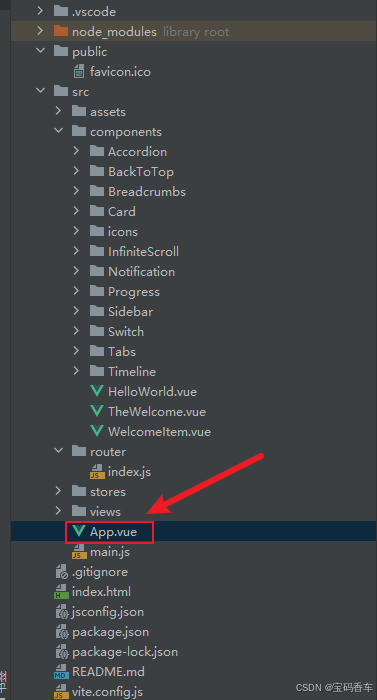
html
<script setup>
import { RouterLink, RouterView } from 'vue-router'
import HelloWorld from './components/HelloWorld.vue'
</script>
<template>
<header>
<img alt="Vue logo" class="logo" src="@/assets/logo.svg" width="125" height="125" />
<div class="wrapper">
<HelloWorld msg="You did it!" />
<nav>
<RouterLink to="/">Progress</RouterLink>
<RouterLink to="/tabs">Tabs</RouterLink>
<RouterLink to="/accordion">Accordion</RouterLink>
<RouterLink to="/timeline">Timeline</RouterLink>
<RouterLink to="/backToTop">BackToTop</RouterLink>
<RouterLink to="/notification">Notification</RouterLink>
<RouterLink to="/card">Card</RouterLink>
<RouterLink to="/infiniteScroll">InfiniteScroll</RouterLink>
<RouterLink to="/switch">Switch</RouterLink>
<RouterLink to="/sidebar">Sidebar</RouterLink>
<RouterLink to="/breadcrumbs">Breadcrumbs</RouterLink>
<RouterLink to="/masonryLayout">MasonryLayout</RouterLink>
<RouterLink to="/rating">Rating</RouterLink>
<RouterLink to="/datePicker">DatePicker</RouterLink>
<RouterLink to="/colorPicker">ColorPicker</RouterLink>
<RouterLink to="/rightClickMenu">RightClickMenu</RouterLink>
</nav>
</div>
</header>
<RouterView />
</template>
<style scoped>
header {
line-height: 1.5;
max-height: 100vh;
}
.logo {
display: block;
margin: 0 auto 2rem;
}
nav {
width: 100%;
font-size: 12px;
text-align: center;
margin-top: 2rem;
}
nav a.router-link-exact-active {
color: var(--color-text);
}
nav a.router-link-exact-active:hover {
background-color: transparent;
}
nav a {
display: inline-block;
padding: 0 1rem;
border-left: 1px solid var(--color-border);
}
nav a:first-of-type {
border: 0;
}
@media (min-width: 1024px) {
header {
display: flex;
place-items: center;
padding-right: calc(var(--section-gap) / 2);
}
.logo {
margin: 0 2rem 0 0;
}
header .wrapper {
display: flex;
place-items: flex-start;
flex-wrap: wrap;
}
nav {
text-align: left;
margin-left: -1rem;
font-size: 1rem;
padding: 1rem 0;
margin-top: 1rem;
}
}
</style>📚页面效果
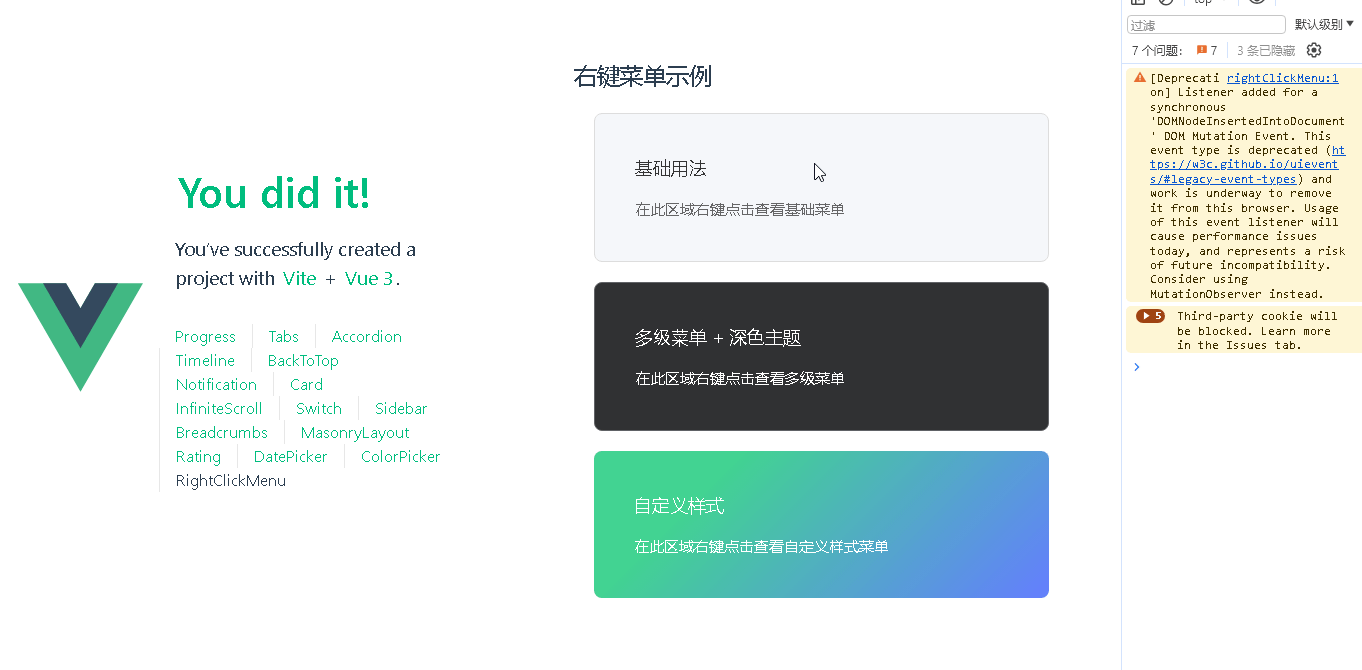
📚相关文章
------------ 相 关 文 章 ------------
-
DeepSeek 助力 Vue 开发:打造丝滑的步骤条(Step bar)https://blog.csdn.net/qq_33650655/article/details/145560497
-
DeepSeek 助力 Vue 开发:打造丝滑的进度条(Progress Bar)https://blog.csdn.net/qq_33650655/article/details/145577034
-
自己部署 DeepSeek 助力 Vue 开发:打造丝滑的标签页(Tabs)https://blog.csdn.net/qq_33650655/article/details/145587999
-
DeepSeek 助力 Vue 开发:打造丝滑的卡片(Card)https://blog.csdn.net/qq_33650655/article/details/145634564
-
DeepSeek 助力 Vue 开发:打造丝滑的开关切换(Switch)https://blog.csdn.net/qq_33650655/article/details/145644151
-
DeepSeek 助力 Vue 开发:打造丝滑的侧边栏(Sidebar)https://blog.csdn.net/qq_33650655/article/details/145654204
-
DeepSeek 助力 Vue 开发:打造丝滑的评分组件(Rating)https://blog.csdn.net/qq_33650655/article/details/145664576
到此这篇文章就介绍到这了,更多精彩内容请关注本人以前的文章或继续浏览下面的文章,创作不易,如果能帮助到大家,希望大家多多支持宝码香车~💕,若转载本文,一定注明本文链接。
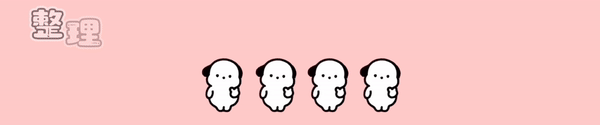
更多专栏订阅推荐:
💕 vue
✈️ Electron
⭐️ js
📝 字符串