不废话 直接上效果图
C# winform 开发抖音的瀑布流字幕。
也是typemonkey插件字幕效果
或者咱再网上常说的倒鸭子字幕效果
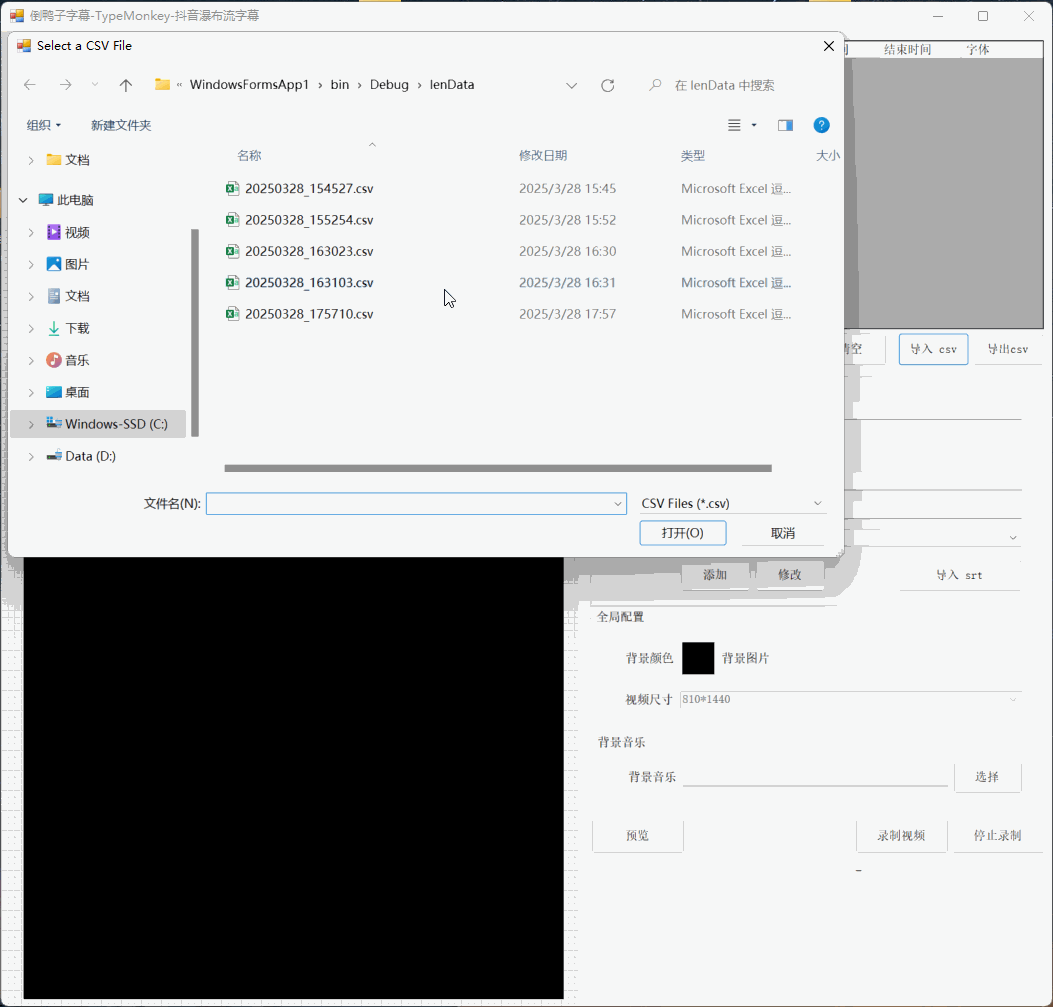
主要功能
1,软件可以自定义添加字幕内容
2,软件可以添加字幕显示的时间区间
3,可以自定义字幕颜色,可以随机颜色
4,支持字幕的上下调节
5,支持字幕的删除行和清空
6,支持字幕的导出和导入
7,支持上传背景音乐mp3
8,支持更换背景颜色和背景图片
9,支持导入srt字幕文件,也就是剪映导出的字幕文件,这样能有效的把字幕和口播的音频进行对齐。
10,可以自定义字幕的字体。
下面给大家展示一下功能图片

javascript
// 定义内容文本数组,调整了每行字幕的持续时间
let contentTexts = [
{ "inPoint": 0, "outPoint": 1500, "content": "嘟", "color": "#FF0000", "fontFamily": "Microsoft YaHei"},
{ "inPoint": 1500, "outPoint": 3000, "content": "您好", "color": "#33FF57", "fontFamily": "字由点字墩墩体"},
{ "inPoint": 3000, "outPoint": 4500, "content": "您是大法师吗?", "fontFamily": "抖音美好体"},
{ "inPoint": 4500, "outPoint": 6000, "content": "哎", "color": "#3357FF", "fontFamily": "抖音美好体"},
{ "inPoint": 6000, "outPoint": 7500, "content": "1212哎", "color": "#3357FF", "fontFamily": "Microsoft YaHei"},
{ "inPoint": 7500, "outPoint": 9000, "content": "哎222222", "color": "#3357FF", "fontFamily": "抖音美好体"},
{ "inPoint": 9000, "outPoint": 10500, "content": "哎3333333333", "color": "#3357FF", "fontFamily": "Microsoft YaHei"},
{ "inPoint": 10500, "outPoint": 12000, "content": "3333哎", "color": "#3357FF", "fontFamily": "Arial"},
{ "inPoint": 12000, "outPoint": 13500, "content": "22222222222222哎", "color": "#3357FF", "fontFamily": "抖音美好体"},
{ "inPoint": 13500, "outPoint": 15000, "content": "哎", "color": "#3357FF", "fontFamily": "Arial"},
{ "inPoint": 15000, "outPoint": 18000, "content": "111111111111111哎", "color": "#3357FF", "fontFamily": "Arial"},
]; 例如 导入srt文件的c# 代码
cs
private void ParseSRTFile(string filePath)
{
string[] lines = File.ReadAllLines(filePath);
dgv_lens.Rows.Clear(); // Clear existing rows
// Temporary variables for SRT parsing
string currentContent = "";
TimeSpan inPoint = TimeSpan.Zero;
TimeSpan outPoint = TimeSpan.Zero;
Random random = new Random();
string[] colors = new string[]
{
"#5AAEF3", "#62D9AD", "#5B6E96", "#a8dffa", "#ffdc4c",
"#FF974C", "#E65A56", "#6D61E4", "#4A6FE2", "#6D9AE7",
"#23C2DB", "#D4EC59", "#FFE88E", "#FEB64D", "#FB6E6C"
};
// Parsing logic
for (int i = 0; i < lines.Length; i++)
{
string line = lines[i].Trim();
// Check for time code
if (line.Contains("-->"))
{
// Split the time codes
var timeCodes = line.Split(new[] { " --> " }, StringSplitOptions.None);
if (timeCodes.Length == 2)
{
try
{
inPoint = TimeSpan.ParseExact(timeCodes[0].Trim(), @"hh\:mm\:ss\,fff", CultureInfo.InvariantCulture);
outPoint = TimeSpan.ParseExact(timeCodes[1].Trim(), @"hh\:mm\:ss\,fff", CultureInfo.InvariantCulture);
}
catch (FormatException ex)
{
MessageBox.Show($"Error parsing time codes: {ex.Message}", "Parsing Error", MessageBoxButtons.OK, MessageBoxIcon.Error);
return;
}
}
}
else if (!string.IsNullOrEmpty(line) && !line.All(char.IsDigit))
{
// This line is the content
currentContent = line;
// Add the row to the DataGridView
int index = dgv_lens.Rows.Add();
dgv_lens.Rows[index].Cells[0].Value = currentContent;
dgv_lens.Rows[index].Cells[1].Value = cbRandomColor.Checked ? colors[random.Next(colors.Length)] : lbTextColor.Tag.ToString();
dgv_lens.Rows[index].Cells[2].Value = (int)inPoint.TotalMilliseconds; // Convert TimeSpan to milliseconds
dgv_lens.Rows[index].Cells[3].Value = (int)outPoint.TotalMilliseconds; // Convert TimeSpan to milliseconds
dgv_lens.Rows[index].Cells[4].Value = cbFonts.Text; // Current font selection
}
}
MessageBox.Show("SRT file imported successfully!", "Import Successful", MessageBoxButtons.OK, MessageBoxIcon.Information);
}