- 关于Combox\ListBox使用:
1.1 内容绑定有两种方法,
优先使用方法1,因为列表变化的时候,Combox会自动显示新的内容。而方法2并不会实时更新。
方法1:使用DataContext
this.comboBox1.DisplayMemberPath = "name"; //显示的内容
this.comboBox1.SelectedValuePath = "address"; //SelectedValue对应的列
this.comboBox1.DataContext = m_Person2;
在xml中需要增加如下一句话:ItemsSource="{Binding}"
方法2:使用ItemsSource
this.comboBox.DisplayMemberPath = "name";
this.comboBox.SelectedValuePath = "address";
this.comboBox.ItemsSource = m_Person;
【备注】
1.例子中的name,address必须是 属性字段。至于Person是类或者结构体没有关系。
2.可以通过SelectedItem 得到选择的对象,或者SelectedValue直接得到选择对象中绑定的值。
private void comboBox1_SelectionChanged(object sender, SelectionChangedEventArgs e)
{
if (this.comboBox1.SelectedIndex > -1)
{
var item= (this.comboBox1.SelectedItem) as Person;
MessageBox.Show(item.address.ToString());
// MessageBox.Show(this.comboBox.SelectedValue.ToString());
}
}
1.2 具体代码:
cs
public class Person
{
public string name { get; set; }
public string address { get; set; }
}
public List<Person> m_Person = new List<Person>();
public List<Person> m_Person2 = new List<Person>();
m_Person.Add(new Person { name = "mike1", address = "天街1号" });
m_Person.Add(new Person { name = "mike2", address = "天街2号" });
m_Person.Add(new Person { name = "mike3", address = "天街3号" });
m_Person.Add(new Person { name = "mike4", address = "天街4号" });
this.comboBox.DisplayMemberPath = "name";
this.comboBox.SelectedValuePath = "address";
this.comboBox.ItemsSource = m_Person; //方法1
m_Person2.Add(new Person { name = "marry1", address = "银河系1号" });
m_Person2.Add(new Person { name = "marry2", address = "银河系2号" });
m_Person2.Add(new Person { name = "marry3", address = "银河系3号" });
m_Person2.Add(new Person { name = "marry4", address = "银河系4号" });
this.comboBox1.DisplayMemberPath = "name";
this.comboBox1.SelectedValuePath = "address";
this.comboBox1.DataContext = m_Person2; //方法2
private void button_Click(object sender, RoutedEventArgs e)
{
m_Person.Add(new Person { name = "mike5", address = "天街5号" });
m_Person2.Add(new Person { name = "marry5", address = "银河系5号" });
}界面:
XML
<ComboBox x:Name="comboBox" HorizontalAlignment="Left" Margin="143,149,0,0" VerticalAlignment="Top" Width="120" SelectionChanged="comboBox_SelectionChanged"/>
<ComboBox x:Name="comboBox1" ItemsSource="{Binding}" HorizontalAlignment="Left" Margin="153,217,0,0" VerticalAlignment="Top" Width="120" SelectionChanged="comboBox1_SelectionChanged"/>二、Slider
slider比较关键的参数是:
Minimum="0" Maximum="100" SmallChange="1" Orientation="Horizontal" TickPlacement="Both"
注意:对于label要实施显示这个slider的数值,可以用下列办法,即把label绑定到这个slider上。
Content="{Binding ElementName=slider, Path=Value, Mode=OneWay}"
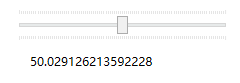
XML
<Slider x:Name="slider" HorizontalAlignment="Left" Margin="359,103,0,0" VerticalAlignment="Top" Width="217" RenderTransformOrigin="0.5,0.5" Height="39"
Minimum="0" Maximum="100" SmallChange="1" Orientation="Horizontal" TickPlacement="Both" >
</Slider>
<Label x:Name="label" Content="{Binding ElementName=slider, Path=Value, Mode=OneWay}" HorizontalAlignment="Left" Margin="370,142,0,0" VerticalAlignment="Top"/>三、ProgressBar
比较关键的参数是:
Minimum="0" Maximum="100" Orientation="Horizontal"
另外:IsIndeterminate=true时,进度条将一直在动,含义是加载中。
<ProgressBar IsIndeterminate="true" Height="10" Minimum="0" Maximum="100" Width="100" Value="40"/>
备注:如果希望按了按钮后,进度条陆续移动,可以用如下方法实现:
cs
private void button1_Click(object sender, RoutedEventArgs e)
{
int start = (int)this.pbar1.Minimum;
int end= (int)this.pbar1.Maximum;
new Task(()=>
{
for (int i = start; i < end; i++)
{
this.pbar1.Dispatcher.Invoke(()=> {
this.pbar1.Value = i;
});
Thread.Sleep(100);
}
}).Start();
}