最近一直在研发AI+数字化办公产品,对文档编辑器的底层实现做了大量的研究,所以最近抽空花时间写了一款轻量级的电子病历编辑器:
技术栈我采用目前目前比较就行的Vite + Vue3实现,帮助大家用一杯咖啡的钱(19.9元)解锁新技能。文末我会提供完整的教程和源码,如果大家有需求可以参考一下。
项目介绍
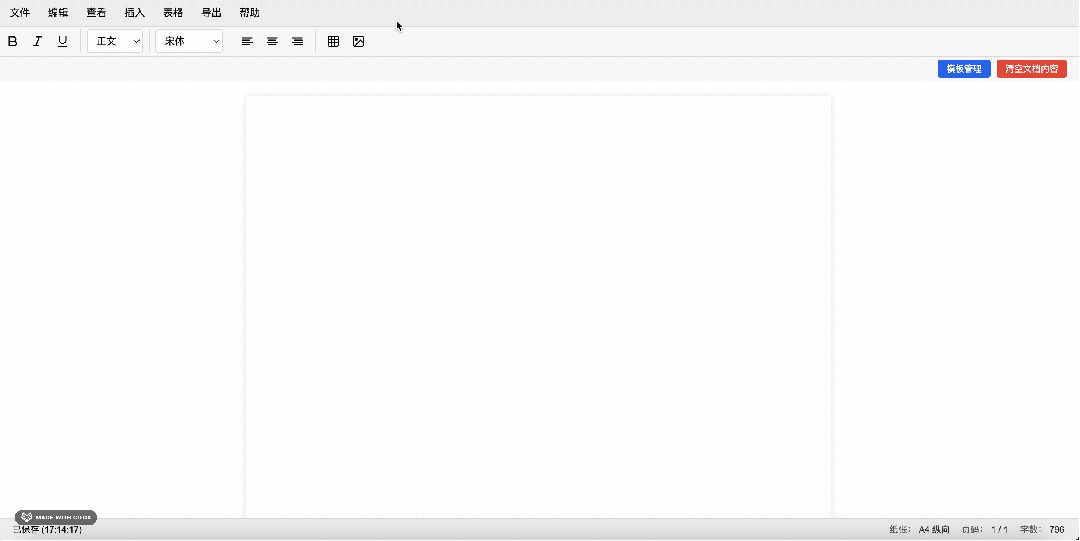
电子病历编辑器是一个基于Vue 3的富文本编辑器,专为医疗行业设计,用于创建、编辑和管理电子病历文档。本项目采用组件化设计,实现了文本编辑、表格操作、图片插入、模板管理等功能,并支持导出为PDF和图片格式。
主要功能
-
富文本编辑(加粗、斜体、下划线等)
-
表格创建与编辑
-
图片插入与管理
-
医疗模板管理
-
文档导出(PDF、图片)
-
自动保存
技术栈
- 前端框架 Vue3 + Composition API
- 构建工具 Vite
- 数据存储 IndexedDB (通用idb库)
- 文档导出 jsPDF、html2canvas
- 文件处理 file-saver
项目结构
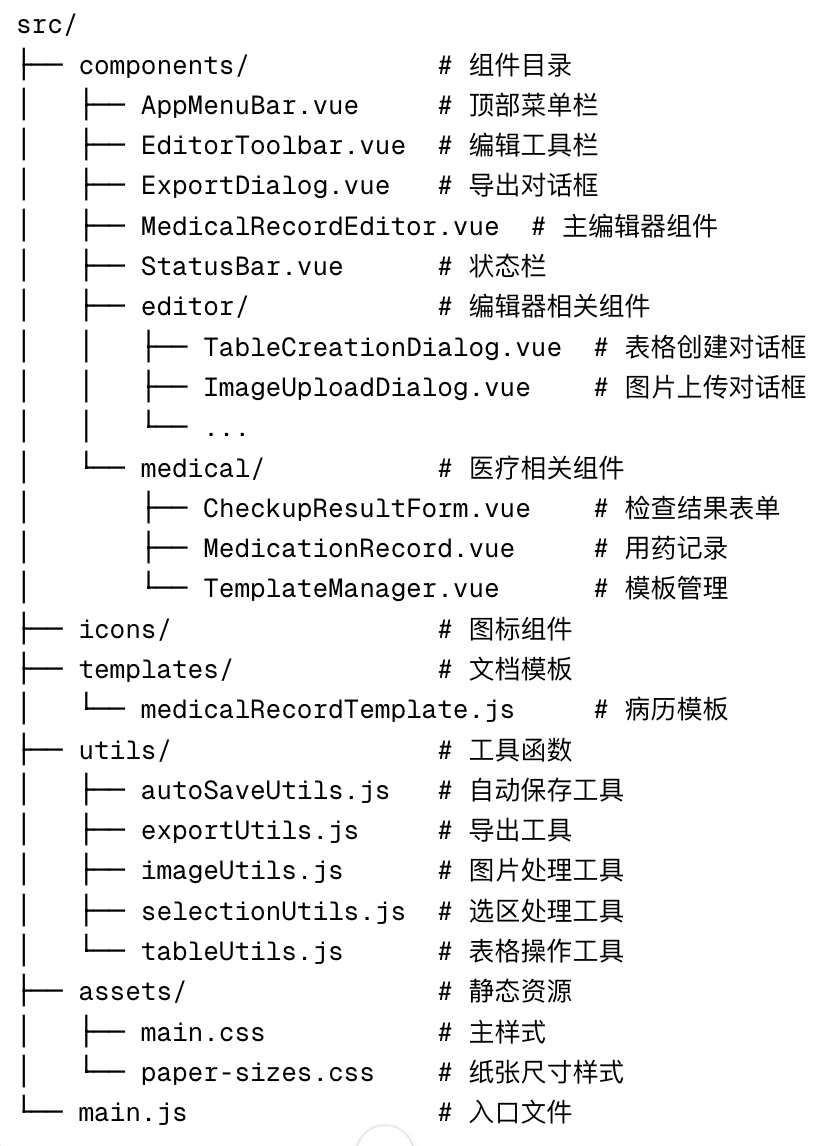
核心功能实现
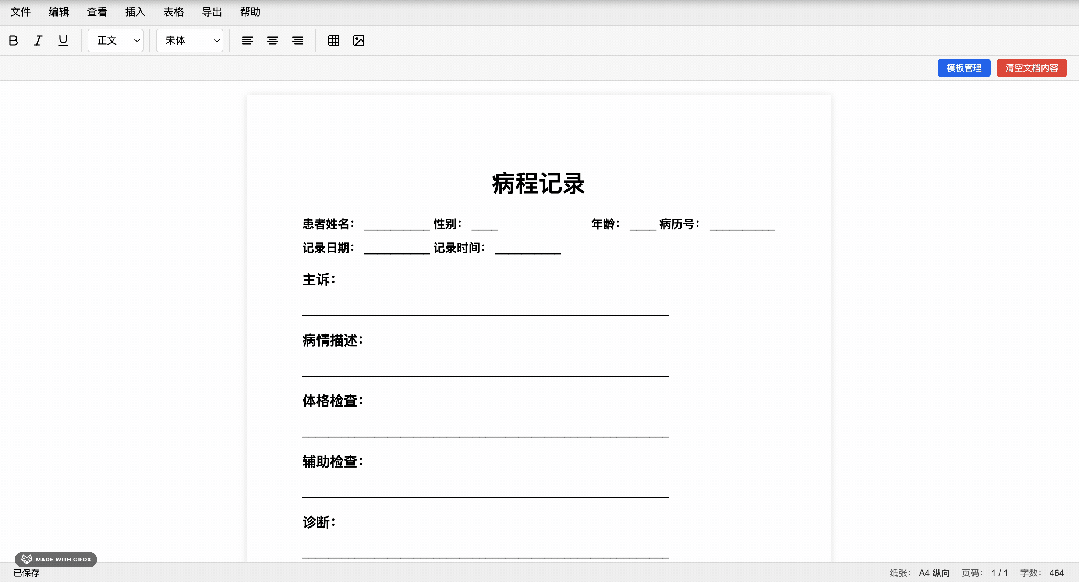
3.1 富文本编辑器实现
电子病历编辑器的核心是基于浏览器原生的 contenteditable 属性和 document.execCommand API 实现的。
基本原理
typescript
// 设置内容可编辑<div class="editor-content" contenteditable="true" ref="editorContent" @input="updateContent" @click="checkTableFocus"></div>
// 执行编辑命令const execCommand = (command, value = null) => { try { document.execCommand(command, false, value); } catch (error) { console.error(`执行命令 ${command} 时出错:`, error); }};编辑器接口
为了方便子组件调用编辑器功能,我创建了一个统一的编辑器接口:
javascript
const editorInterface = { execCommand: (command, showUI, value) => { saveSelection(); document.execCommand(command, showUI, value); restoreSelection(); updateContent(); }, getContent: () => { return editorContent.value ? editorContent.value.innerHTML : ''; }, setContent: (content) => { if (editorContent.value) { editorContent.value.innerHTML = content; updateContent(); } }, focus: () => { if (editorContent.value) { editorContent.value.focus(); } }, isActive: (command) => { try { return document.queryCommandState(command); } catch (error) { console.error(`检查命令状态 ${command} 时出错:`, error); return false; } }};选区管理
在富文本编辑中,正确管理选区是确保编辑操作准确执行的关键。接下来分享一下我设计的选取管理功能:
javascript
// 保存当前选区const saveSelection = () => { const selection = window.getSelection(); if (selection.rangeCount > 0) { savedSelection.value = selection.getRangeAt(0).cloneRange(); }};
// 恢复保存的选区const restoreSelection = () => { if (savedSelection.value) { const selection = window.getSelection(); selection.removeAllRanges(); selection.addRange(savedSelection.value); return true; } return false;};表格操作功能
表格操作是电子病历编辑器的重要功能,包括创建表格、插入/删除行列、合并/拆分单元格等。表格实现的核心代码介绍:
javascript
const handleCreateTable = ({ rows, cols, style, hasHeader }) => { try { // 创建表格HTML let tableHTML = '<table border="1" style="width: 100%; border-collapse: collapse;">';
// 添加表头 if (hasHeader) { tableHTML += '<thead><tr>'; for (let j = 0; j < cols; j++) { tableHTML += '<th style="background-color: #f5f5f5; font-weight: bold; padding: 8px;">表头</th>'; } tableHTML += '</tr></thead>'; }
// 添加表格内容 tableHTML += '<tbody>'; for (let i = 0; i < (hasHeader ? rows - 1 : rows); i++) { tableHTML += '<tr>'; for (let j = 0; j < cols; j++) { tableHTML += '<td style="padding: 8px;">单元格</td>'; } tableHTML += '</tr>'; } tableHTML += '</tbody></table><p><br></p>';
// 插入表格 document.execCommand('insertHTML', false, tableHTML); } catch (error) { console.error('插入表格时出错:', error); }};表格行列操作:
javascript
// 插入行const insertRow = (table, rowIndex) => { try { // 确定要插入行的位置 let tbody = table.querySelector('tbody'); if (!tbody) { tbody = table; }
// 创建新行 const newRow = document.createElement('tr');
// 获取列数 const columnCount = table.rows[0].cells.length;
// 添加单元格 for (let i = 0; i < columnCount; i++) { const newCell = document.createElement('td'); newCell.innerHTML = '单元格'; newCell.style.padding = '8px'; newRow.appendChild(newCell); }
// 插入新行 if (rowIndex < tbody.rows.length) { tbody.insertBefore(newRow, tbody.rows[rowIndex]); } else { tbody.appendChild(newRow); } } catch (error) { console.error('插入行失败:', error); throw error; }};
// 插入列const insertColumn = (table, columnIndex) => { try { for (let i = 0; i < table.rows.length; i++) { const row = table.rows[i]; const newCell = document.createElement(row.cells[0].nodeName); newCell.innerHTML = '单元格'; newCell.style.padding = '8px';
if (columnIndex < row.cells.length) { row.insertBefore(newCell, row.cells[columnIndex]); } else { row.appendChild(newCell); } } } catch (error) { console.error('插入列失败:', error); throw error; }};图片插入功能
图片插入功能支持从URL插入和本地上传两种方式。具体实现如下:
kotlin
const handleInsertImage = (imgSrc) => { try { if (!imgSrc) return;
// 创建图片HTML const imgHtml = `<div style="text-align: center; margin: 10px 0;"><img src="${imgSrc}" alt="插入的图片" style="max-width: 100%; height: auto;"></div><p><br></p>`;
// 确保编辑器有焦点并恢复选区 editorContent.value.focus(); restoreSelection();
// 使用document.execCommand插入HTML document.execCommand('insertHTML', false, imgHtml); } catch (error) { console.error('插入图片时出错:', error); }};自动保存功能
自动保存功能使用IndexedDB存储编辑器内容,确保用户不会丢失工作。我实现了一个自动保存管理器来管理:
javascript
// 创建自动保存管理器const autoSaveManager = createAutoSaveManager(saveCurrentContent, 30000);
// 自动保存当前内容const saveCurrentContent = async () => { try { if (!editorContent.value) return;
const content = editorContent.value.innerHTML; currentRecordId.value = await saveRecord(content, currentRecordId.value || 'current-record'); autoSaveStatus.value = `已保存 (${new Date().toLocaleTimeString()})`; } catch (error) { console.error('自动保存失败:', error); autoSaveStatus.value = '保存失败'; }};文档导出功能
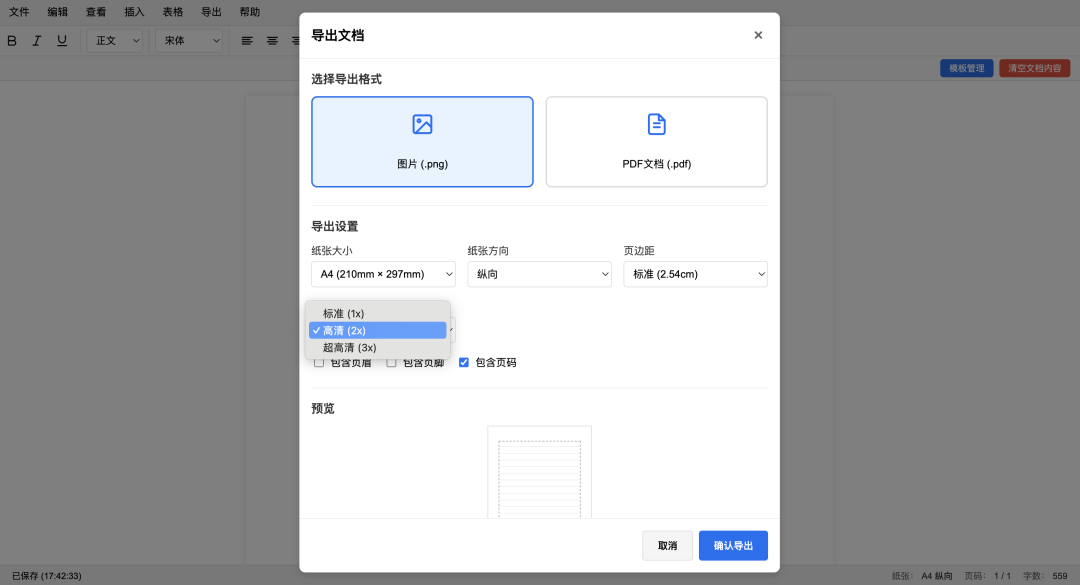
编辑器支持将文档导出为PDF和图片格式。这个功能是我设计的核心功能之一,也涉及到一些解析方案,并支持不同分辨率图片的导出。代码实现框架如下: