目录:
1、共享主题样式

dart
MaterialApp(
title: appName,
theme: ThemeData(
// Define the default brightness and colors.
colorScheme: ColorScheme.fromSeed(
seedColor: Colors.purple,
// ···
brightness: Brightness.dark,
),
// Define the default `TextTheme`. Use this to specify the default
// text styling for headlines, titles, bodies of text, and more.
textTheme: TextTheme(
displayLarge: const TextStyle(
fontSize: 72,
fontWeight: FontWeight.bold,
),
// ···
titleLarge: GoogleFonts.oswald(
fontSize: 30,
fontStyle: FontStyle.italic,
),
bodyMedium: GoogleFonts.merriweather(),
displaySmall: GoogleFonts.pacifico(),
),
),
home: const MyHomePage(title: appName),
);大部分 ThemeData 实例会设置以下两个属性。它们会影响大部分样式属性。
- colorScheme 定义了颜色。
- textTheme 定义了文字样式。
你可以在 ThemeData 文档中查看所有可自定义的颜色和字体样式。
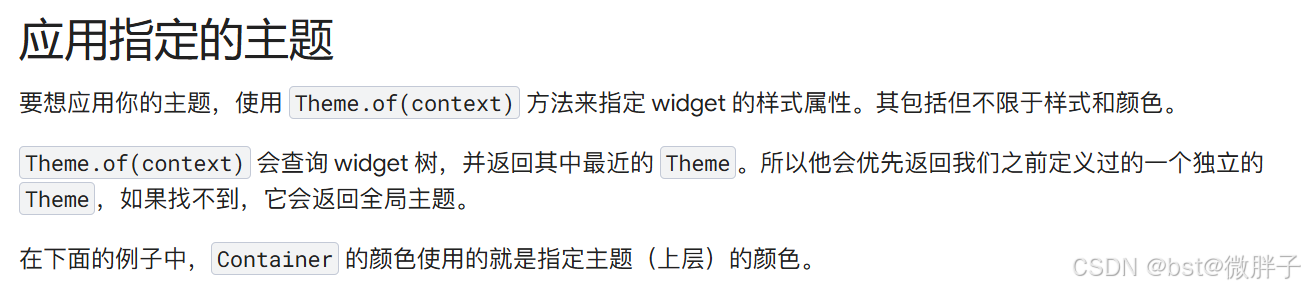
dart
Container(
padding: const EdgeInsets.symmetric(horizontal: 12, vertical: 12),
color: Theme.of(context).colorScheme.primary,
child: Text(
'Text with a background color',
// ···
style: Theme.of(context).textTheme.bodyMedium!.copyWith(
color: Theme.of(context).colorScheme.onPrimary,
),
),
),效果示例一:

dart
import 'package:flutter/material.dart';
// Include the Google Fonts package to provide more text format options
// https://pub.dev/packages/google_fonts
import 'package:google_fonts/google_fonts.dart';
void main() {
runApp(const MyApp());
}
class MyApp extends StatelessWidget {
const MyApp({super.key});
@override
Widget build(BuildContext context) {
const appName = 'Custom Themes';
return MaterialApp(
title: appName,
theme: ThemeData(
// Define the default brightness and colors.
colorScheme: ColorScheme.fromSeed(
seedColor: Colors.purple,
// TRY THIS: Change to "Brightness.light"
// and see that all colors change
// to better contrast a light background.
brightness: Brightness.dark,
),
// Define the default `TextTheme`. Use this to specify the default
// text styling for headlines, titles, bodies of text, and more.
textTheme: TextTheme(
displayLarge: const TextStyle(
fontSize: 72,
fontWeight: FontWeight.bold,
),
// TRY THIS: Change one of the GoogleFonts
// to "lato", "poppins", or "lora".
// The title uses "titleLarge"
// and the middle text uses "bodyMedium".
titleLarge: GoogleFonts.oswald(
fontSize: 30,
fontStyle: FontStyle.italic,
),
bodyMedium: GoogleFonts.merriweather(),
displaySmall: GoogleFonts.pacifico(),
),
),
home: const MyHomePage(title: appName),
);
}
}
class MyHomePage extends StatelessWidget {
final String title;
const MyHomePage({super.key, required this.title});
@override
Widget build(BuildContext context) {
return Scaffold(
appBar: AppBar(
title: Text(
title,
style: Theme.of(context).textTheme.titleLarge!.copyWith(
color: Theme.of(context).colorScheme.onSecondary,
),
),
backgroundColor: Theme.of(context).colorScheme.secondary,
),
body: Center(
child: Container(
padding: const EdgeInsets.symmetric(horizontal: 12, vertical: 12),
color: Theme.of(context).colorScheme.primary,
child: Text(
'Text with a background color',
// TRY THIS: Change the Text value
// or change the Theme.of(context).textTheme
// to "displayLarge" or "displaySmall".
style: Theme.of(context).textTheme.bodyMedium!.copyWith(
color: Theme.of(context).colorScheme.onPrimary,
),
),
),
),
floatingActionButton: Theme(
data: Theme.of(context).copyWith(
// TRY THIS: Change the seedColor to "Colors.red" or
// "Colors.blue".
colorScheme: ColorScheme.fromSeed(
seedColor: Colors.pink,
brightness: Brightness.dark,
),
),
child: FloatingActionButton(
onPressed: () {},
child: const Icon(Icons.add),
),
),
);
}
}2、文字

dart
Text(
'This is Google Fonts',
style: GoogleFonts.lato(),
),或通过在结果上设置属性来自定义 :TextStyle
dart
Text(
'This is Google Fonts',
style: GoogleFonts.lato(
textStyle: Theme.of(context).textTheme.displayLarge,
fontSize: 48,
fontWeight: FontWeight.w700,
fontStyle: FontStyle.italic,
),
),使用以下 API 以编程方式更改静态字体 (但请记住,这仅在字体设计为支持该功能时才有效):
- FontFeature 选择字形
- FontWeight 修改粗细
- 将 FontStyle 设置为斜体
- FontVariation 来指定特定属性的值范围
3、使用自定义字体
Flutter 可以很方便地使用自定义字体,不仅能够将其用于整个应用里,还可以用在某个单独的 widget 中。 本指南参照下面的步骤使用自定义字体:
- 选择你的字体。
- 导入字体文件。
- 在 中声明字体。pubspec.yaml
- 设置默认字体。
- 将字体用于特定 widget。
代码示例:
dart
import 'package:flutter/material.dart';
void main() => runApp(const MyApp());
class MyApp extends StatelessWidget {
const MyApp({super.key});
@override
Widget build(BuildContext context) {
return MaterialApp(
title: 'Custom Fonts',
// Set Raleway as the default app font.
theme: ThemeData(fontFamily: 'Raleway'),
home: const MyHomePage(),
);
}
}
class MyHomePage extends StatelessWidget {
const MyHomePage({super.key});
@override
Widget build(BuildContext context) {
return Scaffold(
// The AppBar uses the app-default Raleway font.
appBar: AppBar(title: const Text('Custom Fonts')),
body: const Center(
// This Text widget uses the RobotoMono font.
child: Text(
'Roboto Mono sample',
style: TextStyle(fontFamily: 'RobotoMono'),
),
),
);
}
}4、以 package 的方式使用字体
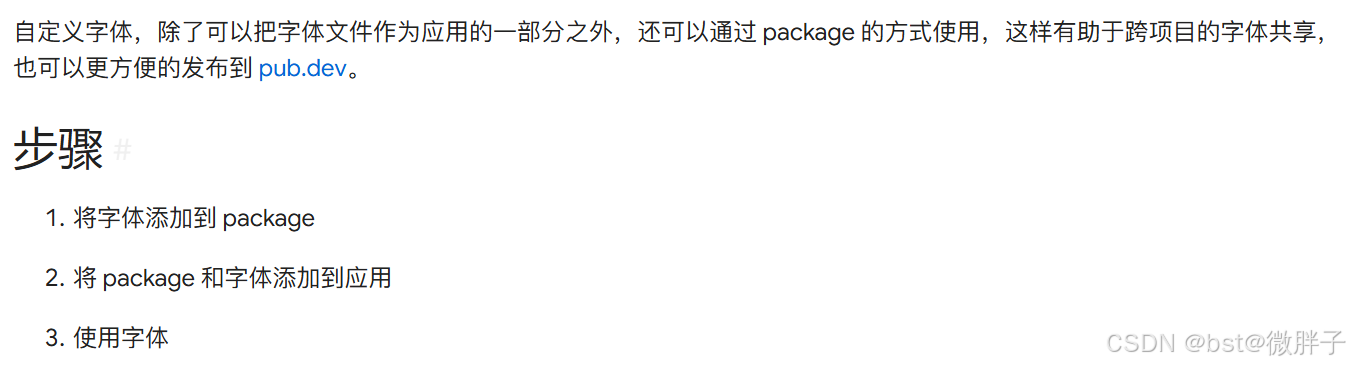
1. 将字体添加到 package
通过 package 的方式使用字体,需要将字体文件导入 package 项目的 lib 文件夹中。你既可以将字体文件直接放在 lib 文件夹中,也可以放在子目录中,例如 lib/fonts。
在此示例中,假设你已有一个名为 awesome_package 的 library,其中包含了 lib/fonts 文件夹中的字体资源。
dart
awesome_package/
lib/
awesome_package.dart
fonts/
Raleway-Regular.ttf
Raleway-Italic.ttf2. 将 package 和字体添加到应用
现在你可以使用该 package 以及它提供的字体。我们来编辑 应用程序 根目录下的 pubspec.yaml 文件。
将 package 添加到应用中:
运行 flutter pub add 将 awesome_package 添加为依赖。
dart
flutter pub add awesome_package声明字体资源:
现在已经导入了 package,你需要告之 Flutter 在 awesome_package 中的哪里可以找到字体文件。
要想声明 package 中的字体,必须在 packages/awesome_package 的路径前加上字体声明。这将会让 Flutter 检索到 lib package 的文件夹中的字体。
dart
flutter:
fonts:
- family: Raleway
fonts:
- asset: packages/awesome_package/fonts/Raleway-Regular.ttf
- asset: packages/awesome_package/fonts/Raleway-Italic.ttf
style: italic3. 使用字体
你可以使用 TextStyle 来更改文本的外观。在使用 package 中的字体时,你不仅需要声明该文字所要使用的字体,还需要声明字体所属的 package。
dart
child: Text(
'Using the Raleway font from the awesome_package',
style: TextStyle(fontFamily: 'Raleway'),
),