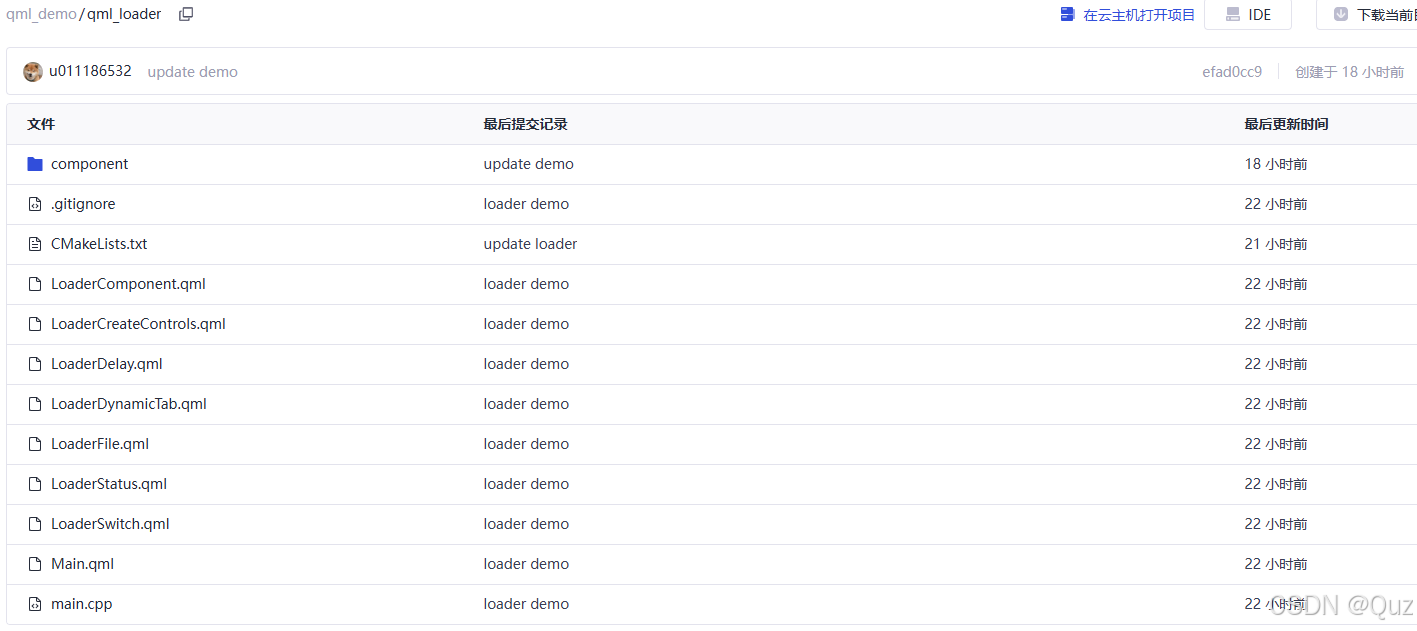目录
引言
QML的Loader组件提供了一种强大的机制,使开发者能够动态加载和卸载QML组件,这对于优化内存使用和提升应用性能至关重要。本文将通过两个实用示例:延迟加载和组件切换,深入探讨Loader组件的应用场景和技术细节。
相关阅读
工程结构
Main.qml LoaderDelay.qml LoaderSwitch.qml component/HeavyComponent.qml 内置Component1 内置Component2
LoaderDelay.qml - 延迟加载实现
在某些场景下,我们需要加载资源密集型组件,但又不希望在应用启动时立即加载,以避免启动延迟。通过Loader结合Timer,可以实现按需延迟加载。
完整代码
qml
import QtQuick
import QtQuick.Controls
Rectangle {
color: "lightgray"
Column {
anchors.centerIn: parent
spacing: 10
Button {
text: "延迟加载"
onClicked: {
busyIndicator.running = true
delayTimer.start()
}
anchors.horizontalCenter: parent.horizontalCenter
}
BusyIndicator {
id: busyIndicator
running: false
anchors.horizontalCenter: parent.horizontalCenter
}
Loader {
id: loader
width: 200
height: 200
anchors.horizontalCenter: parent.horizontalCenter
}
}
Timer {
id: delayTimer
interval: 2000 // 延迟2秒加载
onTriggered: {
loader.source = "component/HeavyComponent.qml"
busyIndicator.running = false
}
}
}HeavyComponent.qml
qml
import QtQuick
import QtQuick.Controls
Rectangle {
width: 200
height: 200
color: "#666"
Column {
anchors.centerIn: parent
spacing: 15
Text {
text: "耗时组件已加载完成"
font.pixelSize: 16
color: "#333"
anchors.horizontalCenter: parent.horizontalCenter
}
Text {
text: "加载用时:2秒"
font.pixelSize: 14
color: "#333"
anchors.horizontalCenter: parent.horizontalCenter
}
// 旋转的方块
Rectangle {
width: 50
height: 50
color: "white"
anchors.horizontalCenter: parent.horizontalCenter
RotationAnimation on rotation {
from: 0
to: 360
duration: 3000
loops: Animation.Infinite
}
}
}
} 代码解析
延迟加载机制:
- LoaderDelay.qml中包含一个空的Loader组件,初始状态下不加载任何内容
- 点击"延迟加载"按钮后,显示BusyIndicator并启动Timer
- Timer触发后(2秒延迟),Loader加载HeavyComponent.qml并隐藏BusyIndicator
用户交互流程:
- 用户点击按钮 → 显示加载指示器 → 延迟2秒 → 加载重型组件 → 隐藏加载指示器
HeavyComponent组件:
- 模拟一个资源密集型组件,包含文本和动画效果
- 在实际应用中,这可能是包含复杂图形、大量数据处理或网络请求的组件
运行效果
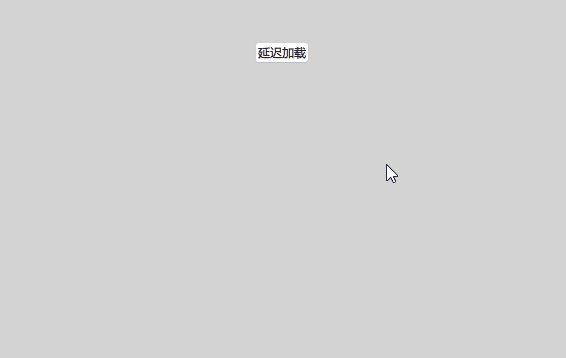
LoaderSwitch.qml - 动态切换组件
使用Loader动态切换不同组件是一种常见需求,特别是在需要根据用户操作或系统状态切换界面时。
完整代码
qml
import QtQuick
import QtQuick.Controls
Rectangle {
color: "lightgray"
Column {
anchors.centerIn: parent
spacing: 20
Switch {
id: controlSwitch
text: "切换组件"
anchors.horizontalCenter: parent.horizontalCenter
}
Loader {
width: 200
height: 100
anchors.horizontalCenter: parent.horizontalCenter
sourceComponent: controlSwitch.checked ? component1 : component2
}
}
Component {
id: component1
Rectangle {
width: 200
height: 100
color: "red"
Text {
anchors.centerIn: parent
text: "组件 1"
color: "white"
}
}
}
Component {
id: component2
Rectangle {
width: 200
height: 100
color: "blue"
Text {
anchors.centerIn: parent
text: "组件 2"
color: "white"
}
}
}
}代码解析
组件切换机制:
- 通过Switch控件控制Loader加载的组件
- 使用三元操作符(?:)根据Switch状态动态切换sourceComponent属性
- 当Switch被选中时加载component1(红色矩形),未选中时加载component2(蓝色矩形)
内联Component定义:
- 两个组件直接在文件中定义,而非外部文件
- 这种方式适合简单组件,减少了文件数量,提高了代码可读性
绑定与自动更新:
- sourceComponent属性与Switch状态的绑定确保UI自动更新
- 无需额外编写信号处理代码
运行效果
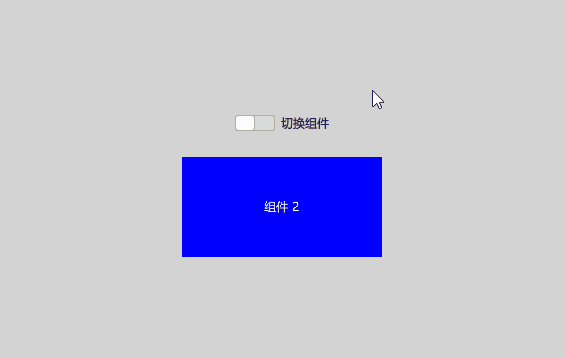
Main.qml - 主界面实现
为了将所有示例串联起来,我们使用了Main.qml作为主界面,它采用左侧列表 + 右侧内容区的布局方式。
完整代码
qml
import QtQuick
import QtQuick.Controls
import QtQuick.Layouts
ApplicationWindow {
visible: true
width: 800
height: 600
title: "QML Loader 示例"
RowLayout {
anchors.fill: parent
spacing: 10
// 左侧选择栏
ListView {
Layout.preferredWidth: 200
Layout.fillHeight: true
model: [
"文件加载",
"组件加载",
"加载状态",
"动态标签",
"创建控件",
"延迟加载",
"切换组件"
]
delegate: ItemDelegate {
width: parent.width
text: modelData
highlighted: ListView.isCurrentItem
onClicked: {
listView.currentIndex = index
switch(index) {
case 0: mainLoader.source = "LoaderFile.qml"; break
case 1: mainLoader.source = "LoaderComponent.qml"; break
case 2: mainLoader.source = "LoaderStatus.qml"; break
case 3: mainLoader.source = "LoaderDynamicTab.qml"; break
case 4: mainLoader.source = "LoaderCreateControls.qml"; break
case 5: mainLoader.source = "LoaderDelay.qml"; break
case 6: mainLoader.source = "LoaderSwitch.qml"; break
}
}
}
id: listView
}
// 右侧内容区
Loader {
id: mainLoader
Layout.fillWidth: true
Layout.fillHeight: true
source: "LoaderFile.qml"
}
}
}主界面结构
Main.qml 选择示例 加载 右侧Loader 左侧列表 各示例QML文件 LoaderFile.qml LoaderComponent.qml LoaderStatus.qml LoaderDynamicTab.qml LoaderCreateControls.qml LoaderDelay.qml LoaderSwitch.qml
代码解析
布局设计:
- 使用RowLayout实现左右分栏布局
- 左侧列表固定宽度,右侧内容区自适应填充
导航机制:
- ListView结合ItemDelegate实现导航列表
- 点击列表项更新currentIndex并切换mainLoader的source
动态加载:
- 主界面本身使用Loader加载各个示例组件
- 实现了示例之间的无缝切换,避免所有组件同时加载消耗资源
总结
通过本文的两个示例,我们展示了QML Loader组件在不同场景下的应用:
延迟加载(LoaderDelay.qml):
- 按需加载复杂组件,提升应用启动性能
- 配合BusyIndicator提供良好的用户体验
- 使用Timer实现延迟加载机制
动态切换(LoaderSwitch.qml):
- 基于用户输入实时切换UI组件
- 使用内联Component定义简化代码结构
- 通过绑定实现自动UI更新
Loader组件是QML中的性能优化利器,它能够:
- 减少初始加载时间和内存占用
- 实现UI组件的动态切换和按需加载
- 根据用户操作或应用状态灵活管理界面
下载链接
完整代码可在以下地址获取:GitCode - QML Loader示例