TOC
Android 沉浸式状态栏
前提
给 Activity 或 Application 设置 NoActionBar 的主题并设置透明导航栏。
xml
<style name="NoActionBarTheme" parent="Theme.MaterialComponents.DayNight.NoActionBar">
<!-- 设置状态栏颜色: -->
<item name="android:statusBarColor">@android:color/transparent</item>
</style>情况一:只使用fitsSystemWindows属性
代码如下:
kotlin
class ImmersionActivity1 : BaseActivity() {
override fun onCreate(savedInstanceState: Bundle?) {
super.onCreate(savedInstanceState)
setContentView(R.layout.activity_immersion1)
window.statusBarColor = Color.TRANSPARENT
}
}
xml
<?xml version="1.0" encoding="utf-8"?>
<FrameLayout xmlns:android="http://schemas.android.com/apk/res/android"
xmlns:app="http://schemas.android.com/apk/res-auto"
xmlns:tools="http://schemas.android.com/tools"
android:layout_width="match_parent"
android:layout_height="match_parent"
android:background="@color/pink"
android:fitsSystemWindows="true"
tools:context=".immersion.ImmersionActivity1">
</FrameLayout>效果如下:
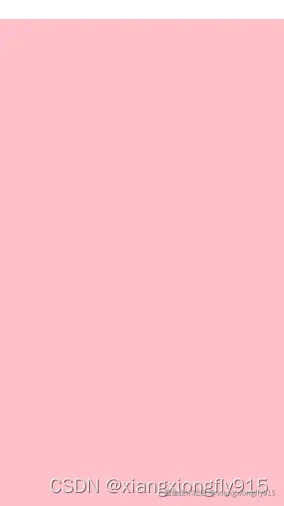
说明:
状态栏部分没有颜色,说明只使用 fitsSystemWindows 属性无法达到沉浸式效果。
情况二:使用CoordinatorLayout+fitsSystemWindows
将 FrameLayout 替换为 CoordinatorLayout 布局。
代码如下:
xml
<?xml version="1.0" encoding="utf-8"?>
<androidx.coordinatorlayout.widget.CoordinatorLayout xmlns:android="http://schemas.android.com/apk/res/android"
xmlns:app="http://schemas.android.com/apk/res-auto"
xmlns:tools="http://schemas.android.com/tools"
android:layout_width="match_parent"
android:layout_height="match_parent"
android:background="@color/pink"
android:fitsSystemWindows="true"
tools:context=".immersion.ImmersionActivity1">
</androidx.coordinatorlayout.widget.CoordinatorLayout>效果如下:
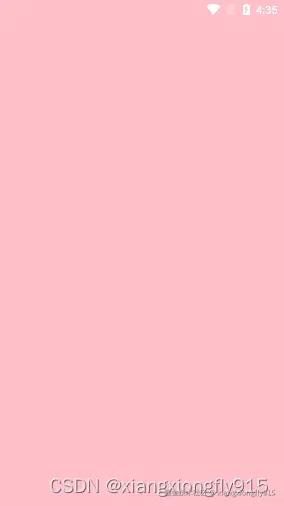
说明:
状态栏有颜色,说明沉浸式效果已经达到了。
fitsSystemWindows属性原理
为什么根布局是FrameLayout时,fitsSystemWindows属性不生效,而使用CoordinatorLayout布局时才能生效。
这是因为CoordinatorLayout布局对这个属性进行了处理,其核心代码如下:
java
private void setupForInsets() {
if (Build.VERSION.SDK_INT < 21) {
return;
}
if (ViewCompat.getFitsSystemWindows(this)) {
if (mApplyWindowInsetsListener == null) {
mApplyWindowInsetsListener =
new androidx.core.view.OnApplyWindowInsetsListener() {
@Override
public WindowInsetsCompat onApplyWindowInsets(View v,
WindowInsetsCompat insets) {
return setWindowInsets(insets);
}
};
}
// 核心代码
ViewCompat.setOnApplyWindowInsetsListener(this, mApplyWindowInsetsListener);
// 核心代码
setSystemUiVisibility(View.SYSTEM_UI_FLAG_LAYOUT_STABLE
| View.SYSTEM_UI_FLAG_LAYOUT_FULLSCREEN);
} else {
ViewCompat.setOnApplyWindowInsetsListener(this, null);
}
}情况三:在CoordinatorLayout中添加子控件
问题:
根布局为 CoordinatorLayout,子控件 Button 和 ImageView 没有延伸到状态栏区域。
xml
<?xml version="1.0" encoding="utf-8"?>
<androidx.coordinatorlayout.widget.CoordinatorLayout xmlns:android="http://schemas.android.com/apk/res/android"
xmlns:app="http://schemas.android.com/apk/res-auto"
xmlns:tools="http://schemas.android.com/tools"
android:layout_width="match_parent"
android:layout_height="match_parent"
android:background="@color/pink"
android:fitsSystemWindows="true"
tools:context=".immersion.ImmersionActivity3">
<Button
android:layout_width="wrap_content"
android:layout_height="wrap_content"
android:text="hello" />
<ImageView
android:layout_width="match_parent"
android:layout_height="match_parent"
android:fitsSystemWindows="true"
android:scaleType="fitXY"
android:src="@drawable/a" />
</androidx.coordinatorlayout.widget.CoordinatorLayout>
解决:
可以借助 CollapsingToolbarLayout 控件解决。
xml
<?xml version="1.0" encoding="utf-8"?>
<androidx.coordinatorlayout.widget.CoordinatorLayout xmlns:android="http://schemas.android.com/apk/res/android"
xmlns:app="http://schemas.android.com/apk/res-auto"
xmlns:tools="http://schemas.android.com/tools"
android:layout_width="match_parent"
android:layout_height="match_parent"
android:background="@color/pink"
android:fitsSystemWindows="true"
tools:context=".immersion.ImmersionActivity3">
<com.google.android.material.appbar.CollapsingToolbarLayout
android:layout_width="match_parent"
android:layout_height="match_parent"
android:fitsSystemWindows="true">
<ImageView
android:layout_width="match_parent"
android:layout_height="match_parent"
android:fitsSystemWindows="true"
android:scaleType="fitXY"
android:src="@drawable/a" />
</com.google.android.material.appbar.CollapsingToolbarLayout>
<Button
android:layout_width="wrap_content"
android:layout_height="wrap_content"
android:text="hello" />
</androidx.coordinatorlayout.widget.CoordinatorLayout>
情况四:使用FrameLayout实现沉浸式效果
xml
<?xml version="1.0" encoding="utf-8"?>
<FrameLayout xmlns:android="http://schemas.android.com/apk/res/android"
xmlns:app="http://schemas.android.com/apk/res-auto"
xmlns:tools="http://schemas.android.com/tools"
android:id="@+id/frame_layout"
android:layout_width="match_parent"
android:layout_height="match_parent"
tools:context=".immersion.ImmersionActivity4">
<ImageView
android:layout_width="match_parent"
android:layout_height="match_parent"
android:scaleType="fitXY"
android:src="@drawable/a" />
<Button
android:id="@+id/button"
android:layout_width="wrap_content"
android:layout_height="wrap_content"
android:text="hello" />
</FrameLayout>
kotlin
override fun onCreate(savedInstanceState: Bundle?) {
super.onCreate(savedInstanceState)
setContentView(R.layout.activity_immersion4)
window.statusBarColor = Color.TRANSPARENT
val frameLayout: FrameLayout = findViewById(R.id.frame_layout)
val button: Button = findViewById(R.id.button)
//沉浸式效果:
frameLayout.systemUiVisibility =
SYSTEM_UI_FLAG_LAYOUT_STABLE or SYSTEM_UI_FLAG_LAYOUT_FULLSCREEN
//状态栏遮挡问题:
ViewCompat.setOnApplyWindowInsetsListener(button, object : OnApplyWindowInsetsListener {
override fun onApplyWindowInsets(
view: View,
insets: WindowInsetsCompat
): WindowInsetsCompat {
val layoutParams = view.layoutParams as FrameLayout.LayoutParams
layoutParams.topMargin = insets.systemWindowInsetTop
return insets
}
})
}
区分背景图颜色和状态栏图标颜色
当状态栏图标的颜色和背景图颜色非常接近时,会导致部分内容看不清的情况。
这事可以借助Palette库识别状态栏区域的颜色,如果是浅色将状态栏图标的颜色改为黑色,否则改为白色。
添加依赖库:
arduino
implementation 'androidx.palette:palette:1.0.0'工具类:
kotlin
/**
* 状态栏工具类
*/
object StatusBarUtils {
/**
* 获取状态栏高度
*/
fun getStatusBarHeight(context: Context): Int {
var result = 0
val resourceId = context.resources.getIdentifier("status_bar_height", "dimen", "android")
if (resourceId > 0) {
result = context.resources.getDimensionPixelSize(resourceId)
}
return result
}
/**
* 亮色状态栏,图片和文字是黑色的
*/
fun setLightStatusBar(activity: Activity) {
val flags = activity.window.decorView.systemUiVisibility
activity.window.decorView.systemUiVisibility = flags or View.SYSTEM_UI_FLAG_LIGHT_STATUS_BAR
}
/**
* 暗色状态栏,图片和文字是白色的
*/
fun setDarkStatusBar(activity: Activity) {
val flags =
activity.window.decorView.systemUiVisibility or View.SYSTEM_UI_FLAG_LIGHT_STATUS_BAR
activity.window.decorView.systemUiVisibility =
flags xor View.SYSTEM_UI_FLAG_LIGHT_STATUS_BAR
}
}
kotlin
/**
* 屏幕工具类
*/
object ScreenUtils {
/**
* 获取屏幕宽度
*/
fun getScreenWidth(context: Context): Int {
val displayMetrics = context.resources.displayMetrics
return displayMetrics.heightPixels
}
}代码实现:
kotlin
class ImmersionActivity5 : BaseActivity() {
private lateinit var imageView: ImageView
override fun onCreate(savedInstanceState: Bundle?) {
super.onCreate(savedInstanceState)
setContentView(R.layout.activity_immersion5)
val btnDarkImage = findViewById<Button>(R.id.btn_dark_image)
val btnLightImage = findViewById<Button>(R.id.btn_light_image)
imageView = findViewById(R.id.imageView)
btnDarkImage.setOnClickListener {
setImageByResource(R.drawable.dark_image)
}
btnLightImage.setOnClickListener {
setImageByResource(R.drawable.light_image)
}
setImageByResource(R.drawable.light_image)
}
private fun setImageByResource(@DrawableRes imageResource: Int) {
val bitmap = BitmapFactory.decodeResource(resources, imageResource)
imageView.setImageBitmap(bitmap)
detectBitmapColor(bitmap)
}
/**
* 检测Bitmap颜色
*/
private fun detectBitmapColor(bitmap: Bitmap) {
val colorCount = 5
val left = 0
val top = 0
val right = ScreenUtils.getScreenWidth(this)
val bottom = StatusBarUtils.getStatusBarHeight(this)
Palette.from(bitmap)
.maximumColorCount(colorCount)
.setRegion(left, top, right, bottom)
.generate(object : Palette.PaletteAsyncListener {
override fun onGenerated(palette: Palette?) {
var mostPopularSwatch: Palette.Swatch? = null
if (palette != null) {
for (swatch in palette.swatches) {
if (mostPopularSwatch == null
|| swatch.population > mostPopularSwatch.population
) {
mostPopularSwatch = swatch
}
}
}
mostPopularSwatch?.let { swatch ->
val luminance = ColorUtils.calculateLuminance(swatch.rgb)
if (luminance < 0.5) {
StatusBarUtils.setDarkStatusBar(mActivity)
} else {
StatusBarUtils.setLightStatusBar(mActivity)
}
}
}
})
}
}效果:
点击"切换暗色图片"按钮:

点击"切换亮色图片"按钮:
