目录
[二、ChangeNotifier 的基本用法](#二、ChangeNotifier 的基本用法)
[三、结合Flutter UI 使用](#三、结合Flutter UI 使用)
[四、结合 Provider 的高级用法](#四、结合 Provider 的高级用法)
[五、ChangeNotifier 的优势与注意事项](#五、ChangeNotifier 的优势与注意事项)
[5.1 优势](#5.1 优势)
[5.2 注意事项](#5.2 注意事项)
[六、与 ValueNotifier 的比较](#六、与 ValueNotifier 的比较)
前言
在 Flutter 开发中,ChangeNotifier 是一个强大的状态管理工具,位于 package:flutter/foundation.dart 中,广泛用于实现响应式 UI 更新。它通过提供监听者管理和通知机制,帮助开发者在状态变化时通知相关的 UI 组件。
本文将详细介绍ChangeNotifier 的用法,包括其基本概念、实现方式、实际应用场景,以及与 Provider 等工具的结合方式。
一、什么是ChangeNotifier
ChangeNotifier 是一个 mixin 类,实现了 Listenable 接口,用于管理状态并通知注册的监听者(VoidCallback 类型)。它允许开发者定义复杂的状态逻辑,并在状态变化时通过 notifyListeners 方法触发 UI 更新。ChangeNotifier 是 Flutter 响应式编程的核心,适合需要管理多字段状态或自定义通知逻辑的场景。
ChangeNotifier的核心特征如下:
- 监听者管理:通过
addListener和removeListener管理监听者列表。 - 通知机制:通过
notifyListeners通知所有监听者状态变化。 - 销毁支持:提供
dispose方法清理资源,防止内存泄漏。 - 调试友好:内置调试支持(如
debugAssertNotDisposed),帮助发现错误。
二、ChangeNotifier 的基本用法
ChangeNotifier通常通过mixin的方式混入自定义类,用于管理状态。
以下是一个简单的计数器示例,展示其基本用法:
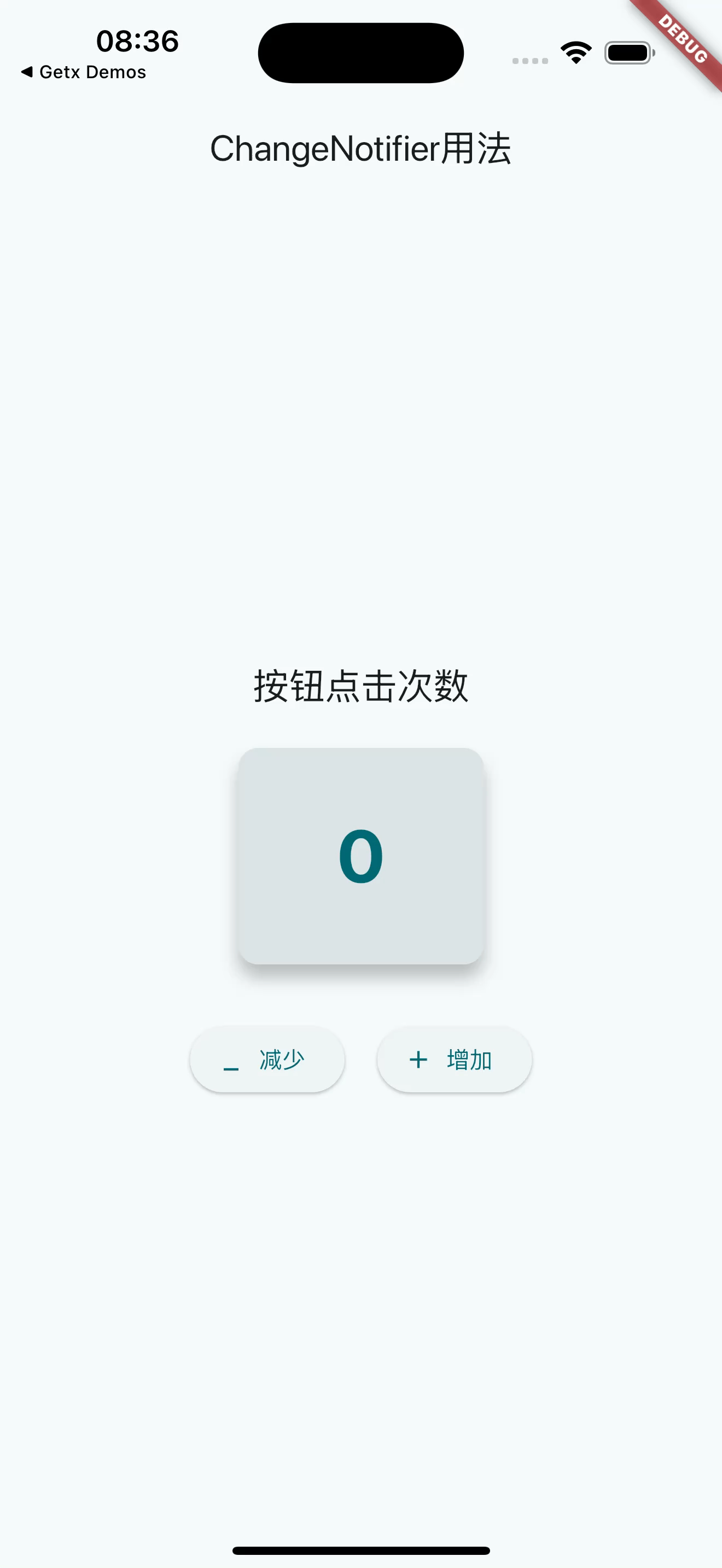
图1.计时器实例
import 'package:flutter/material.dart';
void main() {
runApp(const MyApp());
}
class MyApp extends StatelessWidget {
const MyApp({super.key});
@override
Widget build(BuildContext context) {
return MaterialApp(
title: 'Flutter Demo',
theme: ThemeData(
colorScheme: ColorScheme.fromSeed(seedColor: Colors.blue),
useMaterial3: true,
),
home: const MyHomePage(title: 'ChangeNotifier 用法示例'),
);
}
}
class MyHomePage extends StatefulWidget {
const MyHomePage({super.key, required this.title});
final String title;
@override
State<MyHomePage> createState() => _MyHomePageState();
}
class _MyHomePageState extends State<MyHomePage> {
final counter = Counter();
void listener() {
setState(() {}); // 触发 UI 更新
}
@override
void initState() {
super.initState();
counter.addListener(listener);
}
@override
void dispose() {
counter.removeListener(listener);
counter.dispose(); // 清理 Counter 资源
super.dispose();
}
@override
Widget build(BuildContext context) {
return Scaffold(
appBar: AppBar(
title: Text(widget.title),
backgroundColor: Theme.of(context).colorScheme.primaryContainer,
),
body: Center(
child: Padding(
padding: const EdgeInsets.all(16.0),
child: Column(
mainAxisAlignment: MainAxisAlignment.center,
children: [
Text(
'按钮点击次数',
style: Theme.of(context).textTheme.headlineSmall?.copyWith(
fontWeight: FontWeight.bold,
color: Theme.of(context).colorScheme.primary,
),
),
const SizedBox(height: 20),
Card(
elevation: 8,
shape: RoundedRectangleBorder(
borderRadius: BorderRadius.circular(12),
),
color: Theme.of(context).colorScheme.surfaceVariant,
child: Padding(
padding: const EdgeInsets.symmetric(vertical: 40, horizontal: 60),
child: Text(
'${counter.count}',
style: Theme.of(context).textTheme.displayMedium?.copyWith(
fontWeight: FontWeight.bold,
color: Theme.of(context).colorScheme.onSurfaceVariant,
),
),
),
),
const SizedBox(height: 30),
Row(
mainAxisAlignment: MainAxisAlignment.center,
children: [
ElevatedButton.icon(
onPressed: counter.decrement, // 直接调用方法,无需 setState
icon: const Icon(Icons.remove),
label: const Text('减少'),
style: ElevatedButton.styleFrom(
padding: const EdgeInsets.symmetric(horizontal: 16, vertical: 12),
),
),
const SizedBox(width: 20),
ElevatedButton.icon(
onPressed: counter.increment, // 直接调用方法,无需 setState
icon: const Icon(Icons.add),
label: const Text('增加'),
style: ElevatedButton.styleFrom(
padding: const EdgeInsets.symmetric(horizontal: 16, vertical: 12),
),
),
],
),
],
),
),
),
);
}
}
class Counter with ChangeNotifier {
int _count = 0;
int get count => _count;
void increment() {
_count++;
notifyListeners();
}
void decrement() {
if (_count > 0) { // 防止计数变为负数
_count--;
notifyListeners();
}
}
}- 说明 :
Counter类通过with ChangeNotifier混入通知功能。_count是私有状态,countgetter 提供外部访问。increment和decrement修改状态后调用notifyListeners,触发监听者回调。
三、结合Flutter UI 使用
在 Flutter 应用中,ChangeNotifier 通常与 UI 组件结合,通过监听状态变化自动更新界面。以下是一个完整的计数器应用,展示如何在 Flutter 中使用 ChangeNotifier。
下面是一个计时器的例子:
import 'package:flutter/material.dart';
import 'package:provider/provider.dart';
void main() {
runApp(
ChangeNotifierProvider(
create: (_) => Counter(),
child: const MyApp(),
),
);
}
class MyApp extends StatelessWidget {
const MyApp({super.key});
@override
Widget build(BuildContext context) {
return MaterialApp(
title: 'Flutter Demo',
theme: ThemeData(
colorScheme: ColorScheme.fromSeed(seedColor: Colors.white),
),
home: const MyHomePage(title: 'ChangeNotifier用法'),
);
}
}
class MyHomePage extends StatelessWidget {
const MyHomePage({super.key, required this.title});
final String title;
@override
Widget build(BuildContext context) {
final counter = context.watch<Counter>();
return Scaffold(
appBar: AppBar(
title: Text(title),
),
body: Center(
child: Padding(
padding: const EdgeInsets.all(16.0),
child: Column(
mainAxisAlignment: MainAxisAlignment.center,
children: [
Text(
'按钮点击次数',
style: Theme.of(context).textTheme.titleLarge,
),
const SizedBox(height: 20),
Card(
elevation: 8,
shape: RoundedRectangleBorder(
borderRadius: BorderRadius.circular(12),
),
color: Theme.of(context).colorScheme.surfaceVariant,
child: Padding(
padding: const EdgeInsets.symmetric(vertical: 40, horizontal: 60),
child: Text(
'${counter.count}',
style: Theme.of(context).textTheme.displayMedium?.copyWith(
color: Theme.of(context).colorScheme.primary,
fontWeight: FontWeight.bold,
),
),
),
),
const SizedBox(height: 30),
Row(
mainAxisAlignment: MainAxisAlignment.center,
children: [
ElevatedButton.icon(
onPressed: counter.decrement,
icon: const Icon(Icons.minimize),
label: const Text('减少'),
),
const SizedBox(width: 20),
ElevatedButton.icon(
onPressed: counter.increment,
icon: const Icon(Icons.add),
label: const Text('增加'),
),
],
),
],
),
),
),
);
}
}
class Counter with ChangeNotifier {
int _count = 0;
int get count => _count;
void increment() {
_count++;
notifyListeners();
}
void decrement() {
if (_count > 0) { // 防止计数变为负数
_count--;
notifyListeners();
}
}
}-
依赖 :需要添加
provider包到pubspec.yaml:dependencies: provider: ^6.1.5 -
说明 :
- 使用
ChangeNotifierProvider提供Counter实例,注入到 widget 树。 Consumer监听Counter的变化,自动重建显示计数的Text。- 点击"+"或"-"按钮调用
increment或decrement,触发notifyListeners,更新 UI。
- 使用
四、结合 Provider 的高级用法
ChangeNotifier 常与 provider 包结合,用于更复杂的状态管理。以下是一个管理用户信息的示例,展示多字段状态管理。
用户信息管理:
import 'package:flutter/material.dart';
import 'package:provider/provider.dart';
class UserModel with ChangeNotifier {
String _name = 'Anonymous';
int _age = 0;
String get name => _name;
int get age => _age;
void updateName(String newName) {
_name = newName;
notifyListeners();
}
void updateAge(int newAge) {
_age = newAge;
notifyListeners();
}
}
void main() {
runApp(const MyApp());
}
class MyApp extends StatelessWidget {
const MyApp({super.key});
@override
Widget build(BuildContext context) {
return MaterialApp(
title: 'UserModel 示例',
theme: ThemeData(primarySwatch: Colors.green, useMaterial3: true),
home: ChangeNotifierProvider(
create: (_) => UserModel(),
child: const UserPage(),
),
);
}
}
class UserPage extends StatelessWidget {
const UserPage({super.key});
@override
Widget build(BuildContext context) {
final userModel = context.read<UserModel>();
return Scaffold(
appBar: AppBar(title: const Text('用户信息')),
body: Padding(
padding: const EdgeInsets.all(16.0),
child: Column(
crossAxisAlignment: CrossAxisAlignment.start,
children: [
Consumer<UserModel>(
builder: (context, user, child) {
return Text(
'姓名: ${user.name}, 年龄: ${user.age}',
style: const TextStyle(fontSize: 20),
);
},
),
const SizedBox(height: 20),
TextField(
decoration: const InputDecoration(labelText: '输入姓名'),
onChanged: (value) => userModel.updateName(value),
),
const SizedBox(height: 10),
Row(
children: [
ElevatedButton(
onPressed: () => userModel.updateAge(userModel.age + 1),
child: const Text('年龄 +1'),
),
const SizedBox(width: 10),
ElevatedButton(
onPressed: () => userModel.updateAge(userModel.age - 1),
child: const Text('年龄 -1'),
),
],
),
],
),
),
);
}
}- 说明 :
UserModel管理name和age两个字段。TextField更新姓名,按钮更新年龄,每次变化调用notifyListeners。Consumer监听UserModel的变化,实时更新 UI。
五、ChangeNotifier 的优势与注意事项
5.1 优势
- 灵活性:支持管理复杂状态(多字段、自定义逻辑)。
- 响应式:通过
notifyListeners触发 UI 更新,与Provider等工具无缝集成。 - 调试支持:内置
debugAssertNotDisposed,防止销毁后误用。 - 可扩展:通过
mixin方式,易于扩展到自定义类。
5.2 注意事项
-
手动调用 notifyListeners:开发者需明确在状态变化时调用
notifyListeners,否则 UI 不会更新。 -
清理资源:在页面销毁时调用
dispose,避免内存泄漏。例如:class Counter with ChangeNotifier { @override void dispose() { super.dispose(); // 必须调用父类的 dispose } } -
避免递归通知:在
notifyListeners期间移除监听者或调用dispose可能导致错误,需小心处理。 -
性能优化:避免频繁调用
notifyListeners,必要时检查状态是否真正变化。
六、与 ValueNotifier 的比较
ChangeNotifier 和 ValueNotifier 都用于状态管理,但适用场景不同:
- ChangeNotifier :
- 适合复杂状态管理(多字段、自定义通知逻辑)。
- 需手动调用
notifyListeners。 - 更通用,但实现稍复杂。
- ValueNotifier :
- 专注于单一值管理,自动在值变化时通知。
- 更轻量,适合简单场景(如计数器、开关)。
- 继承自
ChangeNotifier,API 更简单。
选择建议:
- 如果只需要管理单一值,使用
ValueNotifier(结合ValueListenableBuilder)。 - 如果需要管理多个字段或复杂逻辑,使用
ChangeNotifier(结合Provider)。
七、实际应用场景
- 表单管理:管理多个输入字段的状态(如登录表单)。
- 复杂 UI 状态:如购物车、用户设置等需要多字段更新的场景。
- 与 Provider 结合:构建大型应用的全局状态管理。
- 动画控制:结合
ChangeNotifier实现自定义动画状态。
八、总结
ChangeNotifier 是 Flutter 中强大的状态管理工具,通过监听者机制实现响应式 UI 更新。它适合管理复杂状态,结合 Provider 和 Consumer 可以轻松集成到 Flutter 应用中。通过合理使用 notifyListeners 和 dispose,开发者可以构建高效、可维护的状态管理逻辑。相比 ValueNotifier,ChangeNotifier 提供更大的灵活性,适合需要自定义通知逻辑的场景。希望本文能帮助你快速上手 ChangeNotifier,并在实际项目中灵活运用!