携手创作,共同成长!这是我参与「掘金日新计划 · 8 月更文挑战」的第3天,点击查看活动详情
创建项目
项目运行命令如下(再说一遍怕忘):
arduino
npm run dev接下来的安装操作都是在项目的根目录下打开终端,可以是编辑软件的内置终端,也可以是从文件夹打开的命令行
router
处于项目根目录下
执行命令
css
npm install vue-router@4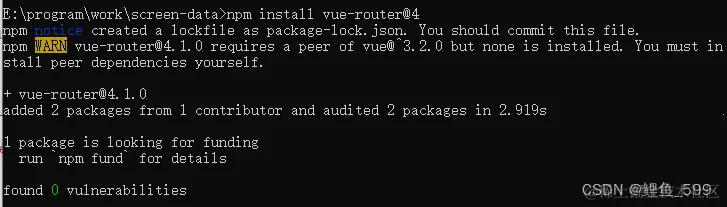 这时能看到配置文件
这时能看到配置文件package.json中出现以下框选内容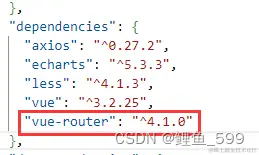
新建文件
1、找到项目的main.js文件添加以下代码
javascript
// 引入路由
import router from './router'整个文件代码为
javascript
import { createApp } from 'vue'
import App from './App.vue'
// 引入路由
import router from './router'
import ElementPlus from 'element-plus'
import 'element-plus/theme-chalk/index.css'
createApp(App).use(router).use(ElementPlus).mount('#app')其中element-plus是另外载入的
2、在项目目录src下新建文件夹router
3、在router文件夹下新建js文件index.js
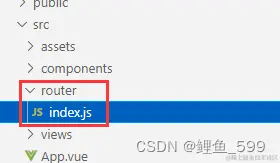
4、在router/index.js文件中写入以下内容
javascript
import { createRouter, createWebHistory } from 'vue-router'
// 开启历史模式
// vue2中使用的mode:history 实现
const routes = [
{
path: '/',
redirect: '/home' // 重定向到home页面
},
{
path: '/home',
component: () => import('../views/HelloWorld.vue') // 在src文件夹下新建的views文件夹,用于存放各个页面
},
{
path: '/about',
component: () => import('../views/AdoutView.vue')
}
]
const router = createRouter(
{
history: createWebHistory(),
routes
}
)
export default router其中../views/AdoutView.vue两个页面是自己新建的,在src下新建views文件夹,在views文件夹下新建两个名为AdoutView和HelloWorld的.vue页面
5、App.vue代码
xml
<template>
<div class="app">
<router-link to="/home">Home</router-link> |
<router-link to="/about">About</router-link>
<p></p>
<img alt="Vue logo" src="./assets/logo.png" />
<router-view></router-view>
</div>
</template>
<script>
</script>
<style>
#app {
font-family: Avenir, Helvetica, Arial, sans-serif;
-webkit-font-smoothing: antialiased;
-moz-osx-font-smoothing: grayscale;
text-align: center;
color: #2c3e50;
margin-top: 60px;
font-size: 23px;
}
</style>6、页面内容
HelloWorld.vue
xml
<script setup>
import { ref } from 'vue'
defineProps({
msg: String
})
const count = ref(0)
</script>
<template>
<div>
<h1>{{ msg }}</h1>
<p>
Recommended IDE setup:
<a href="https://code.visualstudio.com/" target="_blank">VS Code</a>
+
<a href="https://github.com/johnsoncodehk/volar" target="_blank">Volar</a>
</p>
<p>
<a href="https://vitejs.dev/guide/features.html" target="_blank">
Vite Documentation
</a>
|
<a href="https://v3.vuejs.org/" target="_blank">Vue 3 Documentation</a>
</p>
<button type="button" @click="count=count+12434415">count is: {{ count }}</button>
<p>
Edit
<code>../components/HelloWorld.vue</code> to test hot module replacement.
</p>
</div>
</template>
<style scoped>
a {
color: #42b983;
}
</style>AdoutView.vue
xml
<template>
<div>
<!-- 测试element-ui有没有导入成功 -->
<!-- <el-button type=" primary" >按钮</el-button> -->
<p>AdoutView页面</p>
</div>
</template>8、展示效果
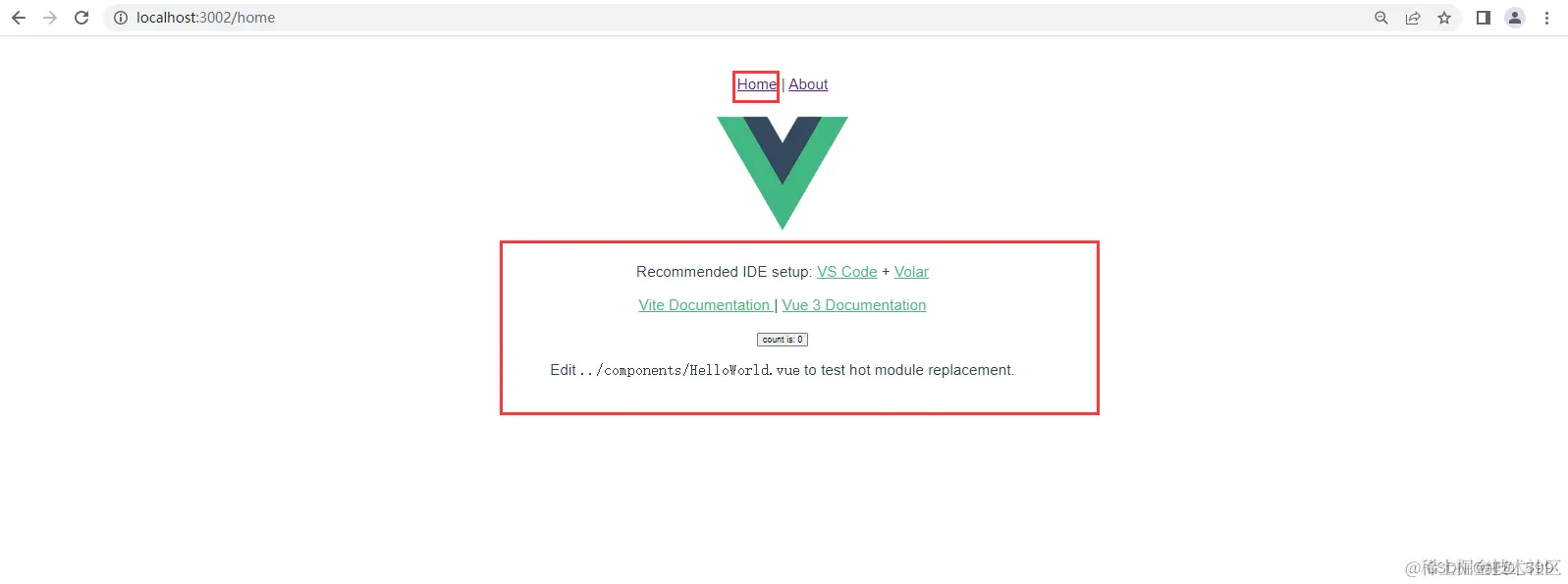
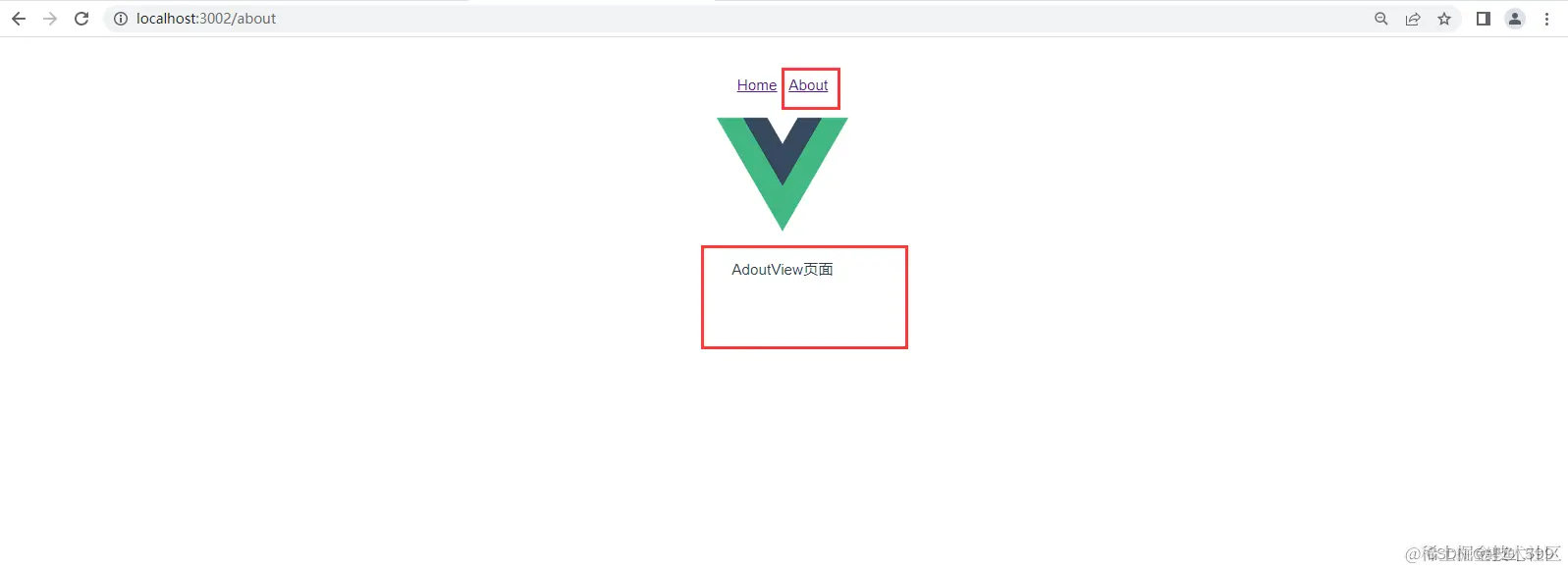
ECharts
官网示例:官网示例
1、安装
css
npm install --save echarts2、使用挂载
在需要使用的页面script中写入代码
javascript
import * as echarts from 'echarts'就可使用echarts了
3、页面代码
替换AboutView.vue的代码,这里是重新写的代码,可以全选替换
css
<style scoped>
#sector {
background-color: indigo;
width: 50%;
height: 320px;
/* margin: 0 auto; */
}
</style>
<template>
<div id="sector">
</div>
</template>
<script>
import * as echarts from 'echarts'
export default {
name: 'SectorName',
data () {
return {
option: {
animation: false,
title: {
text: '本周主煤流系统启动平均时长',
textAlign: 'left',
x: 'center',
y: 'top',
textStyle: {
color: 'rgba(255, 255, 255, 0.8)',
fontSize: 16
}
},
color: ['#0d81f7', '#0fb42c'],
tooltip: {},
legend: {
show: true,
top: 18,
right: 0,
// 与series中的文字相同,只有一样的时候才会显示
data: ['主煤流系统手动启动时长1', '主煤流智能启动时长'],
textStyle: {
color: 'rgba(255, 255, 255, 0.8)',
fontSize: 13
},
itemWidth: 10,
itemHeight: 10
},
xAxis: {
axisTick: {
show: false
},
axisLine: {
lineStyle: {
color: '#0092D5'
}
},
axisLabel: {
color: 'rgba(255, 255, 255, 0.8)'
},
// 横轴
data: ['2020-01', '2020-02', '2020-03', '2020-04', '2020-05', '2020-06'],
textStyle: {
fontSize: 17
}
},
yAxis: {
name: '(分钟)',
nameTextStyle: {
color: 'rgba(255, 255, 255, 0.8)',
align: 'right'
},
splitLine: {
lineStyle: {
type: 'dashed',
color: '#0092D5',
opacity: 0.3
}
},
axisLine: {
show: false
},
axisLabel: {
color: 'rgba(255, 255, 255, 0.8)'
}
},
grid: {
top: '35%',
bottom: '17%',
left: '7%',
right: '2%'
},
series: [{
name: '主煤流系统手动启动时长1',
barWidth: 40,
type: 'bar',
data: [110, 21, 3, 42, 15, 63],
itemStyle: {
normal: {
label: {
show: true, // 开启显示
position: 'insideLeft', // 在上方显示
offset: [-8, 0],
textStyle: { // 数值样式
color: '#fff',
fontSize: 17
}
},
color: new echarts.graphic.LinearGradient(0, 1, 0, 0, [{
offset: 0,
color: '#0069F5' // 0% 处的颜色
}, {
offset: 1,
color: '#35C3FF' // 100% 处的颜色
}], false)
}
}
}, {
name: '主煤流系统智能启动时长',
barWidth: 40,
type: 'bar',
data: [92, 23, 74, 15, 11, 27],
itemStyle: {
normal: {
label: {
show: true, // 开启显示
position: 'insideRight', // 在上方显示
offset: [8, 0],
textStyle: { // 数值样式
color: '#fff',
fontSize: 17
}
},
color: new echarts.graphic.LinearGradient(0, 1, 0, 0, [{
offset: 0,
color: '#03AC32' // 0% 处的颜色
}, {
offset: 1,
color: '#69EF00' // 100% 处的颜色
}], false)
}
}
}]
}
}
},
// 已完成模板已经渲染或el对应html渲染后
// 在模板渲染成html后调用,通常是初始化页面完成后,再对html的dom节点进行一些需要的操作
mounted () {
// 取得div的ID对象
const chart = echarts.init(document.getElementById('sector'))
// 得到option的配置
chart.setOption(this.option)
// 建议加上以下这一行代码,不加的效果图如下(当浏览器窗口缩小的时候)。超过了div的界限(红色边框)
window.addEventListener('resize', function () { chart.resize() })
},
methods: {},
watch: {},
created () {
}
}
</script>运行后长这样,这个代码也是在网上找的,还有比较简单点的在Echarts的官网options中的内容替换即可,因为懒得搞了就这样随便看看(好丑的说) 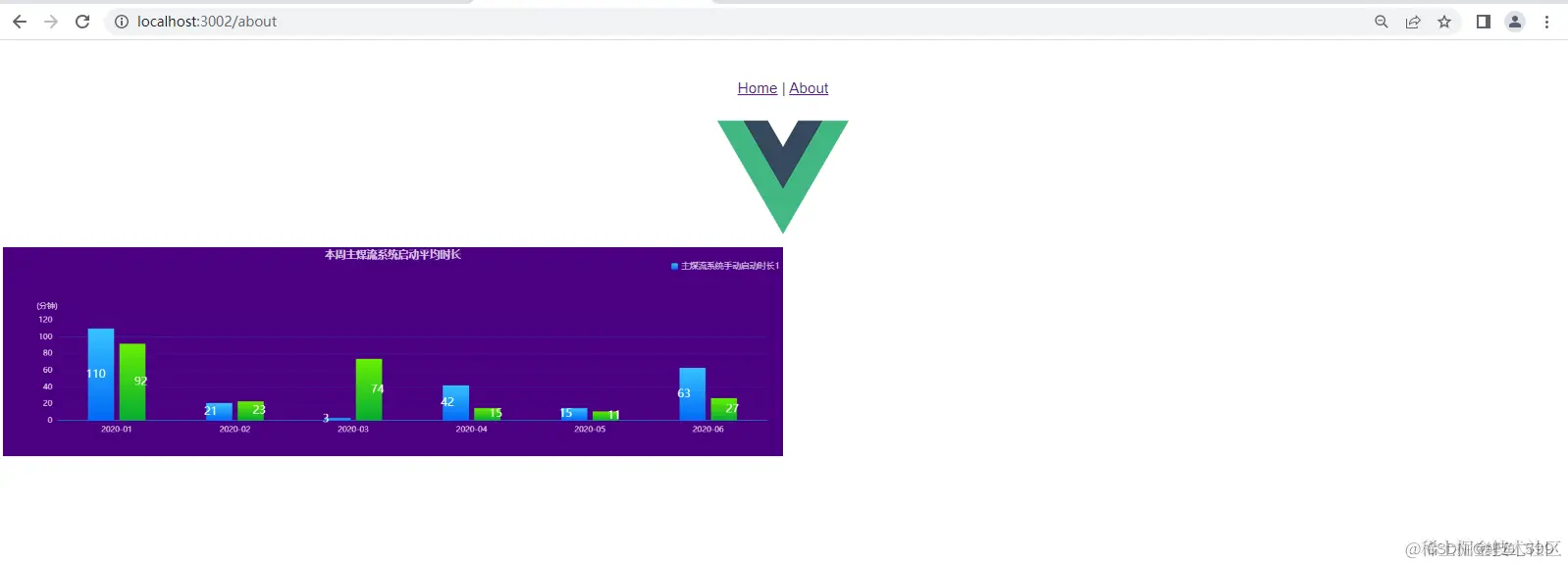
ESlint
安装
npm init @eslint/config
①选择模式:问要哪种的eslint,我选择的是最后一个检查错误,强制更改后才可以运行
css
? How would you like to use ESLint? ...
To check syntax only
> To check syntax and find problems
To check syntax, find problems, and enforce code style②语言模块,选择javascript
typescript
? What type of modules does your project use? ...
> JavaScript modules (import/export)
CommonJS (require/exports)
None of these③选择语言框架 选择vue.js
rust
? Which framework does your project use? ...
React
> Vue.js
None of these④是否使用ts,我这里的项目时没有使用TS的,所以我没选,看自己的项目来选择
yaml
? Does your project use TypeScript? >> No / Yes⑤代码在哪里运行 使用空格键全选 浏览器+node
css
? Where does your code run? ... (Press <space> to select, <a> to toggle all, <i> to invert selection)
√ Browser
√ Node⑥选择一个风格,这里选普遍用的流行风格就行
css
? How would you like to define a style for your project? ...
> Use a popular style guide
Answer questions about your style⑦你想遵循哪一种风格指南?选择Standard
ruby
? Which style guide do you want to follow? ...
Airbnb: https://github.com/airbnb/javascript
> Standard: https://github.com/standard/standard
Google: https://github.com/google/eslint-config-google
XO: https://github.com/xojs/eslint-config-xo⑧配置文件类型,选择JS
lua
? What format do you want your config file to be in? ...
> JavaScript
YAML
JSON⑨出现以下提示,选择Yes
swift
Checking peerDependencies of eslint-config-standard@latest
Local ESLint installation not found.
The config that you've selected requires the following dependencies:
eslint-plugin-vue@latest eslint-config-standard@latest eslint@^8.0.1 eslint-plugin-import@^2.25.2 eslint-plugin-n@^15.0.0 eslint-plugin-promise@^6.0.0
? Would you like to install them now? >> No / Yes⑩选择安装方式,有啥用啥,我一般用npm(建议不使用pnpm)
perl
? Which package manager do you want to use? ...
> npm
yarn
pnpm然后就会在安装了,等待安装好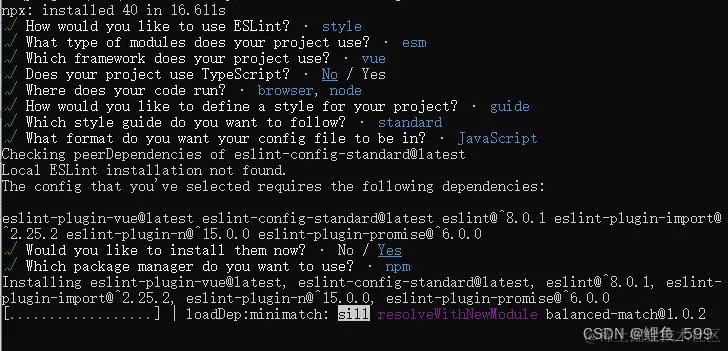 安装完成
安装完成 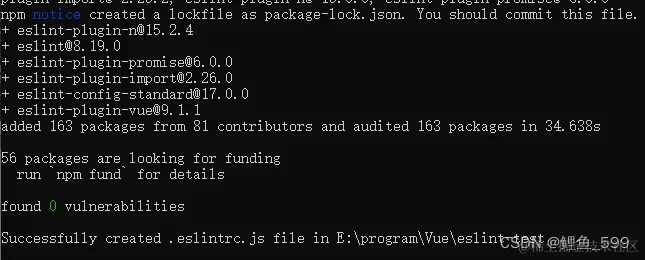
安装完成后,项目根目录会出现.eslintrc.js文件 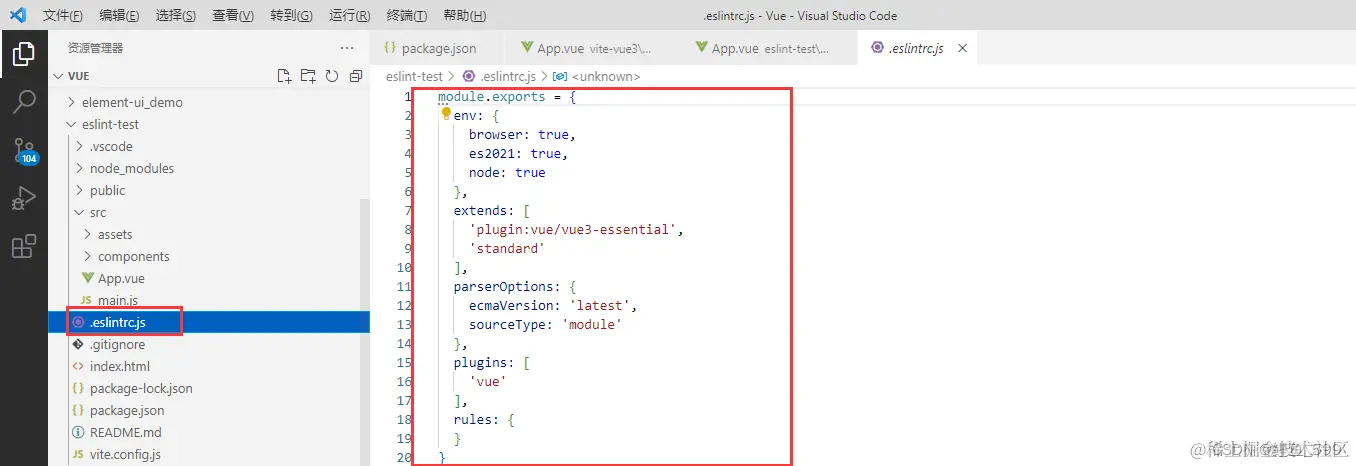
继续安装
css
npm i -D vite-plugin-eslint添加代码
在根目录的vite.config.js文件中添加以下代码
css
eslintPlugin({
include: ['src/**/*.js', 'src/**/*.vue', 'src/*.js', 'src/*.vue']
})该文件全部代码如下
javascript
import { defineConfig } from 'vite'
import vue from '@vitejs/plugin-vue'
// vite.config.js 文件
import eslintPlugin from 'vite-plugin-eslint'
// https://vitejs.dev/config/
export default defineConfig({
plugins: [
vue(),
eslintPlugin({
include: ['src/**/*.js', 'src/**/*.vue', 'src/*.js', 'src/*.vue']
})
]
})再次初始化项目
npm install运行项目
arduino
npm run dev能够看到出现了提示(出现与编写规范不同的地方),泽里选择的这个模式要求比较多,所以最开始我的报错就很多,注意看每一行的报错信息,大部分都是空格没加,多了空格,缩进不对,额外的末尾分号,单双引号使用还有文件末尾空行等等原因,大部分都不是很难找,修改了就行 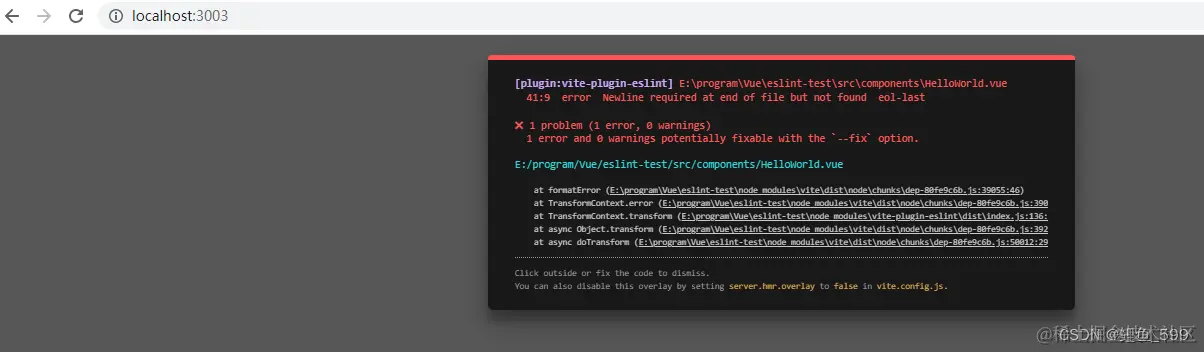
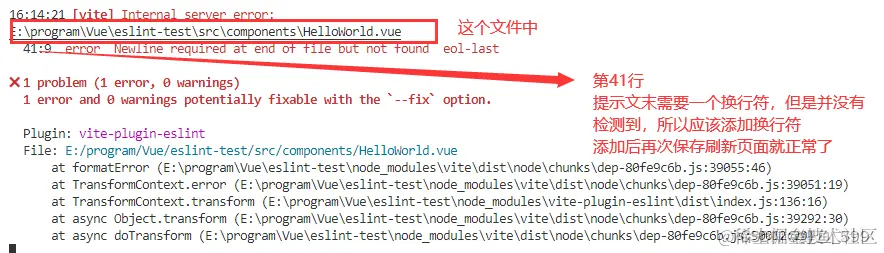
Element-Ui
1、安装Element-Plus
在项目根目录终端运行以下代码 npm install element-plus --save 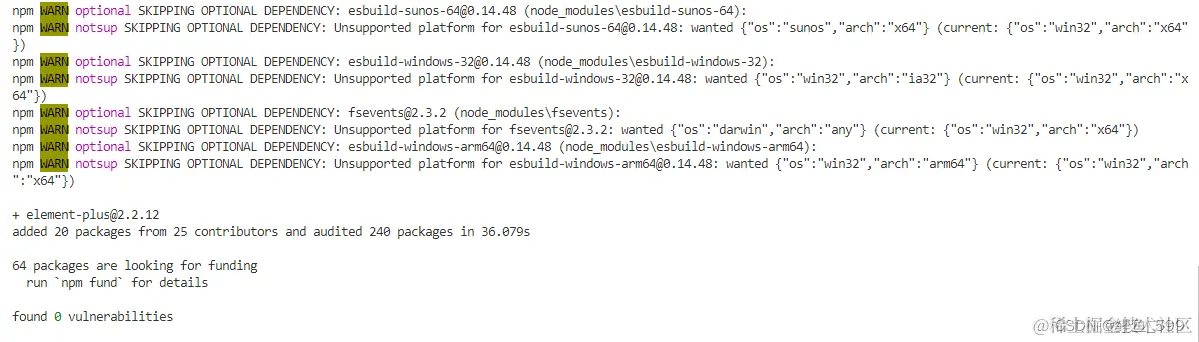
2、在项目的src目录下的main.js文件中添加以下代码
原本应该是ElementUI的,但是我之前搞得时候一直只能成功一半,总感觉是vue3的问题,后面查了查发现是用vue3安装element-ui的时候会报错,于是就转用了
javascript
import ElementPlus from 'element-plus'
import 'element-plus/dist/index.css'
scss
createApp(App).use(ElementPlus)main.js完整代码
javascript
import { createApp } from 'vue'
import App from './App.vue'
// 引入路由
import router from './router'
// 整合ElementPlus
import ElementPlus from 'element-plus'
import 'element-plus/dist/index.css'
createApp(App).use(router).use(ElementPlus).mount('#app')3、在页面中引用并运行
在页面中写入以下代码(这里就是测试到底有没有成功,可以选择其他的代码,只要能证明自己成功了就行)
xml
<el-row>
<el-button>默认按钮</el-button>
<el-button type="primary">主要按钮</el-button>
<el-button type="success">成功按钮</el-button>
<el-button type="info">信息按钮</el-button>
<el-button type="warning">警告按钮</el-button>
<el-button type="danger">危险按钮</el-button>
</el-row>运行项目后,能在页面上看见以下样式则为引用成功 
Over