这里每天分享一个 iOS 的新知识,快来关注我吧
前言
在 SwiftUI 中,symbolEffect() 修饰符为 SF Symbols 提供了内置的动画效果,使得在应用中添加好看的动画变得非常容易。通过这些新特性,我们可以实现令人愉悦的用户体验,而且只需极少的代码量。
让我们来看看如何使用这些动画效果,以及如何在应用中实现一些有趣的动画。
基本动画效果
例如,我们可以为一个狗狗图标添加轻柔的上下弹跳效果,每当用户点击按钮时,图标就会做出响应:
css
struct ContentView: View {
@State private var petCount = 0
var body: some View {
Button {
petCount += 1
} label: {
Label("Pet the Dog", systemImage: "dog")
}
.symbolEffect(.bounce, value: petCount)
.font(.largeTitle)
}
}效果:
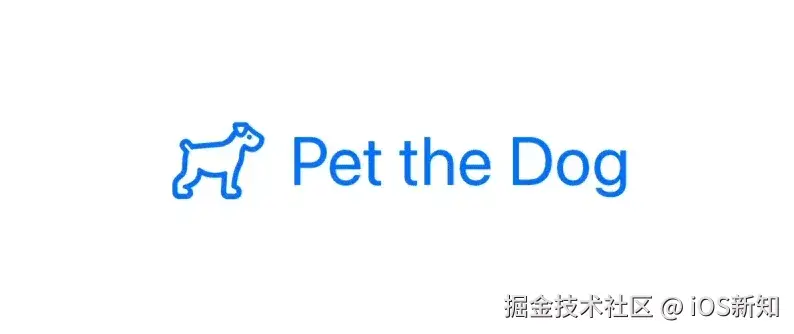
多层动画
除了基本动画,我们还可以利用 SF Symbols 的多层特性实现更复杂的效果。默认情况下,多个图层会单独进行动画处理,比如 "mail.stack" 这样的图标可以产生波浪般的效果:
css
struct ContentView: View {
@State private var isFavorite = false
var body: some View {
Button {
isFavorite.toggle()
} label: {
Label("Activate Inbox Zero", systemImage: "mail.stack")
}
.symbolEffect(.bounce.down, value: isFavorite)
.font(.largeTitle)
}
}效果:
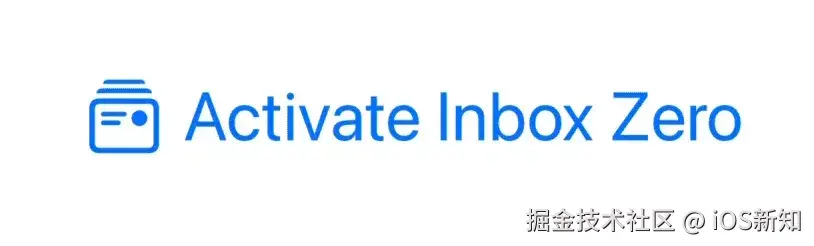
高级动画效果
对于能够支持 iOS 18 或更高版本的应用,我们可以使用.rotate动画来让图标旋转。这在带有箭头等元素的图标上效果特别好。比如,让刷新箭头在点击时旋转:
css
struct ContentView: View {
@State private var animate = false
var body: some View {
Button {
animate.toggle()
} label: {
Image(systemName: "arrow.clockwise.square")
.symbolEffect(.rotate, value: animate)
.font(.largeTitle)
}
}
}自定义动画速度和次数
SwiftUI 提供了多种动画变体,你甚至可以通过额外选项自定义动画速度和重复次数。例如,下列代码以 3 倍速重复 3 次地动画符号:
css
struct ContentView: View {
@State private var isFavorite = false
var body: some View {
Button {
isFavorite.toggle()
} label: {
Label("Activate Inbox Zero", systemImage: "mail.stack")
}
.symbolEffect(.bounce, options: .speed(3).repeat(3), value: isFavorite)
.font(.largeTitle)
}
}效果:
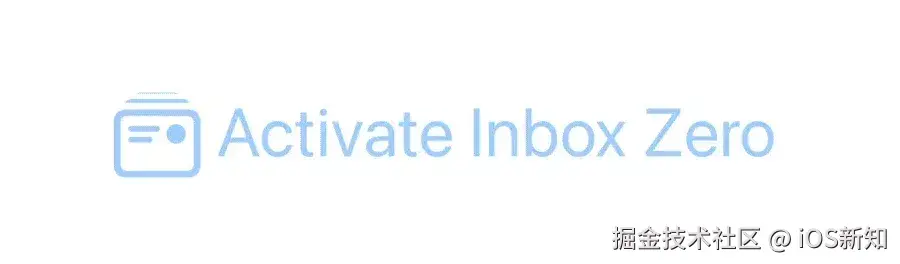
变量颜色动画
变量颜色动画特别强大,因为 SF Symbols 可以控制每层动画的显示方式。.variableColor.iterative 会逐层着色,而 .variableColor.cumulative 会累计地添加颜色。此外,你可以为这些动画添加reversing,使动画向前播放后再倒退。
less
struct ContentView: View {
@Stateprivatevar animationsRunning = false
var body: some View {
Button("Start Animations") {
withAnimation {
animationsRunning.toggle()
}
}
VStack {
HStack {
Image(systemName: "square.stack.3d.up")
.symbolEffect(.variableColor.iterative, value: animationsRunning)
Image(systemName: "square.stack.3d.up")
.symbolEffect(.variableColor.cumulative, value: animationsRunning)
Image(systemName: "square.stack.3d.up")
.symbolEffect(.variableColor.reversing.iterative, value: animationsRunning)
Image(systemName: "square.stack.3d.up")
.symbolEffect(.variableColor.reversing.cumulative, value: animationsRunning)
}
HStack {
Image(systemName: "square.stack.3d.up")
.symbolEffect(.variableColor.iterative, options: .repeating, value: animationsRunning)
Image(systemName: "square.stack.3d.up")
.symbolEffect(.variableColor.cumulative, options: .repeat(3), value: animationsRunning)
Image(systemName: "square.stack.3d.up")
.symbolEffect(.variableColor.reversing.iterative, options: .speed(3), value: animationsRunning)
Image(systemName: "square.stack.3d.up")
.symbolEffect(.variableColor.reversing.cumulative, options: .repeat(3).speed(3), value: animationsRunning)
}
}
.font(.largeTitle)
}
}效果:
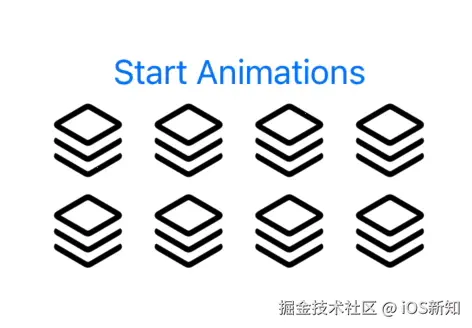
使用内容过渡
如果你只想对标签的内容进行更换,而保持视图不变,建议使用 contentTransition() 修饰符。例如,可以通过 .replace 过渡效果让一个图标淡出而另一个图标出现:
css
struct ContentView: View {
@Stateprivatevar isFavorite = false
var body: some View {
VStack {
Button {
withAnimation {
isFavorite.toggle()
}
} label: {
Label("Toggle Favorite", systemImage: isFavorite ? "checkmark" : "heart")
}
.contentTransition(.symbolEffect(.replace))
}
.font(.largeTitle)
}
}效果:
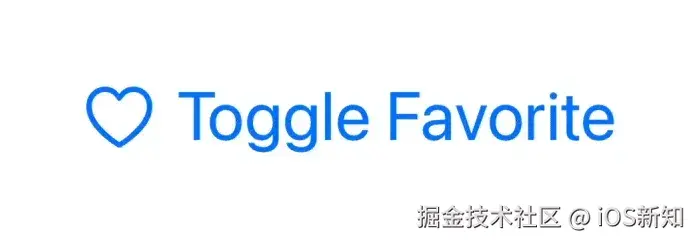
通过以上例子,可以看到 SwiftUI 提供的 SF Symbols 动画是非常强大和灵活的。
无论是简单还是复杂的应用场景,你都能找到合适的动画来增强用户体验。特别是对于没有设计经验的独立开发者来说,这是一个非常好的选择。
这里每天分享一个 iOS 的新知识,快来关注我吧
本文同步自微信公众号 "iOS新知",每天准时分享一个新知识,这里只是同步,想要及时学到就来关注我吧!