一、 安装MySQL
0.0)查询mariadb,有就去0.1),没有就不管直接去1)
bash
rpm -qa | grep mariadb0.1)卸载mariadb
bash
rpm -e --nodeps 查询出来的内容二、安装MySQL
1.下载资源包 官网下载
MySQL官网下载地址:https://dev.mysql.com/downloads/mysql/
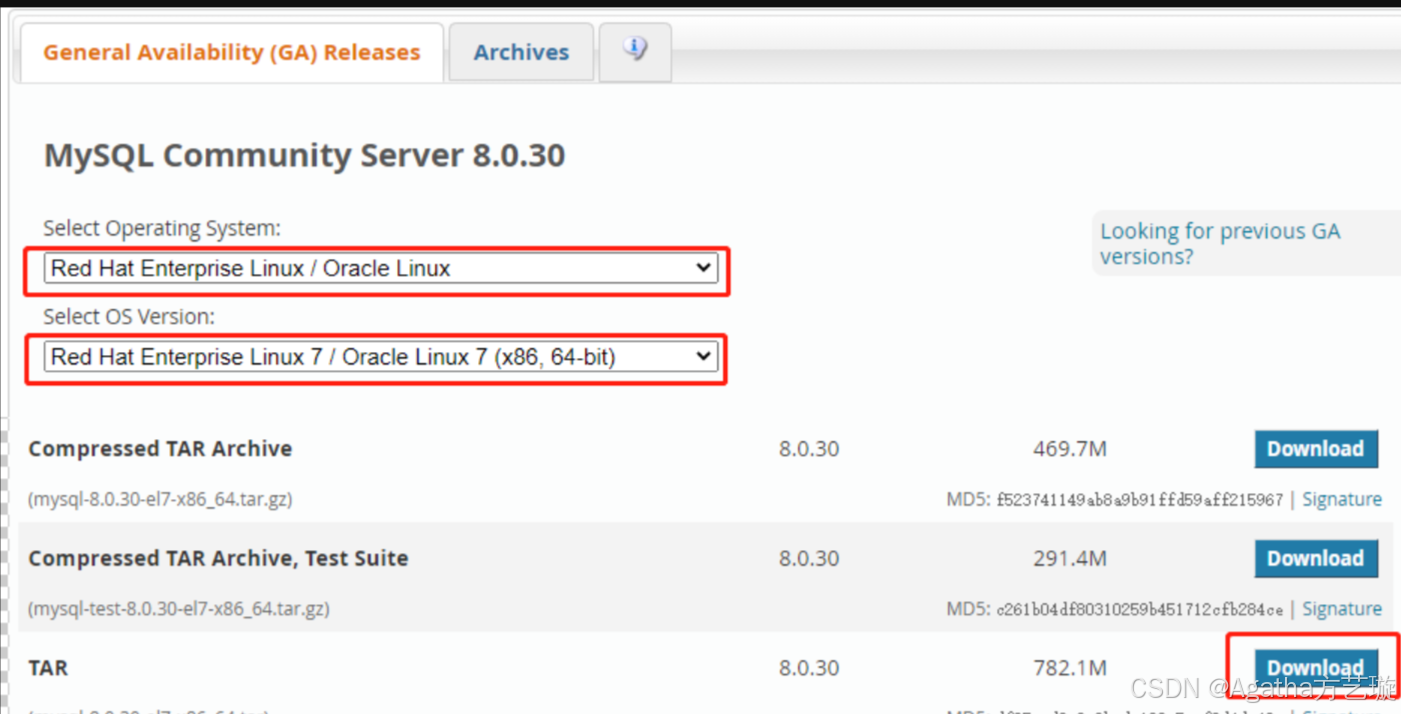
2.解压
注:本文安装包上传到/tools解压到了 /usr/local/ 目录下

进入安装包目录
cd /tools拆分tar包
tar -xvf mysql-8.0.30-el7-x86_64.tar -C /usr/local/解压安装包
cd /usr/local/
tar -zxvf mysql-8.0.30-el7-x86_64.tar.gz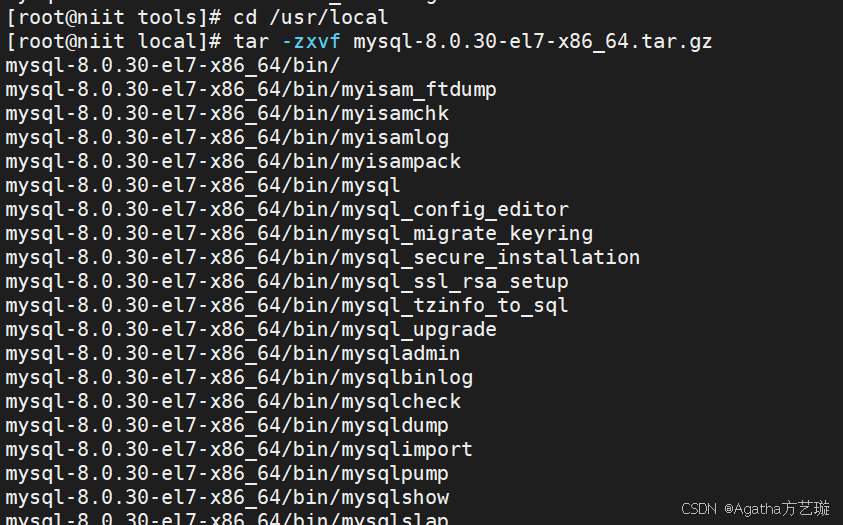
将解压后的文件夹重命名为mysql
mv mysql-8.0.30-el7-x86_64/ mysql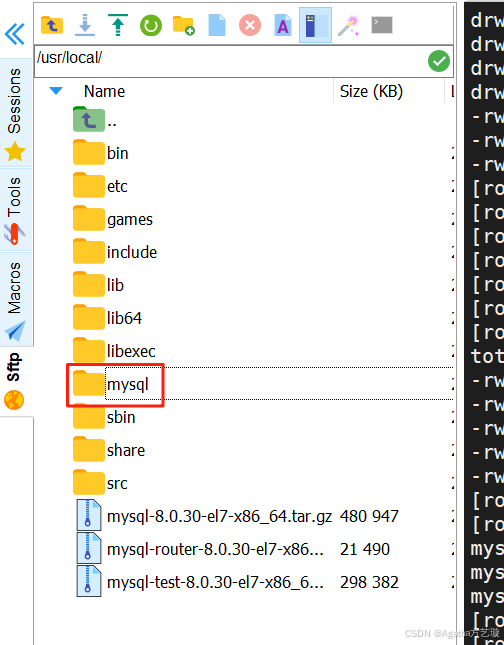
创建存储数据文件
在重命名后的mysql文件夹中创建data文件夹
mkdir mysql/data设置用户组并赋权
创建用户组
groupadd mysql创建用户
-r:创建系统用户
-g:指定用户组
useradd -r -g mysql mysql更改属主和数组
chown -R mysql:mysql /usr/local/mysql/更改权限
chmod -R 755 /usr/local/mysql/初始化MySQL
进入MySQL的bin目录
cd /usr/local/mysql/bin/初始化
./mysqld --initialize --user=mysql --datadir=/usr/local/mysql/data --basedir=/usr/local/mysql这里会打印临时密码,一会登录用得到自己注意

3.配置参数文件
vi /etc/my.cnf配置文件修改为以下内容,也可以根据自己需要设置参数。
[client]
port = 3306
socket = /usr/local/mysql/data/mysql.sock
default-character-set = utf8mb4
[mysql]
default-character-set = utf8mb4
[mysqld]
character-set-client-handshake = FALSE
character-set-server = utf8mb4
collation-server = utf8mb4_general_ci
init_connect = 'SET NAMES utf8mb4'
port = 3306
socket = /usr/local/mysql/data/mysql.sock
skip-external-locking
key_buffer_size = 16M
max_allowed_packet = 1M
table_open_cache = 64
sort_buffer_size = 512K
net_buffer_length = 8K
read_buffer_size = 256K
read_rnd_buffer_size = 512K
myisam_sort_buffer_size = 8M
datadir = /usr/local/mysql/data
#lower_case_table_names=1
#如果要设置lower_case_table_names可以在初始化里面设置 ./mysqld --initialize --user=mysql --datadir=/usr/local/mysql/data --basedir=/usr/local/mysql --lower_case_table_names=1
[mysqldump]
quick
max_allowed_packet = 16M
[mysql]
no-auto-rehash
[myisamchk]
key_buffer_size = 20M
sort_buffer_size = 20M
read_buffer = 2M
write_buffer = 2M
[mysqlhotcopy]
interactive-timeout配置后修改 /etc/my.cnf 的权限为777
chmod 777 /etc/my.cnf启动MySQL
/usr/local/mysql/support-files/mysql.server start设置软连接,并重启MySQL
ln -s /usr/local/mysql/support-files/mysql.server /etc/init.d/mysql
ln -s /usr/local/mysql/bin/mysql /usr/bin/mysql
ln -s /usr/local/mysql/mysql.sock /var/mysql.sock
service mysql restart登录并更改密码
mysql -u root -pEnter password: 输入初始化随机密码
两种改密方式二选一
alter user 'root'@'localhost' identified by '123456';
set password for root@localhost = '123456';开放远程连接
mysql>use mysql;
msyql>update user set user.Host='%' where user.User='root';
mysql>flush privileges; //刷新权限安装Hive
a. 创建一个test数据库测试一下是否正常:
bash
create database test;b. 使用数据库mysql:
bash
use mysql;c. 输入命令看配置
bash
select host, user, authentication_string, plugin from user;
我们需要一个 hiveuser 对应 % 的用户,所以加一个
bash
CREATE USER 'hiveuser'@'%' IDENTIFIED BY '123456';加好了,查看一下,就有% hiveuser 的用户了
bash
select host, user, authentication_string, plugin from user;
要是太长了串行了可以省略点查看
bash
select host, user from user;
f. 给hiveuser授权一下
bash
GRANT ALL ON *.* TO 'hiveuser'@'%';g. 手动更新配置:
bash
flush privileges;二、安装 Hive:
1)把apache-hive-2.3.8-bin.tar.gz 下载后 用mobaxterm放到 /tools文件夹
链接:https://pan.baidu.com/s/1NBplQ4GYGfsa25aSK7I8OQ?pwd=vzji
提取码:vzji
--来自百度网盘超级会员V6的分享
2)解压文件
bash
tar -zvxf /tools/apache-hive-2.3.8-bin.tar.gz -C /training/3)进入 /training 文件夹
bash
cd /training重命名移动文件夹为hive
bash
mv apache-hive-2.3.8-bin hive4) 设置环境变量
bash
vi ~/.bash_profile 加进去
bash
export HIVE_HOME=/training/hive
export PATH=$PATH:$HIVE_HOME/bin:wq 保存退出后,更新环境变量文件
bash
source ~/.bash_profile5) Hive配置文件更改
进入配置文件夹
bash
cd /training/hive/conf复制备份hive-env.sh.template并命名为hive-env.sh
bash
cp hive-env.sh.template hive-env.sh 复制备份hive-default.xml.template并命名为hive-site.xml
bash
cp hive-default.xml.template hive-site.xml6) 配置 hive-site.xml,这个文件内容特别多,所以一次性删光了再往里面加东西
进入文件
bash
vi hive-site.xml直接键盘敲6000dd,此命令意思是删除6000行,不要复制
bash
6000 dd 如果还没删空,就多来几次6000dd
删空后加入以下内容,注意复制进去的时候不要少了>符号之类的小错误,此文件涉及到之前设置的密码123456,如果你不一样,记得改
bash
#Enter the insert mode by pressingi and then copy this code to the file and save and exit using- :wq.
<?xml version="1.0" encoding="UTF-8" standalone="no"?>
<?xml-stylesheet type="text/xsl" href="configuration.xsl"?>
<configuration>
<!-- WARNING!!! This file is auto generated for documentation purposes ONLY! -->
<!-- WARNING!!! Any changes you make to this file will be ignored by Hive. -->
<!-- WARNING!!! You must make your changes in hive-site.xml instead. -->
<!-- Hive Execution Parameters -->
<property>
<name>hive.default.fileformat</name>
<value>TextFile</value>
</property>
<property>
<!--The port is changed to your own port. Here is the onhive database in the connection database. If not, create it later -->
<name>javax.jdo.option.ConnectionURL</name>
<value>jdbc:mysql://localhost/metastore</value>
<description>JDBC connect string for a JDBC metastore</description>
</property>
<property>
<name>javax.jdo.option.ConnectionDriverName</name>
<!--The latest version of the jar package to connect to MySQL All write com.mysql.cj.jdbc.Driver, if it is the old version with com.mysql.jdbc.Driver-->
<value>com.mysql.cj.jdbc.Driver</value>
<description>Driver class name for a JDBC metastore</description>
</property>
<property>
<!--Connect to MySQL username-->
<name>javax.jdo.option.ConnectionUserName</name>
<value>root</value>
<description>username to use against metastore database</description>
</property>
<property>
<!--Connect MySQL password -->
<name>javax.jdo.option.ConnectionPassword</name>
<value>123456</value>
<description>password to use against metastore database</description>
</property>
</configuration>7)配置 hive-env.sh
进入文件
bash
vi hive-env.sh在文件最底下加,注意hadoop版本和java版本以及路径是否和我一样,不一样记得换
bash
export HADOOP_HOME=/training/hadoop-3.3.0
export HIVE_CONF_DIR=/training/hive/conf
export HIVE_AUX_JARS_PATH=/training/hive/lib
export JAVA_HOME=/training/jdk1.8.0_144
export HIVE_HOME=/training/hive8)把 MySQL的 connected jar文件放到 hive/lib 文件夹下
链接:https://pan.baidu.com/s/1gD2M8Gr9IFOkOA4EghfWLg?pwd=32r8
提取码:32r8
--来自百度网盘超级会员V6的分享

9)进入 /training/hadoop-3.3.0/share/hadoop/hdfs/lib/
找到这个瓜娃27,把它下载到桌面上留着


10)进入 /training/hive/lib
把瓜娃27放进去,并且删除这个瓜娃14

11)启动Hadoop
bash
start-all.sh12) 复制一个窗口进入这个路径
bash
cd /training/hive/scripts/metastore/upgrade/mysql/输入命令后输密码123456 进入mysql
bash
mysql -u root --p输命令创建数据库metastore用于存储元数据
bash
create database metastore;12) 回到Linux代码页面初始化mysql
bash
schematool -dbType mysql -initSchema成功的话会有这个提示
Starting metastore schema initialization to 2.3.8 Initialization
script hive-schema-2.3.8.mysql.sql Initialization script completed
schemaTool completed
13)进入hive测试;
进hive命令行
bash
hive创建库
bash
create database hive1;显示库,可以看到hive1
bash
show databases;退出
bash
exit;14)用hdfs看看刚刚的hive1
bash
hdfs dfs -ls /user/hive/warehouse
关掉hadoop
bash
stop-all.sh