Selenium模块的ActionChains类支持模拟鼠标的单独操作及组合操作,其常用鼠标操作函数如下表所示:
| 序号 | 名称 | 说明 |
|---|---|---|
| 1 | click | 单击元素,如果不指定元素则点击当前鼠标位置 |
| 2 | click_and_hold | 在元素上按下鼠标左键(不松开) |
| 3 | double_click | 双击元素 |
| 4 | context_click | 右击元素。 |
| 5 | drag_and_drop | drag_and_drop(source, target),将源元素拖放到目标元素 |
| 6 | drag_and_drop_by_offset | drag_and_drop_by_offset(source, xoffset, yoffset): 将源元素拖放到指定的偏移量 |
| 7 | move_by_offset | move_by_offset(xoffset, yoffset): 将鼠标从当前位置移动指定的偏移量 |
| 8 | move_to_element | 将鼠标移动到指定元素上 |
| 9 | move_to_element_with_offset | move_to_element_with_offset(to_element, xoffset, yoffset): 将鼠标移动到指定元素的指定偏移位置 |
| 10 | release | 释放按下的鼠标按钮 |
以登录新浪邮箱为例,将鼠标移动到用户名输入框,输入用户名后按回车切换到密码输入框,然后点击登录按钮。示例程序及运行效果如下所示:
python
driver = webdriver.Chrome()
driver.get("https://mail.sina.com.cn/")
time.sleep(3)
username = driver.find_element(By.ID, "freename")
ActionChains(driver).move_to_element(username)\
.click()\
.send_keys("testusername")\
.send_keys(Keys.ENTER)\
.pause(1)\
.send_keys("testpassword")\
.perform()
time.sleep(1)
login_btn=driver.find_element(By.CLASS_NAME, "loginBtn")
ActionChains(driver).move_to_element(login_btn)\
.click()\
.perform()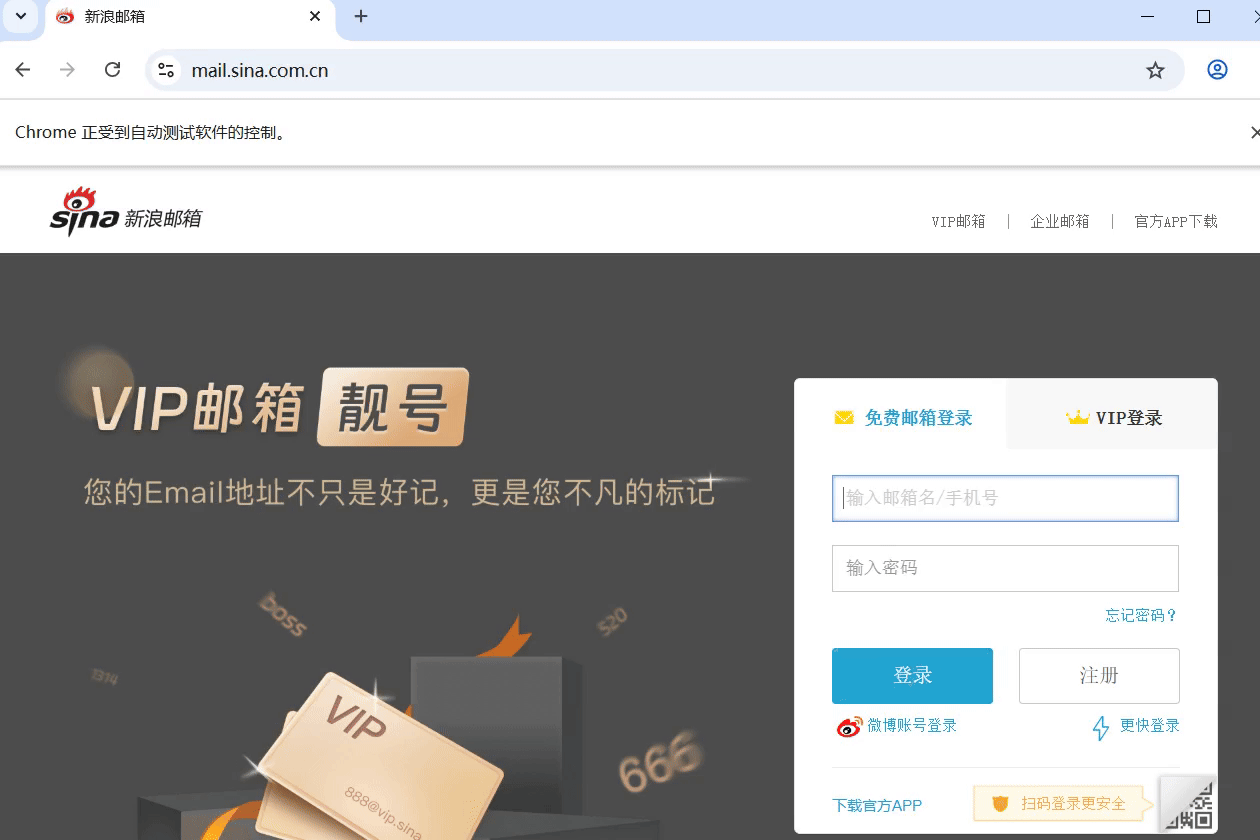
参考文献:
1\]https://www.selenium.dev/zh-cn/ \[2\]https://www.selenium.dev/zh-cn/documentation/webdriver/getting_started/ \[3\]https://blog.csdn.net/kk_lzvvkpj/article/details/148610502 \[4\]https://registry.npmmirror.com/binary.html?path=chromedriver/ \[5\]https://chromedriver.chromium.org/ \[6\]https://www.runoob.com/selenium/selenium-mouse-and-keyboard-operation.html