多媒体操作![]() https://blog.csdn.net/qq_38060125/article/details/149580313
https://blog.csdn.net/qq_38060125/article/details/149580313
实现一个简单的语音播放器,支持播放、暂停、停止功能
直接上代码,记得勾选
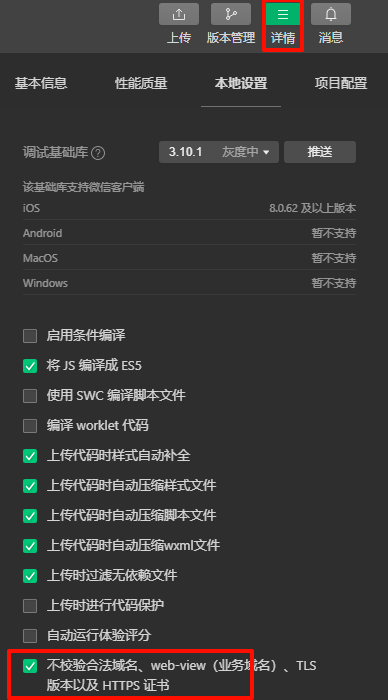
JS
javascript
Page({
data: {
audioPlaying: false, // 音频是否在播放状态
audioPaused: false // 音频是否暂停状态
},
onLoad() {
// 创建音频上下文
this.audioContext = wx.createInnerAudioContext();
this.audioContext.src = 'https://www.learningcontainer.com/wp-content/uploads/2020/02/Kalimba.mp3'; // 替换成真实的音频地址
// 音频播放事件监听
this.audioContext.onPlay(() => {
console.log('正在播放');
this.setData({
audioPlaying: true,
audioPaused: false
});
});
// 音频暂停事件监听
this.audioContext.onPause(() => {
console.log('播放已暂停');
this.setData({ audioPaused: true });
});
// 音频停止事件监听
this.audioContext.onStop(() => {
console.log('播放已停止');
this.setData({
audioPlaying: false,
audioPaused: false
});
});
// 音频自然播放结束监听
this.audioContext.onEnded(() => {
console.log('播放完成');
this.setData({
audioPlaying: false,
audioPaused: false
});
});
// 音频播放错误事件监听
this.audioContext.onError((err) => {
console.error('播放出错:', err);
wx.showToast({
title: '音频播放失败',
icon: 'none'
});
});
},
// 播放音频
playAudio() {
this.audioContext.play();
},
// 暂停音频
pauseAudio() {
this.audioContext.pause();
},
// 停止音频
stopAudio() {
this.audioContext.stop();
},
onUnload() {
// 页面卸载时销毁音频实例
this.audioContext.destroy();
}
});WXML
html
<view class="container">
<view class="player-controls">
<!-- 播放按钮 -->
<button bindtap="playAudio" class="play-btn">播放</button>
<!-- 暂停按钮 -->
<button bindtap="pauseAudio" class="pause-btn" disabled="{{!audioPlaying}}">暂停</button>
<!-- 停止按钮 -->
<button bindtap="stopAudio" class="stop-btn" disabled="{{!audioPlaying && !audioPaused}}">停止</button>
</view>
</view>WXSS
css
/* 设置播放器容器样式 */
.container {
display: flex;
flex-direction: column;
justify-content: center;
align-items: center;
height: 100vh;
background-color: #f4f4f4;
}
.player-controls {
display: flex;
justify-content: space-between;
align-items: center;
gap: 20px;
}
button {
padding: 10px 20px;
font-size: 16px;
border: none;
border-radius: 5px;
background-color: #007aff;
color: white;
}
button:disabled {
background-color: #ccc;
color: #666;
}效果
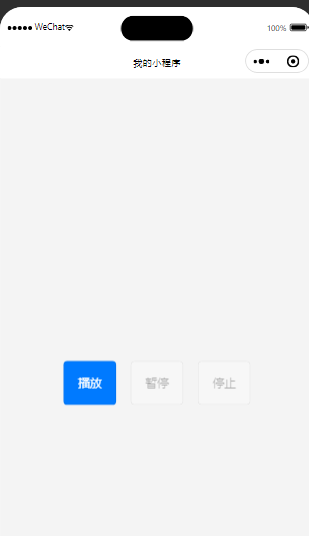
创建一个视频播放页面,支持全屏播放和弹幕功能
JS
javascript
Page({
data: {
danmuText: "", // 弹幕输入框的内容
danmuList: [], // 弹幕的内容列表
},
// 监听页面加载
onLoad: function () {
this.videoContext = wx.createVideoContext("myVideo"); // 创建视频上下文,绑定视频组件id
},
// 视频播放时触发
onVideoPlay() {
console.log("视频播放中...");
},
// 全屏切换时触发
onFullscreenChange(event) {
if (event.detail.fullScreen) {
console.log("进入全屏模式");
} else {
console.log("退出全屏模式");
}
},
// 监听弹幕输入框
onInput(event) {
this.setData({
danmuText: event.detail.value, // 更新输入的弹幕文字
});
},
// 发送弹幕
sendDanmu() {
// 获取用户输入的弹幕内容
const text = this.data.danmuText;
if (!text.trim()) {
// 如果内容为空,提示用户
wx.showToast({
title: "弹幕内容不能为空!",
icon: "none",
});
return;
}
// 生成弹幕(增强随机性,控制时间、颜色等)
const danmu = {
text,
color: this.getRandomColor(), // 随机弹幕颜色
time: this.getRandomTime(), // 随机弹幕展示时间
};
// 显示弹幕到视频中
this.videoContext.sendDanmu(danmu);
// 将弹幕添加到 `danmuList` 中
this.setData({
danmuList: [...this.data.danmuList, danmu], // 累加弹幕到列表
danmuText: "", // 清空输入框
});
wx.showToast({
title: "弹幕已发送!",
icon: "success",
});
},
// 获取随机颜色
getRandomColor() {
const random = () => Math.floor(Math.random() * 256);
return `rgb(${random()}, ${random()}, ${random()})`;
},
// 获取随机弹幕时间(1 秒到 10 秒)
getRandomTime() {
return Math.floor(Math.random() * 10) + 1;
},
});WXML
html
<view class="container">
<!-- 视频播放器 -->
<video
id="myVideo"
src="https://www.w3schools.com/html/mov_bbb.mp4"
danmu-btn <!-- 弹幕按钮 -->
enable-danmu <!-- 启用弹幕 -->
danmu-list="{{danmuList}}" <!-- 传递弹幕列表 -->
autoplay="{{false}}" <!-- 不自动播放 -->
class="video"
show-fullscreen-btn <!-- 显示全屏按钮 -->
show-play-btn <!-- 显示播放暂停按钮 -->
show-center-play-btn <!-- 显示中间播放按钮 -->
object-fit="contain" <!-- 视频内容适应模式 -->
bindplay="onVideoPlay"
bindfullscreenchange="onFullscreenChange"
></video>
<!-- 弹幕输入容器 -->
<view class="danmu-container">
<input
placeholder="请输入弹幕内容~"
class="danmu-input"
value="{{danmuText}}"
bindinput="onInput"
></input>
<button class="send-btn" bindtap="sendDanmu">发送</button>
</view>
</view>WXSS
css
/* 页面整体容器 */
.container {
display: flex;
flex-direction: column;
align-items: center;
padding: 10px;
background-color: #f4f4f4;
}
/* 视频播放器样式 */
.video {
width: 100%; /* 全宽 */
height: 200px; /* 高度自定义 */
background-color: black;
margin-bottom: 20px;
}
/* 弹幕输入区域样式 */
.danmu-container {
display: flex;
justify-content: center;
align-items: center;
padding: 10px;
width: 100%;
}
.danmu-input {
flex: 4;
height: 40px;
padding: 0 10px;
font-size: 16px;
border: 1px solid #ddd;
border-radius: 5px;
margin-right: 10px;
}
.send-btn {
flex: 1;
height: 40px;
background-color: #007aff;
color: white;
border: none;
border-radius: 5px;
font-size: 16px;
text-align: center;
}效果
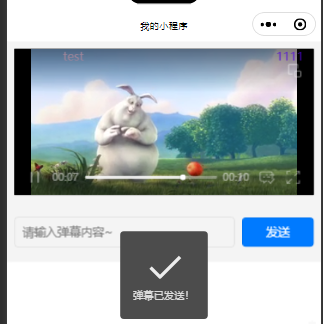
实现图片多选上传功能,并显示上传进度
JS
javascript
Page({
data: {
images: [] // 存储图片列表,包括路径和进度
},
// 用户选择图片
chooseImages() {
wx.chooseImage({
count: 9, // 用户最多可以选择的图片数量
sizeType: ['original', 'compressed'], // 支持选择原图或压缩图
sourceType: ['album', 'camera'], // 用户可以选择从相册或拍照获取图片
success: (res) => {
// 初始化图片列表,设置初始进度为 0
const selectedImages = res.tempFiles.map((file) => ({
path: file.path, // 图片路径
progress: 0 // 上传进度
}));
this.setData({
images: [...this.data.images, ...selectedImages] // 累加选择的图片
});
// 执行上传操作
this.uploadImages();
}
});
},
// 上传图片
uploadImages() {
const url = 'https://example.com/upload'; // 替换为你的实际上传服务器地址
const images = this.data.images;
// 遍历图片逐个上传
images.forEach((image, index) => {
// 开始上传每张图片
const uploadTask = wx.uploadFile({
url, // 上传地址
filePath: image.path, // 上传的文件路径
name: 'file', // 后端接收的文件字段名
formData: {}, // 可选的额外参数,后端需要时添加
// 上传结果处理
success: (res) => {
console.log('上传成功:', res);
},
fail: (err) => {
console.error('上传失败:', err);
wx.showToast({
title: `图片上传失败`,
icon: 'none'
});
}
});
// 监听上传进度
uploadTask.onProgressUpdate((progressEvent) => {
const currentProgress = progressEvent.progress; // 当前的上传百分比
images[index].progress = currentProgress; // 更新对应图片的上传进度
this.setData({ images }); // 更新页面数据
});
});
}
});WXML
html
<view class="container">
<!-- 图片选择按钮 -->
<button bindtap="chooseImages" class="choose-btn">选择图片上传</button>
<!-- 图片上传列表 -->
<view class="upload-list">
<block wx:for="{{images}}" wx:key="index">
<view class="image-item">
<image class="image-preview" src="{{item.path}}" mode="aspectFill"></image>
<!-- 显示进度条 -->
<view class="progress-container">
<progress percent="{{item.progress}}" show-info="{{true}}" />
<text wx:if="{{item.progress === 100}}">上传完成</text>
</view>
</view>
</block>
</view>
</view>WXSS
css
/* 整体容器样式 */
.container {
padding: 10px;
background-color: #f4f4f4;
}
/* 选择图片按钮样式 */
.choose-btn {
display: block;
margin: 20px auto;
padding: 10px 20px;
background-color: #007aff;
color: #ffffff;
text-align: center;
border: none;
border-radius: 5px;
}
/* 图片上传列表样式 */
.upload-list {
display: flex;
flex-wrap: wrap;
gap: 10px;
}
/* 单张图片项样式 */
.image-item {
width: 100px;
display: flex;
flex-direction: column;
align-items: center;
}
.image-preview {
width: 100px;
height: 100px;
border-radius: 5px;
object-fit: cover;
margin-bottom: 10px;
}
.progress-container {
width: 100%;
text-align: center;
}效果
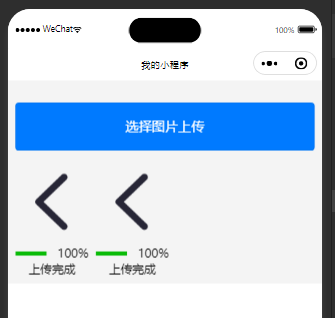
云服务部分暂且留到后边再看