昨天下班前,女朋友给我甩了个柴犬表情包:能不能把我的鼠标变成它?最好点一下还能"啪"一下冒烟花。她说得挺自然,我听着只想笑:这不就是我的主场吗。于是我关了外卖,开了编辑器,直接开干一个Chrome扩展,先把鼠标换成小柴犬,再加一手彩色烟花。第二天她用上了,第一句话就是:也太治愈了吧!而我更开心的是------不到一百行就搞定。
先看效果:鼠标样式变成柴犬,点击有粒子动效
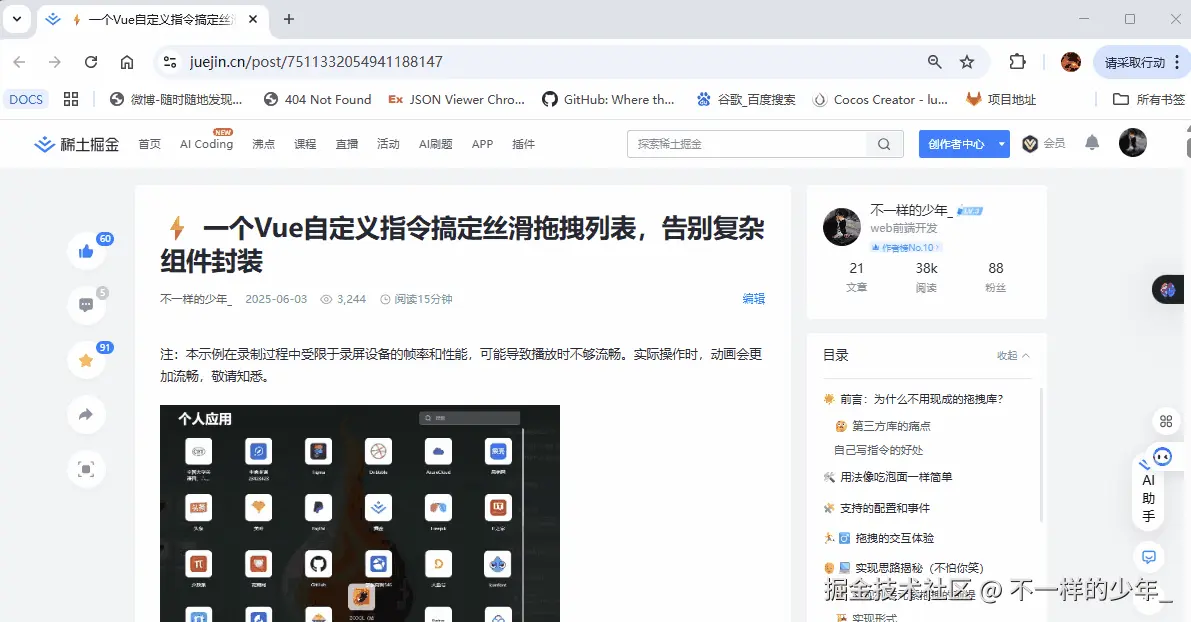
需求分析:
- 随处可用:在任何网页都生效,打开即用,无需手动注入。
- 不打扰交互:可点击元素仍是"手形",输入框仍是"文本光标",不要因为可爱影响效率。
- 轻量不卡顿:粒子数量适中,淡出动画自然,不能拖累页面性能。
- 好上手:解压即装,不需要复杂配置。
项目结构
bash
shiba-cursor
├── manifest.json # 扩展的"身份证"
├── content.js # 内容脚本(替换光标 + 粒子动效)
└── mouse.png # 柴犬鼠标样式图文件说明:
- manifest.json:扩展身份信息
- content.js:处理替换光标 + 粒子动效
- mouse.png:柴犬小图标
手把手实现
第一步:创建项目文件
创建文件夹 shiba-cursor
创建manifest.json文件
json
{
"manifest_version": 3,
"name": "鼠标样式",
"version": "1.0",
"description": "自动应用自定义鼠标样式",
"content_scripts": [
{
"matches": ["<all_urls>"],
"js": ["content.js"],
"run_at": "document_start"
}
],
"web_accessible_resources": [
{
"resources": ["mouse.png"],
"matches": ["<all_urls>"]
}
]
}创建content.js文件
js
(function () {
const iconUrl = chrome.runtime.getURL('mouse.png');
const body = document.body;
// 注入样式
const style = document.createElement('style');
style.textContent = `
/* 默认鼠标替换为柴犬 */
* {
cursor: url('${iconUrl}') 12 12, auto !important;
}
/* 可点击元素恢复原生手形指针 */
a, button, [role="button"], [onclick], [role="link"],
input[type="submit"], input[type="button"], input[type="reset"], input[type="image"],
select, option, label[for],
.btn, .button, .clickable, .link, .pointer,
[tabindex]:not([tabindex="-1"]),
summary, details > summary,
[data-toggle], [data-click], [data-action] {
cursor: pointer !important;
}
/* 文本输入恢复原生文本光标 */
input:not([type="submit"]):not([type="button"]):not([type="reset"]):not([type="image"]):not([type="checkbox"]):not([type="radio"]):not([type="file"]):not([type="range"]):not([type="color"]),
textarea, [contenteditable="true"], [contenteditable=""],
.text-input, .input-field {
cursor: text !important;
}
/* 特殊输入类型保持默认样式 */
input[type="checkbox"], input[type="radio"], input[type="file"],
input[type="range"], input[type="color"] {
cursor: default !important;
}
/* 禁用元素保持默认样式 */
[disabled], .disabled {
cursor: not-allowed !important;
}
/* 调整大小元素 */
[resize], .resize {
cursor: nw-resize !important;
}
/* 粒子效果 */
.click-particle {
position: fixed;
border-radius: 50%;
pointer-events: none;
z-index: 9998;
}
`;
(document.head || document.documentElement).appendChild(style);
// 粒子效果-从光标位置发出
const createParticles = (x, y) => {
const particleCount = 8;
const adjustedX = x - 12;
const adjustedY = y - 12;
for (let i = 0; i < particleCount; i++) {
const particle = document.createElement('div');
particle.className = 'click-particle';
// 随机大小(4-8px)
const size = 4 + Math.random() * 4;
particle.style.width = `${size}px`;
particle.style.height = `${size}px`;
// 随机颜色
const hue = Math.random() * 360;
particle.style.backgroundColor = `hsl(${hue}, 80%, 60%)`;
particle.style.boxShadow = `0 0 ${size / 2}px hsl(${hue}, 80%, 60%)`;
// 从光标热点位置发出
particle.style.left = `${adjustedX}px`;
particle.style.top = `${adjustedY}px`;
// 随机的飞散方向和距离
const angle = Math.random() * Math.PI * 2;
const distance = 20 + Math.random() * 40;
const dx = Math.cos(angle) * distance;
const dy = Math.sin(angle) * distance;
body.appendChild(particle);
const animation = particle.animate(
[
{
transform: 'translate(0, 0) scale(1) rotate(0deg)',
opacity: 1,
},
{
transform: `translate(${dx}px, ${dy}px) scale(0) rotate(360deg)`,
opacity: 0,
},
],
{
duration: 600 + Math.random() * 400,
easing: 'cubic-bezier(0.25, 0.1, 0.25, 1)',
}
);
// 动画结束后移除元素
animation.onfinish = () => particle.remove();
}
};
// 事件监听
document.addEventListener('click', (e) =>
createParticles(e.clientX, e.clientY)
);
})();mouse.png 右键下载图标即可

第二步:安装扩展
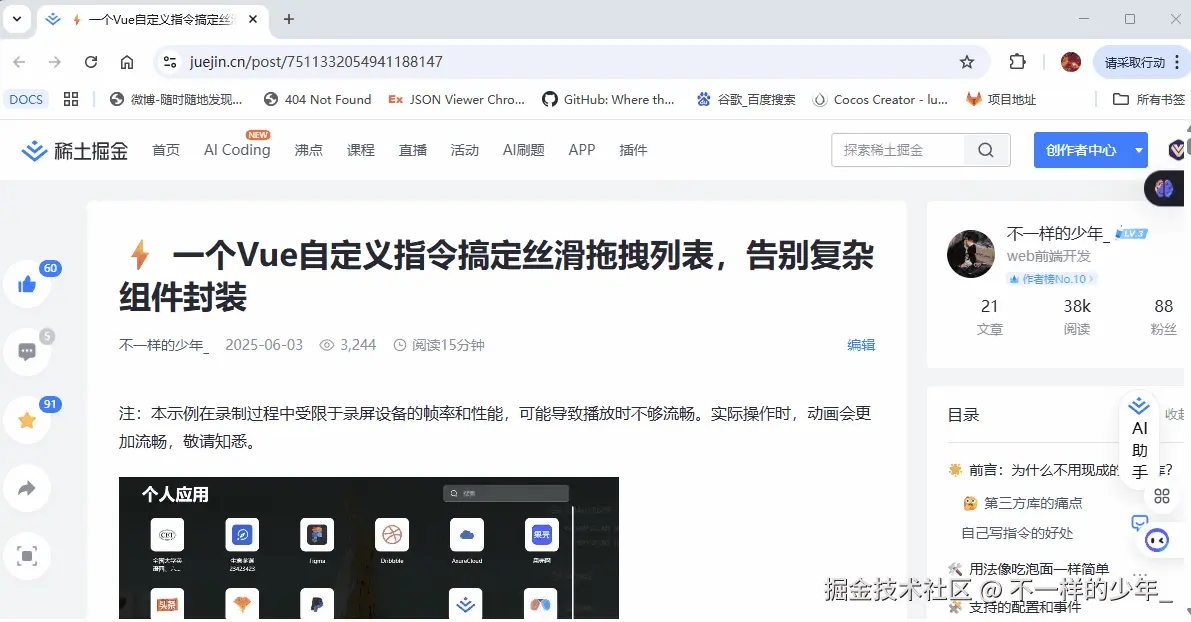
- 打开Chrome浏览器
- 地址栏输入:
chrome://extensions/ - 打开右上角"开发者模式"
- 点击"加载已解压的扩展程序"
- 选择刚才的文件夹,然后确定
第三步:测试效果:打开任意网站看看鼠标样式修改是否有效

总结
这小玩意儿不复杂,但治愈值拉满。一个小小的 Chrome 扩展,把"可爱"和"仪式感"塞进了每个网页。她说"太治愈了",我说"这才不到一百行"。