说明
- 系统:Ubuntu 24.04 LTS
- Docker版本:v26.1.3
- Docker Compose版本:v2.26.1
下载和配置
Ubuntu需要安装Docker和Docker Compose
下载apisix-docker仓库
shell
git clone https://github.com/apache/apisix-docker.git修改docker-compose
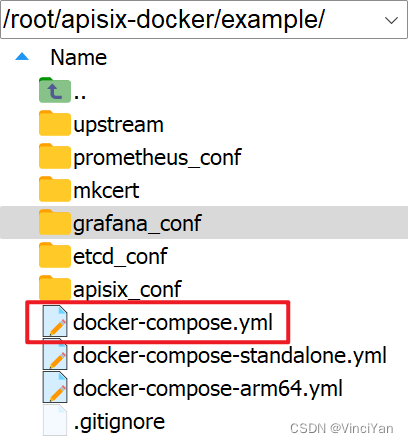
配置etcd会用到IP。查看本机ip,获取到IP地址为"192.168.8.249"
powershell
ip addr show
powershell
root@vinci:~/apisix-docker/example# ip addr show
1: lo: <LOOPBACK,UP,LOWER_UP> mtu 65536 qdisc noqueue state UNKNOWN group default qlen 1000
link/loopback 00:00:00:00:00:00 brd 00:00:00:00:00:00
inet 127.0.0.1/8 scope host lo
valid_lft forever preferred_lft forever
inet6 ::1/128 scope host
valid_lft forever preferred_lft forever
2: ens18: <BROADCAST,MULTICAST,UP,LOWER_UP> mtu 1500 qdisc fq_codel state UP group default qlen 1000
link/ether bc:24:11:64:57:05 brd ff:ff:ff:ff:ff:ff
altname enp0s18
inet 192.168.8.249/24 metric 100 brd 192.168.8.255 scope global dynamic ens18
valid_lft 42804sec preferred_lft 42804sec
inet6 fe80::be24:11ff:fe64:5705/64 scope link
valid_lft forever preferred_lft forever
3: br-ba3ee5d501df: <NO-CARRIER,BROADCAST,MULTICAST,UP> mtu 1500 qdisc noqueue state DOWN group default
link/ether 02:42:0e:b1:ea:76 brd ff:ff:ff:ff:ff:ff
inet 172.18.0.1/16 brd 172.18.255.255 scope global br-ba3ee5d501df
valid_lft forever preferred_lft forever
4: docker0: <NO-CARRIER,BROADCAST,MULTICAST,UP> mtu 1500 qdisc noqueue state DOWN group default
link/ether 02:42:d8:18:f9:c7 brd ff:ff:ff:ff:ff:ff
inet 172.17.0.1/16 brd 172.17.255.255 scope global docker0
valid_lft forever preferred_lft forever修改docker-compose.yml,主要修改如下
yaml
...
etcd:
...
environment:
...
ETCD_ADVERTISE_CLIENT_URLS: "http://192.168.8.249:2379"
yaml
#
# Licensed to the Apache Software Foundation (ASF) under one or more
# contributor license agreements. See the NOTICE file distributed with
# this work for additional information regarding copyright ownership.
# The ASF licenses this file to You under the Apache License, Version 2.0
# (the "License"); you may not use this file except in compliance with
# the License. You may obtain a copy of the License at
#
# http://www.apache.org/licenses/LICENSE-2.0
#
# Unless required by applicable law or agreed to in writing, software
# distributed under the License is distributed on an "AS IS" BASIS,
# WITHOUT WARRANTIES OR CONDITIONS OF ANY KIND, either express or implied.
# See the License for the specific language governing permissions and
# limitations under the License.
#
version: "3"
services:
apisix:
image: apache/apisix:${APISIX_IMAGE_TAG:-3.9.0-debian}
restart: always
volumes:
- ./apisix_conf/config.yaml:/usr/local/apisix/conf/config.yaml:ro
depends_on:
- etcd
##network_mode: host
ports:
- "9180:9180/tcp"
- "9080:9080/tcp"
- "9091:9091/tcp"
- "9443:9443/tcp"
- "9092:9092/tcp"
networks:
apisix:
etcd:
image: bitnami/etcd:3.5.11
restart: always
volumes:
- etcd_data:/bitnami/etcd
environment:
ETCD_ENABLE_V2: "true"
ALLOW_NONE_AUTHENTICATION: "yes"
ETCD_ADVERTISE_CLIENT_URLS: "http://192.168.8.249:2379"
ETCD_LISTEN_CLIENT_URLS: "http://0.0.0.0:2379"
ports:
- "2379:2379/tcp"
networks:
apisix:
web1:
image: nginx:1.19.0-alpine
restart: always
volumes:
- ./upstream/web1.conf:/etc/nginx/nginx.conf
ports:
- "9081:80/tcp"
environment:
- NGINX_PORT=80
networks:
apisix:
web2:
image: nginx:1.19.0-alpine
restart: always
volumes:
- ./upstream/web2.conf:/etc/nginx/nginx.conf
ports:
- "9082:80/tcp"
environment:
- NGINX_PORT=80
networks:
apisix:
prometheus:
image: prom/prometheus:v2.25.0
restart: always
volumes:
- ./prometheus_conf/prometheus.yml:/etc/prometheus/prometheus.yml
ports:
- "9090:9090"
networks:
apisix:
grafana:
image: grafana/grafana:7.3.7
restart: always
ports:
- "3000:3000"
volumes:
- "./grafana_conf/provisioning:/etc/grafana/provisioning"
- "./grafana_conf/dashboards:/var/lib/grafana/dashboards"
- "./grafana_conf/config/grafana.ini:/etc/grafana/grafana.ini"
networks:
apisix:
networks:
apisix:
driver: bridge
volumes:
etcd_data:
driver: local更新Admin API key
建议修改Admin API的key,保护APISIX的安全
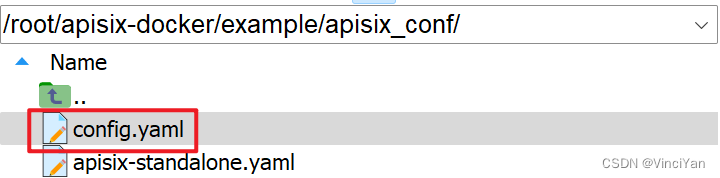
修改config.yaml,主要修改key值和host的IP
yaml
...
admin_key:
- name: "admin"
key: edc1c9f034335f136f87ad84b625c8f1
role: admin # admin: manage all configuration data
...
etcd:
host: # it's possible to define multiple etcd hosts addresses of the same etcd cluster.
- "http://192.168.8.249:2379" # multiple etcd address
...
yaml
#
# Licensed to the Apache Software Foundation (ASF) under one or more
# contributor license agreements. See the NOTICE file distributed with
# this work for additional information regarding copyright ownership.
# The ASF licenses this file to You under the Apache License, Version 2.0
# (the "License"); you may not use this file except in compliance with
# the License. You may obtain a copy of the License at
#
# http://www.apache.org/licenses/LICENSE-2.0
#
# Unless required by applicable law or agreed to in writing, software
# distributed under the License is distributed on an "AS IS" BASIS,
# WITHOUT WARRANTIES OR CONDITIONS OF ANY KIND, either express or implied.
# See the License for the specific language governing permissions and
# limitations under the License.
#
apisix:
node_listen: 9080 # APISIX listening port
enable_ipv6: false
enable_control: true
control:
ip: "0.0.0.0"
port: 9092
deployment:
admin:
allow_admin: # https://nginx.org/en/docs/http/ngx_http_access_module.html#allow
- 0.0.0.0/0 # We need to restrict ip access rules for security. 0.0.0.0/0 is for test.
admin_key:
- name: "admin"
key: edc1c9f034335f136f87ad84b625c8f1
role: admin # admin: manage all configuration data
- name: "viewer"
key: 4054f7cf07e344346cd3f287985e76a2
role: viewer
etcd:
host: # it's possible to define multiple etcd hosts addresses of the same etcd cluster.
- "http://192.168.8.249:2379" # multiple etcd address
prefix: "/apisix" # apisix configurations prefix
timeout: 30 # 30 seconds
plugin_attr:
prometheus:
export_addr:
ip: "0.0.0.0"
port: 9091启动服务
使用docker-compose启用APISIX
powershell
docker-compose -p docker-apisix up -d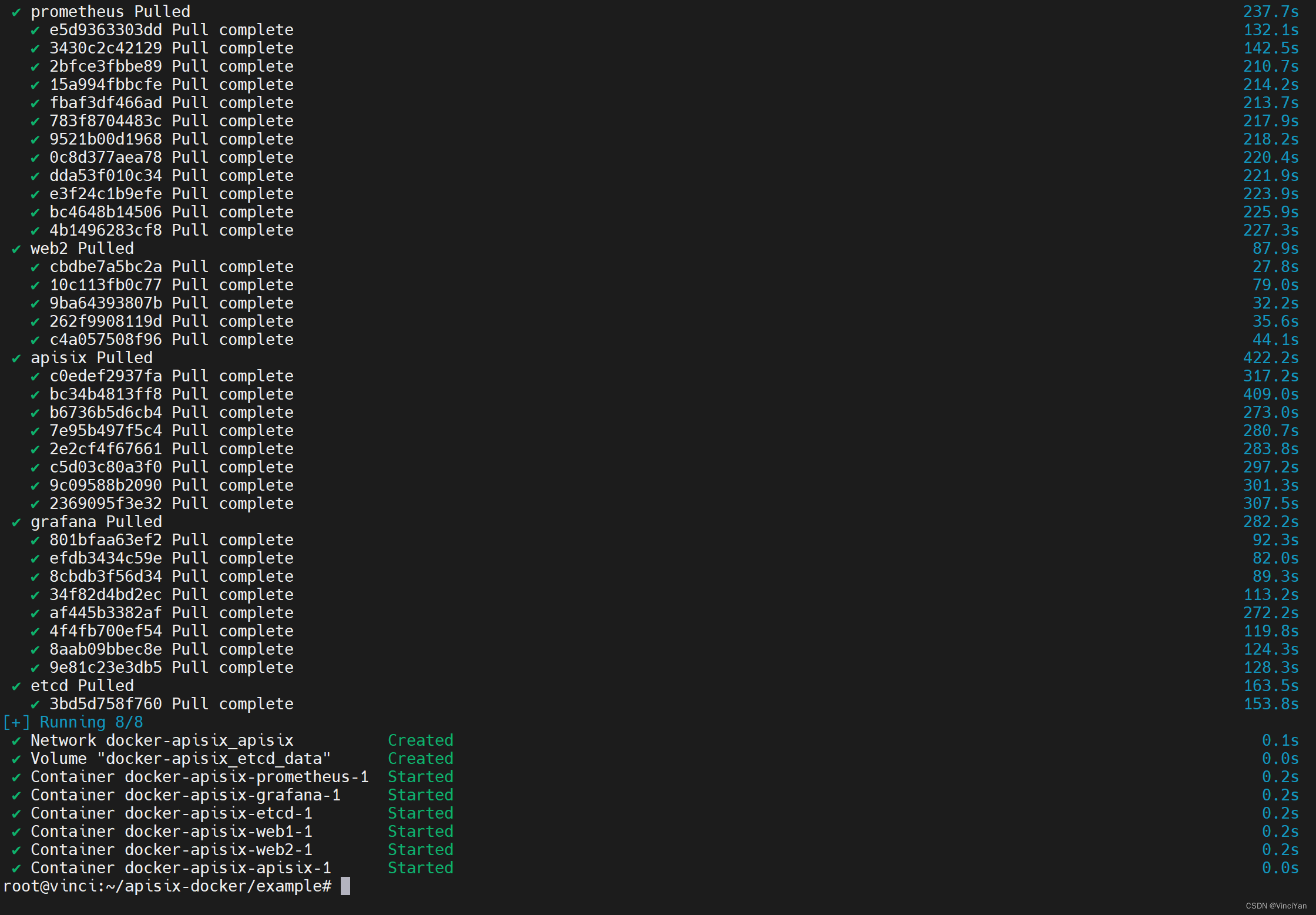
查看状态
powershell
docker stats
验证etcd,浏览器打开http://192.168.8.249:2379/version,显示如下
json
{
"etcdserver": "3.5.11",
"etcdcluster": "3.5.0"
}安装Apache APISIX Dashboard
powershell
sudo mkdir -p /usr/apisix-dashboard/conf
sudo vim /usr/apisix-dashboard/conf/conf.yamlconf.yaml文件如下。endpoints里的IP地址改为192.168.8.249,username为登录用户名,password为登录密码
yaml
conf:
listen:
host: 0.0.0.0 # the address on which the `Manager API` should listen.
# The default value is 0.0.0.0, if want to specify, please enable it.
# This value accepts IPv4, IPv6, and hostname.
port: 9000 # The port on which the `Manager API` should listen.
allow_list: # If we don't set any IP list, then any IP access is allowed by default.
etcd:
endpoints: # supports defining multiple etcd host addresses for an etcd cluster
- 192.168.8.249:2379 # etcd install ip
authentication:
secret:
zQ5w5jkLDh3jZpywJ3sskrw6Yv633ruq
expire_time: 3600 # jwt token expire time, in second
users: # yamllint enable rule:comments-indentation
- username: admin # dashboard login infomation
password: 123456
- username: user
password: 123456
shell
docker pull apache/apisix-dashboard:3.0.1-alpine
docker run -d --name dashboard \
-p 9000:9000 \
-v /usr/apisix-dashboard/conf/conf.yaml:/usr/local/apisix-dashboard/conf/conf.yaml \
apache/apisix-dashboard:3.0.1-alpine浏览器打开"http://192.168.8.249:9000/",输入用户名和密码登录
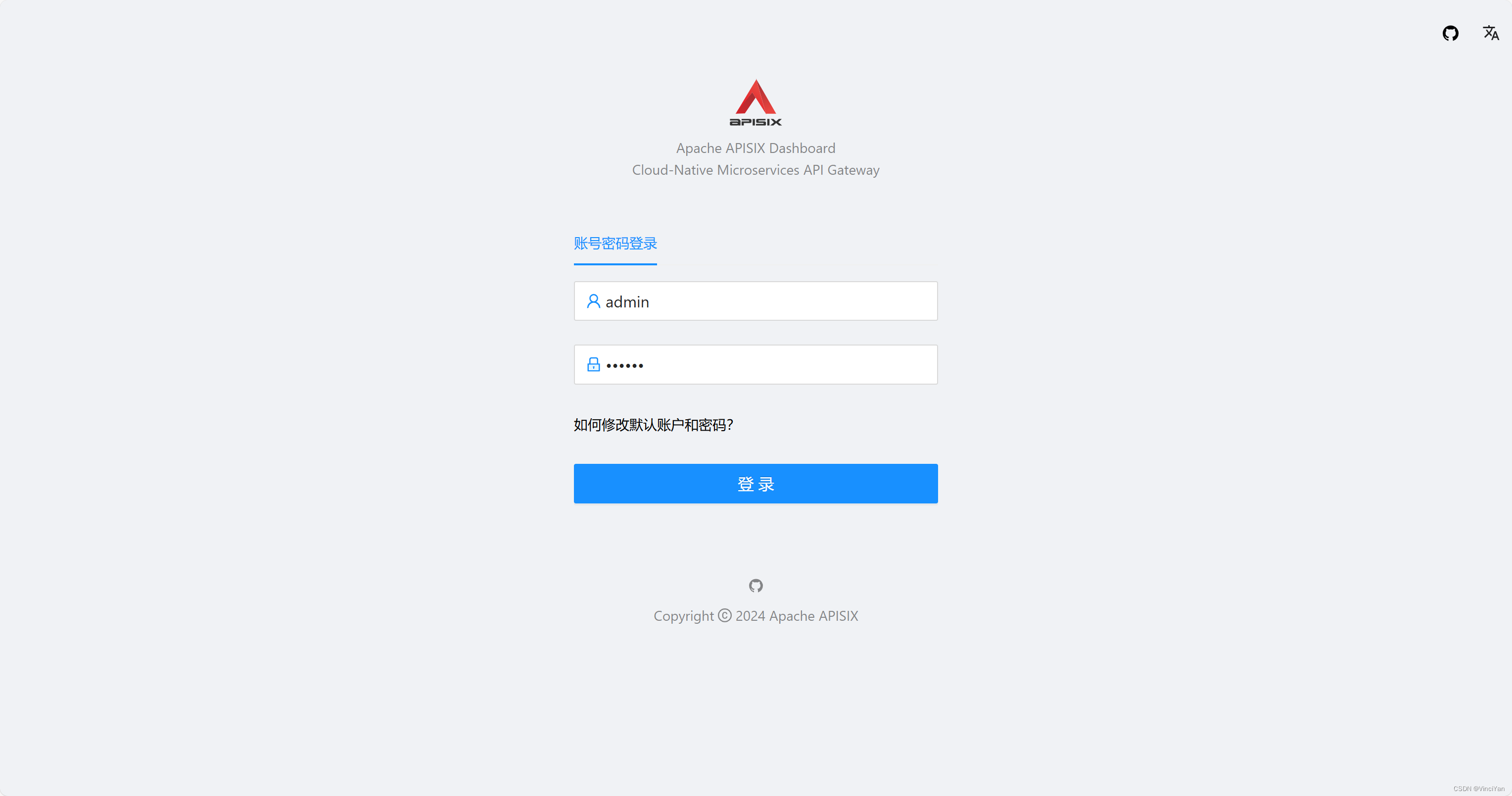
参考