说明:本文只介绍使用http的方式访问Harbor镜像库,https访问的方式请自行查询。
一、安装harbo
前提条件:已安装好docker。
-
1.1、安装docker-compose
bashsudo apt install docker-compose -
1.2、下载Harbor
从Harbor的官方github,下载最新的版本。注意最好下载离线版本
harbor-offline-installer-vx.xx.x.tgz。在线安装对网络要求高,一般国内由于某些原因无法在线安装。 -
1.3、安装Harbor
我这里以
harbor-offline-installer-v2.11.0.tgz这个版本为例。- 1.3.1、解压
bashtar -vxzf harbor-offline-installer-v2.11.0.tgz解压后会得到一个harbor文件夹。
- 1.3.2、配置文件
bashcd harbor cp harbor.yml.tmpl harbor.yml- 1.3.3、修改harbor.yml
bashvim harbor.yml配置主机和端口:
yml# The IP address or hostname to access admin UI and registry service. # DO NOT use localhost or 127.0.0.1, because Harbor needs to be accessed by external clients. hostname: 改为自己的主机名(通过命令 cat /etc/hostname 获取) # http related config http: # port for http, default is 80. If https enabled, this port will redirect to https port port: 8180 #这里默认是80,如果80端口已占用改为其他端口屏蔽https相关的配置,以后需要再配置:
yml# https related config # https: # https port for harbor, default is 443 # port: 443 # The path of cert and key files for nginx # certificate: /your/certificate/path # private_key: /your/private/key/path # enable strong ssl ciphers (default: false) # strong_ssl_ciphers: false配置harbor的存储位置:
yml# The default data volume data_volume: /home/zhangge/data/harbor_data # 默认是/data,改为自己想存放的位置配置harbor的log存储位置:
yml# Log configurations log: # options are debug, info, warning, error, fatal level: info # configs for logs in local storage local: # Log files are rotated log_rotate_count times before being removed. If count is 0, old versions are removed rather than rotated. rotate_count: 50 # Log files are rotated only if they grow bigger than log_rotate_size bytes. If size is followed by k, the size is assumed to be in kilobytes. # If the M is used, the size is in megabytes, and if G is used, the size is in gigabytes. So size 100, size 100k, size 100M and size 100G # are all valid. rotate_size: 200M # The directory on your host that store log location: /home/zhangge/data/harbor_data/log/harbor #改为自己想存放的路径- 1.3.4、导入使用到的docker镜像
bash# 在harbor文件夹中会有harbor.v2.11.0.tar.gz这个文件 docker load -i harbor.v2.11.0.tar.gz- 1.3.5、开始安装
bash./prepare sudo ./install.sh- 1.3.6、需要重新更改配置时
停止harbor启动的容器:
bashcd harbor sudo docker-compose down -v # 修改完配置后进行重新安装开机后如果服务没起来:
bashcd harbor sudo docker-compose up -d
二、harbo的web界面
在浏览器输入http://127.0.0.1:8180,端口改为配置的端口。可以进入web访问界面:
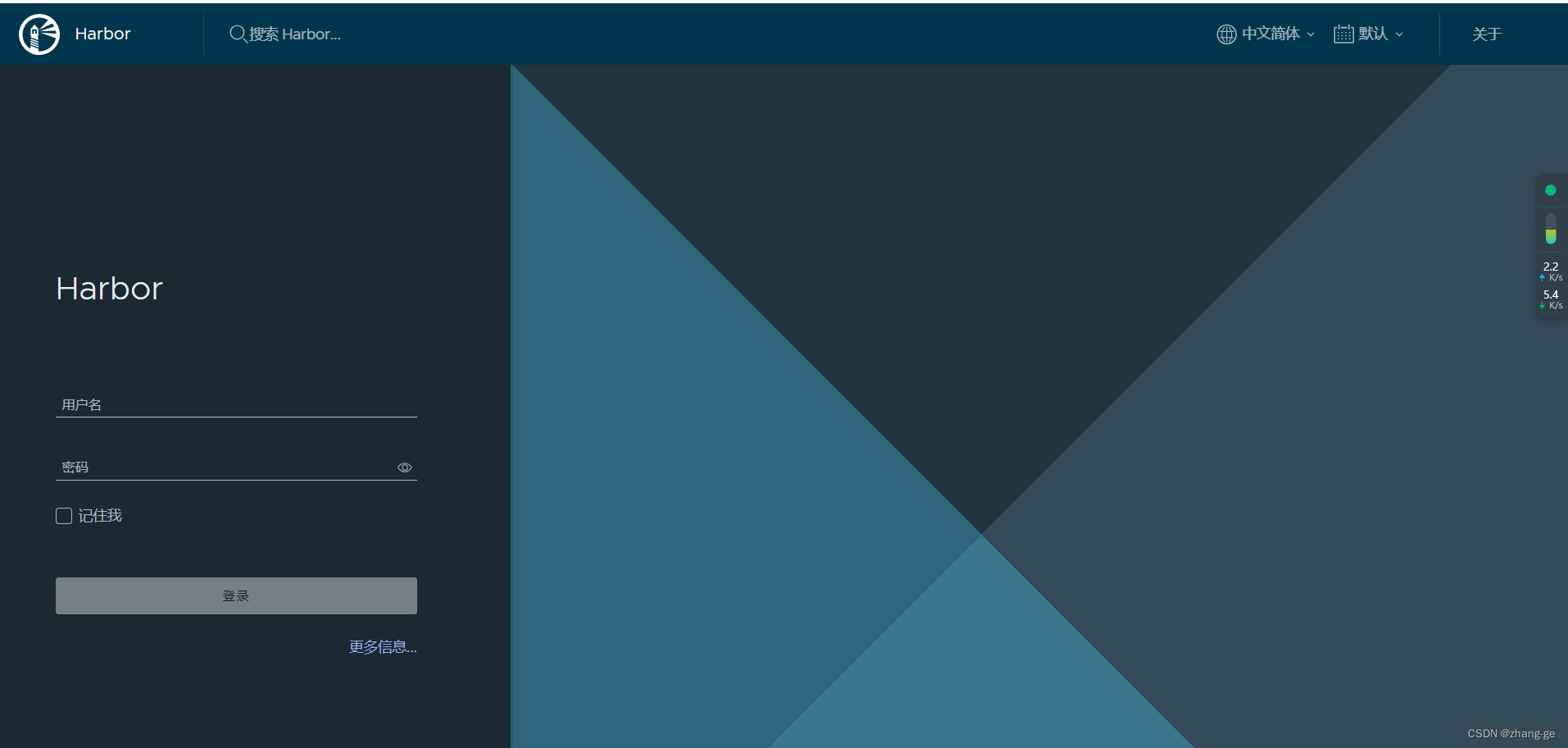
默认用户名:admin,密码:Harbor12345。输入后可访问管理页面。
三、docker配置http访问
docker默认是https访问,需要配置为支持http访问。
bash
sudo vim /etc/docker/daemon.json添加以下内容:
json
{
"insecure-registries": ["10.0.3.152:8180"]
}其中,需要把ip改为自己的主机ip。
重启docker守护进程:
bash
sudo systemctl daemon-reload
sudo systemctl restart docker四、docker使用Harbor
Harbor默认创建了library这个项目,以向library项目推送、拉取为例:
我这里的主机ip为: 10.0.3.152,配置的端口为8180。
-
4.1、登录Harbor
bashdocker login http://10.0.3.152:8180 # 然后输入Harbor的用户名和密码 -
4.2、推送仓库
bash# 将从docker-hub拉取的ubuntu:20.04仓库打个tag: docker tag ubuntu:20.04 10.0.3.152:8180/library/ubuntu:20.04 # 推送到Harbor仓库 docker push 10.0.3.152:8180/library/ubuntu:20.04推送完后,也可以登录管理界面进行查看。
-
4.3、拉取仓库
bash# 本机或局域网内其他主机 docker pull 10.0.3.152:8180/library/ubuntu:20.04
五、WSL下使用Harbor
WSL中使用docker harbor私服拉取镜像时,报如下错误:
root@node02 ~]# docker login http://10.0.3.152:8180
Username: admin
Password:
Error response from daemon: Get https://10.0.3.152:8180/v2/: Get https://zhangge-OptiPlex-3080/service/token?account=admin\&client_id=docker\&offline_token=true\&service=harbor-registry: dial tcp: lookup harbor on 10.0.3.152:53: no such host
因为在拉取镜像时会调用harbor服务接口,这里因找不到zhangge-OptiPlex-3080域名报错,在hosts文件中增加域名映射即可:
bash
sudo vi /etc/hosts添加如下内容:
txt
10.0.3.152 zhangge-OptiPlex-3080将ip后面的主机名改为实际的主机名,接下来就正常了。