1、查看虚拟的IP地址
注:在virt-manager版本4.0以上,在网卡的图形界面也可以看虚拟机的IP地址。
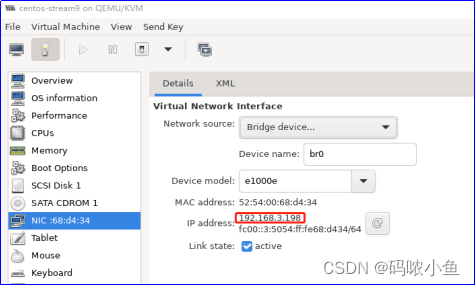
1.1 查看运行的虚拟机
root@localhost img\]# virsh list 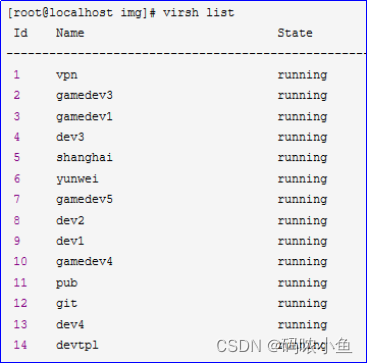 ****1.2确认**** ****虚拟机**** ****mac地址**** virsh dumpxml 虚拟机名称,查看服务器对应的mac地址。 \[root@localhost img\]# virsh dumpxml pub\|grep mac 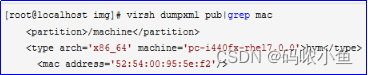 ****1.3查看mac地址对应的ip**** \[root@localhost img\]# arp -a 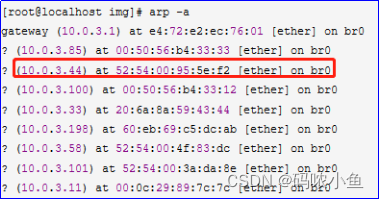 如果arp -a看不到想要的结果,就写个脚本ping一下同网段的所有IP,然后在执行arp -a ****2、查看虚拟机桥接网卡**** 2.1 使用virt-manager确认 注:适用于virt-manager版本4.0以下,查看版本信息virt-manager --version 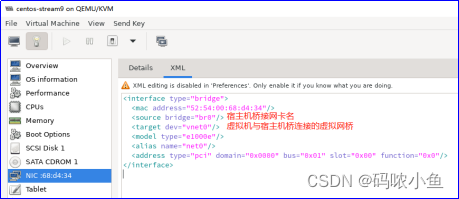 \[root@shr03 \~\]# ip addr 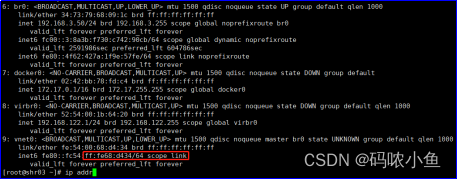 2.2使用virsh命令确认 \[root@shr03 \~\]# virsh domiflist centos-stream9 