【亲测有效】Linux/Ubuntu远程服务器使用plt.show没有反应,vscode ssh 远程ubuntu,plt.show不显示图片问题
plt.show()在linux或者ubuntu系统中不会有显示,这是因为系统没有图形界面。
例如:
python
from matplotlib import pyplot as plt
from mpl_toolkits.mplot3d import Axes3D
from mpl_toolkits.mplot3d.art3d import Poly3DCollection
fig = plt.figure()
ax = fig.add_subplot(111, projection='3d')
mesh = Poly3DCollection(vertices[model.faces], alpha=0.1)
face_color = (1.0, 1.0, 0.9)
edge_color = (0, 0, 0)
mesh.set_edgecolor(edge_color)
mesh.set_facecolor(face_color)
ax.add_collection3d(mesh)
ax.scatter(joints[:, 0], joints[:, 1], joints[:, 2], color='r')
ax.view_init(azim=-90, elev=100) # y轴朝上
if plot_joints:
ax.scatter(joints[:, 0], joints[:, 1], joints[:, 2], alpha=0.1)
plt.show()
#这里是要保存的路径/home/img_save_folder/和保存文件名Picture.png例如,我这一段是加载我自己处理的数据时候,然后plt.show(),不可视化出我的图片。
解决方法:保存成png图片然后在程序运行后查看,如下:
只需要使用plt.savefig(savepath)。savepath为你要保存该图到哪个路径,比如下面的'./ok.png',是一个相对路径,就是将plt.show()的图片保存到当前路径下,名称为ok.png.
python
from matplotlib import pyplot as plt
from mpl_toolkits.mplot3d import Axes3D
from mpl_toolkits.mplot3d.art3d import Poly3DCollection
fig = plt.figure()
ax = fig.add_subplot(111, projection='3d')
mesh = Poly3DCollection(vertices[model.faces], alpha=0.1)
face_color = (1.0, 1.0, 0.9)
edge_color = (0, 0, 0)
mesh.set_edgecolor(edge_color)
mesh.set_facecolor(face_color)
ax.add_collection3d(mesh)
ax.scatter(joints[:, 0], joints[:, 1], joints[:, 2], color='r')
ax.view_init(azim=-90, elev=100) # y轴朝上
if plot_joints:
ax.scatter(joints[:, 0], joints[:, 1], joints[:, 2], alpha=0.1)
plt.show()
plt.savefig("./outputs_zzk/ok"+".png") # 保存观看
plt.close()如果要同时保存多个图片,为防止覆盖,可以添加plt.close()以及为图片名编号:
创作不易,观众老爷们请留步... 动起可爱的小手,点个赞再走呗 (๑◕ܫ←๑)  欢迎大家关注笔者,你的关注是我持续更博的最大动力
欢迎大家关注笔者,你的关注是我持续更博的最大动力
原创文章,转载告知,盗版必究

♠ ⊕ ♠ ⊕ ♠ ⊕ ♠ ⊕ ♠ ⊕ ♠ ⊕ ♠ ⊕ ♠ ⊕ ♠ ⊕ ♠ ⊕ ♠ ⊕ ♠ ⊕ ♠ ⊕ ♠ ⊕ ♠ ⊕ ♠ ⊕ ♠ ⊕ ♠ ⊕ ♠ ⊕ ♠ ⊕ ♠ ⊕ ♠ ⊕ ♠ ⊕ ♠ ⊕ ♠ ⊕ ♠ ⊕ ♠ ⊕ ♠ ⊕ ♠ ⊕ ♠ ⊕ ♠