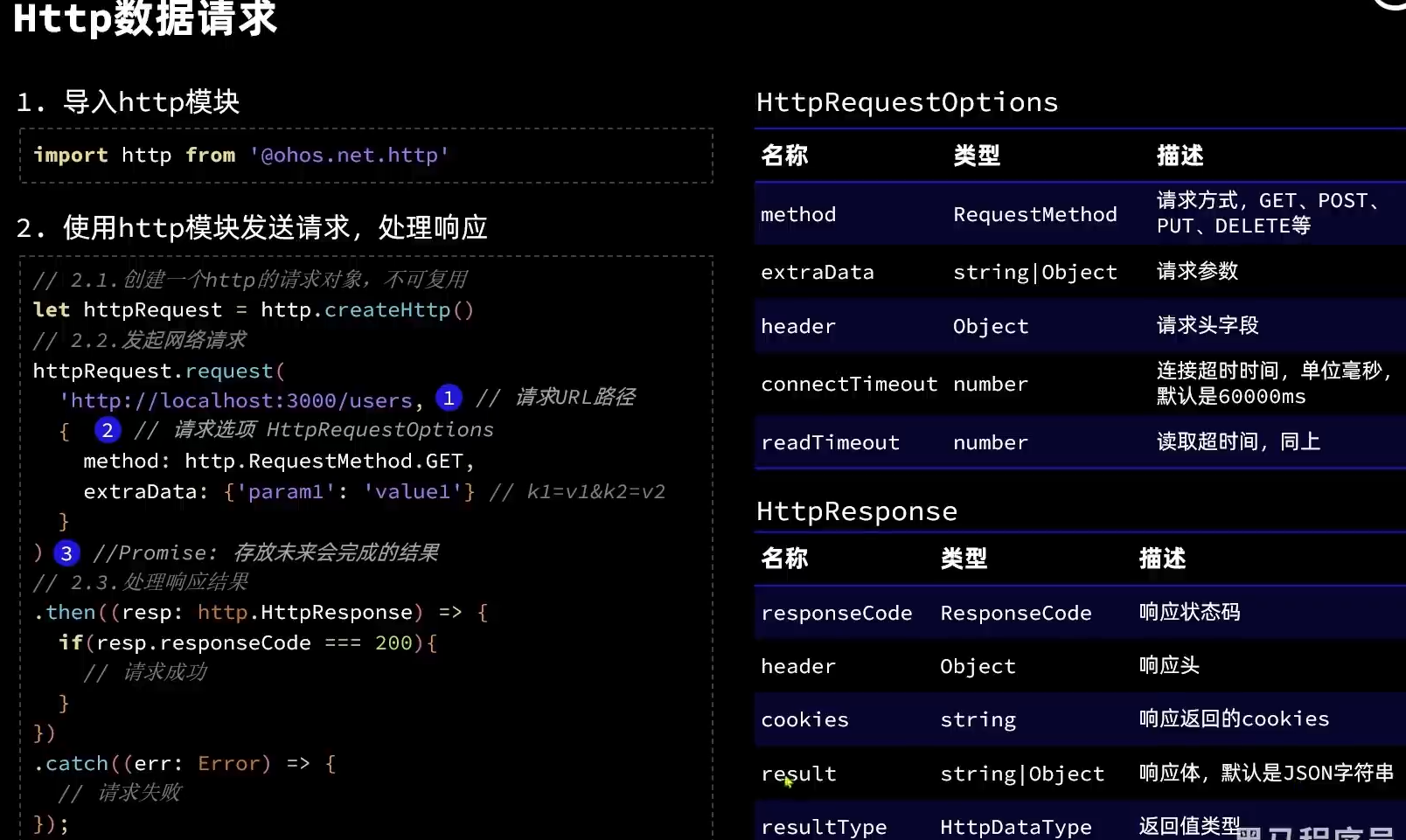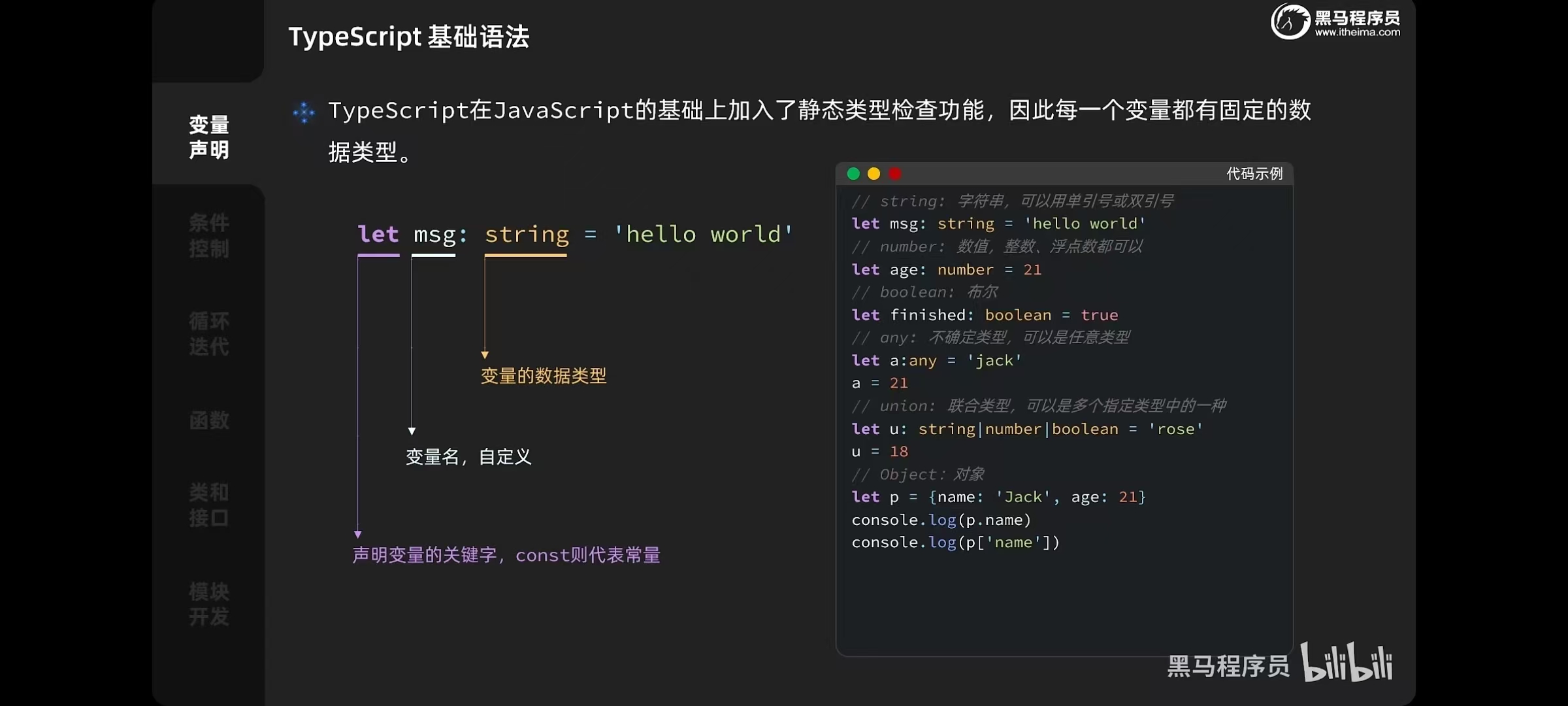
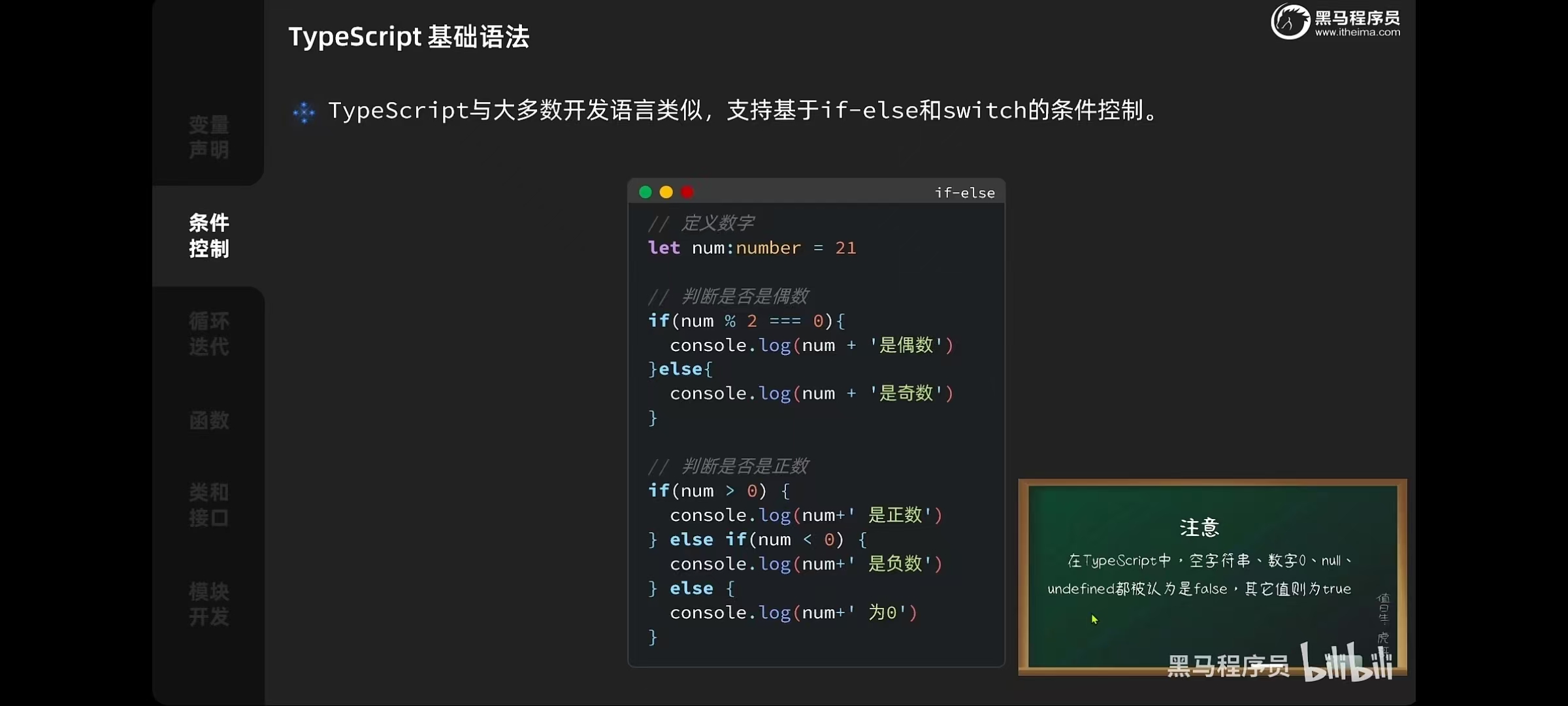
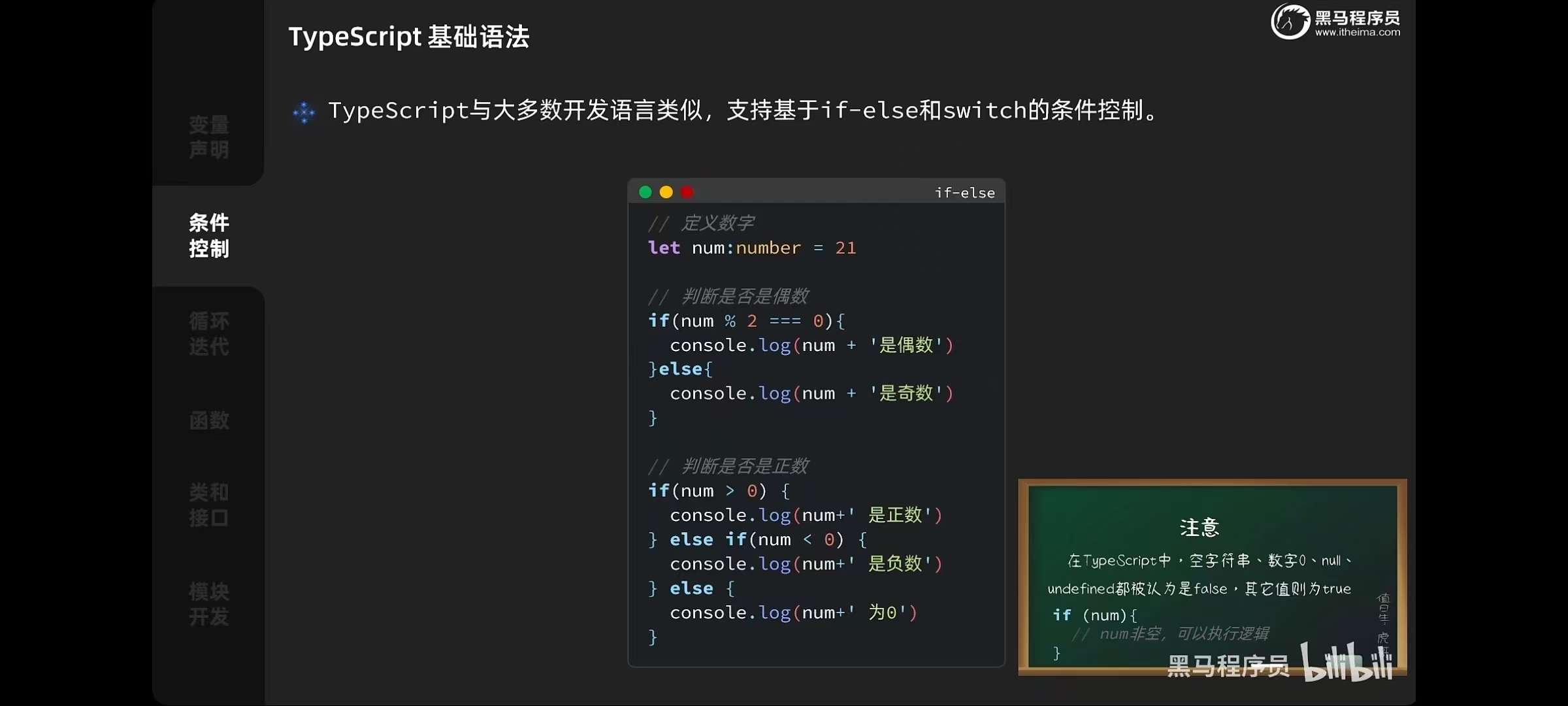
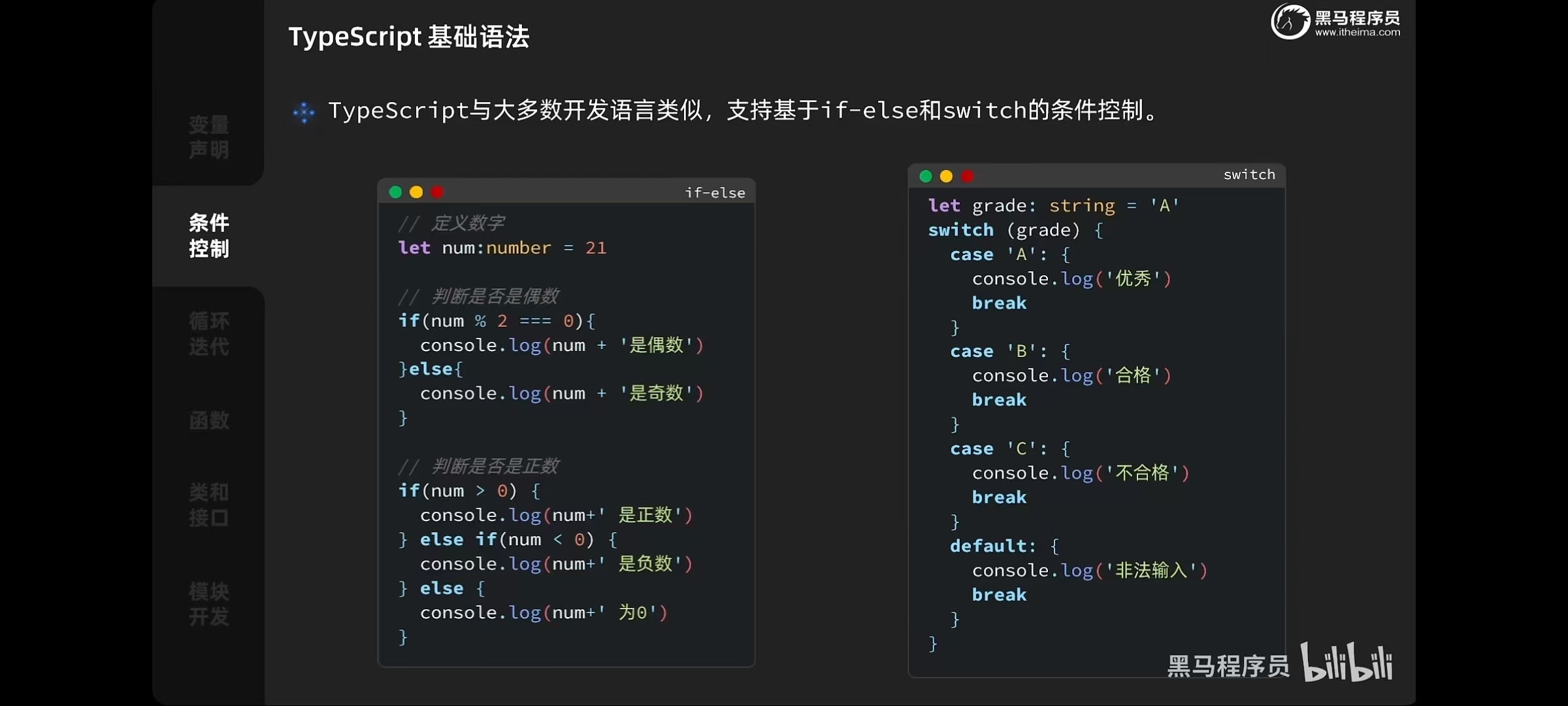
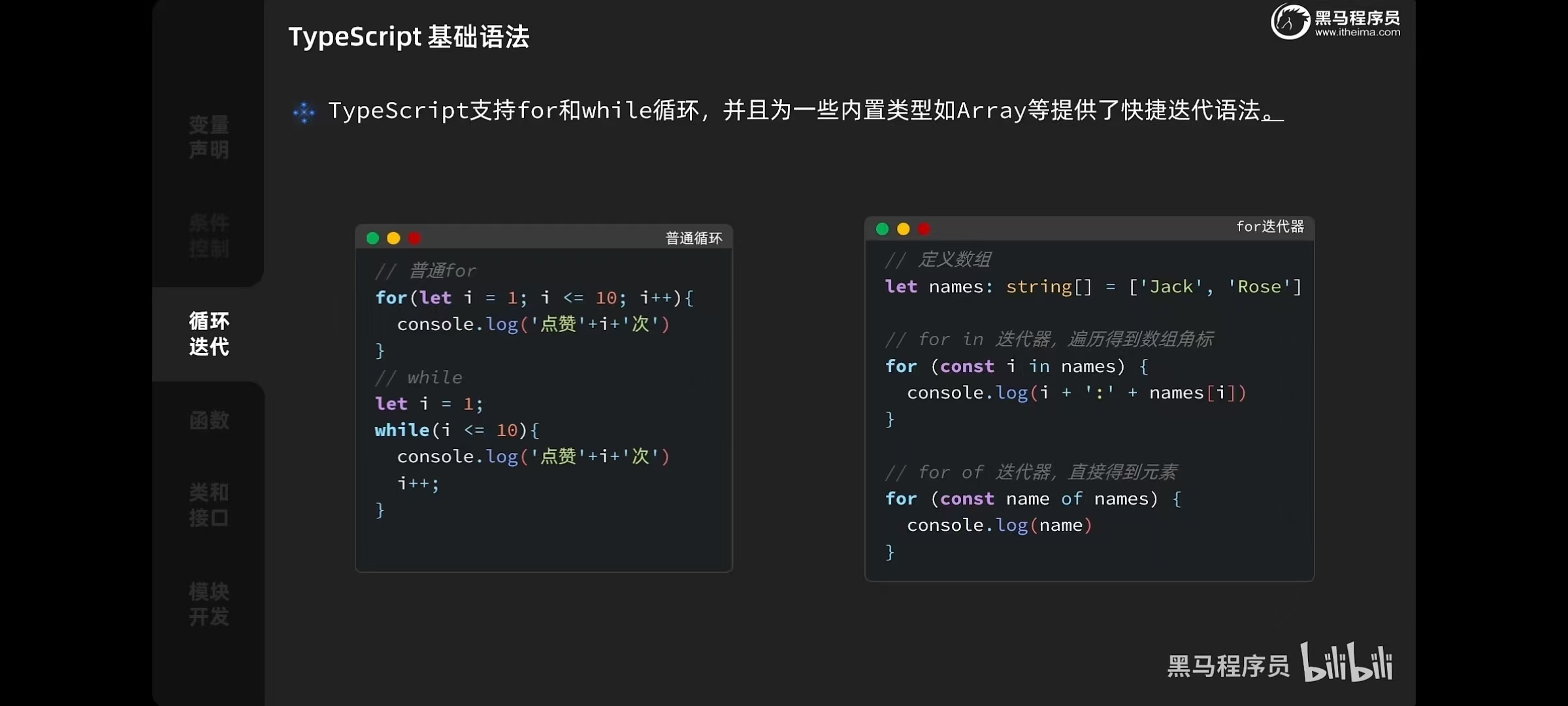
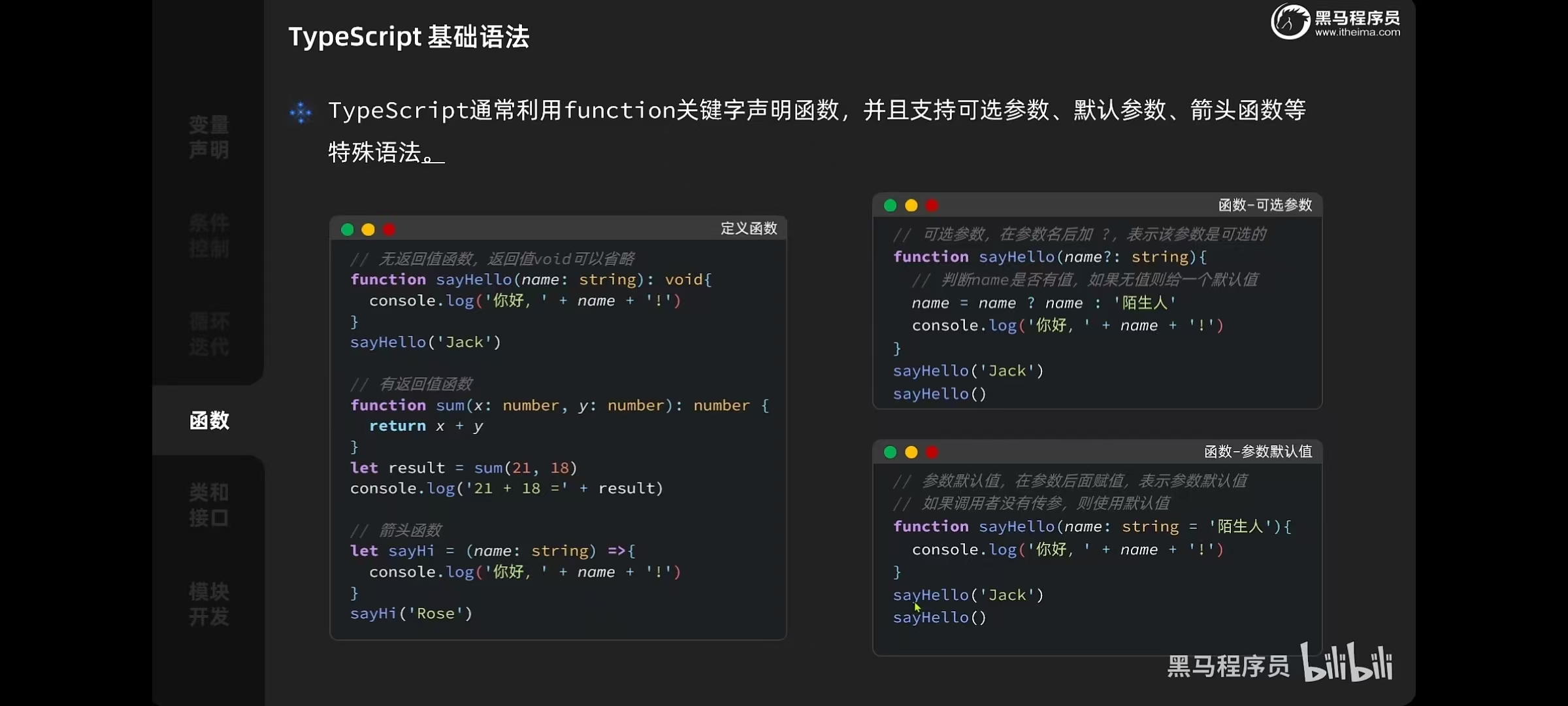
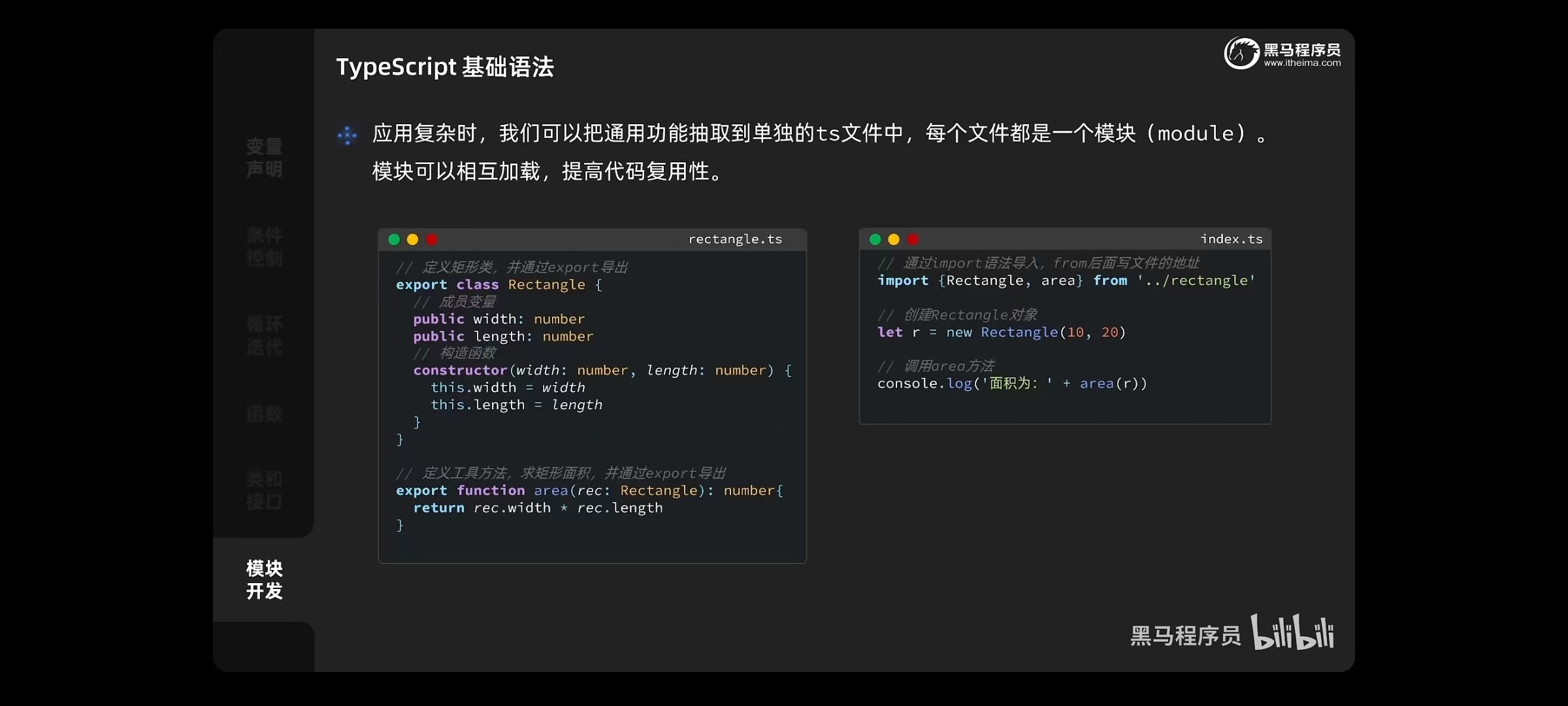
Image图片组件
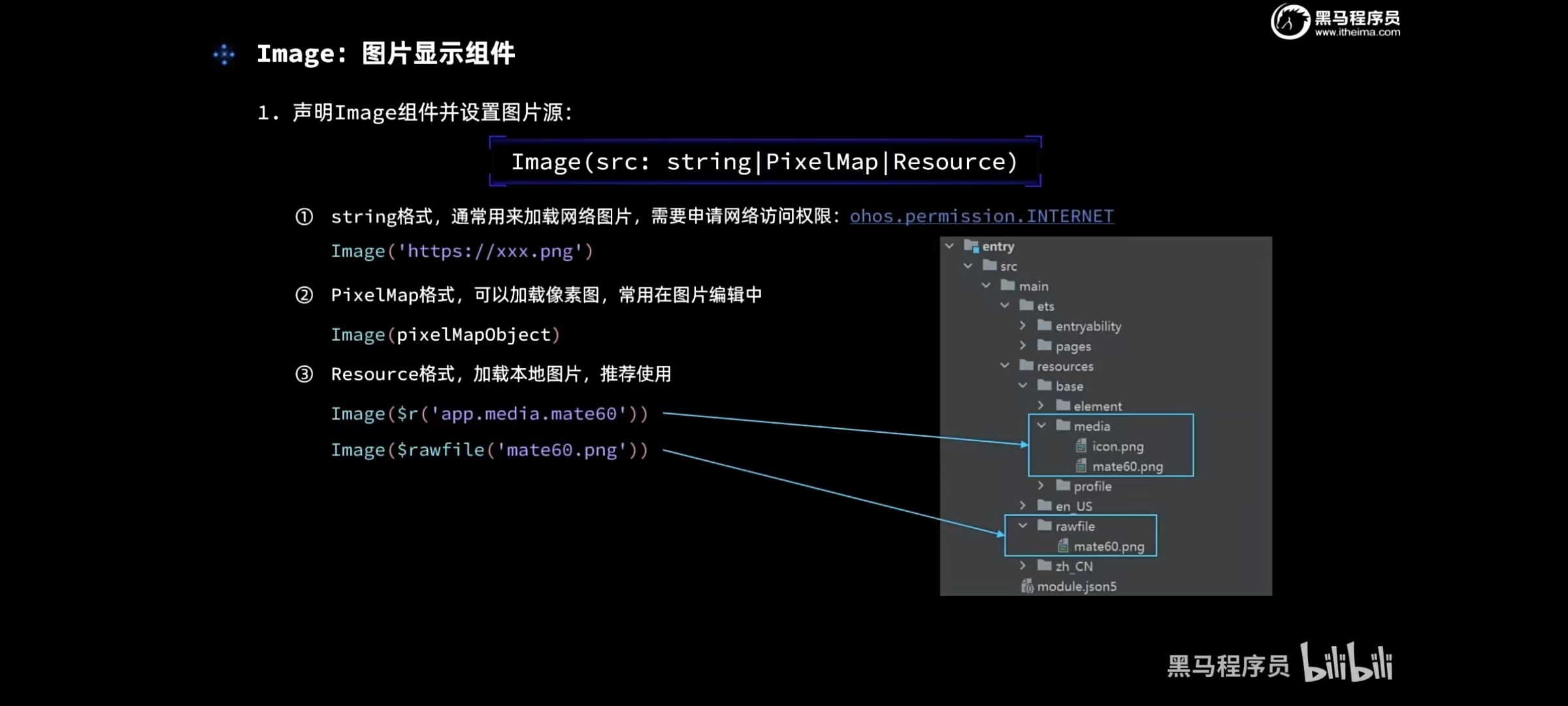
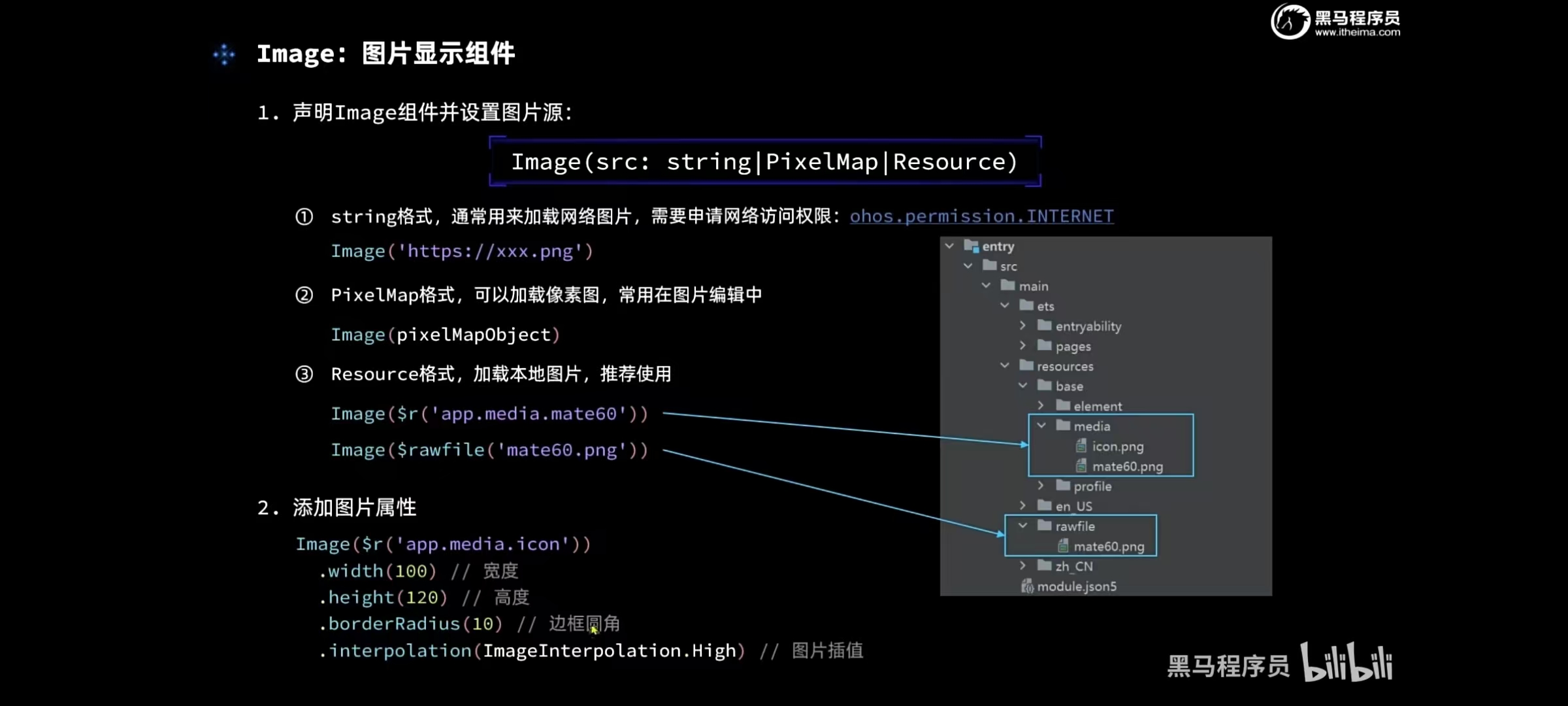
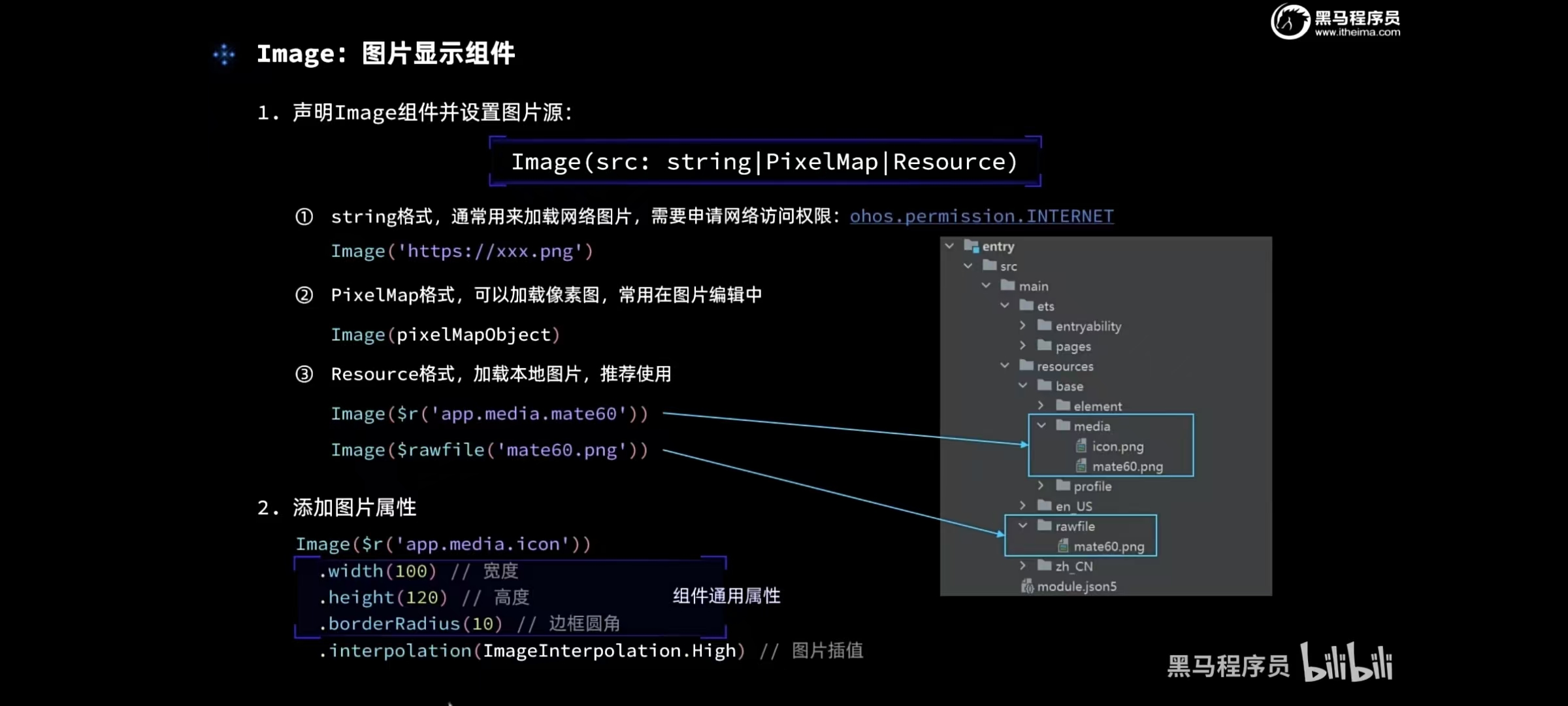
Text组件
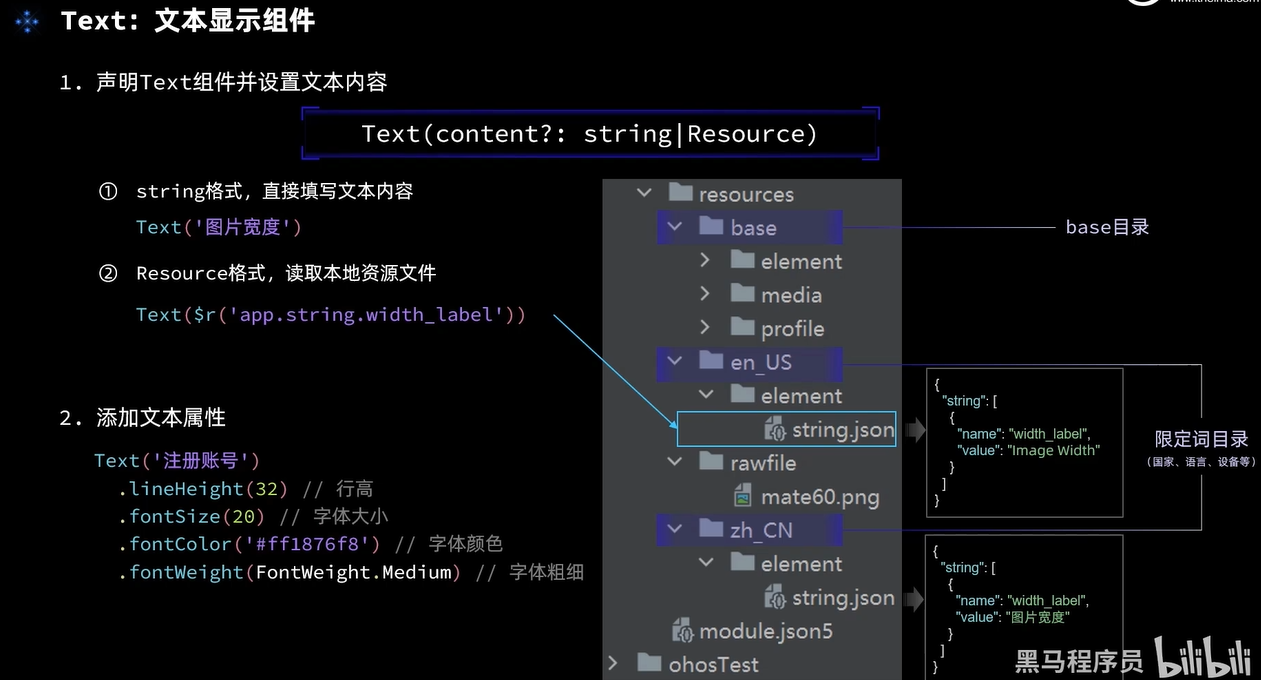
如在两个限定目录里面定义完后,也要在 base牡蛎下去定义一下,不然会报错
TextInput
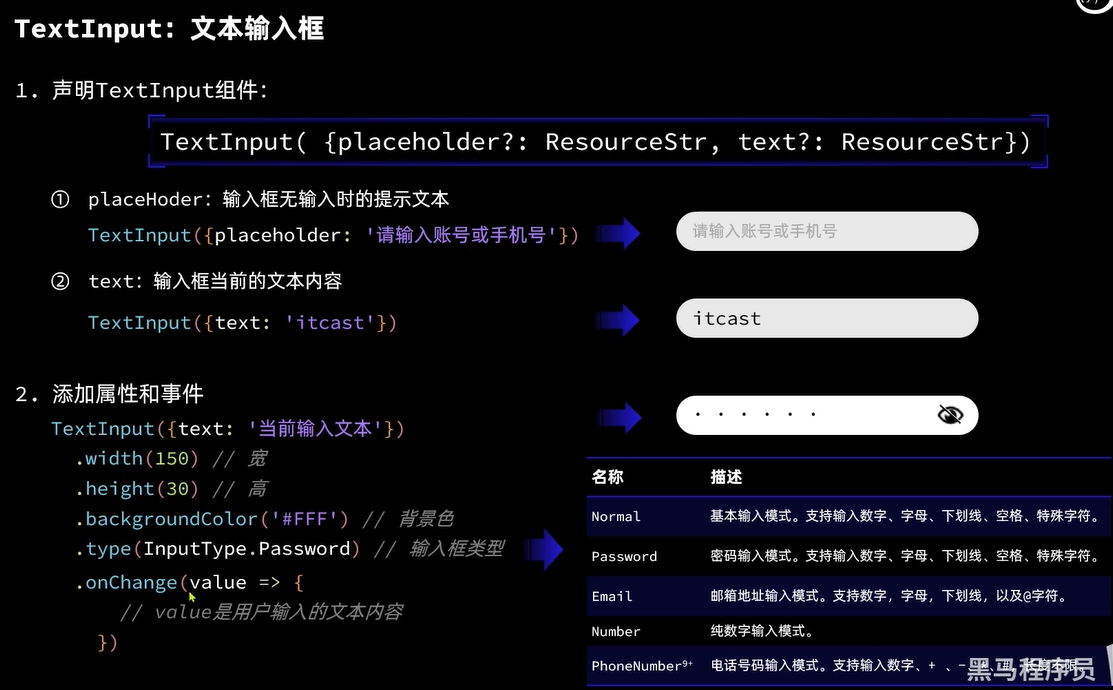
Button
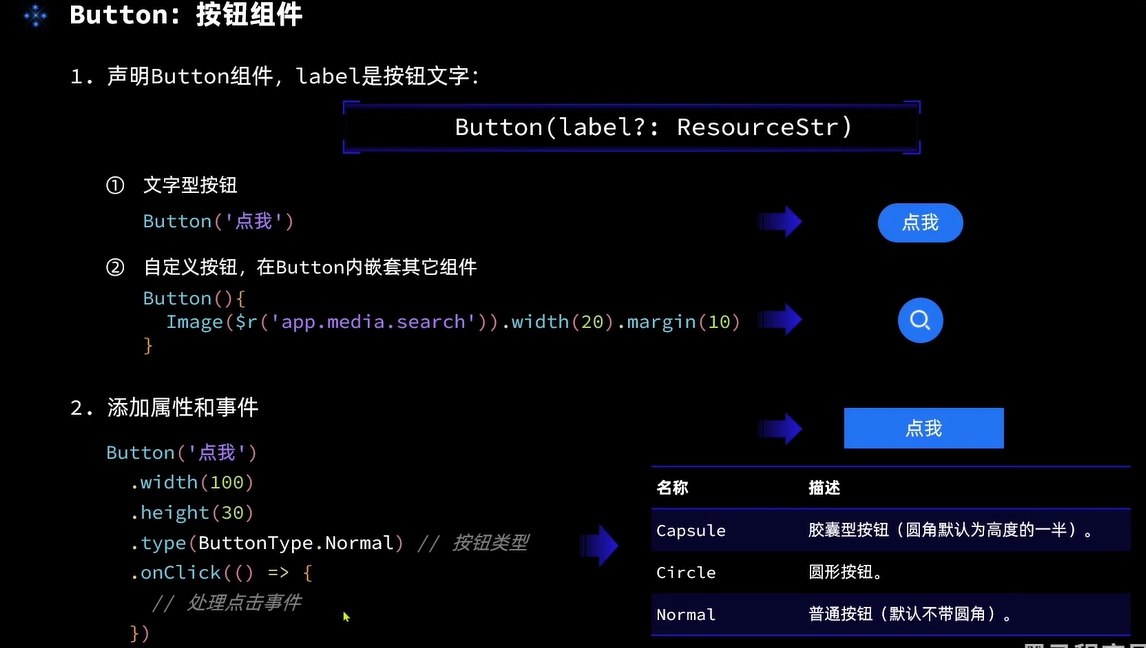
Slider
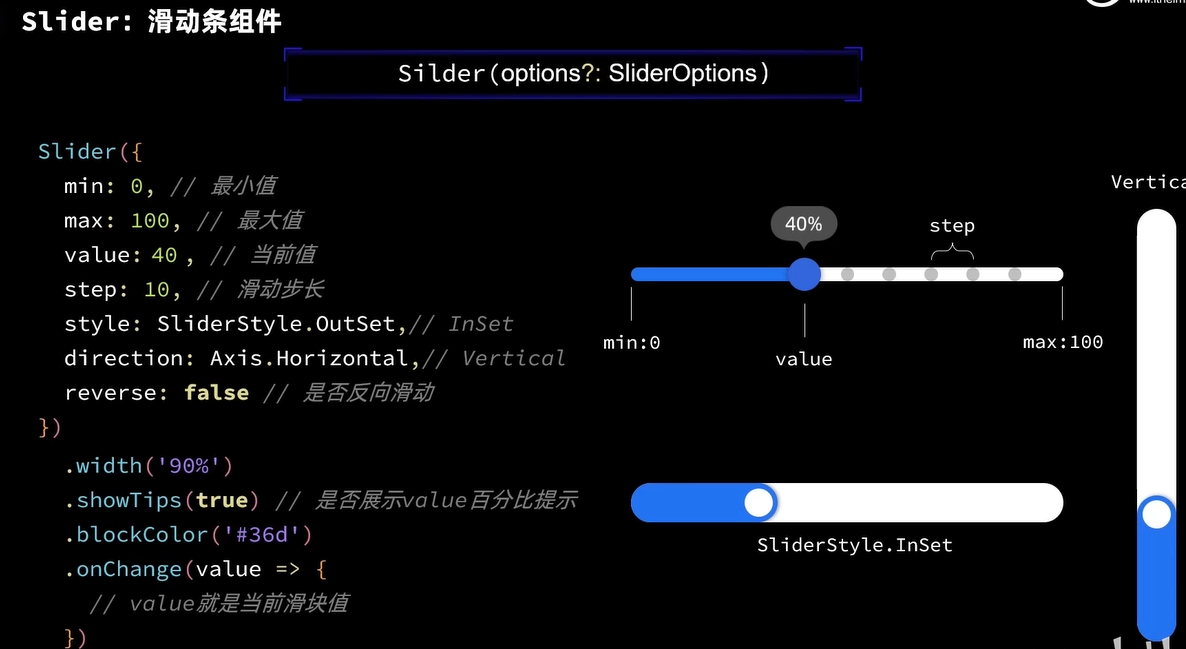
案例
ts
@State imageWidth:number=30
//构建 → 界面
build() {
Column(){
Image($r('app.media.startIcon'))
.width(this.imageWidth)
TextInput({placeholder:this.imageWidth.toFixed(0)})
.width(240)
.height(40)
.onChange(value=>{
this.imageWidth=parseInt(value)
})
Row(){
Button('增加')
.onClick(()=>{
this.imageWidth+=10
})
Button('缩小')
.onClick(()=>{
this.imageWidth-=10
})
}
Slider({
min:0,
max:100,
step:10,
value:this.imageWidth,
style:SliderStyle.InSet,//在内还是在外
direction:Axis.Horizontal,//进度条水平还是 垂直
reverse:false//是否反向滑动
}).showTips(true)//是否显示百分比
.onChange(value=>{
this.imageWidth=value
})
}.width('100%').height('100%').padding(20).backgroundColor(Color.Pink)
.padding(20)Column和Row
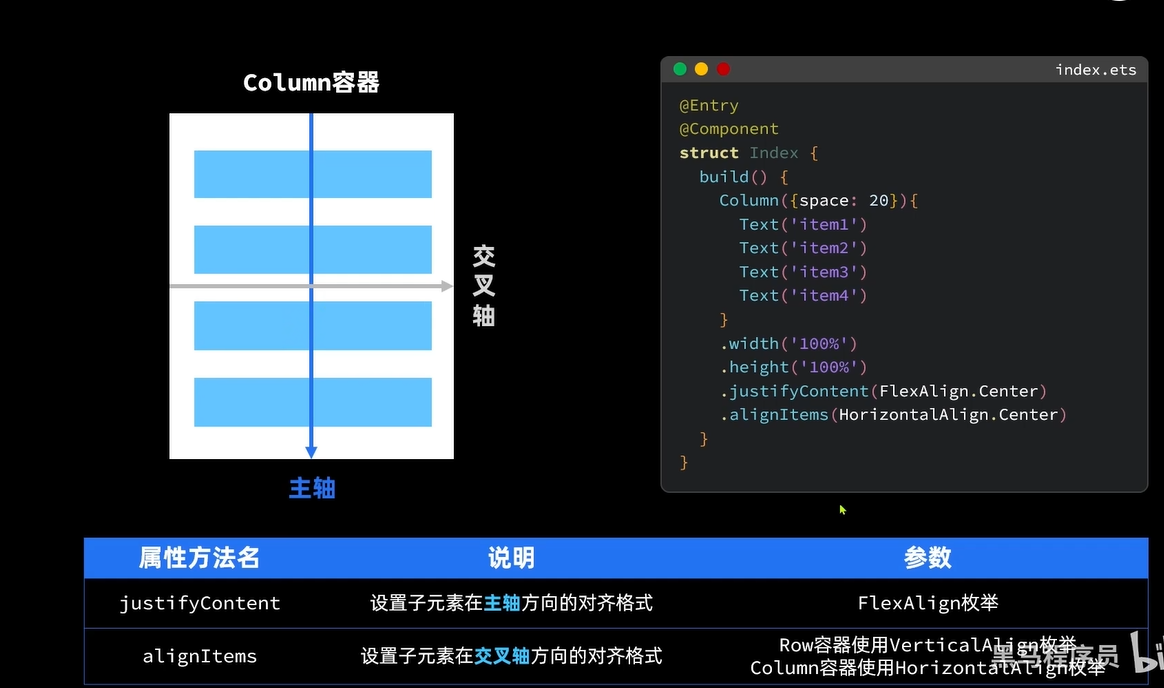
justifyContent
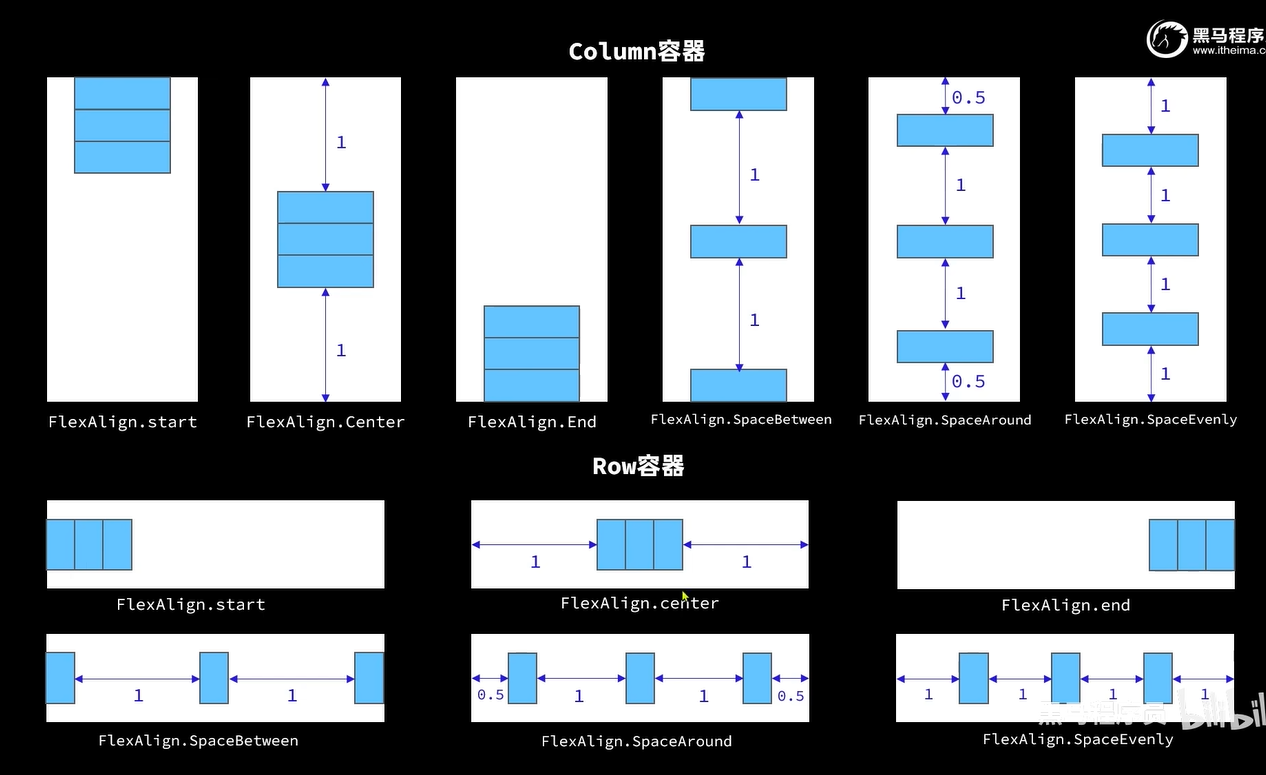
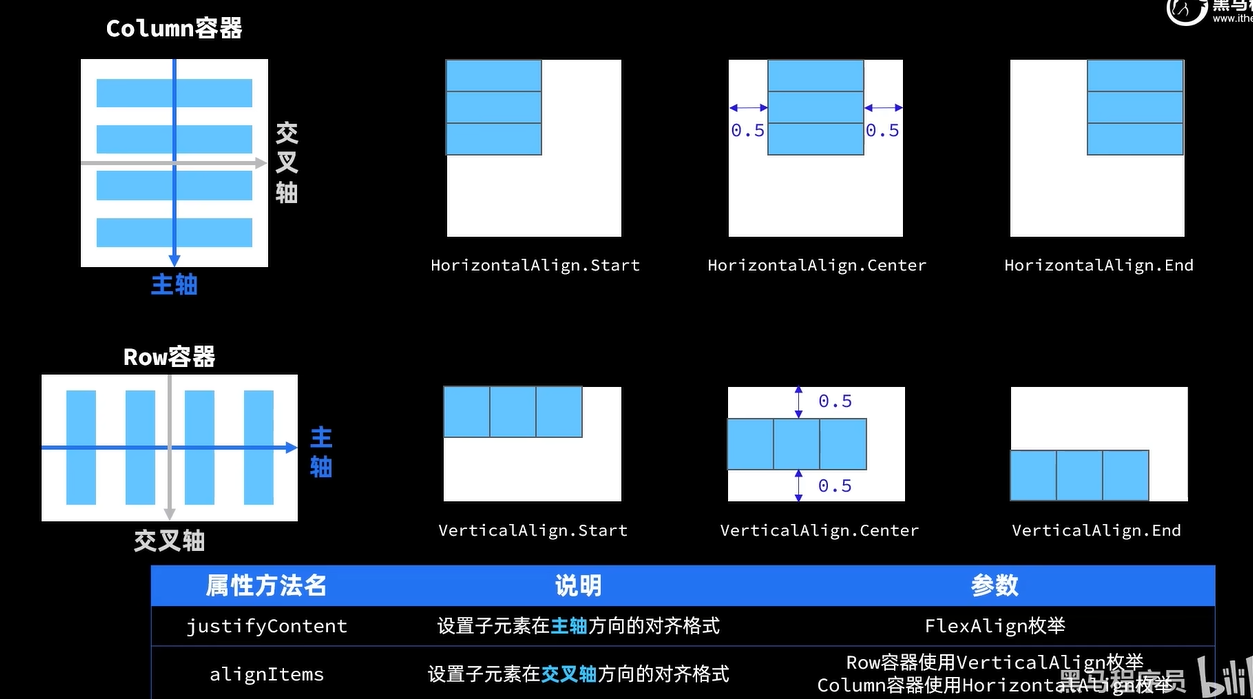
Divider分割线
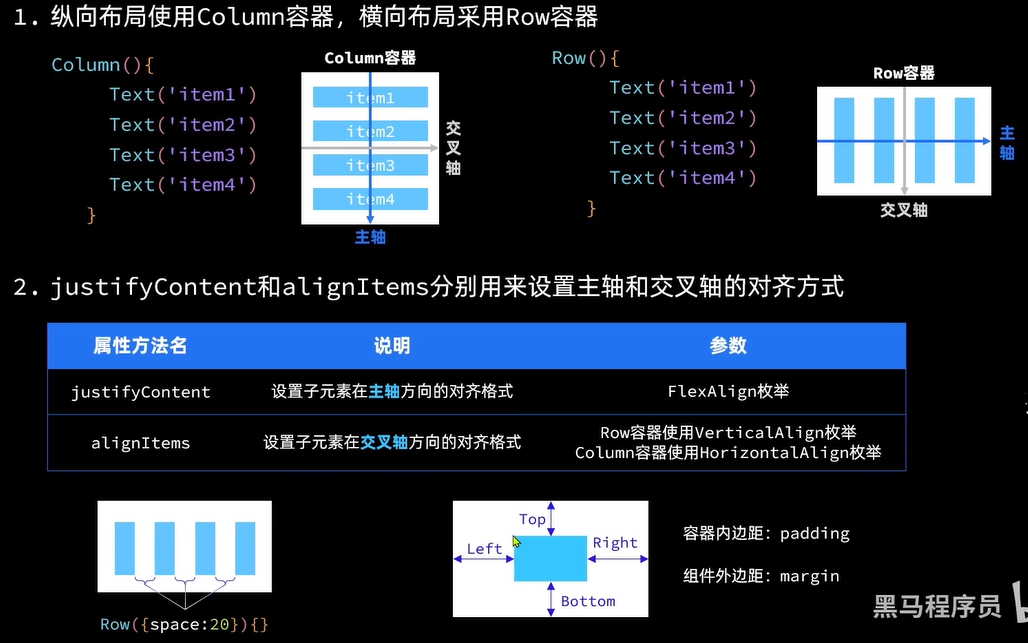
渲染控制
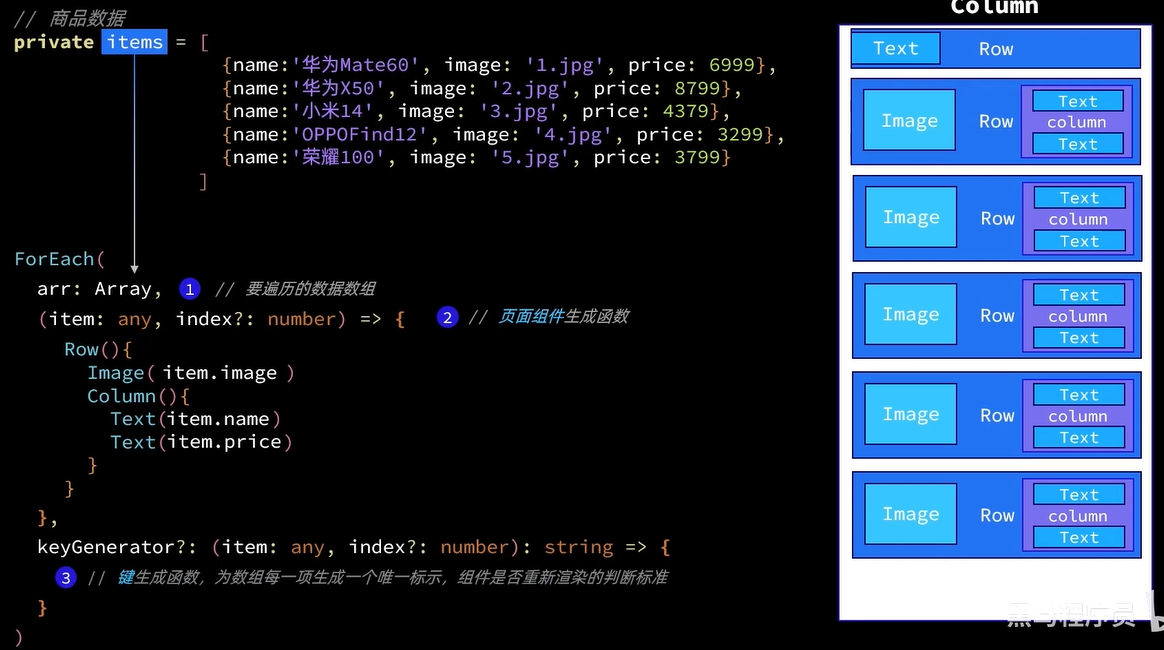
案例
ts
class Item{
name:string
image:ResourceStr
price:number
constructor(name:string,image:ResourceStr,price:number) {
this.name=name
this.image=image
this.price=price
}
}
@Entry
@Component
struct demo {
@State message:number=1;
@State color:string='#CCCC'
@State count:number=8888
@State imageWidth:number=30
private items: Array<Item>=[
new Item('华为60',$r('app.media.app_icon'),6999),
new Item('华为60',$r('app.media.app_icon'),6999),
new Item('华为60',$r('app.media.app_icon'),6999),
new Item('华为60',$r('app.media.app_icon'),6999),
new Item('华为60',$r('app.media.app_icon'),6999)
]
//构建 → 界面
build() {
Column(){
Text('商品列表').fontSize(24).fontWeight(FontWeight.Bold).width('100%')
ForEach(this.items,
(item:Item)=>{
Row(){
Image(item.image).width(60)
Column(){
Text(item.name).fontSize(16)
Text(item.price.toFixed(0)).fontColor(Color.Red).fontSize(13)
}.alignItems(HorizontalAlign.Start)
}.width('100%').height(80)
.justifyContent(FlexAlign.SpaceBetween)
.padding({left:15,right:15})
.margin({top:30})
.backgroundColor(Color.White)
.borderRadius(10)
})
}.width('100%').height('100%').padding(20).backgroundColor(Color.Pink)
.padding(20)
}
}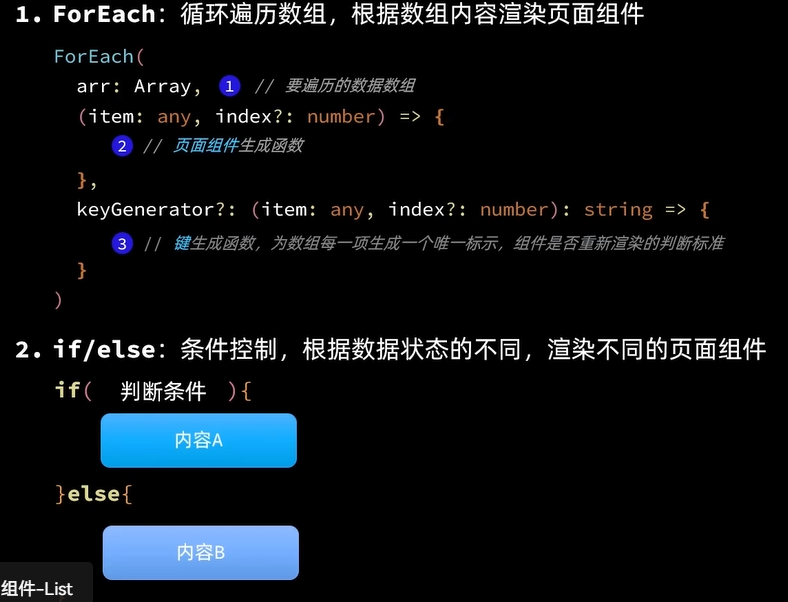
list组件
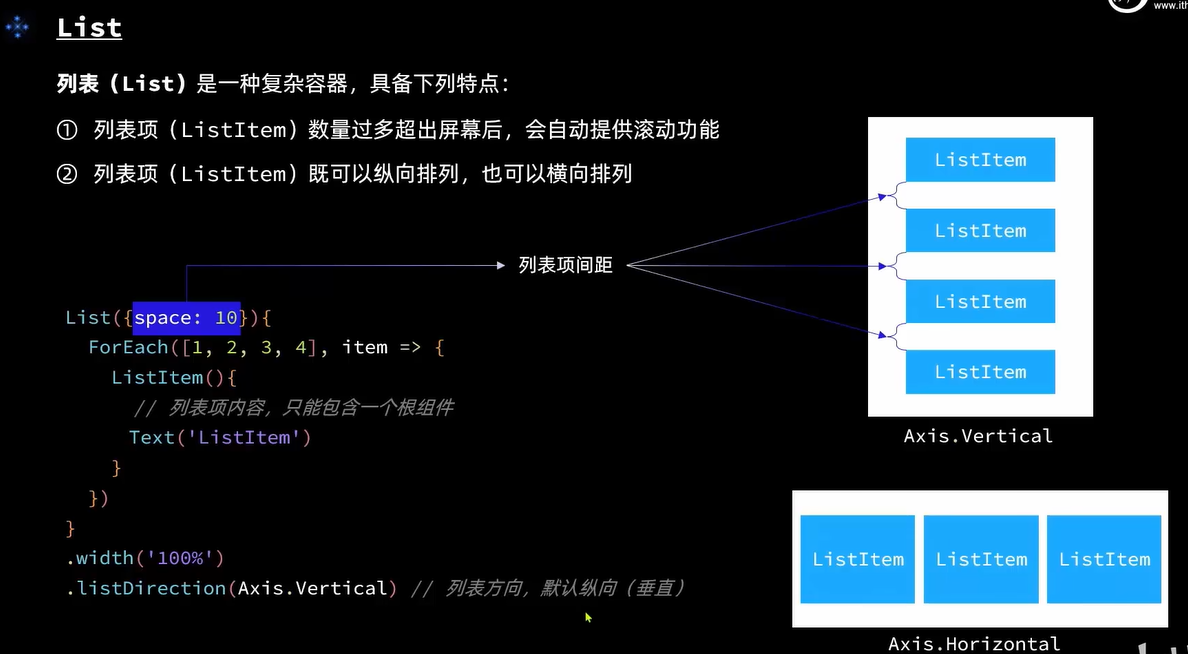
案例
ts
class Item{
name:string
image:ResourceStr
price:number
constructor(name:string,image:ResourceStr,price:number) {
this.name=name
this.image=image
this.price=price
}
}
@Entry
@Component
struct demo {
@State message:number=1;
@State color:string='#CCCC'
@State count:number=8888
@State imageWidth:number=30
private items: Array<Item>=[
new Item('华为60',$r('app.media.app_icon'),6999),
new Item('华为60',$r('app.media.app_icon'),6999),
new Item('华为60',$r('app.media.app_icon'),6999),
new Item('华为60',$r('app.media.app_icon'),6999),
new Item('华为60',$r('app.media.app_icon'),6999),
new Item('华为60',$r('app.media.app_icon'),6999),
new Item('华为60',$r('app.media.app_icon'),6999),
new Item('华为60',$r('app.media.app_icon'),6999)
]
//构建 → 界面
build() {
Column(){
Text('商品列表').fontSize(24).fontWeight(FontWeight.Bold).width('100%')
.margin({bottom:30})
List({space:20}){
ForEach(this.items,
(item:Item)=>{
ListItem(){
Row(){
Image(item.image).width(60)
Column(){
Text(item.name).fontSize(16)
Text(item.price.toFixed(0)).fontColor(Color.Red).fontSize(13)
}.alignItems(HorizontalAlign.Start)
}.width('100%').height(100)
.justifyContent(FlexAlign.SpaceBetween)
.padding({left:15,right:15})
.backgroundColor(Color.White)
.borderRadius(10)
}
})
}.layoutWeight(1)
}.width('100%').height('100%').padding(20).backgroundColor(Color.Pink)
.padding(20)
}
}自定义组件
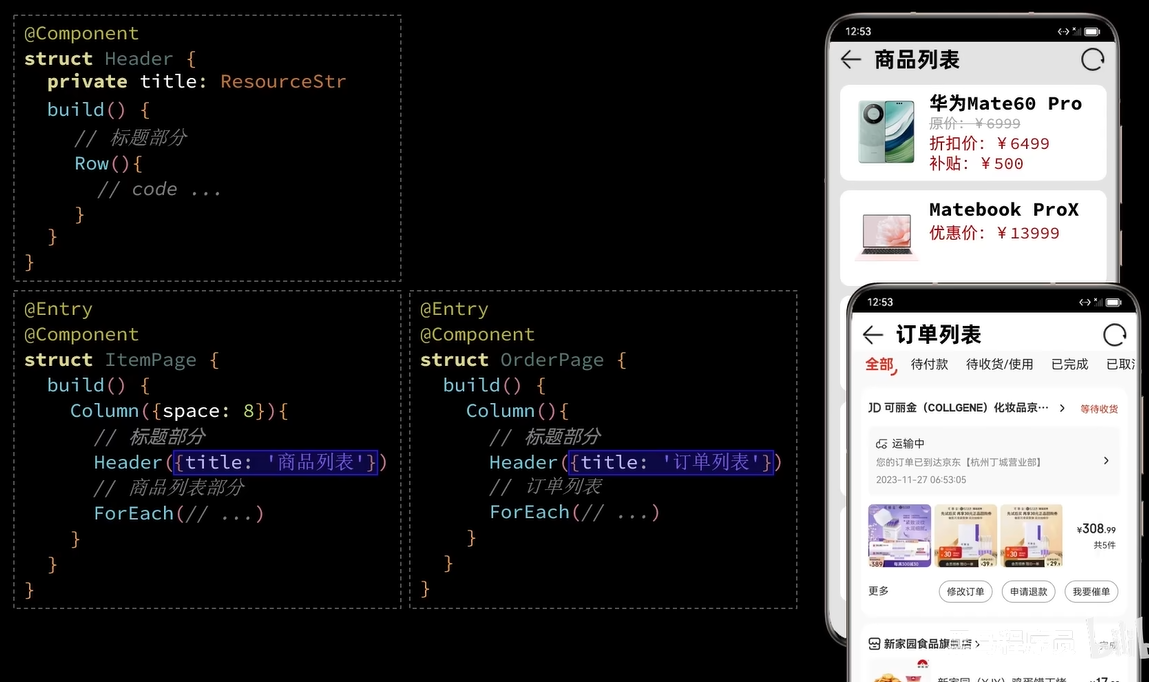
ts
//全局自定义构建函数
@Builder function ItemCard(item:Item){
Row(){
Image(item.image).width(60)
Column(){
Text(item.name).fontSize(16)
Text(item.price.toFixed(0)).fontColor(Color.Red).fontSize(13)
}.alignItems(HorizontalAlign.Start)
}.width('100%').height(100)
.justifyContent(FlexAlign.SpaceBetween)
.padding({left:15,right:15})
.backgroundColor(Color.White)
.borderRadius(10)
}使用:
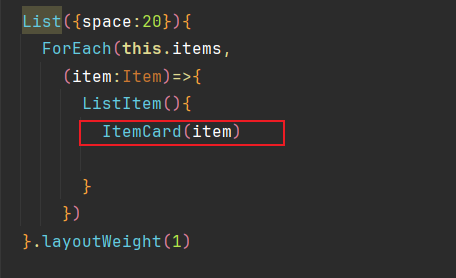
ts
//全局公共样式函数
@Styles function StylesQuan(){
.width('100%')
.height('100%')
.padding(20)
.backgroundColor(Color.Pink)
.padding(20)
}使用:
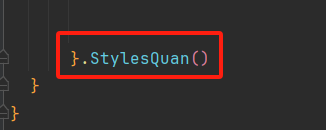
注意:只能抽取公共的,例如text,image这种有特有属性的组件就用不了
需要**@Extend()**继承该组件才可以(继承模式只能写在全局里)
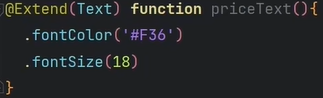
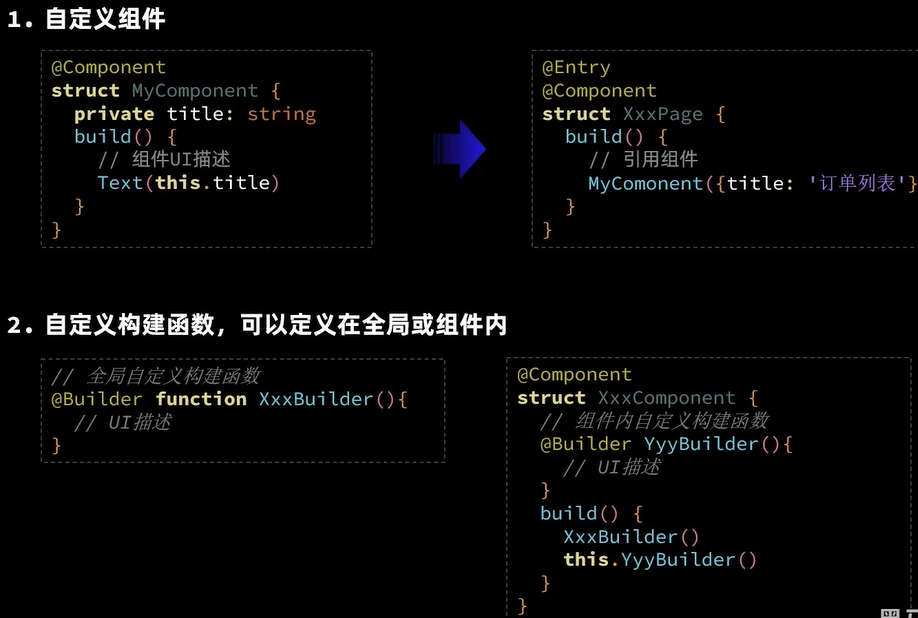
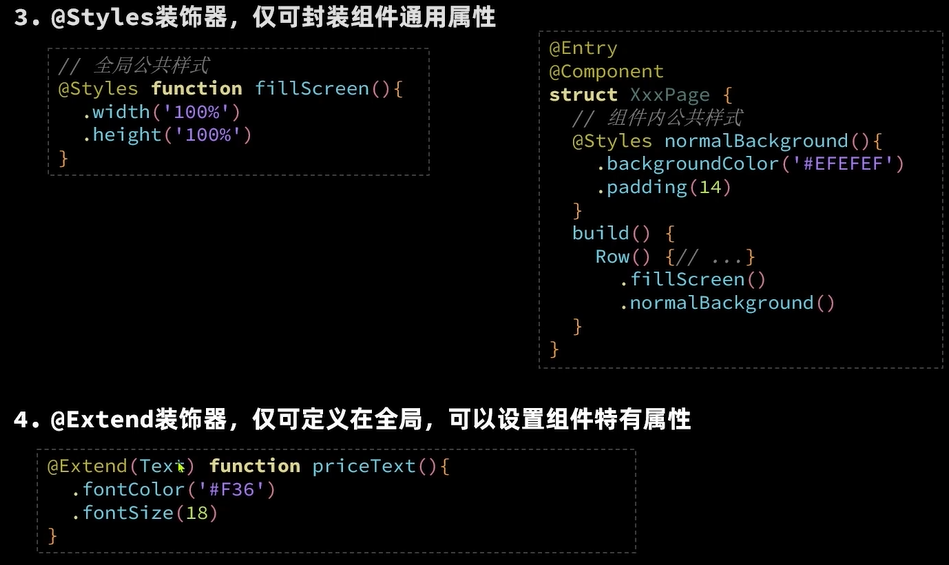
状态管理
@state
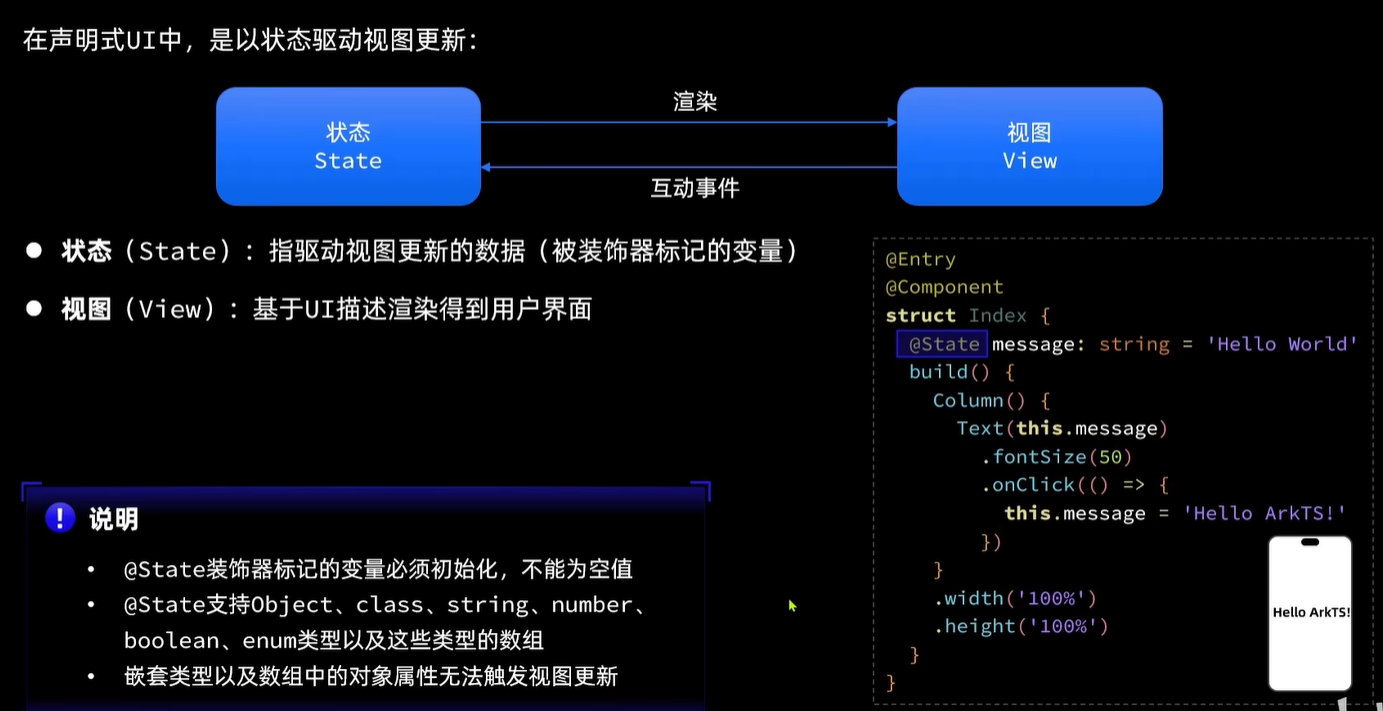
@prop和Link
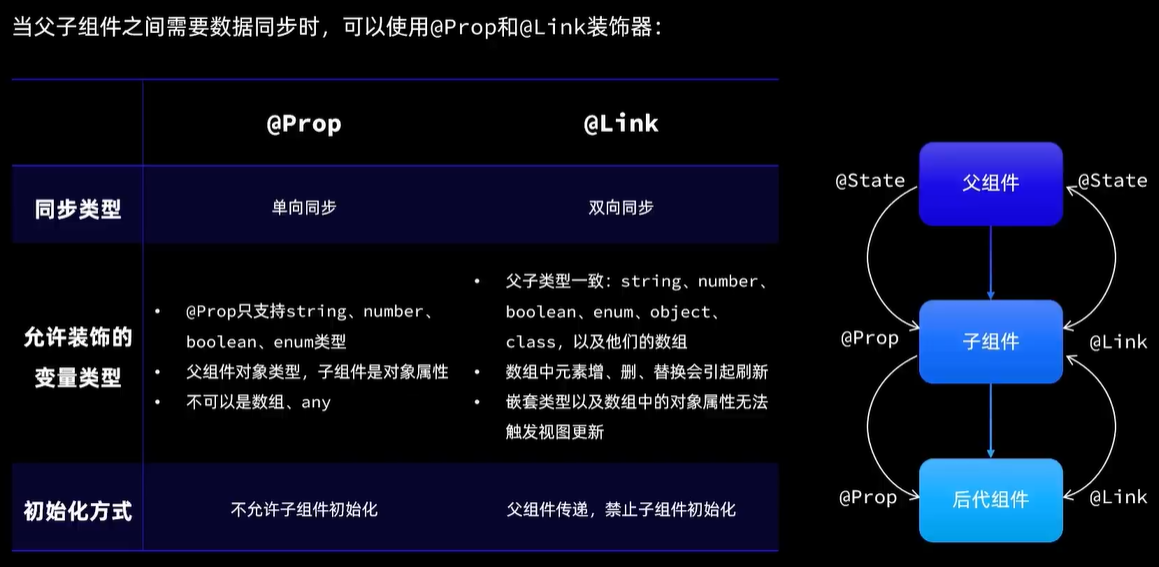
@Provide和@Consume
@objectLink和@Observed
嵌套对象
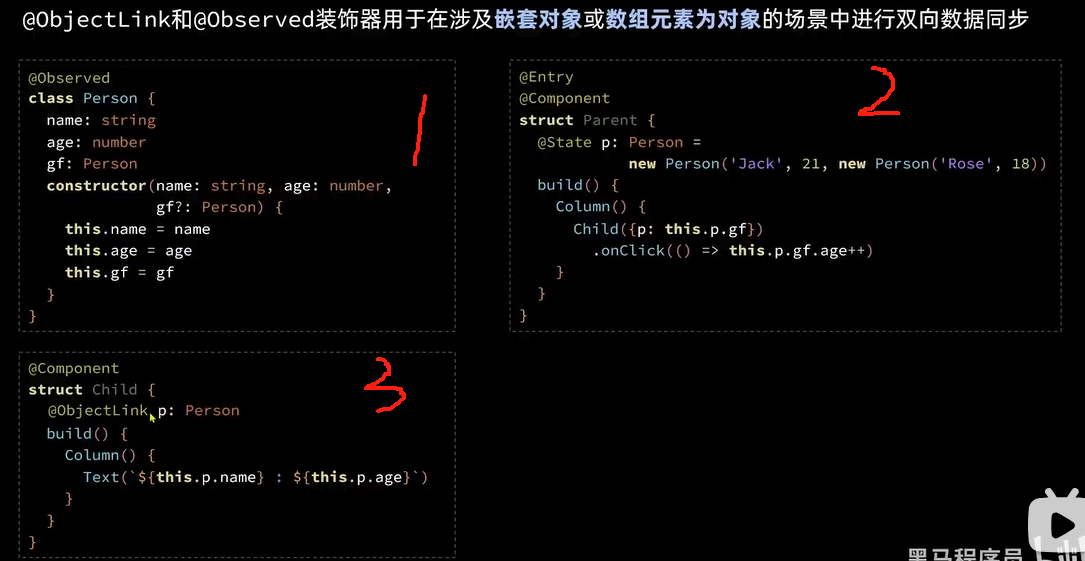
数组元素
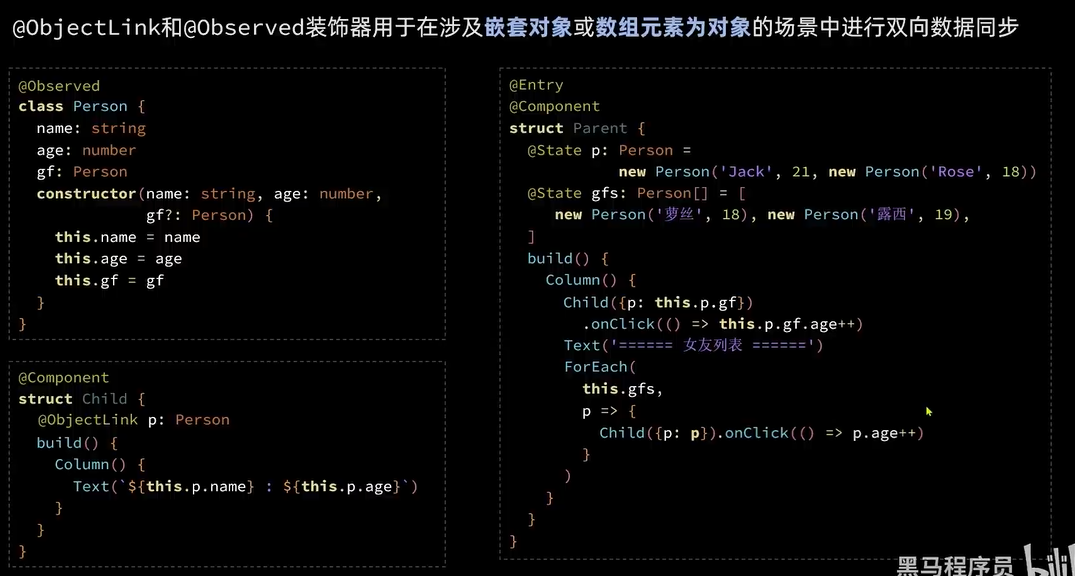
页面路由
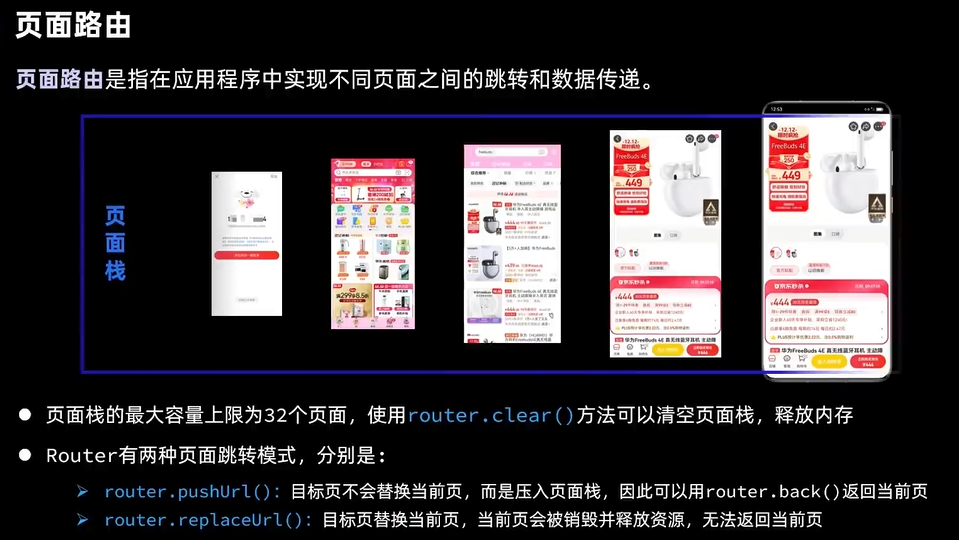
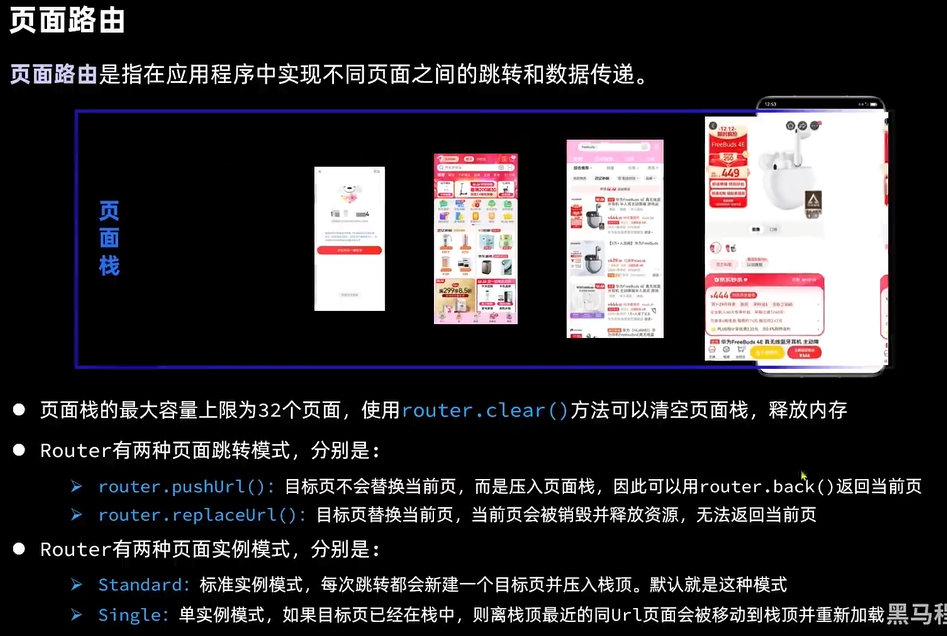
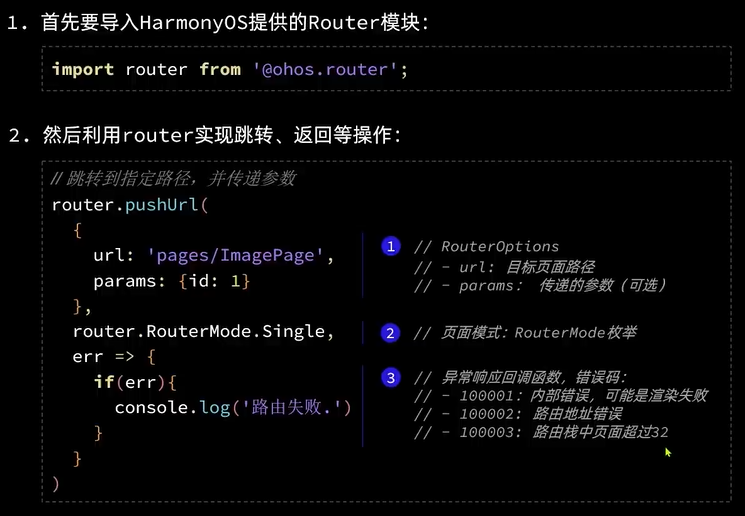
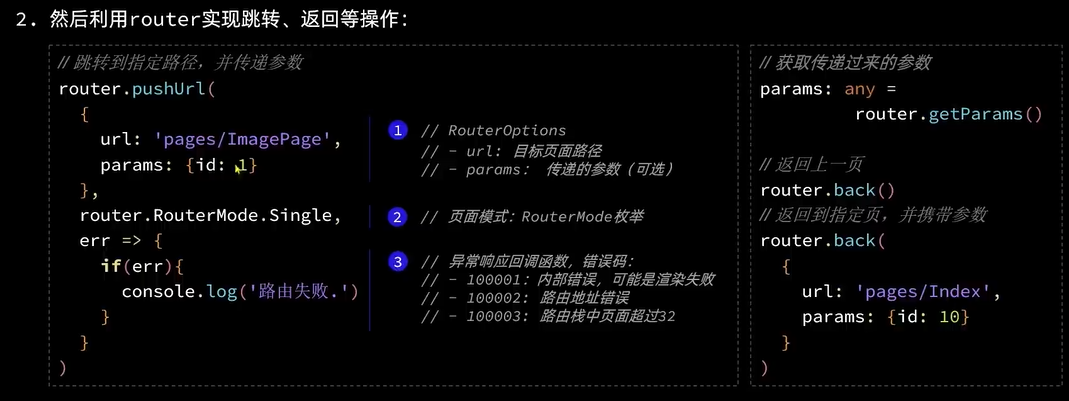
页面动画 有点薄弱
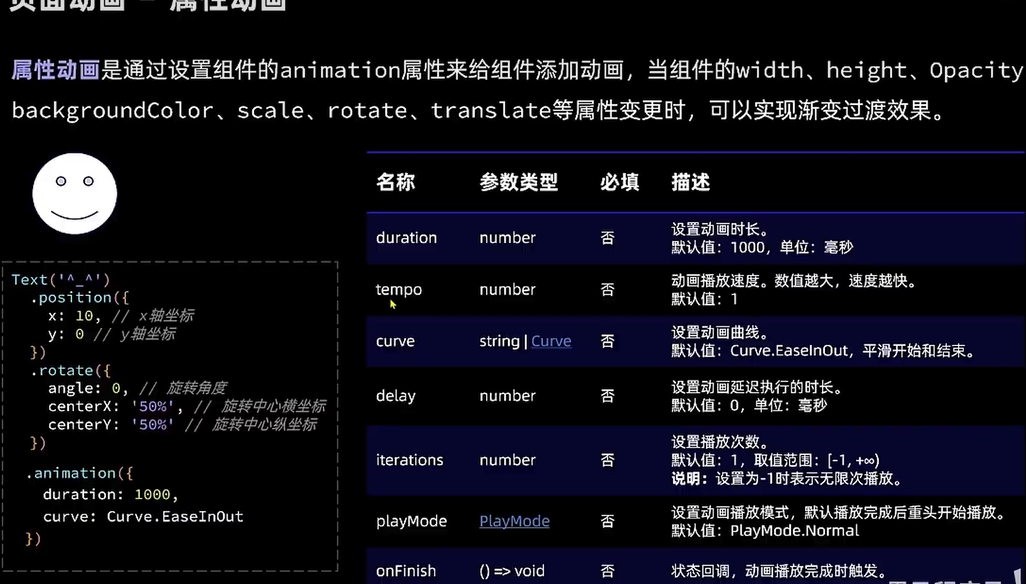
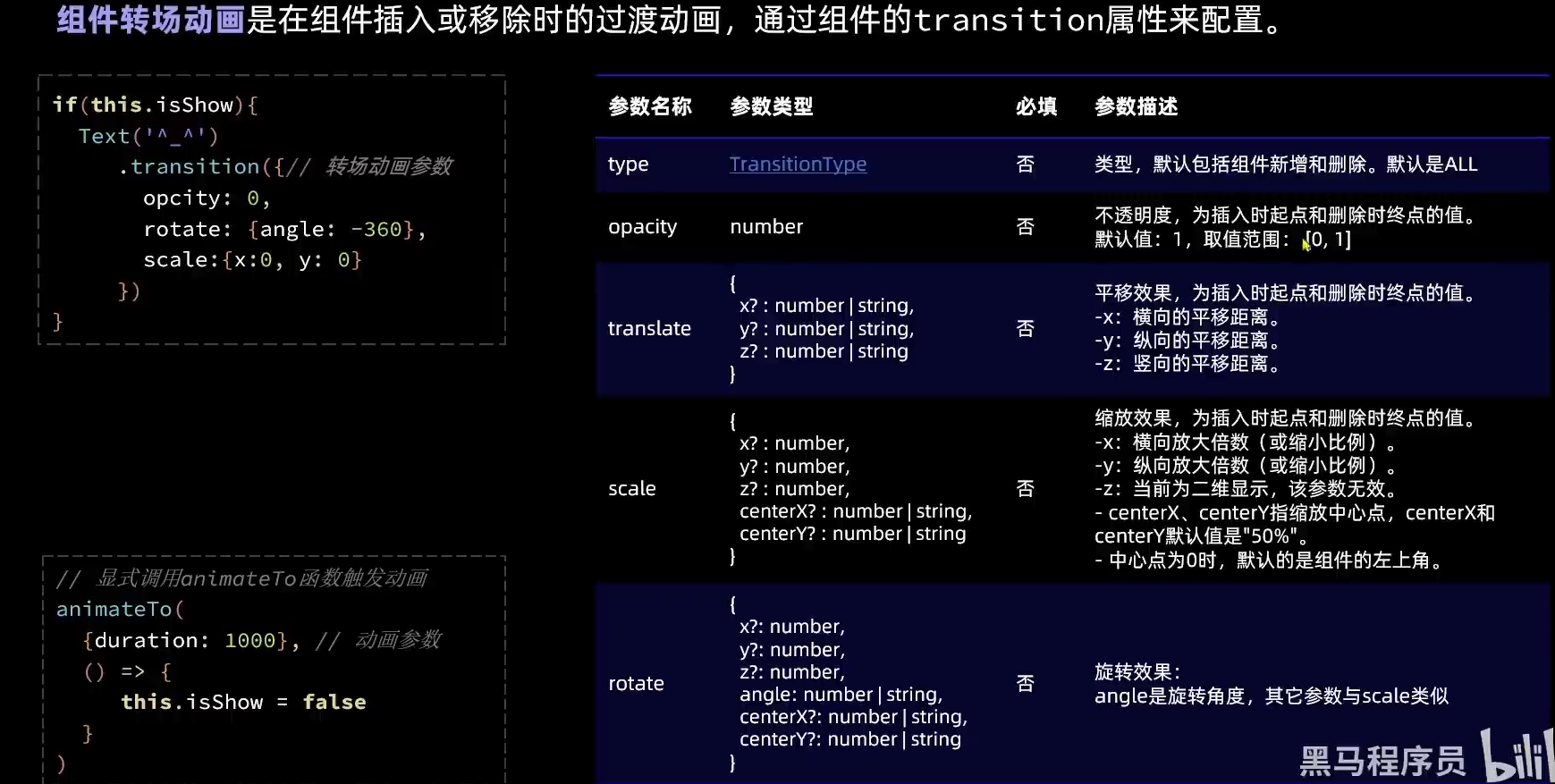
Stage模型
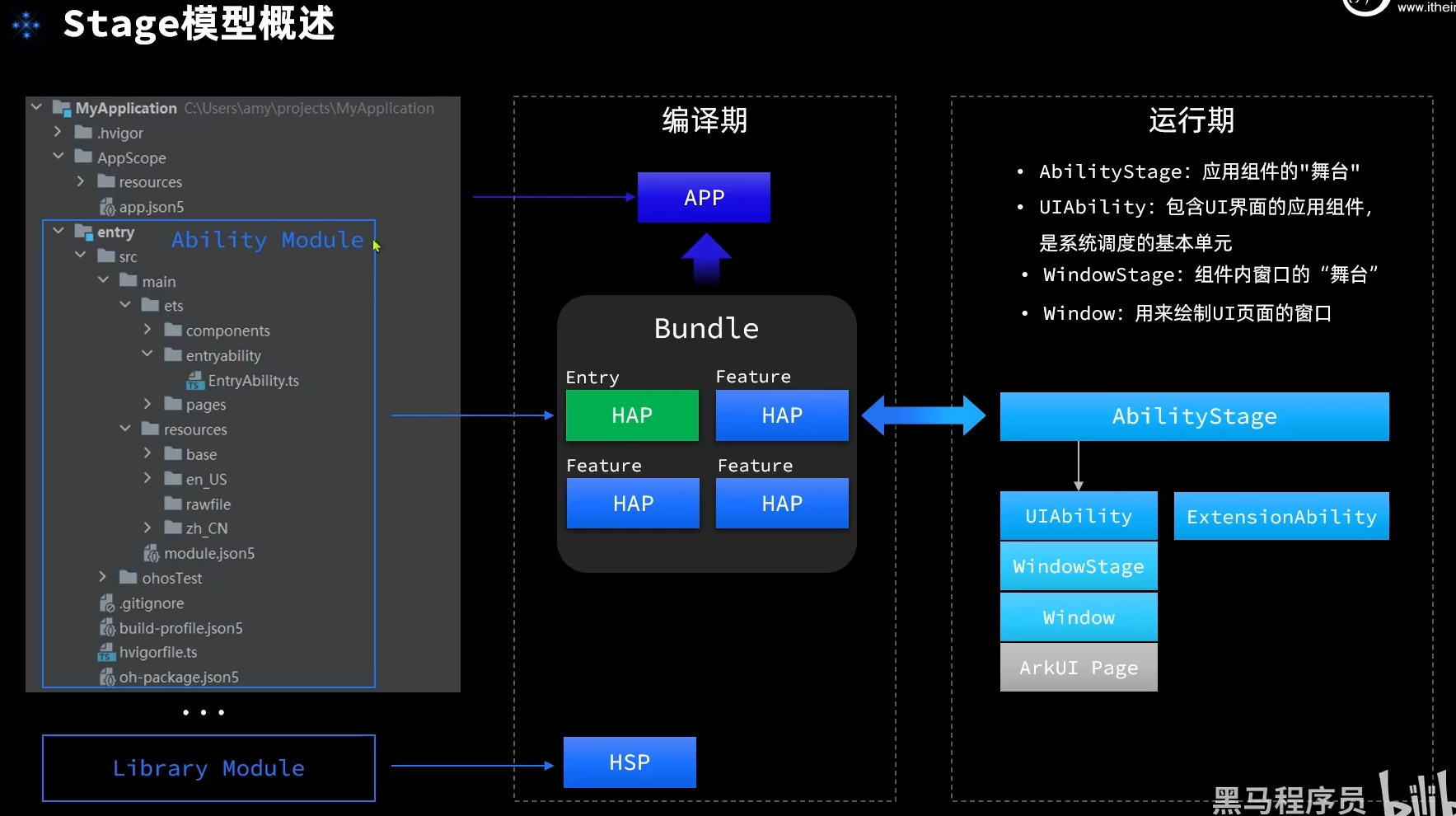
配置文件
UIAbitity生命周期
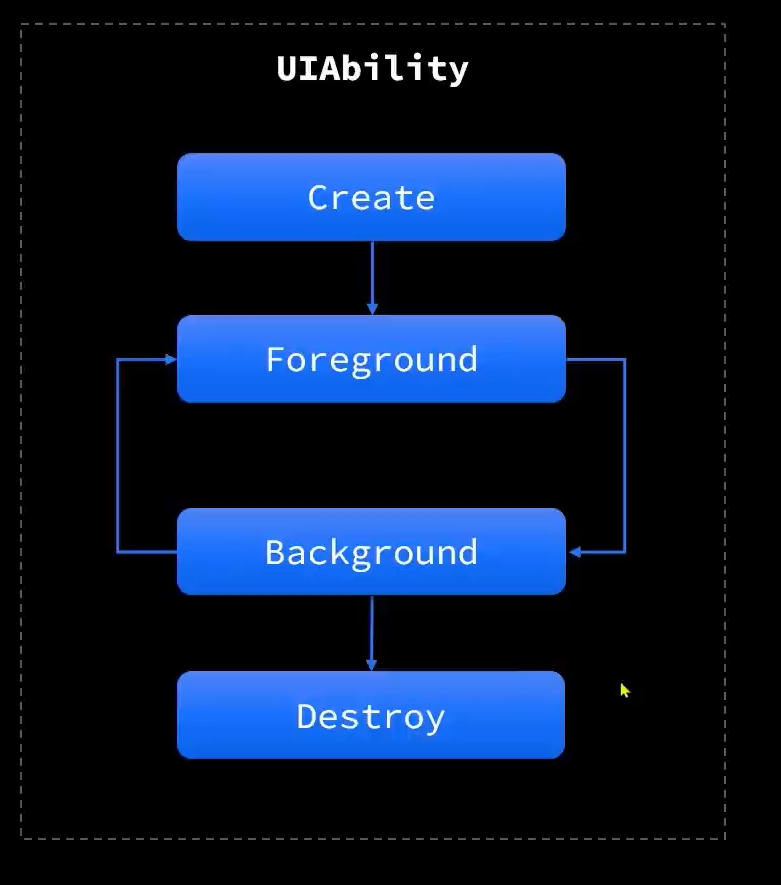
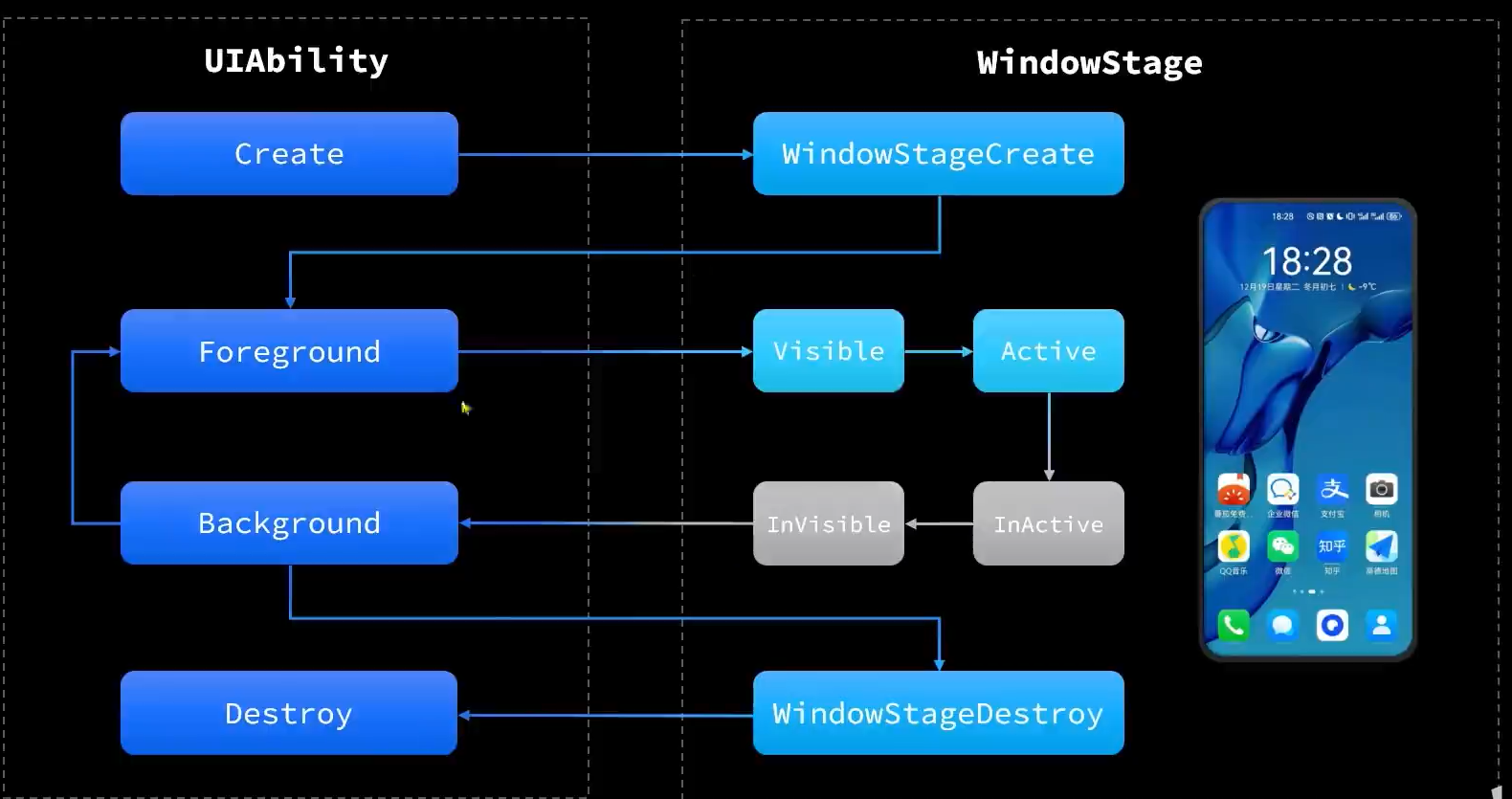
组件的生命周期
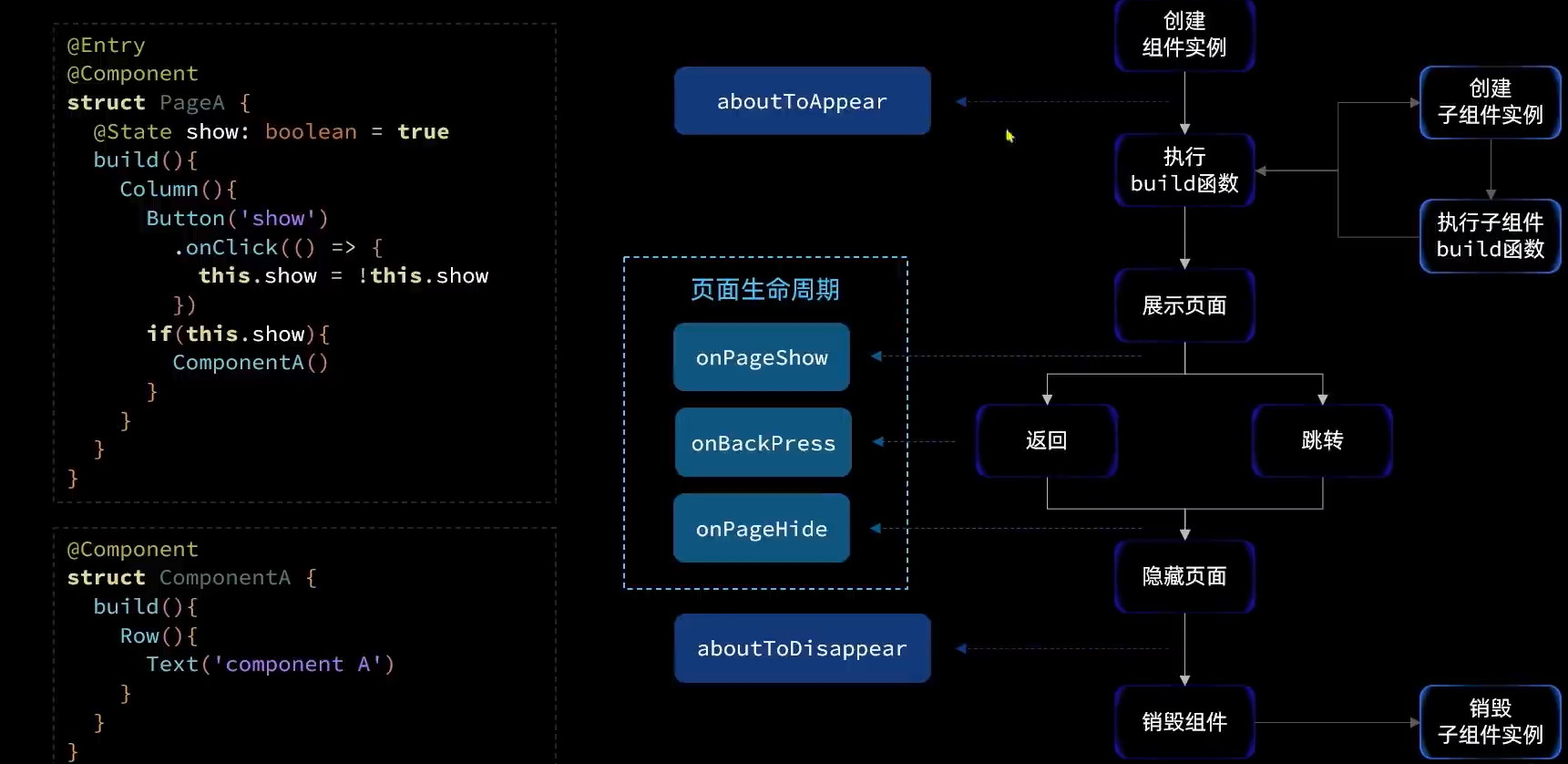
其中builder函数创建后的是和销毁前的是组件生命周期,可以在任意组件中使用,而页面的生命周期只能在@entry中使用
UIAlility启动模式
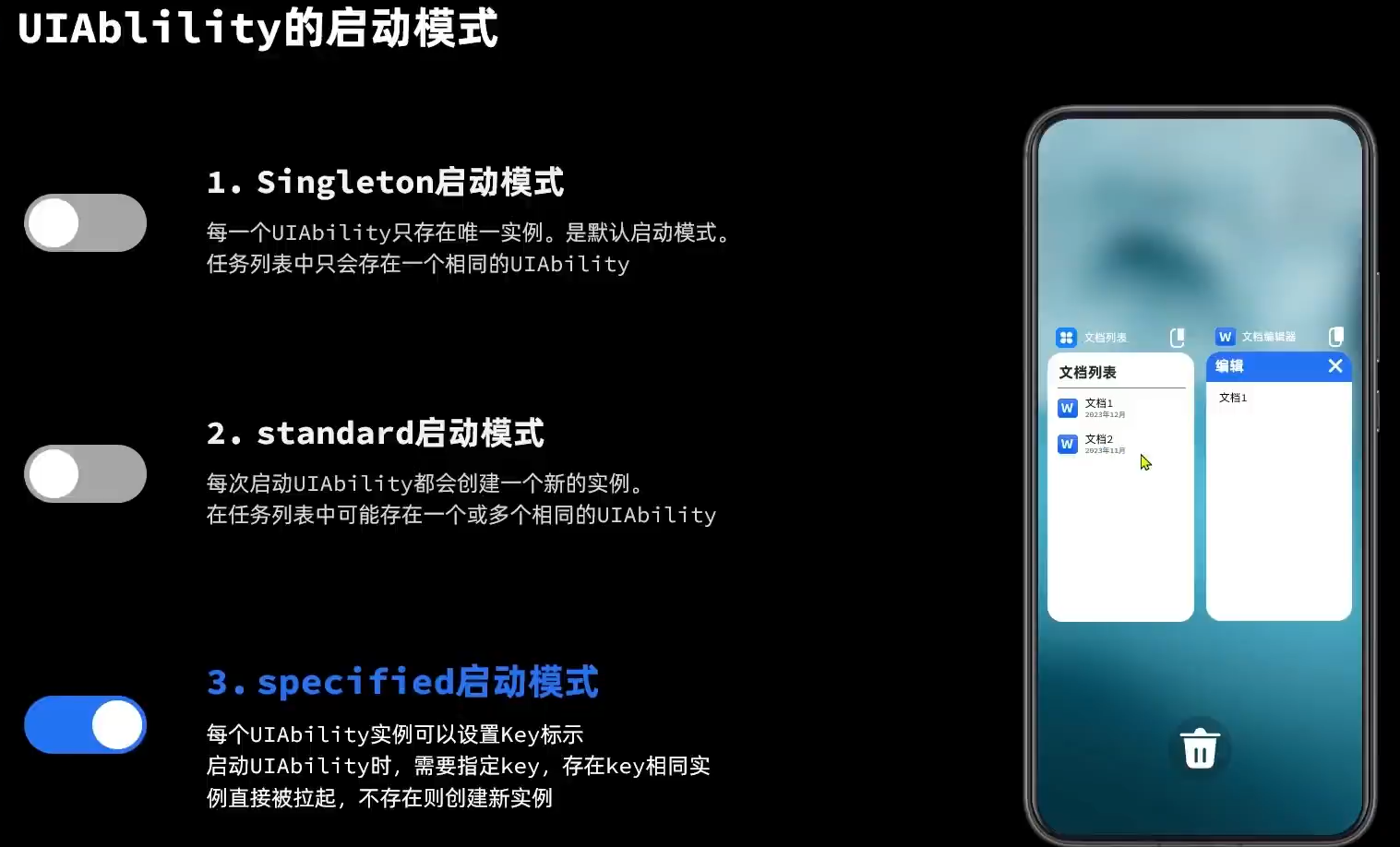
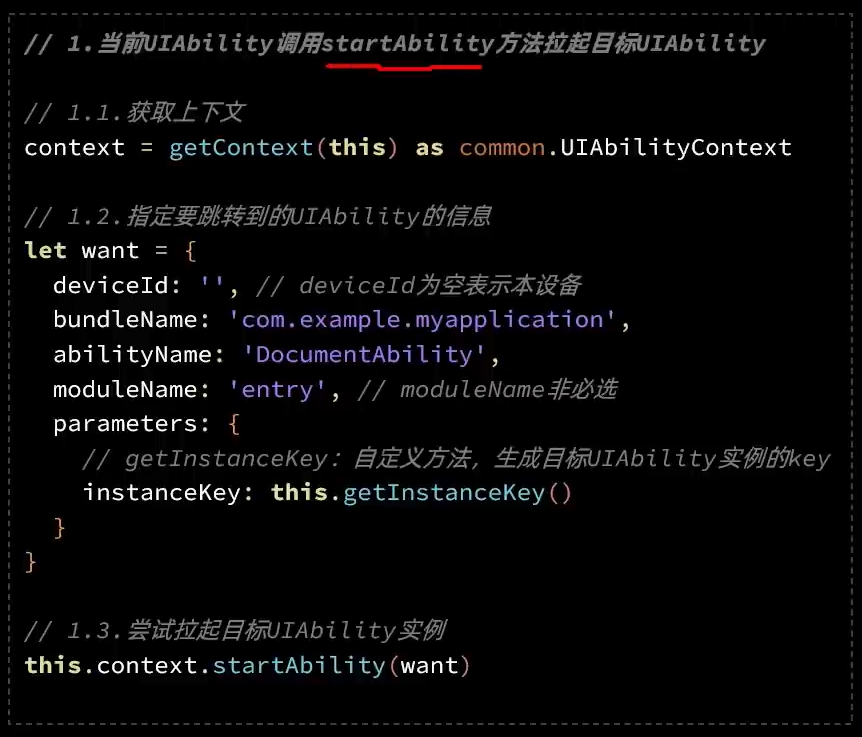
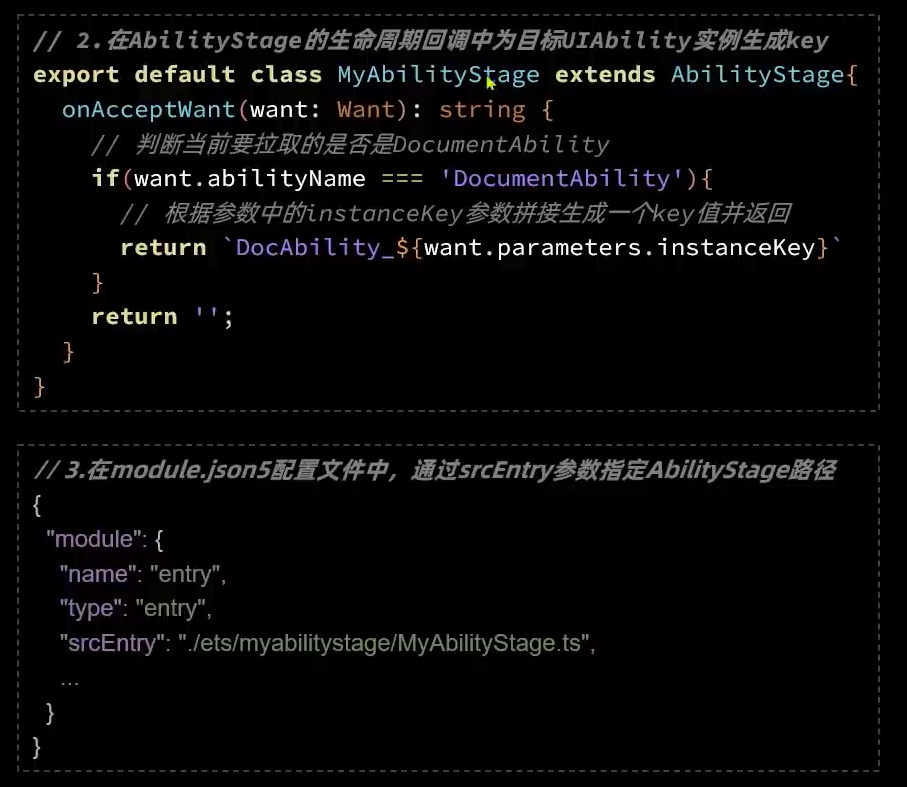
网络连接
http数据请求