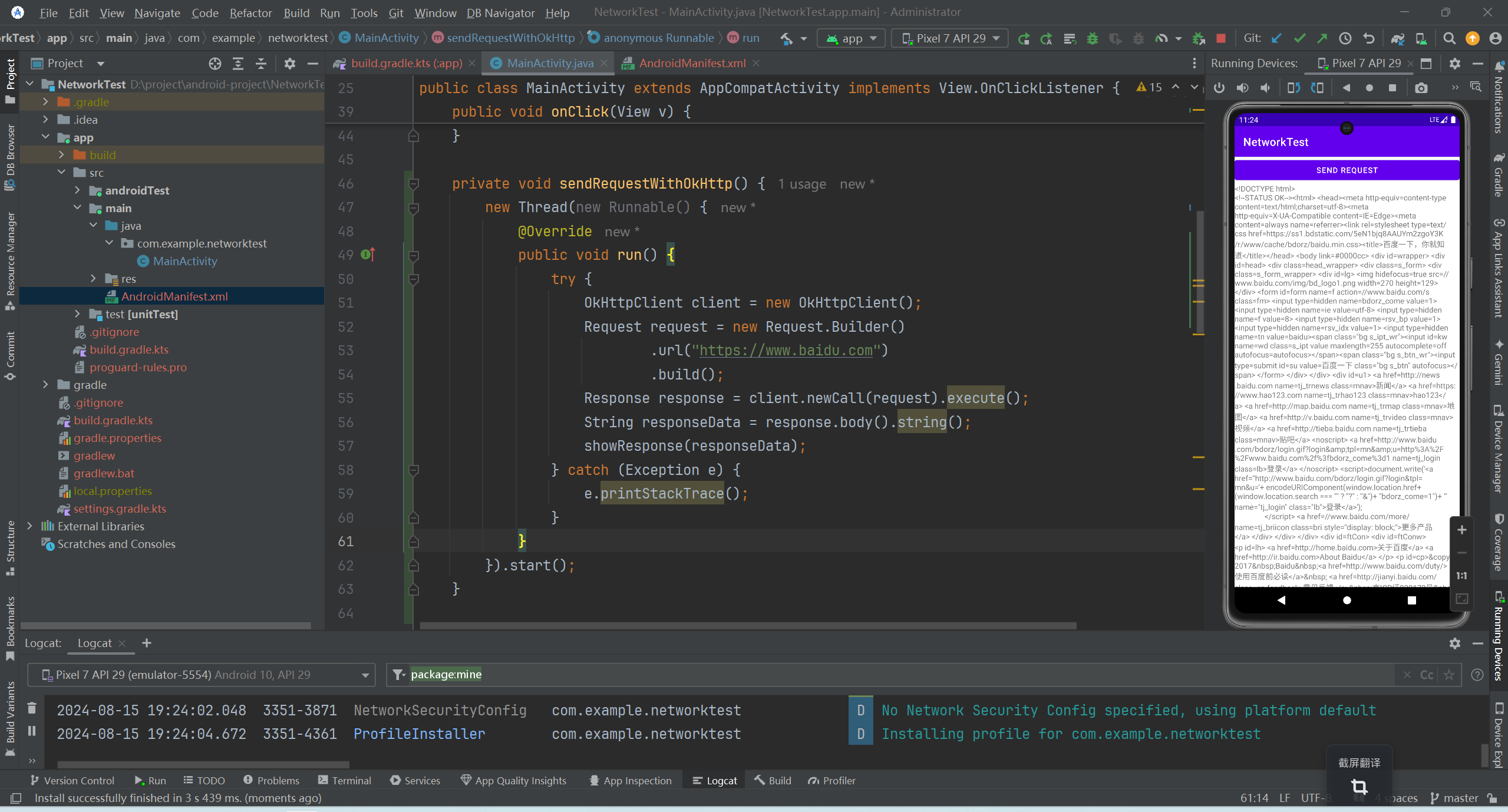文章目录
前些天发现了一个巨牛的人工智能学习网站,通俗易懂,风趣幽默,忍不住分享一下给大家。 点击跳转到网站。
WebView的用法
新建一个WebViewTest项目,然后修改activity_main.xml中的代码。在布局中添加webView控件,用来显示网页。
xml
<LinearLayout xmlns:android="http://schemas.android.com/apk/res/android"
android:layout_width="match_parent"
android:layout_height="match_parent" >
<WebView
android:id="@+id/webView"
android:layout_width="match_parent"
android:layout_height="match_parent" />
</LinearLayout>然后修改MainActivity中的代码。
java
public class MainActivity extends AppCompatActivity {
@SuppressLint("SetJavaScriptEnabled")
@Override
protected void onCreate(Bundle savedInstanceState) {
super.onCreate(savedInstanceState);
setContentView(R.layout.activity_main);
WebView webView = (WebView) findViewById(R.id.webView);
webView.getSettings().setJavaScriptEnabled(true);
webView.setWebViewClient(new WebViewClient());
webView.loadUrl("http://baidu.com");
}
}getSettings()方法可以设置一些浏览器的属性。setJavaScriptEnabled()方法,让WebView支持JavaScript脚本。
修改AndroidManifest.xml文件,并加入权限声明。
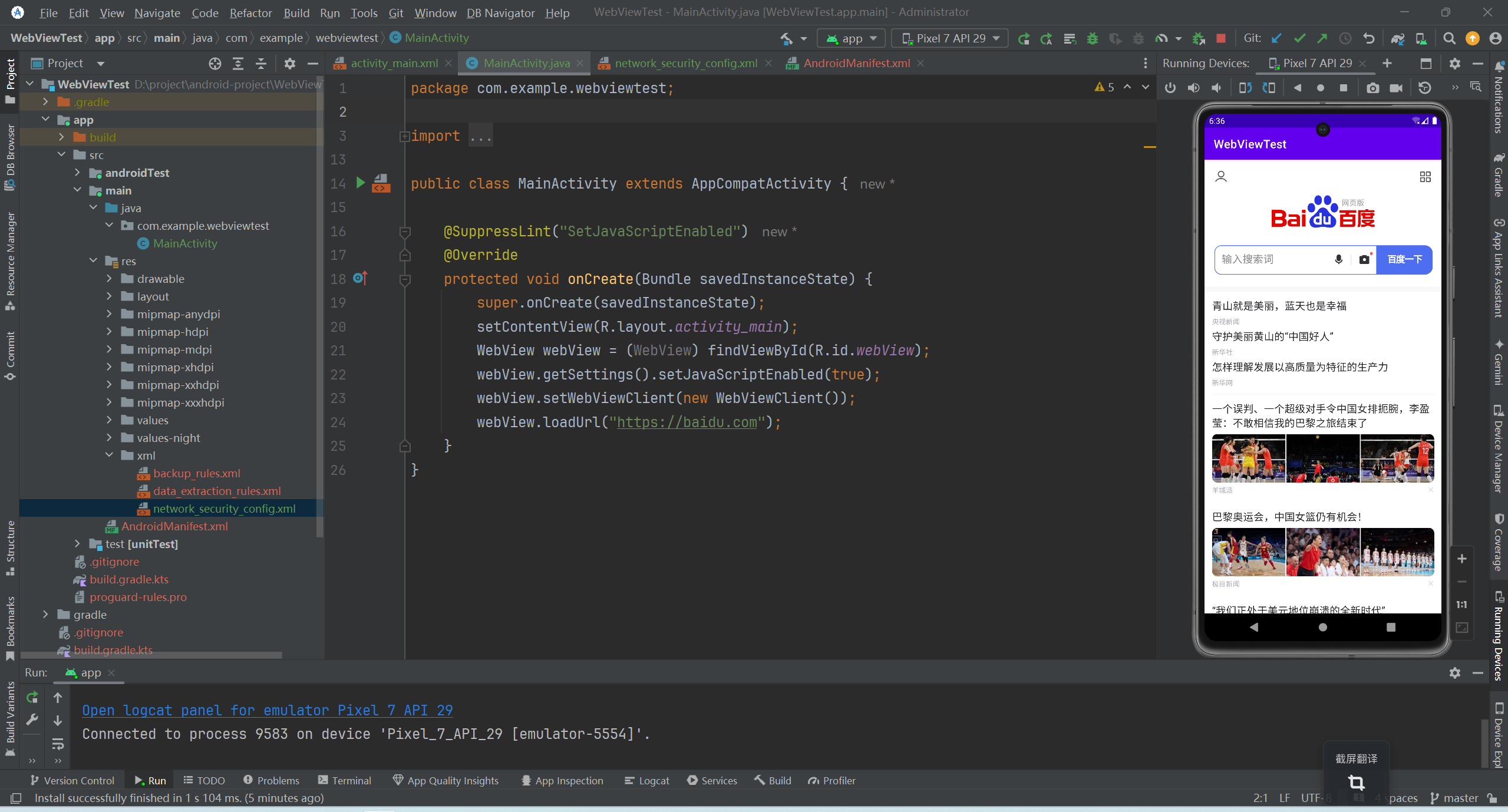
代码可能会报 net::ERR_CLEARTEXT_NOT_PERMITTED 错误。
可以创建文件:res/xml/network_security_config.xml。
xml
<?xml version="1.0" encoding="utf-8"?>
<network-security-config>
<domain-config cleartextTrafficPermitted="true">
<domain includeSubdomains="true">api.example.com(to be adjusted)</domain>
</domain-config>
</network-security-config>然后对AndroidManifest.xml文件做修改。
XML<application ... android:networkSecurityConfig="@xml/network_security_config" ...>
使用http访问网络
使用HttpURLConnection
首先需要获取HttpURLConnection的实例,一般只需创建一个URL对象,并传入目标的网络地址,然后调用一下openConnection()方法即可。
URL url = new URL("http://www.baidu.com");
HttpURLConnection connection = (HttpURLConnection) url.openConnection();
HTTP请求常用的方法主要有两个:GET和POST。GET表示希望从服务器那里获取数据,而POST则表示希望提交数据给服务器。
connection.requestMethod = "GET"
调用getInputStream()方法就可以获取到服务器返回的输入流。
InputStream in = connection.getInputStream();
最后可以调用disconnect()方法将这个HTTP连接关闭。
connection.disconnect()
新建一个NetworkTest项目,首先修改activity_main.xml中的代码。在不居中添加一个按钮用于发送HTTP请求,TextView用于将服务器返回的数据显示出来。借助ScrollView控件,以滚动的形式查看屏幕外的内容。
xml
<LinearLayout xmlns:android="http://schemas.android.com/apk/res/android"
android:orientation="vertical"
android:layout_width="match_parent"
android:layout_height="match_parent" >
<Button
android:id="@+id/sendRequestBtn"
android:layout_width="match_parent"
android:layout_height="wrap_content"
android:text="Send Request" />
<ScrollView
android:layout_width="match_parent"
android:layout_height="match_parent" >
<TextView
android:id="@+id/responseText"
android:layout_width="match_parent"
android:layout_height="wrap_content" />
</ScrollView>
</LinearLayout>接着修改MainActivity中的代码。
java
public class MainActivity extends AppCompatActivity implements View.OnClickListener {
TextView responseText;
@Override
protected void onCreate(Bundle savedInstanceState) {
super.onCreate(savedInstanceState);
setContentView(R.layout.activity_main);
Button sendRequest = (Button) findViewById(R.id.sendRequestBtn);
responseText = (TextView) findViewById(R.id.responseText);
sendRequest.setOnClickListener(this);
}
@Override
public void onClick(View v) {
if (v.getId() == R.id.sendRequestBtn) {
sendRequestWithHttpURLConnection();
}
}
private void sendRequestWithHttpURLConnection() {
// 开启线程来发起网络请求
new Thread(new Runnable() {
@Override
public void run() {
HttpURLConnection connection = null;
BufferedReader reader = null;
try {
URL url = new URL("https://www.baidu.com");
connection = (HttpURLConnection) url.openConnection();
connection.setRequestMethod("GET");
connection.setConnectTimeout(8000);
connection.setReadTimeout(8000);
InputStream in = connection.getInputStream();
// 下面对获取到的输入流进行读取
reader = new BufferedReader(new InputStreamReader(in));
StringBuilder response = new StringBuilder();
String line;
while ((line = reader.readLine()) != null) {
response.append(line);
}
showResponse(response.toString());
} catch (Exception e) {
e.printStackTrace();
} finally {
if (reader != null) {
try {
reader.close();
} catch (IOException e) {
e.printStackTrace();
}
}
if (connection != null) {
connection.disconnect();
}
}
}
}).start();
}
private void showResponse(final String response) {
runOnUiThread(new Runnable() {
@Override
public void run() {
// 在这里进行UI操作,将结果显示到界面上
responseText.setText(response);
}
});
}
}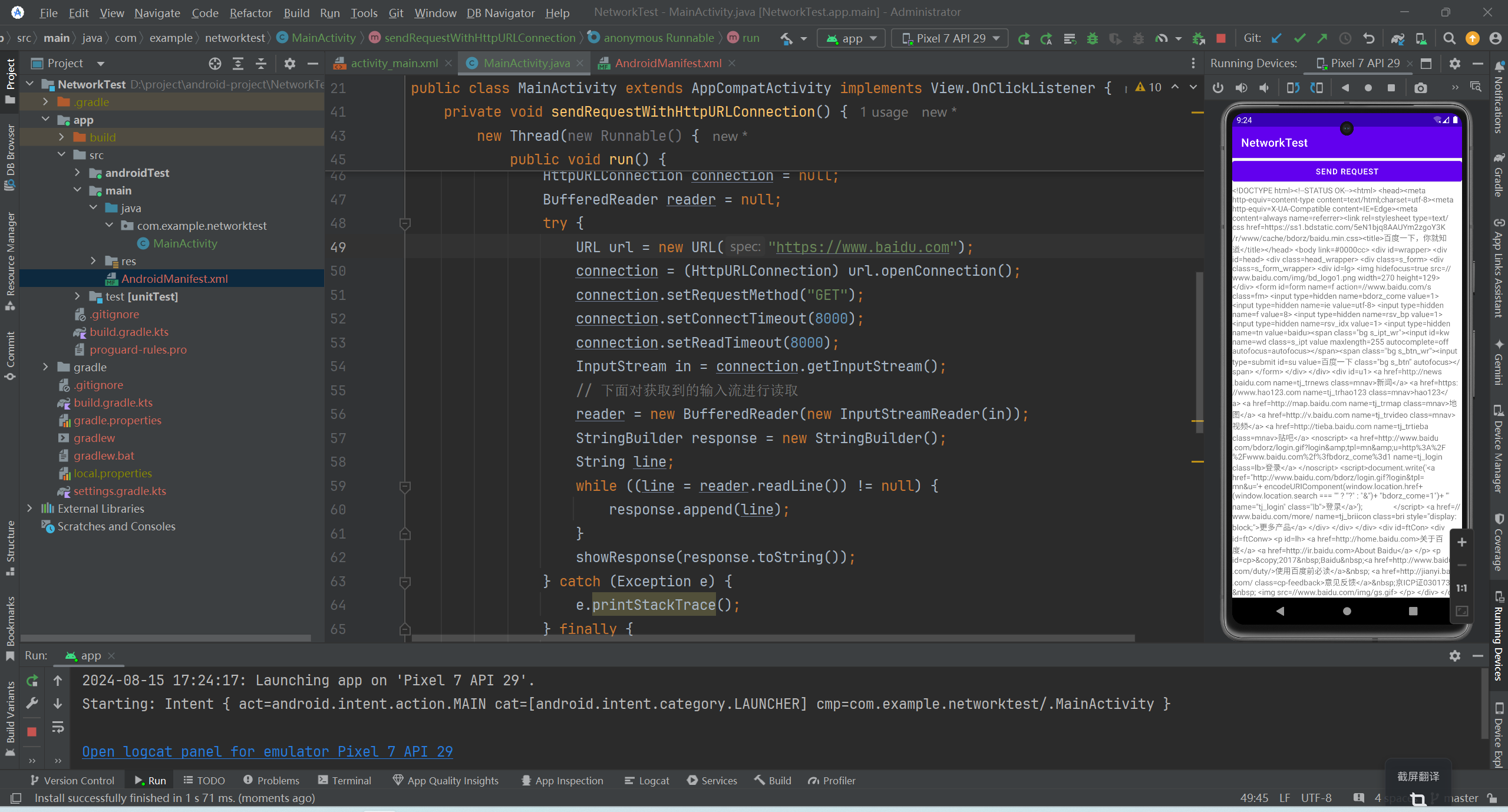
使用OkHttp
OkHttp是一个开源项目,它不仅在接口封装上做得简单易用,就连在底层实现上也是自成一派,比起原生的HttpURLConnection,可以说是有过之而无不及,现在已经成了广大Android开发者首选的网络通信库。
OkHttp的项目主页地址是:https://github.com/square/okhttp。
在使用OkHttp之前,我们需要先在项目中添加OkHttp库的依赖。编辑app/build.gradle文件。
kotlin
dependencies {
implementation(libs.appcompat)
implementation(libs.material)
implementation(libs.activity)
implementation(libs.constraintlayout)
testImplementation(libs.junit)
androidTestImplementation(libs.ext.junit)
androidTestImplementation(libs.espresso.core)
implementation("com.squareup.okhttp3:okhttp:4.4.1")//okHttp
}添加上述依赖会自动下载两个库:一个是OkHttp库,一个是Okio库,后者是前者的通信基础。
修改MainActivity中的代码。
java
public class MainActivity extends AppCompatActivity implements View.OnClickListener {
TextView responseText;
@Override
protected void onCreate(Bundle savedInstanceState) {
super.onCreate(savedInstanceState);
setContentView(R.layout.activity_main);
Button sendRequest = (Button) findViewById(R.id.sendRequestBtn);
responseText = (TextView) findViewById(R.id.responseText);
sendRequest.setOnClickListener(this);
}
@Override
public void onClick(View v) {
if (v.getId() == R.id.sendRequestBtn) {
// sendRequestWithHttpURLConnection();
sendRequestWithOkHttp();
}
}
private void sendRequestWithOkHttp() {
new Thread(new Runnable() {
@Override
public void run() {
try {
OkHttpClient client = new OkHttpClient();
Request request = new Request.Builder()
.url("https://www.baidu.com")
.build();
Response response = client.newCall(request).execute();
String responseData = response.body().string();
showResponse(responseData);
} catch (Exception e) {
e.printStackTrace();
}
}
}).start();
}
private void sendRequestWithHttpURLConnection() {
// 开启线程来发起网络请求
new Thread(new Runnable() {
@Override
public void run() {
HttpURLConnection connection = null;
BufferedReader reader = null;
try {
URL url = new URL("https://www.baidu.com");
connection = (HttpURLConnection) url.openConnection();
connection.setRequestMethod("GET");
connection.setConnectTimeout(8000);
connection.setReadTimeout(8000);
InputStream in = connection.getInputStream();
// 下面对获取到的输入流进行读取
reader = new BufferedReader(new InputStreamReader(in));
StringBuilder response = new StringBuilder();
String line;
while ((line = reader.readLine()) != null) {
response.append(line);
}
showResponse(response.toString());
} catch (Exception e) {
e.printStackTrace();
} finally {
if (reader != null) {
try {
reader.close();
} catch (IOException e) {
e.printStackTrace();
}
}
if (connection != null) {
connection.disconnect();
}
}
}
}).start();
}
private void showResponse(final String response) {
runOnUiThread(new Runnable() {
@Override
public void run() {
// 在这里进行UI操作,将结果显示到界面上
responseText.setText(response);
}
});
}
}