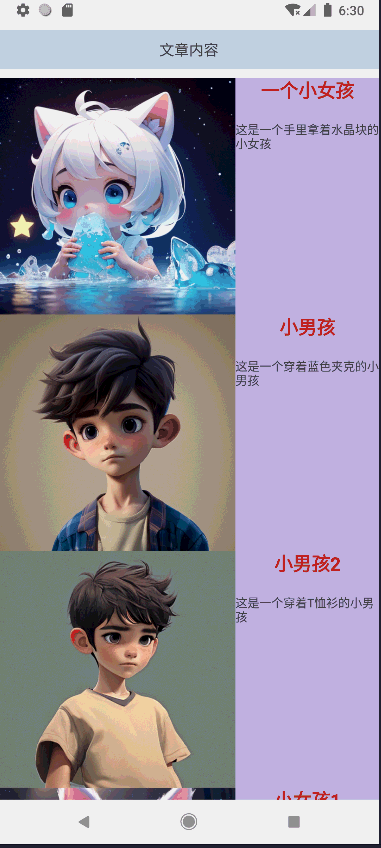目录
4)android:footerDividersEnabled
5)android:headerDividersEnabled
17)android:fastScrollAlwaysVisible
[19 java中操作](#19 java中操作)
[1)android:layout_width 和 android:layout_height](#1)android:layout_width 和 android:layout_height)
4)android:nestedScrollingEnabled
[2..Java/Kotlin 代码中的属性设置](#2..Java/Kotlin 代码中的属性设置)
[1)设置 LayoutManager](#1)设置 LayoutManager)
[2)设置 ItemAnimator](#2)设置 ItemAnimator)
[5)设置 HasFixedSize](#5)设置 HasFixedSize)
[6)设置 NestedScrollingEnabled](#6)设置 NestedScrollingEnabled)
[7)设置 OnScrollListener](#7)设置 OnScrollListener)
[8)设置 ItemTouchHelper](#8)设置 ItemTouchHelper)
[9)设置 OverScrollMode](#9)设置 OverScrollMode)
[10)设置 ItemViewCacheSize](#10)设置 ItemViewCacheSize)
[11)设置 RecycledViewPool](#11)设置 RecycledViewPool)
[12)设置 AccessibilityDelegateCompat](#12)设置 AccessibilityDelegateCompat)
[13)设置 EdgeEffectFactory](#13)设置 EdgeEffectFactory)
[14)设置 Focusable 和 FocusableInTouchMode](#14)设置 Focusable 和 FocusableInTouchMode)
[15)设置 DescendantFocusability](#15)设置 DescendantFocusability)
[16.案例:Recyclerview 的简单使用](#16.案例:Recyclerview 的简单使用)
1.ListView控件
1)android:divider
设置列表项之间的分隔线的颜色。
android:divider="@color/your_color"
2)android:dividerHeight
设置分隔线的高度。
android:dividerHeight="2dp"
3)android:entries
直接在 XML 文件中指定列表项的内容(通常用于简单的情况)。
android:entries="@array/your_array_resource"
4)android:footerDividersEnabled
是否在底部 视图之前显示分隔线。
android:footerDividersEnabled="true"
5)android:headerDividersEnabled
是否在顶部视图之后显示分隔线。
android:headerDividersEnabled="false"
6)android:listSelector
设置当用户点击或触摸某个列表项时显示的选择器背景。
android:listSelector="@drawable/your_selector_drawable"
7)android:scrollbars
指定哪些方向上应显示滚动条。
android:scrollbars="vertical"
8)android:smoothScrollbar
启用平滑滚动条。
android:smoothScrollbar="true"
9)android:stackFromBottom
如果为 true,则从底部开始堆叠列表项;默认为 false。
android:stackFromBottom="true"
10)android:transcriptMode
设置转录模式,这对于聊天应用等场景很有用。
android:transcriptMode="alwaysScroll"
11)android:cacheColorHint
设置缓存颜色提示,影响滚动性能。
android:cacheColorHint="@null" <!-- 或者指定其他颜色 -->
12)android:choiceMode
定义选择模式,如单选或多选。
android:choiceMode="singleChoice" <!-- 可以是 "none", "singleChoice", "multipleChoice" -->
13)android:drawSelectorOnTop
选择器是否绘制在内容之上,默认为 false。
android:drawSelectorOnTop="true"
14)android:fadingEdge
设置渐变边缘效果的方向。
android:fadingEdge="vertical"
15)android:fadingEdgeLength
设置渐变边缘长度。
XMLandroid:fadingEdgeLength="30dp"
16)android:fastScrollEnabled
启用快速滚动条。
XMLandroid:fastScrollEnabled="true"
17)android:fastScrollAlwaysVisible
即使没有足够的项目也总是显示快速滚动条。
XMLandroid:fastScrollAlwaysVisible="true"
18)android:scrollingCache
控制是否使用滚动缓存。
XMLandroid:scrollingCache="false"
19 java中操作
java// 设置适配器 listView.setAdapter(adapter); // 设置选择模式 listView.setChoiceMode(ListView.CHOICE_MODE_SINGLE); // 设置点击监听器 listView.setOnItemClickListener(new AdapterView.OnItemClickListener() { @Override public void onItemClick(AdapterView<?> parent, View view, int position, long id) { // 处理点击事件 } }); // 添加头部视图 listView.addHeaderView(headerView); // 添加尾部视图 listView.addFooterView(footerView);
20.ListView的简单使用
1.代码
1-xml布局代码
my_list_view.xml文件内容
XML<?xml version="1.0" encoding="utf-8"?> <LinearLayout xmlns:android="http://schemas.android.com/apk/res/android" android:layout_width="wrap_content" android:layout_height="wrap_content" android:orientation="vertical" android:gravity="center" android:layout_gravity="center" android:layout_marginBottom="20dp" > <ImageView android:id="@+id/imageView" android:layout_width="256dp" android:layout_height="256dp" android:src="@drawable/a_girl" /> <TextView android:layout_width="wrap_content" android:layout_height="wrap_content" android:textSize="30dp" android:text="小女孩" android:textColor="#1781EB" android:id="@+id/textTittle" /> <TextView android:layout_width="wrap_content" android:layout_height="wrap_content" android:textSize="15dp" android:text="这是一个手里拿着冰的小女孩" android:textColor="#F8055C" android:id="@+id/textContent" /> </LinearLayout>
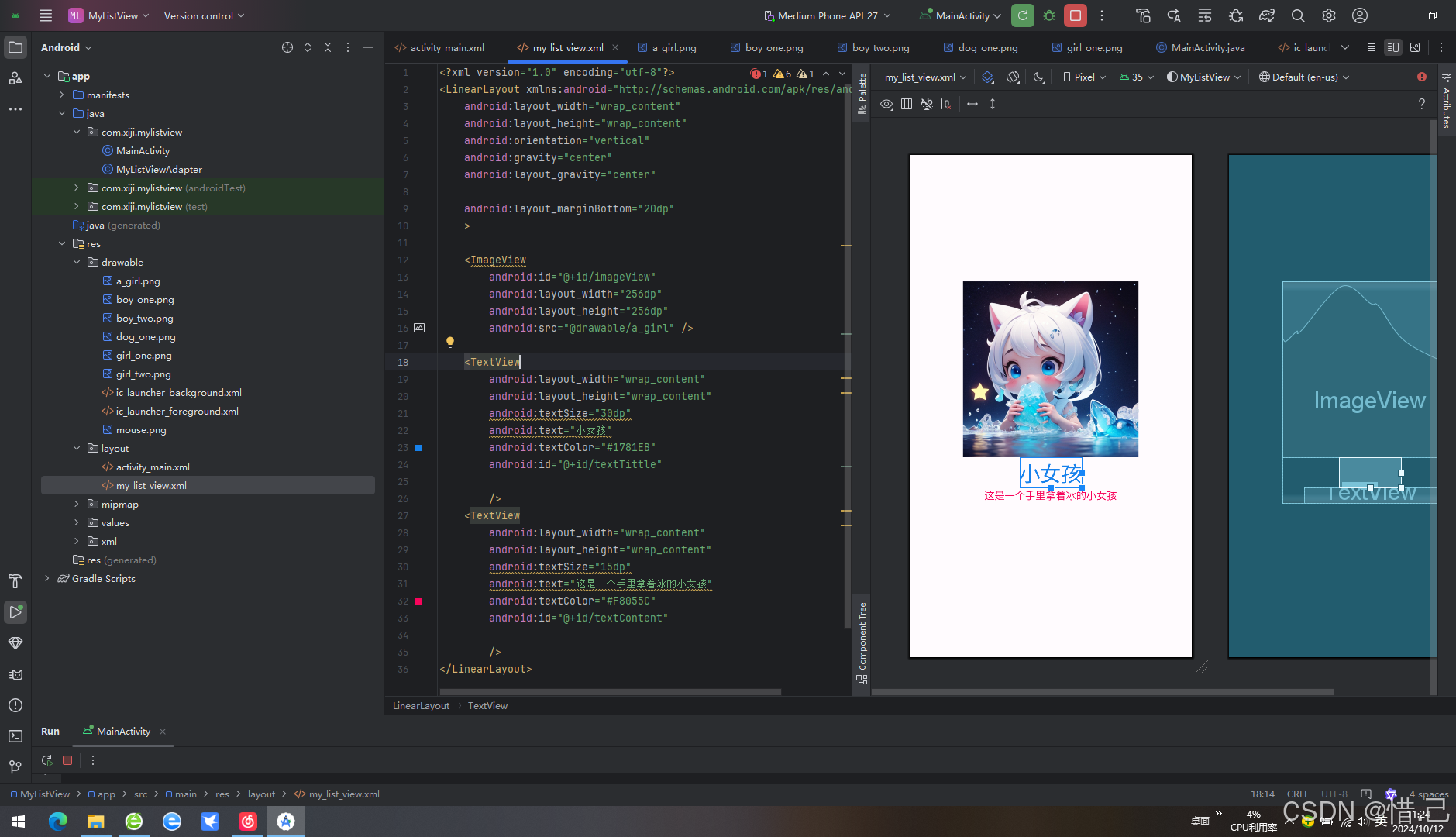
activity_main.xml内容
XML<?xml version="1.0" encoding="utf-8"?> <androidx.constraintlayout.widget.ConstraintLayout xmlns:android="http://schemas.android.com/apk/res/android" xmlns:app="http://schemas.android.com/apk/res-auto" xmlns:tools="http://schemas.android.com/tools" android:id="@+id/main" android:layout_width="wrap_content" android:layout_height="wrap_content" tools:context=".MainActivity" android:layout_gravity="center" > <!--下面的控件居中--> <LinearLayout android:layout_width="wrap_content" android:layout_height="wrap_content" android:orientation="vertical" android:gravity="center" tools:ignore="MissingConstraints" > <ListView android:layout_width="wrap_content" android:layout_height="wrap_content" android:id="@+id/listView" tools:ignore="MissingConstraints" /> </LinearLayout> </androidx.constraintlayout.widget.ConstraintLayout>
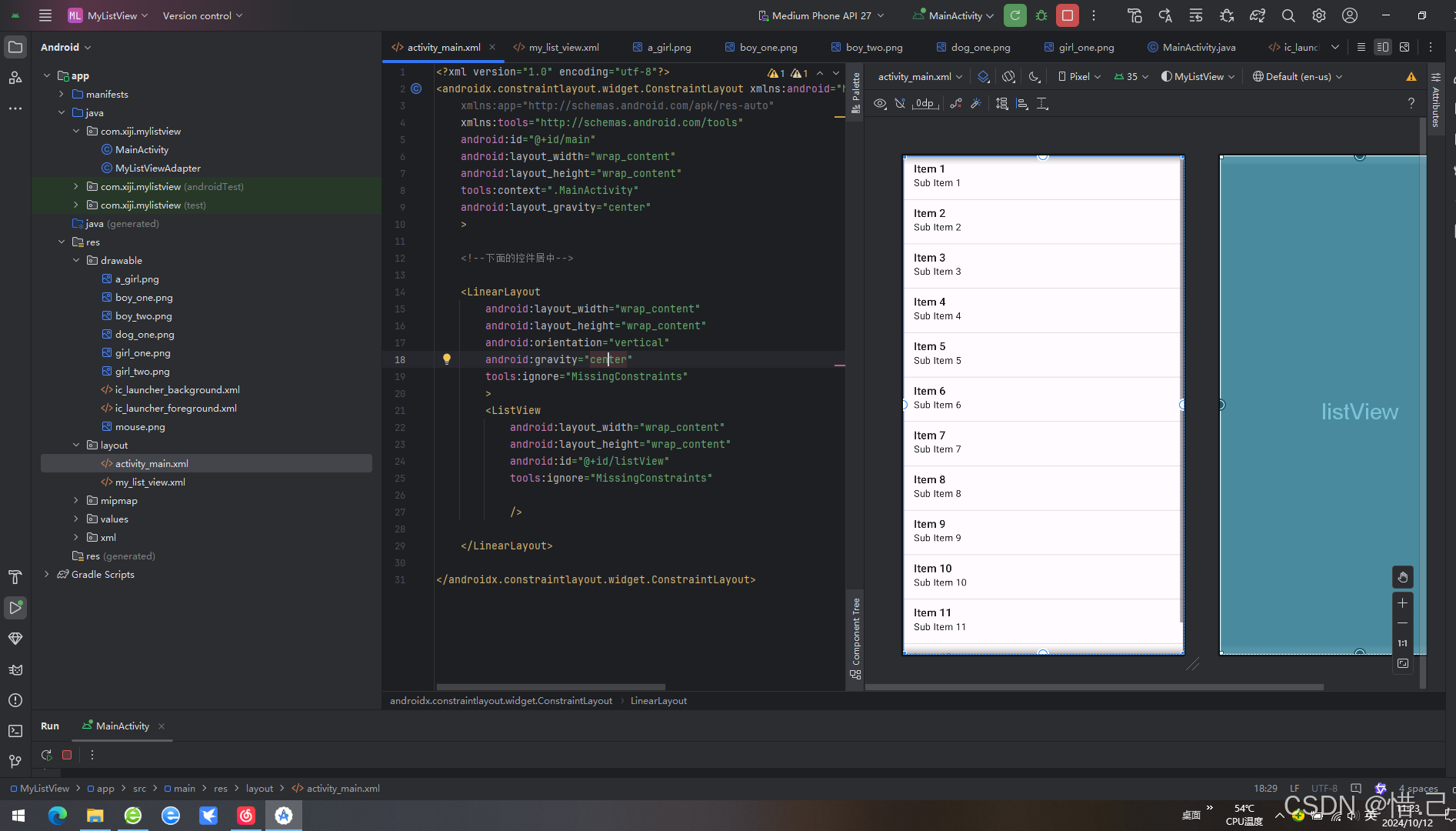
2-java代码
javapackage com.xiji.mylistview; import android.os.Bundle; import android.widget.ListView; import androidx.activity.EdgeToEdge; import androidx.appcompat.app.AppCompatActivity; import androidx.core.graphics.Insets; import androidx.core.view.ViewCompat; import androidx.core.view.WindowInsetsCompat; public class MainActivity extends AppCompatActivity { private MyListViewAdapter myListViewAdapter; private ListView listView; @Override protected void onCreate(Bundle savedInstanceState) { super.onCreate(savedInstanceState); EdgeToEdge.enable(this); setContentView(R.layout.activity_main); ViewCompat.setOnApplyWindowInsetsListener(findViewById(R.id.main), (v, insets) -> { Insets systemBars = insets.getInsets(WindowInsetsCompat.Type.systemBars()); v.setPadding(systemBars.left, systemBars.top, systemBars.right, systemBars.bottom); return insets; }); //创建适配器 initView(); } //初始化 public void initView() { listView = findViewById(R.id.listView); myListViewAdapter = new MyListViewAdapter(); listView.setAdapter(myListViewAdapter); } }
3-适配器代码
javapackage com.xiji.mylistview; import android.view.View; import android.view.ViewGroup; import android.widget.BaseAdapter; import android.widget.ImageView; import android.widget.TextView; import org.w3c.dom.Text; public class MyListViewAdapter extends BaseAdapter { private String[] titles = {"一个小女孩", "小男孩", "小男孩2", "小女孩1", "小女孩2", "小狗", "蓝色小老鼠"}; private String[] details = {"这是一个手里拿着水晶块的小女孩", "这是一个穿着蓝色夹克的小男孩", "这是一个穿着T恤衫的小男孩", "这是一个小女孩", "这是一个长耳朵的小女孩", "这是一个穿着衣服的小狗", "这是一只蓝色的小老鼠"}; private int[] imagesInfos = {R.drawable.a_girl, R.drawable.boy_one, R.drawable.boy_two, R.drawable.girl_one, R.drawable.girl_two, R.drawable.dog_one, R.drawable.mouse}; @Override public int getCount() { return titles.length; // 返回数组长度 } @Override public Object getItem(int i) { return titles[i]; // 返回对应位置的标题 } @Override public long getItemId(int i) { return i; // 返回索引作为 ID } @Override public View getView(int position, View convertView, ViewGroup parent) { // 这里可以添加自定义视图逻辑 View inflate = View.inflate(parent.getContext(), R.layout.my_list_view, null); TextView textInfo = inflate.findViewById(R.id.textTittle); textInfo.setText(titles[position]); TextView textDetail = inflate.findViewById(R.id.textContent); textDetail.setText(details[position]); //图片 ImageView imageView = inflate.findViewById(R.id.imageView); imageView.setImageResource(imagesInfos[position]); return inflate; } }
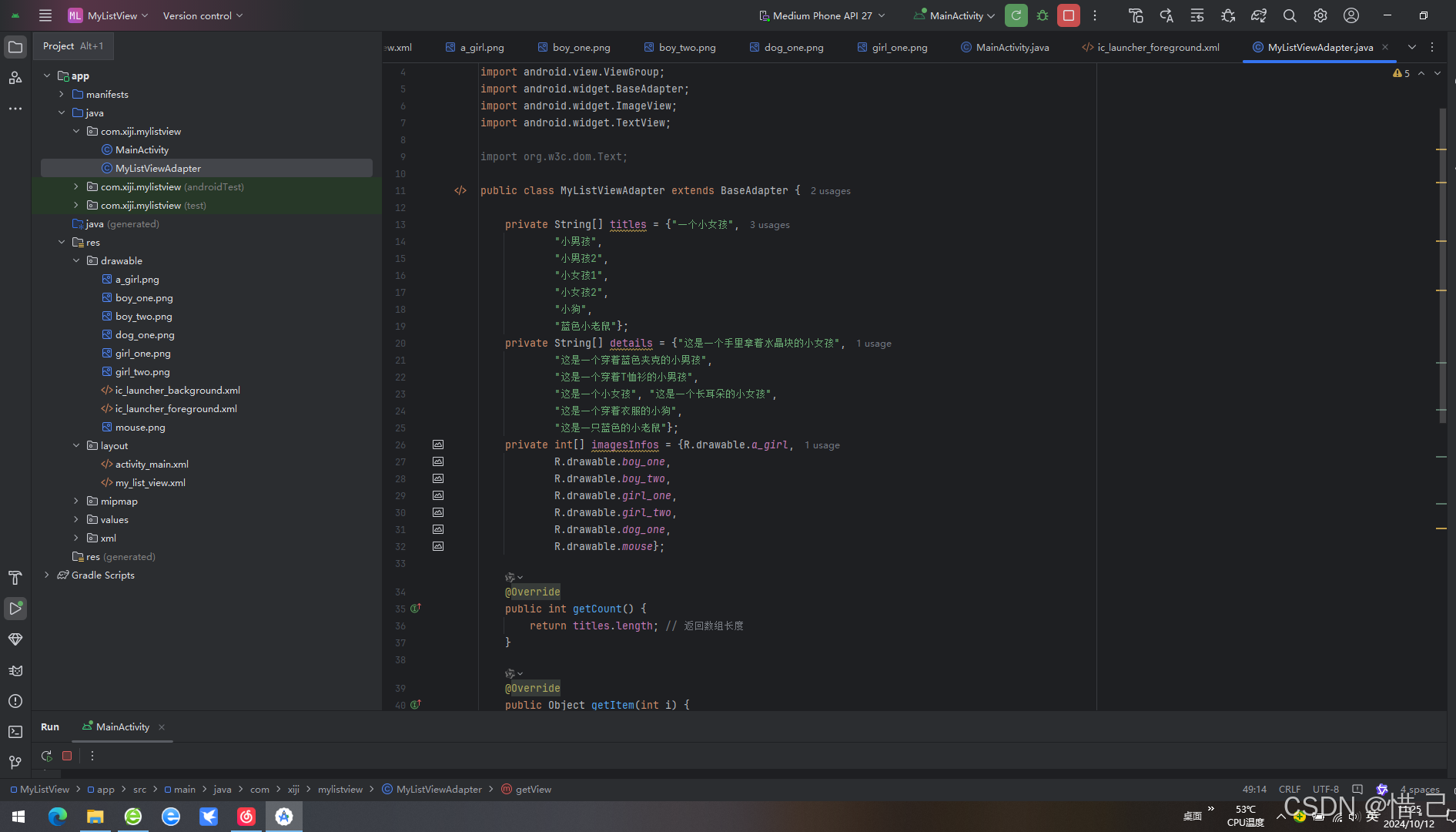
2.效果
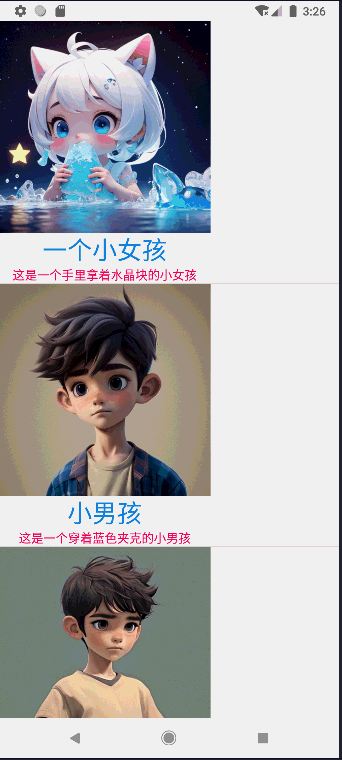
2.RecyclerView控件
1..属性
1)android:layout_width 和 android:layout_height
定义 RecyclerView 的宽度和高度。
XMLandroid:layout_width="match_parent" android:layout_height="match_parent"
2)android:scrollbars
指定滚动条的方向。
XMLandroid:scrollbars="vertical"
3)android:overScrollMode
控制过度滚动的效果。
XMLandroid:overScrollMode="always" <!-- 可以是 "always", "ifContentScrolls", "never" -->
4)android:nestedScrollingEnabled
启用嵌套滚动,默认为 true。
XMLandroid:nestedScrollingEnabled="true"
5)android:clipToPadding
是否将内容裁剪到内边距区域,默认为 true。
XMLandroid:clipToPadding="false"
6)android:padding
设置 RecyclerView 的内边距。
XMLandroid:padding="10dp"
7)app:layoutManager
通过 XML 设置 LayoutManager(需要使用 app 命名空间)。
XMLapp:layoutManager="androidx.recyclerview.widget.LinearLayoutManager"
8)app:spanCount
当使用 GridLayoutManager 时,设置每行/列的项数。
XMLapp:spanCount="2"
9)app:reverseLayout
反转布局方向。
XMLapp:reverseLayout="true"
10)app:stackFromEnd
从底部开始堆叠列表项。
XMLapp:stackFromEnd="true"
2..Java/Kotlin 代码中的属性设置
除了 XML 属性外,还可以通过 Java 或 Kotlin 代码动态地修改 RecyclerView 的属性:
1)设置 LayoutManager
javarecyclerView.setLayoutManager(new LinearLayoutManager(context)); // 或者 GridLayoutManager, StaggeredGridLayoutManager 等
2)设置 ItemAnimator
javarecyclerView.setItemAnimator(new DefaultItemAnimator());
3)设置适配器
javarecyclerView.setAdapter(adapter);
4)设置项目装饰
javarecyclerView.addItemDecoration(new DividerItemDecoration(context, DividerItemDecoration.VERTICAL));
5)设置 HasFixedSize
javarecyclerView.setHasFixedSize(true); // 如果所有项大小相同,可以提高性能
6)设置 NestedScrollingEnabled
javarecyclerView.setNestedScrollingEnabled(false); // 默认为 true
7)设置 OnScrollListener
javarecyclerView.addOnScrollListener(new RecyclerView.OnScrollListener() { @Override public void onScrolled(@NonNull RecyclerView recyclerView, int dx, int dy) { super.onScrolled(recyclerView, dx, dy); // 处理滚动事件 } });
8)设置 ItemTouchHelper
javaItemTouchHelper itemTouchHelper = new ItemTouchHelper(simpleCallback); itemTouchHelper.attachToRecyclerView(recyclerView);
9)设置 OverScrollMode
javarecyclerView.setOverScrollMode(View.OVER_SCROLL_ALWAYS); // 可以是 OVER_SCROLL_ALWAYS, OVER_SCROLL_IF_CONTENT_SCROLLS, OVER_SCROLL_NEVER
10)设置 ItemViewCacheSize
recyclerView.setItemViewCacheSize(20); // 设置缓存的视图数量
11)设置 RecycledViewPool
javaRecyclerView.RecycledViewPool pool = new RecyclerView.RecycledViewPool(); recyclerView.setRecycledViewPool(pool);
12)设置 AccessibilityDelegateCompat
javarecyclerView.setAccessibilityDelegateCompat(new RecyclerViewAccessibilityDelegate(recyclerView));
13)设置 EdgeEffectFactory
javarecyclerView.setEdgeEffectFactory(new CustomEdgeEffectFactory());
14)设置 Focusable 和 FocusableInTouchMode
javarecyclerView.setFocusable(true); recyclerView.setFocusableInTouchMode(true);
15)设置 DescendantFocusability
javarecyclerView.setDescendantFocusability(ViewGroup.FOCUS_BLOCK_DESCENDANTS);
16.案例:Recyclerview 的简单使用
1.代码
1-xml布局代码
XML<?xml version="1.0" encoding="utf-8"?> <LinearLayout xmlns:android="http://schemas.android.com/apk/res/android" android:layout_width="match_parent" android:layout_height="wrap_content" android:orientation="vertical"> <LinearLayout android:layout_width="match_parent" android:layout_height="wrap_content" android:orientation="horizontal"> <ImageView android:id="@+id/imageView" android:layout_width="256dp" android:layout_height="256dp" android:src="@drawable/a_girl" /> <LinearLayout android:layout_width="match_parent" android:layout_height="match_parent" android:orientation="vertical" android:background="#C4B9ED"> <!-- 文章标题 --> <TextView android:id="@+id/textViewTittle" android:layout_width="match_parent" android:layout_height="wrap_content" android:text="Hello World!" android:textSize="20dp" android:textStyle="bold" android:textColor="#C82020" android:gravity="center" android:layout_marginBottom="20dp" /> <!-- 描述文本 --> <TextView android:id="@+id/textViewDescription" android:layout_width="match_parent" android:layout_height="wrap_content" android:text="Hello World!" android:textSize="13sp" /> </LinearLayout> </LinearLayout> </LinearLayout>
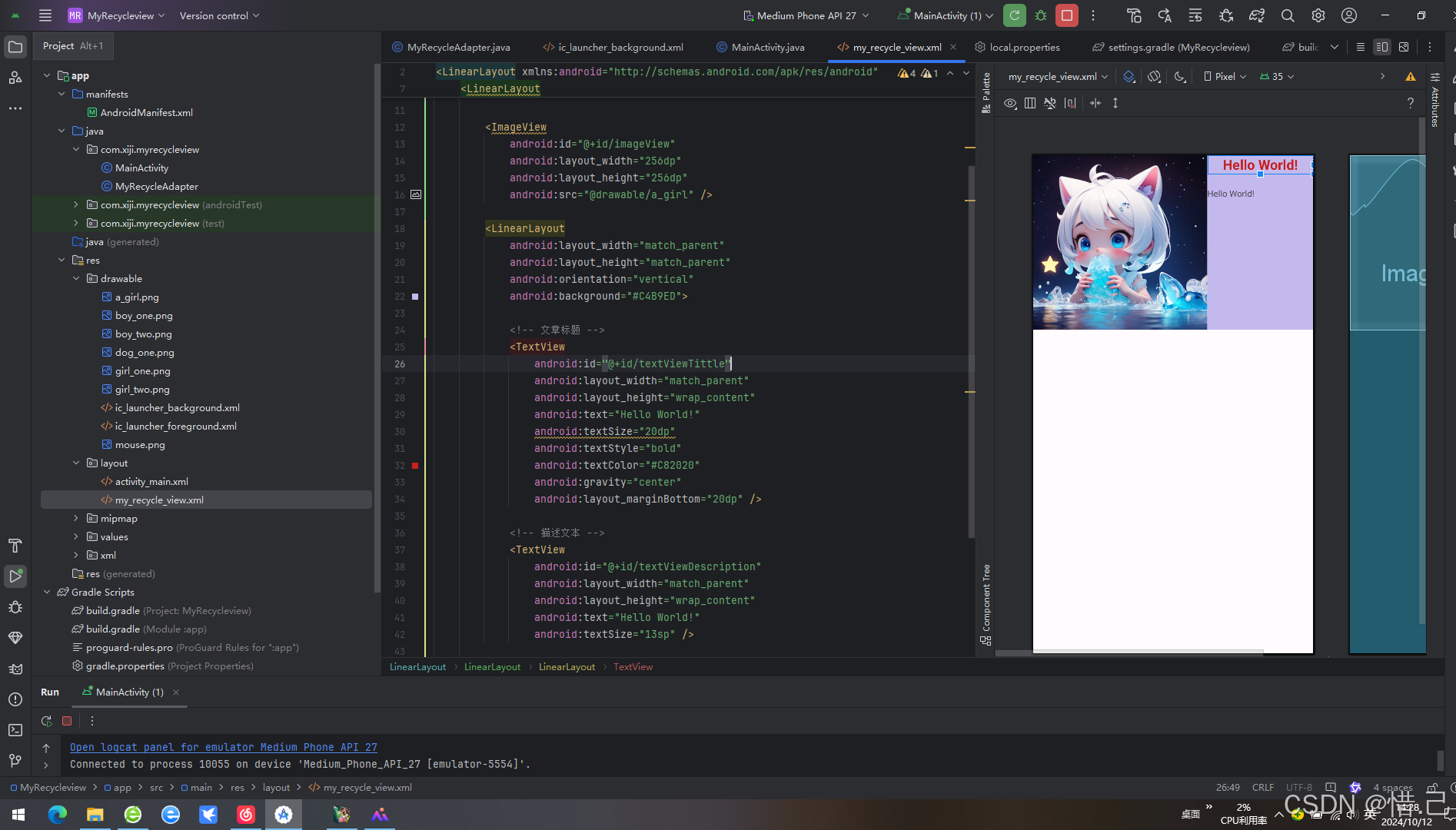
activity_main.xml文件
XML<?xml version="1.0" encoding="utf-8"?> <LinearLayout xmlns:android="http://schemas.android.com/apk/res/android" xmlns:app="http://schemas.android.com/apk/res-auto" xmlns:tools="http://schemas.android.com/tools" android:id="@+id/main" android:layout_width="match_parent" android:layout_height="match_parent" android:orientation="vertical" tools:context=".MainActivity"> <!-- 文章 --> <TextView android:id="@+id/tv_content" android:layout_width="match_parent" android:layout_height="wrap_content" android:layout_marginTop="10dp" android:layout_marginBottom="10dp" android:background="#C6D9ED" android:gravity="center" android:padding="10dp" android:text="文章内容" android:textSize="16sp" tools:ignore="MissingConstraints" /> <androidx.recyclerview.widget.RecyclerView android:id="@+id/recycle_view" android:layout_width="match_parent" android:layout_height="match_parent" /> </LinearLayout>
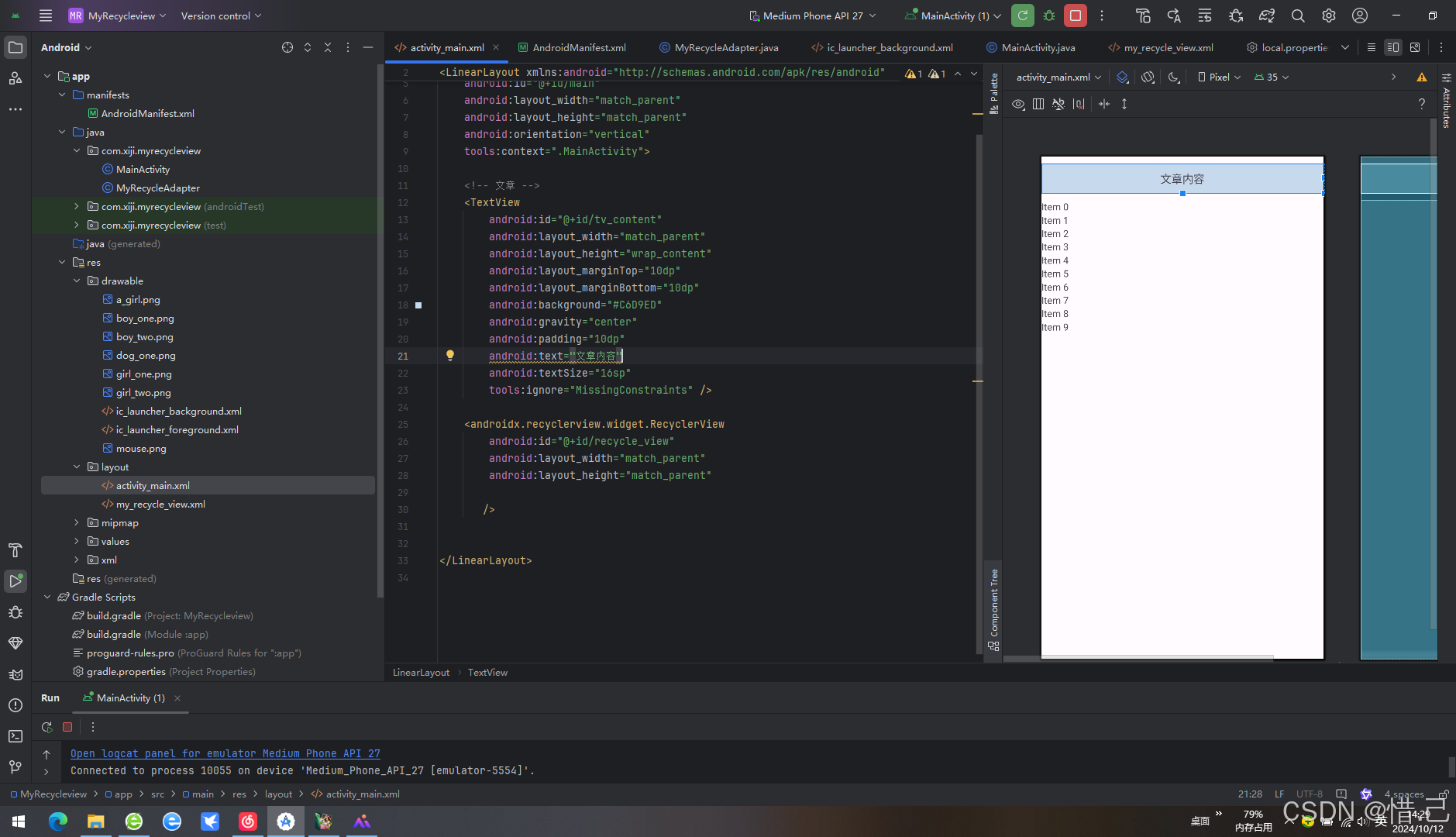
2-java代码
javapackage com.xiji.myrecycleview; import android.os.Bundle; import androidx.activity.EdgeToEdge; import androidx.appcompat.app.AppCompatActivity; import androidx.core.graphics.Insets; import androidx.core.view.ViewCompat; import androidx.core.view.WindowInsetsCompat; import androidx.recyclerview.widget.LinearLayoutManager; import androidx.recyclerview.widget.RecyclerView; public class MainActivity extends AppCompatActivity { // 适配器 MyRecycleAdapter adapter; // 视图 RecyclerView recyclerView; @Override protected void onCreate(Bundle savedInstanceState) { super.onCreate(savedInstanceState); EdgeToEdge.enable(this); setContentView(R.layout.activity_main); ViewCompat.setOnApplyWindowInsetsListener(findViewById(R.id.main), (v, insets) -> { Insets systemBars = insets.getInsets(WindowInsetsCompat.Type.systemBars()); v.setPadding(systemBars.left, systemBars.top, systemBars.right, systemBars.bottom); return insets; }); initView(); } private void initView() { recyclerView = findViewById(R.id.recycle_view); //设置布局管理器 recyclerView.setLayoutManager(new LinearLayoutManager(this)); adapter = new MyRecycleAdapter(); //设置数据适配器 recyclerView.setAdapter(adapter); } }
3-适配器代码
javapackage com.xiji.myrecycleview; import android.view.LayoutInflater; import android.view.View; import android.view.ViewGroup; import android.widget.ImageView; import android.widget.TextView; import androidx.recyclerview.widget.RecyclerView; public class MyRecycleAdapter extends RecyclerView.Adapter<MyRecycleAdapter.MyView> { private String[] titles = {"一个小女孩", "小男孩", "小男孩2", "小女孩1", "小女孩2", "小狗", "蓝色小老鼠"}; private String[] details = {"这是一个手里拿着水晶块的小女孩", "这是一个穿着蓝色夹克的小男孩", "这是一个穿着T恤衫的小男孩", "这是一个小女孩", "这是一个长耳朵的小女孩", "这是一个穿着衣服的小狗", "这是一只蓝色的小老鼠"}; private int[] imagesInfos = {R.drawable.a_girl, R.drawable.boy_one, R.drawable.boy_two, R.drawable.girl_one, R.drawable.girl_two, R.drawable.dog_one, R.drawable.mouse}; @Override public MyView onCreateViewHolder( ViewGroup parent, int viewType) { View view = LayoutInflater.from(parent.getContext()).inflate(R.layout.my_recycle_view, parent, false); return new MyView(view); } @Override public void onBindViewHolder( MyView holder, int position) { holder.title.setText(titles[position]); holder.detail.setText(details[position]); holder.image.setImageResource(imagesInfos[position]); } @Override public int getItemCount() { return titles.length; } class MyView extends RecyclerView.ViewHolder { TextView title; TextView detail; ImageView image; public MyView(View itemView) { super(itemView); title = itemView.findViewById(R.id.textViewTittle); detail = itemView.findViewById(R.id.textViewDescription); image = itemView.findViewById(R.id.imageView); } } }
2.效果