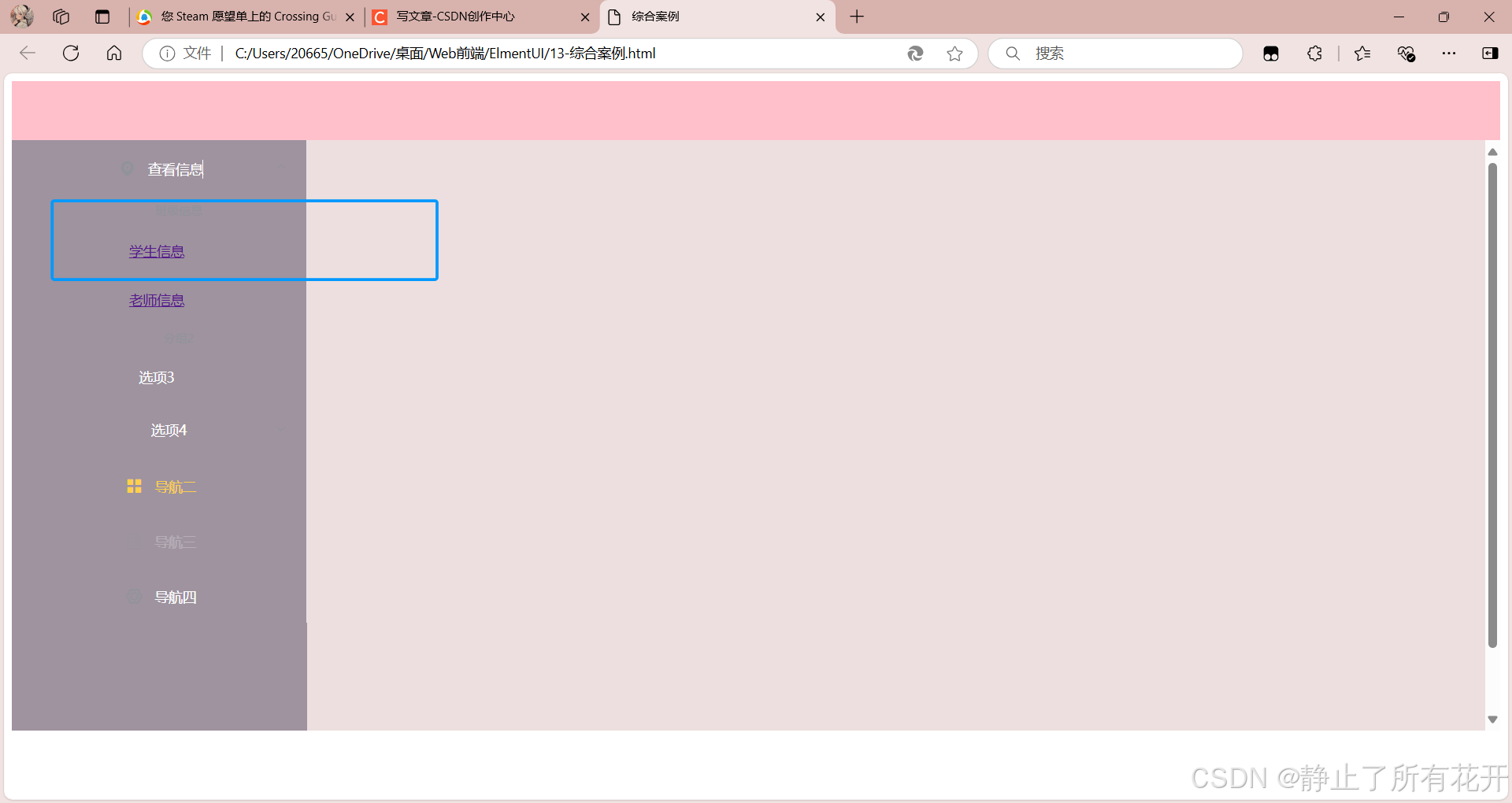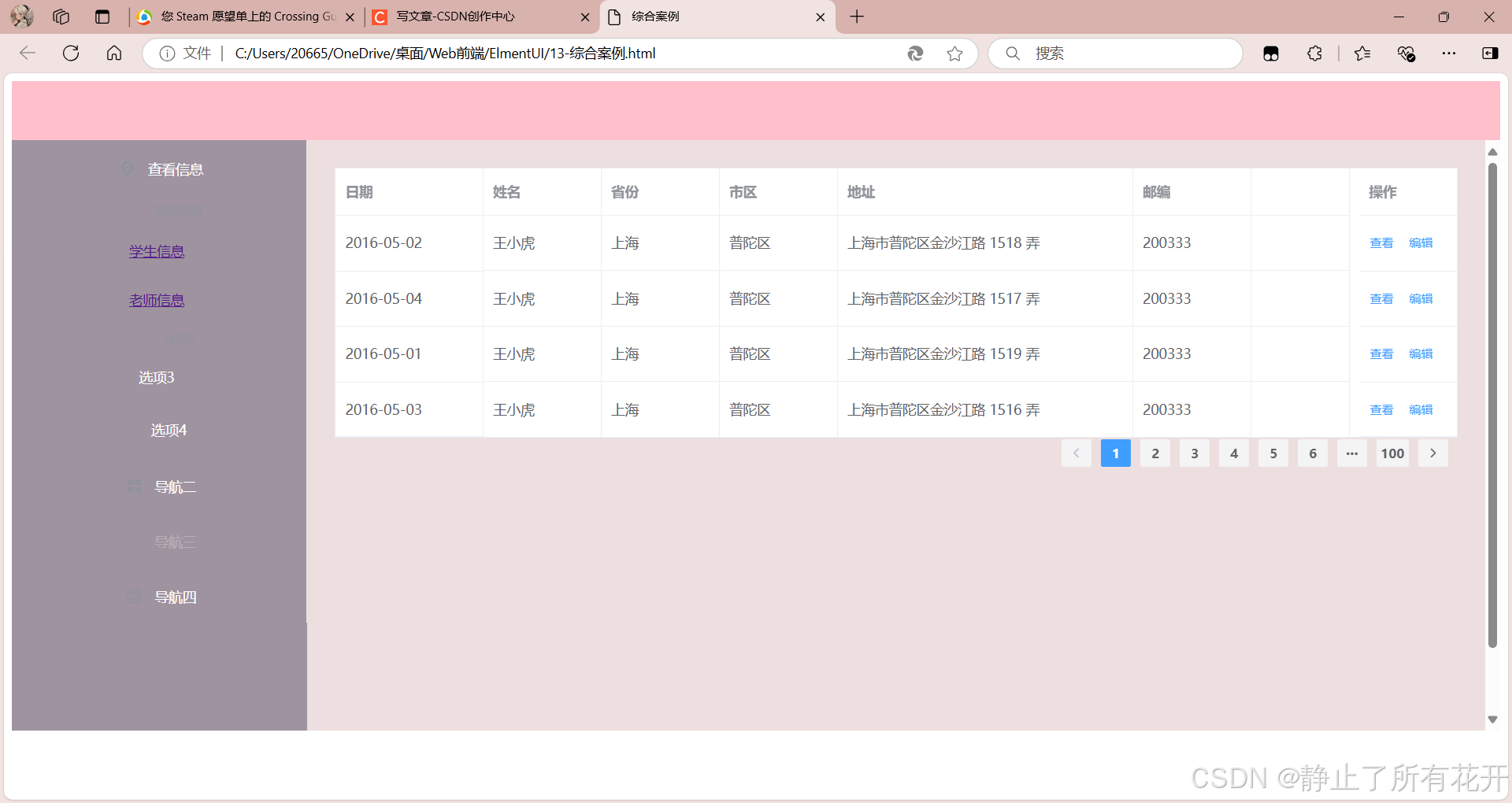一、ElementUI概述
官网: https: //element.eleme.cn/#/zh-CN
(一)定义
Element ,一套为开发者、设计师和产品经理准备的基于 Vue 2.0 的桌面端组件库。
是基于 Vue 的一个 UI 框架,该框架基于 Vue 开发了很多相关组件,方便我们快速开发页面。
(二)由来
饿了么前端团队 基于 Vue 进行开发并开源,提供了封装好的组件。
二、安装ElementUI
(一)方式1:CDN
目前可以通过 unpkg.com/element-ui 获取到最新版本的资源,在页面上引入 js 和 css 文件即可开始使用。
<!-- 引入样式 -->
<linkrel=**"stylesheet"href="https://unpkg.com/element-ui/lib/theme-chalk/index.css">
<!-- 引入组件库 -->
<scriptsrc=**"https://unpkg.com/element-ui/lib/index.js"></script>
建议使用 CDN 引入 Element 的用户在链接地址上锁定版本,以免将来 Element 升级时受到非兼容性更新的影响 . 参考: unpkg.com
<!-- 引入 elementUI 样式 -->
<linkrel=**"stylesheet"href="https://unpkg.com/element-ui@2.13.0/lib/theme- chalk/index.css">
<!-- 引入elementUI 组件库 -->
<scriptsrc=**"https://unpkg.com/element-ui@2.13.0/lib/index.js"></script>
(二)方式2:npm
① 通过脚手架创建项目
vue init webpack 项目名
② 下载 ElementUI 的依赖
npm i element-ui -S
③ 在 main*.* js**中写入以下内容
// 引入ElementUI 依赖
import ElementUI from 'element-ui'**;
// 引入ElementUI依赖样式
import 'element-ui/lib/theme-chalk/index.css'**;
// 在vue中使用ElementUI
Vue*.* use*(ElementUI)* ;
(三)方式3:本地资源
<!-- 引入 elementUI 样式 -->
<linkrel=**"stylesheet"href="./element-ui-2.13.0/lib/theme-chalk/index.css"> <!-- 引入 vue 的js文件: elementUI基于Vue开发,必须在elementUI的js文件之前引入 --> <scriptsrc=**"./vue-v2.6.10.js"></script>
<!-- 引入elementUI 组件库 -->
<scriptsrc=**"./element-ui-2.13.0/lib/index.js"></script>
三、简单使用
在进行使用之前,我们先加入本地的两个依赖使用
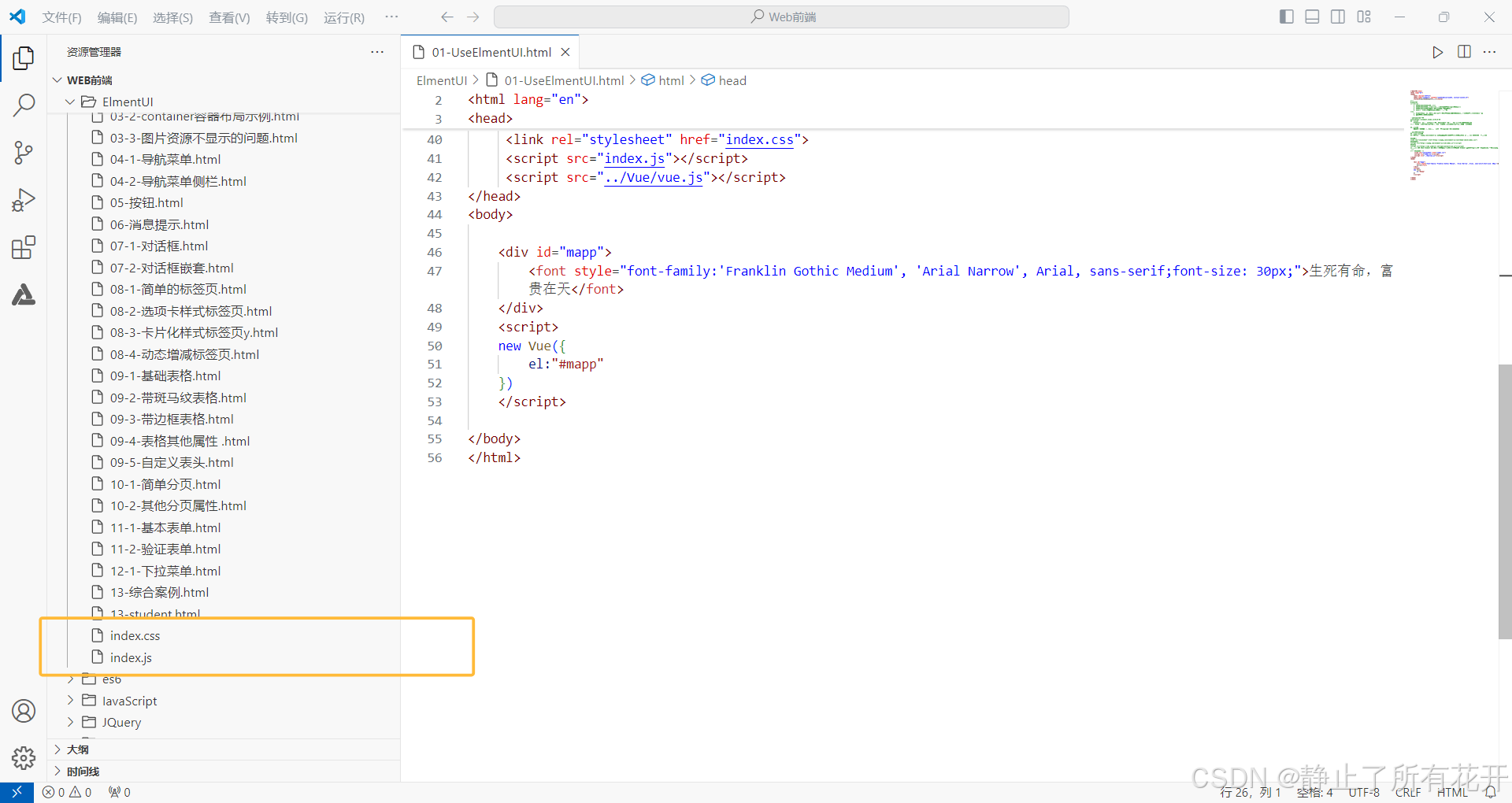
html
<!DOCTYPE html>
<html lang="en">
<head>
<meta charset="UTF-8">
<meta name="viewport" content="width=device-width, initial-scale=1.0">
<title>ElmentUI的介绍以及使用</title>
<!-- 引入组件 -->
<link rel="stylesheet" href="index.css">
<script src="index.js"></script>
<script src="../Vue/vue.js"></script>
</head>
<body>
<div id="mapp">
<font style="font-family:'Franklin Gothic Medium', 'Arial Narrow', Arial, sans-serif;font-size: 30px;">生死有命,富贵在天</font>
</div>
<script>
new Vue({
el:"#mapp"
})
</script>
</body>
</html>四、Layout 布局
通过基础的 24 分栏,迅速过渡地创造布局。
(一)单一分栏基础的布局
html
<!DOCTYPE html>
<html lang="en">
<head>
<meta charset="UTF-8">
<meta name="viewport" content="width=device-width, initial-scale=1.0">
<title>layout布局</title>
<link rel="stylesheet" href="index.css">
<script src="index.js"></script>
<script src="../Vue/vue.js"></script>
<style>
.el-row {
margin-bottom: 20px;
}
.el-col {
border-radius: 4px;
}
.bg-purple-dark {
background: #99a9bf;
}
.bg-purple {
background: #d3dce6;
}
.bg-purple-light {
background: #e5e9f2;
}
.grid-content {
border-radius: 4px;
min-height: 36px;
}
.row-bg {
padding: 10px 0;
background-color: #f9fafc;
}
</style>
</head>
<body>
<div id="mapp">
<el-row>
<el-col :span="24"><div class="grid-content bg-purple-dark"></div></el-col>
</el-row>
<el-row>
<el-col :span="12"><div class="grid-content bg-purple"></div></el-col>
<el-col :span="12"><div class="grid-content bg-purple-light"></div></el-col>
</el-row>
<el-row>
<el-col :span="8"><div class="grid-content bg-purple"></div></el-col>
<el-col :span="8"><div class="grid-content bg-purple-light"></div></el-col>
<el-col :span="8"><div class="grid-content bg-purple"></div></el-col>
</el-row>
<el-row>
<el-col :span="6"><div class="grid-content bg-purple"></div></el-col>
<el-col :span="6"><div class="grid-content bg-purple-light"></div></el-col>
<el-col :span="6"><div class="grid-content bg-purple"></div></el-col>
<el-col :span="6"><div class="grid-content bg-purple-light"></div></el-col>
</el-row>
<el-row>
<el-col :span="4"><div class="grid-content bg-purple"></div></el-col>
<el-col :span="4"><div class="grid-content bg-purple-light"></div></el-col>
<el-col :span="4"><div class="grid-content bg-purple"></div></el-col>
<el-col :span="4"><div class="grid-content bg-purple-light"></div></el-col>
<el-col :span="4"><div class="grid-content bg-purple"></div></el-col>
<el-col :span="4"><div class="grid-content bg-purple-light"></div></el-col>
</el-row>
</div>
<script>
new Vue({
el:"#mapp"
})
</script>
</body>
</html>(二)分栏间隔
分栏之间存在间隔。 Row 组件提供 gutter 属性来指定每个栏之间的间隔,交替间隔为 0 。
html
<!DOCTYPE html>
<html lang="en">
<head>
<meta charset="UTF-8">
<meta name="viewport" content="width=device-width, initial-scale=1.0">
<title>LayOut 分栏间隔</title>
<link rel="stylesheet" href="index.css">
<script src="../Vue/vue.js"></script>
<script src="index.js"></script>
<style>
.el-row {
margin-bottom: 20px;
&:last-child {
margin-bottom: 0;
}
}
.el-col {
border-radius: 4px;
}
.bg-purple-dark {
background: #99a9bf;
}
.bg-purple {
background: #d3dce6;
}
.bg-purple-light {
background: #e5e9f2;
}
.grid-content {
border-radius: 4px;
min-height: 36px;
}
.row-bg {
padding: 10px 0;
background-color: #f9fafc;
}
</style>
</head>
<body>
<div id="mapp">
<!-- 分栏间隔,可以设置 -->
<el-row :gutter="20">
<el-col :span="6"><div class="grid-content bg-purple"></div></el-col>
<el-col :span="6"><div class="grid-content bg-purple"></div></el-col>
<el-col :span="6"><div class="grid-content bg-purple"></div></el-col>
<el-col :span="6"><div class="grid-content bg-purple"></div></el-col>
</el-row>
</div>
<script>
new Vue({
el:"#mapp"
})
</script>
</body>
</html>混合分栏间隔
html
<!DOCTYPE html>
<html lang="en">
<head>
<meta charset="UTF-8">
<meta name="viewport" content="width=device-width, initial-scale=1.0">
<title>混合分栏间隔</title>
<link rel="stylesheet" href="index.css">
<script src="../Vue/vue.js"></script>
<script src="index.js"></script>
<style>
.el-row {
margin-bottom: 20px;
&:last-child {
margin-bottom: 0;
}
}
.el-col {
border-radius: 4px;
}
.bg-purple-dark {
background: #99a9bf;
}
.bg-purple {
background: #d3dce6;
}
.bg-purple-light {
background: #e5e9f2;
}
.grid-content {
border-radius: 4px;
min-height: 36px;
}
.row-bg {
padding: 10px 0;
background-color: #f9fafc;
}
</style>
</head>
<body>
<div id="mapp">
<el-row :gutter="20">
<el-col :span="16"><div class="grid-content bg-purple"></div></el-col>
<el-col :span="8"><div class="grid-content bg-purple"></div></el-col>
</el-row>
<el-row :gutter="20">
<el-col :span="8"><div class="grid-content bg-purple"></div></el-col>
<el-col :span="8"><div class="grid-content bg-purple"></div></el-col>
<el-col :span="4"><div class="grid-content bg-purple"></div></el-col>
<el-col :span="4"><div class="grid-content bg-purple"></div></el-col>
</el-row>
<el-row :gutter="20">
<el-col :span="4"><div class="grid-content bg-purple"></div></el-col>
<el-col :span="16"><div class="grid-content bg-purple"></div></el-col>
<el-col :span="4"><div class="grid-content bg-purple"></div></el-col>
</el-row>
</div>
<script>
new Vue({
el:"#mapp"
})
</script>
</body>
</html>(三)响应式布局
参照了 Bootstrap 的 响应式设计,预设了五个响应尺寸: xs 、 sm 、 md 、 lg 和 xl 。
html
<!DOCTYPE html>
<html lang="en">
<head>
<meta charset="UTF-8">
<meta name="viewport" content="width=device-width, initial-scale=1.0">
<title>响应式布局</title>
<link rel="stylesheet" href="index.css">
<script src="../Vue/vue.js"></script>
<script src="index.js"></script>
<!--
参数 说明 类型 可选值 默认值
xs <768px 响应式栅格数或者栅格属性对象 number/object (例如: {span: 4, offset: 4}) --- ---
sm ≥768px 响应式栅格数或者栅格属性对象 number/object (例如: {span: 4, offset: 4}) --- ---
md ≥992px 响应式栅格数或者栅格属性对象 number/object (例如: {span: 4, offset: 4}) --- ---
lg ≥1200px响应式栅格数或者栅格属性对象 number/object (例如: {span: 4, offset: 4}) --- ---
xl ≥1920px响应式栅格数或者栅格属性对象 number/object (例如: {span: 4, offset: 4}) --- ---
-->
<style>
.el-col {
border-radius: 4px;
}
.bg-purple-dark {
background: #99a9bf;
}
.bg-purple {
background: #d3dce6;
}
.bg-purple-light {
background: #e5e9f2;
}
.grid-content {
border-radius: 4px;
min-height: 36px;
}
</style>
</head>
<body>
<div id="mapp">
<el-row :gutter="10">
<el-col :xs="8" :sm="6" :md="4" :lg="3" :xl="1"><div class="grid-content bg-purple"></div></el-col>
<el-col :xs="4" :sm="6" :md="8" :lg="9" :xl="11"><div class="grid-content bg-purple-light"></div></el-col>
<el-col :xs="4" :sm="6" :md="8" :lg="9" :xl="11"><div class="grid-content bg-purple"></div></el-col>
<el-col :xs="8" :sm="6" :md="4" :lg="3" :xl="1"><div class="grid-content bg-purple-light"></div></el-col>
</el-row>
</div>
<script>
new Vue({
el:"#mapp"
})
</script>
</body>
</html>五、Container 布局容器
用于布局的容器组件,方便快速搭建页面的基本结构。
常见标签:
<el-container>:外层容器。当子元素中包含 <el-header> 或 <el-footer> 时,全部子元素会垂直上下排列,否则会水平左右排列。
<el-header>:顶栏容器。
<el-aside>:侧边栏容器。
<el-main>:主要区域容器。
<el-footer>:底栏容器。
注意:
以上组件采用了 flex 布局,使用前请确定目标浏览器是否兼容。此外, <el-container> 的子元素只能是后四者,后四者的父元素也只能是 <el-container>。
(一)常见页面布局
html
<!DOCTYPE html>
<html lang="en">
<head>
<meta charset="UTF-8">
<meta name="viewport" content="width=device-width, initial-scale=1.0">
<title>响应式布局</title>
<link rel="stylesheet" href="index.css">
<script src="../Vue/vue.js"></script>
<script src="index.js"></script>
<!--
五、Container 布局容器
用于布局的容器组件,方便快速搭建页面的基本结构。
常见标签:
<el-container>:外层容器。当子元素中包含 <el-header> 或 <el-footer> 时,全部子元素会垂直上下排列,否则会水平左右排列。
<el-header>:顶栏容器。
<el-aside>:侧边栏容器。
<el-main>:主要区域容器。
<el-footer>:底栏容器。
注意:
以上组件采用了 flex 布局,使用前请确定目标浏览器是否兼容。此外,<el-container> 的子元素只能是后四者,后四者的父元素也只能是 <el-container>。
-->
<style>
.el-header, .el-footer {
background-color: #B3C0D1;
color: #333;
text-align: center;
line-height: 60px;
}
.el-aside {
background-color: #D3DCE6;
color: #333;
text-align: center;
/* 设置此行高来调整侧边栏以及主空间的大小 */
line-height: 600px;
}
.el-main {
background-color: #E9EEF3;
color: #333;
text-align: center;
line-height: 160px;
}
body > .el-container {
margin-bottom: 40px;
}
.el-container:nth-child(5) .el-aside,
.el-container:nth-child(6) .el-aside {
line-height: 260px;
}
.el-container:nth-child(7) .el-aside {
line-height: 320px;
}
</style>
</head>
<body>
<div id="mapp">
<el-container>
<el-header>Header</el-header>
<el-container >
<el-aside>Aside</el-aside>
<el-main>Mian</el-main>
</el-container>
<el-footer>Footer</el-footer>
</el-container>
</div>
<script>
new Vue({
el:"#mapp"
})
</script>
</body>
</html>(二)实例
html
<!DOCTYPE html>
<html lang="en">
<head>
<meta charset="UTF-8">
<meta name="viewport" content="width=device-width, initial-scale=1.0">
<title>响应式布局</title>
<link rel="stylesheet" href="index.css">
<script src="../Vue/vue.js"></script>
<script src="index.js"></script>
<!--
五、Container 布局容器
用于布局的容器组件,方便快速搭建页面的基本结构。
常见标签:
<el-container>:外层容器。当子元素中包含 <el-header> 或 <el-footer> 时,全部子元素会垂直上下排列,否则会水平左右排列。
<el-header>:顶栏容器。
<el-aside>:侧边栏容器。
<el-main>:主要区域容器。
<el-footer>:底栏容器。
注意:
以上组件采用了 flex 布局,使用前请确定目标浏览器是否兼容。此外,<el-container> 的子元素只能是后四者,后四者的父元素也只能是 <el-container>。
-->
<style>
.el-header, .el-footer {
background-color: #B3C0D1;
color: #333;
text-align: center;
line-height: 60px;
}
.el-aside {
background-color: #D3DCE6;
color: #333;
text-align: center;
/* 设置此行高来调整侧边栏以及主空间的大小 */
line-height: 600px;
}
.el-main {
background-color: #E9EEF3;
color: #333;
text-align: center;
line-height: 160px;
}
body > .el-container {
margin-bottom: 40px;
}
.el-container:nth-child(5) .el-aside,
.el-container:nth-child(6) .el-aside {
line-height: 260px;
}
.el-container:nth-child(7) .el-aside {
line-height: 320px;
}
</style>
</head>
<body>
<div id="mapp">
<el-container>
<el-header>Header</el-header>
<el-container >
<el-aside>Aside</el-aside>
<el-main>Mian</el-main>
</el-container>
<el-footer>Footer</el-footer>
</el-container>
</div>
<script>
new Vue({
el:"#mapp"
})
</script>
</body>
</html>在上述代码演示过程中,没有正常加载图片信息
 (二)解决图片资源问题
(二)解决图片资源问题
先下载依赖包到资源目录里面,然后添加依赖,如图:
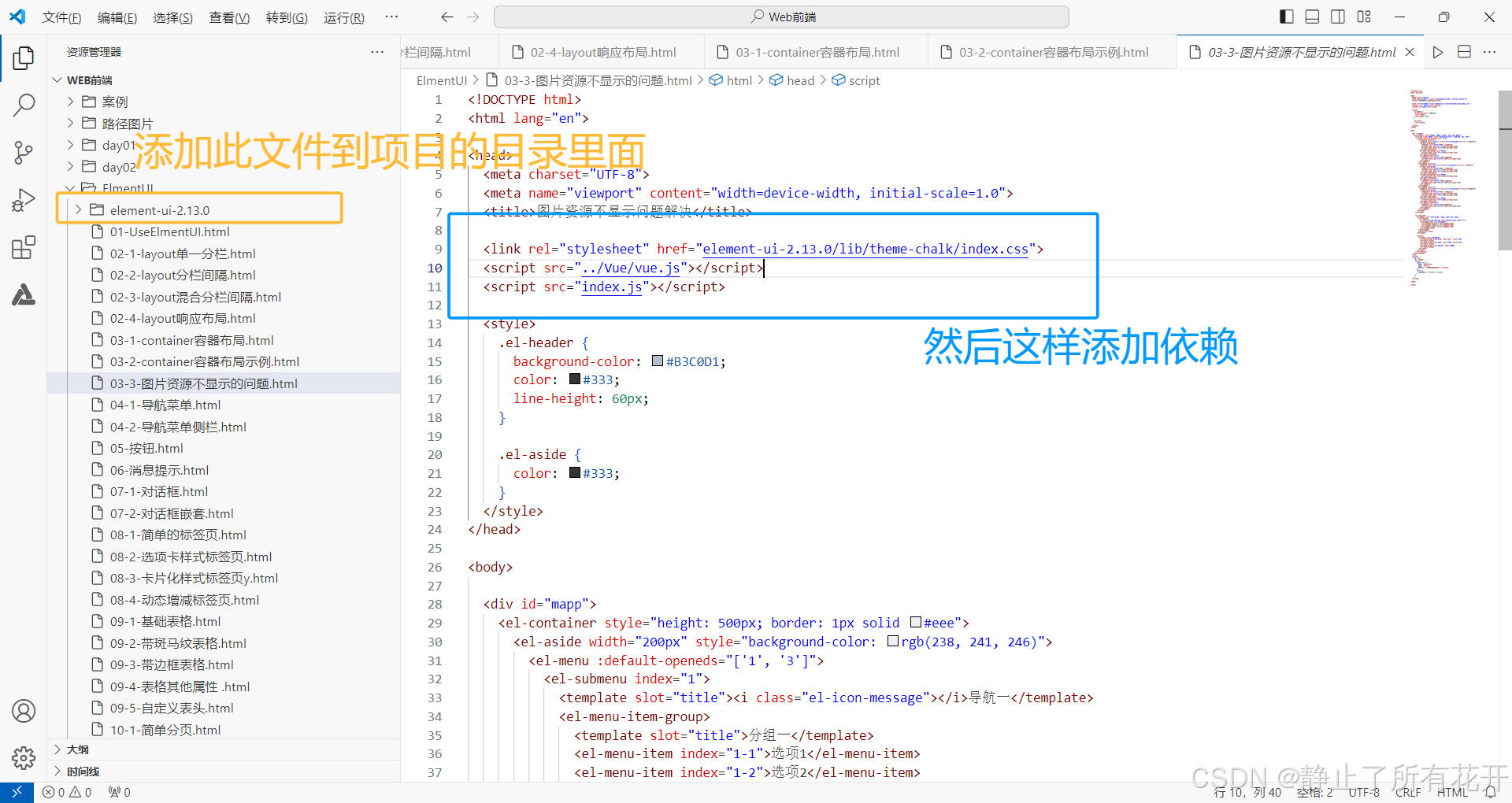
html
<!DOCTYPE html>
<html lang="en">
<head>
<meta charset="UTF-8">
<meta name="viewport" content="width=device-width, initial-scale=1.0">
<title>图片资源不显示问题解决</title>
<link rel="stylesheet" href="element-ui-2.13.0/lib/theme-chalk/index.css">
<script src="../Vue/vue.js"></script>
<script src="index.js"></script>
<style>
.el-header {
background-color: #B3C0D1;
color: #333;
line-height: 60px;
}
.el-aside {
color: #333;
}
</style>
</head>
<body>
<div id="mapp">
<el-container style="height: 500px; border: 1px solid #eee">
<el-aside width="200px" style="background-color: rgb(238, 241, 246)">
<el-menu :default-openeds="['1', '3']">
<el-submenu index="1">
<template slot="title"><i class="el-icon-message"></i>导航一</template>
<el-menu-item-group>
<template slot="title">分组一</template>
<el-menu-item index="1-1">选项1</el-menu-item>
<el-menu-item index="1-2">选项2</el-menu-item>
</el-menu-item-group>
<el-menu-item-group title="分组2">
<el-menu-item index="1-3">选项3</el-menu-item>
</el-menu-item-group>
<el-submenu index="1-4">
<template slot="title">选项4</template>
<el-menu-item index="1-4-1">选项4-1</el-menu-item>
</el-submenu>
</el-submenu>
<el-submenu index="2">
<template slot="title"><i class="el-icon-menu"></i>导航二</template>
<el-menu-item-group>
<template slot="title">分组一</template>
<el-menu-item index="2-1">选项1</el-menu-item>
<el-menu-item index="2-2">选项2</el-menu-item>
</el-menu-item-group>
<el-menu-item-group title="分组2">
<el-menu-item index="2-3">选项3</el-menu-item>
</el-menu-item-group>
<el-submenu index="2-4">
<template slot="title">选项4</template>
<el-menu-item index="2-4-1">选项4-1</el-menu-item>
</el-submenu>
</el-submenu>
<el-submenu index="3">
<template slot="title"><i class="el-icon-setting"></i>导航三</template>
<el-menu-item-group>
<template slot="title">分组一</template>
<el-menu-item index="3-1">选项1</el-menu-item>
<el-menu-item index="3-2">选项2</el-menu-item>
</el-menu-item-group>
<el-menu-item-group title="分组2">
<el-menu-item index="3-3">选项3</el-menu-item>
</el-menu-item-group>
<el-submenu index="3-4">
<template slot="title">选项4</template>
<el-menu-item index="3-4-1">选项4-1</el-menu-item>
</el-submenu>
</el-submenu>
</el-menu>
</el-aside>
<el-container>
<el-header style="text-align: right; font-size: 12px">
<el-dropdown>
<i class="el-icon-setting" style="margin-right: 15px"></i>
<el-dropdown-menu slot="dropdown">
<el-dropdown-item>查看</el-dropdown-item>
<el-dropdown-item>新增</el-dropdown-item>
<el-dropdown-item>删除</el-dropdown-item>
</el-dropdown-menu>
</el-dropdown>
<span>王小虎</span>
</el-header>
<el-main>
<el-table :data="tableData">
<el-table-column prop="date" label="日期" width="140">
</el-table-column>
<el-table-column prop="name" label="姓名" width="120">
</el-table-column>
<el-table-column prop="address" label="地址">
</el-table-column>
</el-table>
</el-main>
</el-container>
</el-container>
</div>
<script>
new Vue({
el: "#mapp",
data() {
const item = {
date: '2016-05-02',
name: '王小虎',
address: '上海市普陀区金沙江路 1518 弄'
};
return {
tableData: Array(20).fill(item)
}
}
})
</script>
</body>
</html>效果展示
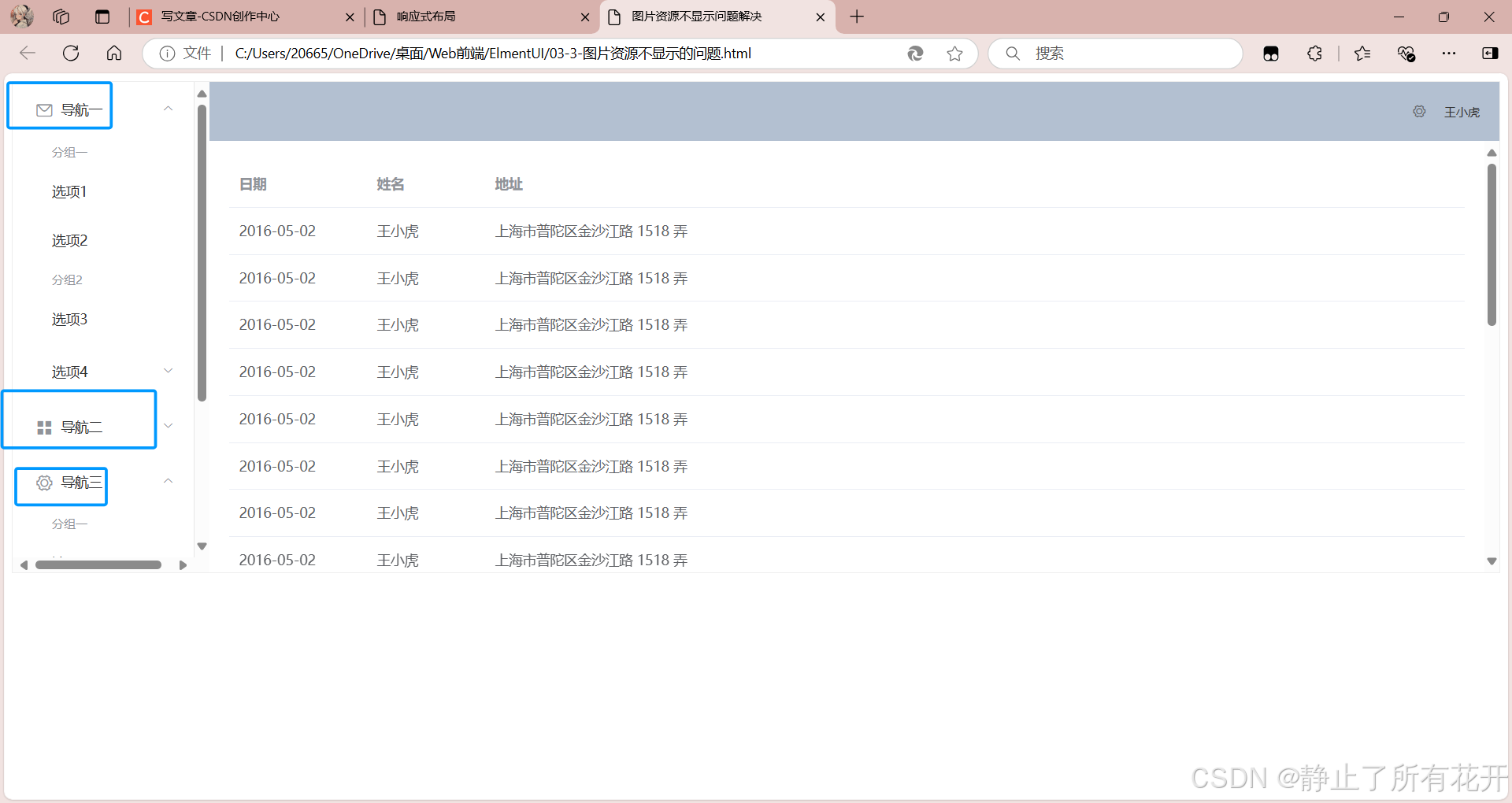
六、导航菜单
根据官网组件演示导航菜单的效果以及如何修改
html
<!DOCTYPE html>
<html lang="en">
<head>
<meta charset="UTF-8">
<meta name="viewport" content="width=device-width, initial-scale=1.0">
<title>导航菜单顶栏</title>
<link rel="stylesheet" href="element-ui-2.13.0/lib/theme-chalk/index.css">
<script src="../Vue/vue.js"></script>
<script src="element-ui-2.13.0/lib/index.js"></script>
<!--
导航菜单默认为垂直模式,通过mode属性可以使导航菜单变更为水平模式。另外,在菜单中通过submenu组件可以生成二级菜单。Menu 还提供了background-color、text-color和active-text-color,分别用于设置菜单的背景色、菜单的文字颜色和当前激活菜单的文字颜色。 -->
</head>
<body>
<div id="mapp">
<el-menu :default-active="activeIndex" class="el-menu-demo" mode="horizontal" @select="handleSelect" background-color="pink">
<el-menu-item index="1">处理中心</el-menu-item>
<el-submenu index="2">
<template slot="title">我的工作台</template>
<el-menu-item index="2-1">选项1</el-menu-item>
<el-menu-item index="2-2">选项2</el-menu-item>
<el-menu-item index="2-3">选项3</el-menu-item>
<el-submenu index="2-4">
<template slot="title">选项4</template>
<el-menu-item index="2-4-1">选项1</el-menu-item>
<el-menu-item index="2-4-2">选项2</el-menu-item>
<el-menu-item index="2-4-3">选项3</el-menu-item>
</el-submenu>
</el-submenu>
<el-menu-item index="3" disabled>消息中心</el-menu-item>
<el-menu-item index="4"><a href="https://www.ele.me" target="_blank">订单管理</a></el-menu-item>
</el-menu>
</div>
</div>
<script>
new Vue({
el: "#mapp",
data() {
return {
activeIndex: '1',
activeIndex2: '1'
};
},
methods: {
handleSelect(key, keyPath) {
console.log(key, keyPath);
}
}
})
</script>
</body>
</html>导航菜单侧栏代码
html
<!DOCTYPE html>
<html lang="en">
<head>
<meta charset="UTF-8">
<meta name="viewport" content="width=device-width, initial-scale=1.0">
<title>导航菜单侧栏</title>
<link rel="stylesheet" href="element-ui-2.13.0/lib/theme-chalk/index.css">
<script src="../Vue/vue.js"></script>
<script src="element-ui-2.13.0/lib/index.js"></script>
</head>
<body>
<div id="mapp">
<el-row class="tac">
<el-col :span="12">
<el-menu default-active="2" class="el-menu-vertical-demo" @open="handleOpen" @close="handleClose" background-color="pink">
<el-submenu index="1" >
<template slot="title">
<i class="el-icon-location"></i>
<span>导航一</span>
</template>
<el-menu-item-group>
<template slot="title">分组一</template>
<el-menu-item index="1-1">选项1</el-menu-item>
<el-menu-item index="1-2">选项2</el-menu-item>
</el-menu-item-group>
<el-menu-item-group title="分组2">
<el-menu-item index="1-3">选项3</el-menu-item>
</el-menu-item-group>
<el-submenu index="1-4">
<template slot="title">选项4</template>
<el-menu-item index="1-4-1">选项1</el-menu-item>
</el-submenu>
</el-submenu>
<el-menu-item index="2">
<i class="el-icon-menu"></i>
<span slot="title">导航二</span>
</el-menu-item>
<el-menu-item index="3" disabled>
<i class="el-icon-document"></i>
<span slot="title">导航三</span>
</el-menu-item>
<el-menu-item index="4">
<i class="el-icon-setting"></i>
<span slot="title">导航四</span>
</el-menu-item>
</el-menu>
</el-col>
</el-row>
</div>
</div>
<script>
new Vue({
el: "#mapp",
methods: {
handleOpen(key, keyPath) {
console.log(key, keyPath);
},
handleClose(key, keyPath) {
console.log(key, keyPath);
}
}
})
</script>
</body>
</html>七、按钮
首先,介绍几种常见的按钮
其次,如何引入按钮以及修改
最后,介绍下什么情况下使用哪个按钮
常见的几种按钮
***<el-button>***默认按钮 </el-button>
<el-buttontype=**"primary"***>***主要按钮 </el-button>
<el-buttontype=**"success"***>***成功按钮 </el-button>
<el-buttontype=**"info"***>***信息按钮 </el-button>
<el-buttontype=**"warning"***>***警告按钮 </el-button>
<el-buttontype=**"danger"***>***危险按钮 </el-button>
html
<!DOCTYPE html>
<html lang="en">
<head>
<meta charset="UTF-8">
<meta name="viewport" content="width=device-width, initial-scale=1.0">
<title>按钮</title>
<link rel="stylesheet" href="element-ui-2.13.0/lib/theme-chalk/index.css">
<script src="../Vue/vue.js"></script>
<script src="element-ui-2.13.0/lib/index.js"></script>
<!--
使用type、plain、round和circle属性来定义 Button 的样式。
你可以使用disabled属性来定义按钮是否可用,它接受一个Boolean值。
设置icon属性即可,icon 的列表可以参考 Element 的 icon 组件,也可以设置在文字右边的 icon ,只要使用i标签即可,可以使用自定义图标。
使用<el-button-group>标签来嵌套你的按钮。 -->
</head>
<body>
<div id="mapp">
<el-row>
<el-button>默认按钮</el-button>
<el-button type="primary">主要按钮</el-button>
<el-button type="success">成功按钮</el-button>
<el-button type="info">信息按钮</el-button>
<el-button type="warning">警告按钮</el-button>
<el-button type="danger">危险按钮</el-button>
</el-row>
<br>
<el-row>
<el-button plain>朴素按钮</el-button>
<el-button type="primary" plain>主要按钮</el-button>
<el-button type="success" plain>成功按钮</el-button>
<el-button type="info" plain>信息按钮</el-button>
<el-button type="warning" plain>警告按钮</el-button>
<el-button type="danger" plain>危险按钮</el-button>
</el-row>
<br>
<el-row>
<el-button round>圆角按钮</el-button>
<el-button type="primary" round>主要按钮</el-button>
<el-button type="success" round>成功按钮</el-button>
<el-button type="info" round>信息按钮</el-button>
<el-button type="warning" round>警告按钮</el-button>
<el-button type="danger" round>危险按钮</el-button>
</el-row>
<br>
<el-row>
<el-button icon="el-icon-search" circle></el-button>
<el-button type="primary" icon="el-icon-edit" circle></el-button>
<el-button type="success" icon="el-icon-check" circle></el-button>
<el-button type="info" icon="el-icon-message" circle></el-button>
<el-button type="warning" icon="el-icon-star-off" circle></el-button>
<el-button type="danger" icon="el-icon-delete" circle></el-button>
</el-row>
<br>
<el-button-group>
<el-button type="primary" icon="el-icon-arrow-left">上一页</el-button>
<el-button type="primary">下一页<i class="el-icon-arrow-right el-icon--right"></i></el-button>
</el-button-group>
<br>
<br>
<el-button-group>
<el-button type="primary" icon="el-icon-edit"></el-button>
<el-button type="primary" icon="el-icon-share"></el-button>
<el-button type="primary" icon="el-icon-delete"></el-button>
</el-button-group>
</div>
<script>
new Vue({
el: "#mapp",
methods: {
handleOpen(key, keyPath) {
console.log(key, keyPath);
},
handleClose(key, keyPath) {
console.log(key, keyPath);
}
}
})
</script>
</body>
</html>八、消息提示
几种常见的消息提示:
<el-button*:plain="true"* @click*="open2"****>***成功 </el-button>
<el-button*:plain="true"* @click*="open3"****>***警告 </el-button>
<el-button*:plain="true"* @click*="open1"****>***消息 </el-button>
<el-button*:plain="true"* @click*="open4"****>***错误 </el-button>
html
<!DOCTYPE html>
<html lang="en">
<head>
<meta charset="UTF-8">
<meta name="viewport" content="width=device-width, initial-scale=1.0">
<title>消息提示</title>
<link rel="stylesheet" href="element-ui-2.13.0/lib/theme-chalk/index.css">
<script src="../Vue/vue.js"></script>
<script src="element-ui-2.13.0/lib/index.js"></script>
<!--
Message 消息提示
常用于主动操作后的反馈提示。与 Notification 的区别是后者更多用于系统级通知的被动提醒。
基础用法
从顶部出现,3 秒后自动消失。
Message 在配置上与 Notification 非常类似,所以部分 options 在此不做详尽解释,文末有 options 列表,可以结合 Notification 的文档理解它们。Element 注册了一个$message方法用于调用,Message 可以接收一个字符串或一个 VNode 作为参数,它会被显示为正文内容。
不同状态
用来显示「成功、警告、消息、错误」类的操作反馈。
当需要自定义更多属性时,Message 也可以接收一个对象为参数。比如,设置type字段可以定义不同的状态,默认为info。此时正文内容以message的值传入。同时,我们也为 Message 的各种 type 注册了方法,可以在不传入type字段的情况下像open4那样直接调用。
默认的 Message 是不可以被人工关闭的,如果需要可手动关闭的 Message,可以使用showClose字段。此外,和 Notification 一样,Message 拥有可控的duration,设置0为不会被自动关闭,默认为 3000 毫秒。-->
</head>
<body>
<div id="mapp">
<template>
<el-button :plain="true" @click="open">打开消息提示</el-button>
<el-button :plain="true" @click="openVn">VNode</el-button>
</template>
<template>
<el-button :plain="true" @click="open2">成功</el-button>
<el-button :plain="true" @click="open3">警告</el-button>
<el-button :plain="true" @click="open1">消息</el-button>
<el-button :plain="true" @click="open4">错误</el-button>
</template>
<template>
<el-button :plain="true" @click="open5">可关闭</el-button>
</template>
</div>
<script>
new Vue({
el: "#mapp",
methods: {
open() {
this.$message('这是一条消息提示');
},
openVn() {
const h = this.$createElement;
this.$message({
message: h('p', null, [
h('span', null, '内容可以是 '),
h('i', { style: 'color: teal' }, 'VNode')
])
});
},
open1() {
this.$message('这是一条消息提示');
},
open2() {
this.$message({
message: '恭喜你,这是一条成功消息',
type: 'success'
});
},
open3() {
this.$message({
message: '警告哦,这是一条警告消息',
type: 'warning'
});
},
open4() {
this.$message.error('错了哦,这是一条错误消息');
},
open5() {
this.$message({
showClose:true,
message:"可关闭消息提示的弹窗"
})
}
}
})
</script>
</body>
</html>九、对话框
(一)普通对话框
html
<!DOCTYPE html>
<html lang="en">
<head>
<meta charset="UTF-8">
<meta name="viewport" content="width=device-width, initial-scale=1.0">
<title>对话框</title>
<link rel="stylesheet" href="element-ui-2.13.0/lib/theme-chalk/index.css">
<script src="../Vue/vue.js"></script>
<script src="element-ui-2.13.0/lib/index.js"></script>
<!--
Dialog 对话框
在保留当前页面状态的情况下,告知用户并承载相关操作。
基本用法
Dialog 弹出一个对话框,适合需要定制性更大的场景。
需要设置visible属性,它接收Boolean,当为true时显示 Dialog。Dialog 分为两个部分:body和footer,footer需要具名为footer的slot。title属性用于定义标题,它是可选的,默认值为空。最后,本例还展示了before-close的用法。 -->
</head>
<body>
<div id="mapp">
<el-button type="text" @click="dialogVisible = true">点击打开 Dialog</el-button>
<el-dialog title="提示" :visible.sync="dialogVisible" width="30%" :before-close="handleClose">
<span>这是一段信息</span>
<span slot="footer" class="dialog-footer">
<el-button @click="dialogVisible = false">取 消</el-button>
<el-button type="primary" @click="dialogVisible = false">确 定</el-button>
</span>
</el-dialog>
<el-button type="text" @click="dialogTableVisible = true">打开嵌套表格的 Dialog</el-button>
<el-dialog title="收货地址" :visible.sync="dialogTableVisible">
<el-table :data="gridData">
<el-table-column property="date" label="日期" width="150"></el-table-column>
<el-table-column property="name" label="姓名" width="200"></el-table-column>
<el-table-column property="address" label="地址"></el-table-column>
</el-table>
</el-dialog>
<!-- Form -->
<el-button type="text" @click="dialogFormVisible = true">打开嵌套表单的 Dialog</el-button>
<el-dialog title="收货地址" :visible.sync="dialogFormVisible">
<el-form :model="form">
<el-form-item label="活动名称" :label-width="formLabelWidth">
<el-input v-model="form.name" autocomplete="off"></el-input>
</el-form-item>
<el-form-item label="活动区域" :label-width="formLabelWidth">
<el-select v-model="form.region" placeholder="请选择活动区域">
<el-option label="区域一" value="shanghai"></el-option>
<el-option label="区域二" value="beijing"></el-option>
</el-select>
</el-form-item>
</el-form>
<div slot="footer" class="dialog-footer">
<el-button @click="dialogFormVisible = false">取 消</el-button>
<el-button type="primary" @click="dialogFormVisible = false">确 定</el-button>
</div>
</el-dialog>
</div>
<script>
new Vue({
el: "#mapp",
data() {
return {
dialogVisible: false,
gridData: [{
date: '2016-05-02',
name: '王小虎',
address: '上海市普陀区金沙江路 1518 弄'
}, {
date: '2016-05-04',
name: '王小虎',
address: '上海市普陀区金沙江路 1518 弄'
}, {
date: '2016-05-01',
name: '王小虎',
address: '上海市普陀区金沙江路 1518 弄'
}, {
date: '2016-05-03',
name: '王小虎',
address: '上海市普陀区金沙江路 1518 弄'
}],
dialogTableVisible: false,
dialogFormVisible: false,
form: {
name: '',
region: '',
date1: '',
date2: '',
delivery: false,
type: [],
resource: '',
desc: ''
},
formLabelWidth: '120px'
};
},
methods: {
handleClose(done) {
this.$confirm('确认关闭?')
.then(_ => {
done();
})
.catch(_ => { });
}
}
})
</script>
</body>
</html>(二)对话框嵌套
html
<!DOCTYPE html>
<html lang="en">
<head>
<meta charset="UTF-8">
<meta name="viewport" content="width=device-width, initial-scale=1.0">
<title>对话框嵌套</title>
<link rel="stylesheet" href="element-ui-2.13.0/lib/theme-chalk/index.css">
<script src="../Vue/vue.js"></script>
<script src="element-ui-2.13.0/lib/index.js"></script>
<!--
嵌套的 Dialog
如果需要在一个 Dialog 内部嵌套另一个 Dialog,需要使用 append-to-body 属性。
正常情况下,我们不建议使用嵌套的 Dialog,如果需要在页面上同时显示多个 Dialog,可以将它们平级放置。对于确实需要嵌套 Dialog 的场景,我们提供了append-to-body属性。将内层 Dialog 的该属性设置为 true,它就会插入至 body 元素上,从而保证内外层 Dialog 和遮罩层级关系的正确。-->
</head>
<body>
<div id="mapp">
<el-button type="text" @click="outerVisible = true">点击打开外层 Dialog</el-button>
<el-dialog title="外层 Dialog" :visible.sync="outerVisible">
<el-dialog
width="30%"
title="内层 Dialog"
:visible.sync="innerVisible"
append-to-body>
</el-dialog>
<div slot="footer" class="dialog-footer">
<el-button @click="outerVisible = false">取 消</el-button>
<el-button type="primary" @click="innerVisible = true">打开内层 Dialog</el-button>
</div>
</el-dialog>
</template>
</div>
<script>
new Vue({
el: "#mapp",
data() {
return {
outerVisible: false,
innerVisible: false
};
}
})
</script>
</body>
</html>十、标签页
(一)简单的标签页
html
<!DOCTYPE html>
<html lang="en">
<head>
<meta charset="UTF-8">
<meta name="viewport" content="width=device-width, initial-scale=1.0">
<title>简单的标签页</title>
<link rel="stylesheet" href="element-ui-2.13.0/lib/theme-chalk/index.css">
<script src="../Vue/vue.js"></script>
<script src="element-ui-2.13.0/lib/index.js"></script>
<!--
Tabs 标签页
分隔内容上有关联但属于不同类别的数据集合。
基础用法
基础的、简洁的标签页。
Tabs 组件提供了选项卡功能,默认选中第一个标签页,你也可以通过 value 属性来指定当前选中的标签页。 -->
</head>
<body>
<div id="mapp">
<template>
<el-tabs v-model="activeName" @tab-click="handleClick">
<el-tab-pane label="用户管理" name="first">用户管理</el-tab-pane>
<el-tab-pane label="配置管理" name="second">配置管理</el-tab-pane>
<el-tab-pane label="角色管理" name="third">角色管理</el-tab-pane>
<el-tab-pane label="定时任务补偿" name="fourth">定时任务补偿</el-tab-pane>
</el-tabs>
</template>
</div>
<script>
new Vue({
el: "#mapp",
data() {
return {
activeName: 'second'
};
},
methods: {
handleClick(tab, event) {
console.log(tab, event);
}
}
})
</script>
</body>
</html>(二)选项卡样式标签页
html
<!DOCTYPE html>
<html lang="en">
<head>
<meta charset="UTF-8">
<meta name="viewport" content="width=device-width, initial-scale=1.0">
<title>选项卡样式标签页</title>
<link rel="stylesheet" href="element-ui-2.13.0/lib/theme-chalk/index.css">
<script src="../Vue/vue.js"></script>
<script src="element-ui-2.13.0/lib/index.js"></script>
<!--
只需要设置 type 属性为 card 就可以使选项卡改变为标签风格。 -->
</head>
<body>
<div id="mapp">
<template>
<el-tabs v-model="activeName" @tab-click="handleClick" type="card">
<el-tab-pane label="用户管理" name="first">用户管理</el-tab-pane>
<el-tab-pane label="配置管理" name="second">配置管理</el-tab-pane>
<el-tab-pane label="角色管理" name="third">角色管理</el-tab-pane>
<el-tab-pane label="定时任务补偿" name="fourth">定时任务补偿</el-tab-pane>
</el-tabs>
</template>
</div>
<script>
new Vue({
el: "#mapp",
data() {
return {
activeName: 'second'
};
},
methods: {
handleClick(tab, event) {
console.log(tab, event);
}
}
})
</script>
</body>
</html>(三)卡片化样式标签页
html
<!DOCTYPE html>
<html lang="en">
<head>
<meta charset="UTF-8">
<meta name="viewport" content="width=device-width, initial-scale=1.0">
<title>卡片化样式标签页</title>
<link rel="stylesheet" href="element-ui-2.13.0/lib/theme-chalk/index.css">
<script src="../Vue/vue.js"></script>
<script src="element-ui-2.13.0/lib/index.js"></script>
<!--
只需要设置 type 属性为 card 就可以使选项卡改变为标签风格。 -->
</head>
<body>
<div id="mapp">
<template>
<el-tabs v-model="activeName" @tab-click="handleClick" type="border-card">
<el-tab-pane label="用户管理" name="first">用户管理</el-tab-pane>
<el-tab-pane label="配置管理" name="second">配置管理</el-tab-pane>
<el-tab-pane label="角色管理" name="third">角色管理</el-tab-pane>
<el-tab-pane label="定时任务补偿" name="fourth">定时任务补偿</el-tab-pane>
</el-tabs>
</template>
</div>
<script>
new Vue({
el: "#mapp",
data() {
return {
activeName: 'second'
};
},
methods: {
handleClick(tab, event) {
console.log(tab, event);
}
}
})
</script>
</body>
</html>(四)动态增减标签页
html
<!DOCTYPE html>
<html lang="en">
<head>
<meta charset="UTF-8">
<meta name="viewport" content="width=device-width, initial-scale=1.0">
<title>动态增减标签页</title>
<link rel="stylesheet" href="element-ui-2.13.0/lib/theme-chalk/index.css">
<script src="../Vue/vue.js"></script>
<script src="element-ui-2.13.0/lib/index.js"></script>
<!--
增减标签页按钮只能在选项卡样式的标签页下使用 -->
</head>
<body>
<div id="mapp">
<el-tabs v-model="editableTabsValue" type="card" editable @edit="handleTabsEdit">
<el-tab-pane :key="item.name" v-for="(item, index) in editableTabs" :label="item.title" :name="item.name">
{{item.content}}
</el-tab-pane>
</el-tabs>
</script>
</div>
<script>
new Vue({
el: "#mapp",
data() {
return {
editableTabsValue: '2',
editableTabs: [{
title: 'Tab 1',
name: '1',
content: 'Tab 1 content'
}, {
title: 'Tab 2',
name: '2',
content: 'Tab 2 content'
}],
tabIndex: 2
}
},
methods: {
handleTabsEdit(targetName, action) {
if (action === 'add') {
let newTabName = ++this.tabIndex + '';
this.editableTabs.push({
title: 'New Tab',
name: newTabName,
content: 'New Tab content'
});
this.editableTabsValue = newTabName;
}
if (action === 'remove') {
let tabs = this.editableTabs;
let activeName = this.editableTabsValue;
if (activeName === targetName) {
tabs.forEach((tab, index) => {
if (tab.name === targetName) {
let nextTab = tabs[index + 1] || tabs[index - 1];
if (nextTab) {
activeName = nextTab.name;
}
}
});
}
this.editableTabsValue = activeName;
this.editableTabs = tabs.filter(tab => tab.name !== targetName);
}
}
}
})
</script>
</body>
</html>十一、表格
(一)简单表格
html
<!DOCTYPE html>
<html lang="en">
<head>
<meta charset="UTF-8">
<meta name="viewport" content="width=device-width, initial-scale=1.0">
<title>基础表格</title>
<link rel="stylesheet" href="element-ui-2.13.0/lib/theme-chalk/index.css">
<script src="../Vue/vue.js"></script>
<script src="element-ui-2.13.0/lib/index.js"></script>
<!--
Table 表格
用于展示多条结构类似的数据,可对数据进行排序、筛选、对比或其他自定义操作。
基础表格
基础的表格展示用法。
当el-table元素中注入data对象数组后,在el-table-column中用prop属性来对应对象中的键名即可填入数据,用label属性来定义表格的列名。可以使用width属性来定义列宽。 -->
</head>
<body>
<div id="mapp">
<template>
<el-table :data="tableData" style="width: 100%">
<el-table-column prop="date" label="日期" width="180">
</el-table-column>
<el-table-column prop="name" label="姓名" width="180">
</el-table-column>
<el-table-column prop="address" label="地址">
</el-table-column>
</el-table>
</template>
</div>
<script>
new Vue({
el: "#mapp",
data() {
return {
tableData: [{
date: '2016-05-02',
name: '王小虎',
address: '上海市普陀区金沙江路 1518 弄'
}, {
date: '2016-05-04',
name: '王小虎',
address: '上海市普陀区金沙江路 1517 弄'
}, {
date: '2016-05-01',
name: '王小虎',
address: '上海市普陀区金沙江路 1519 弄'
}, {
date: '2016-05-03',
name: '王小虎',
address: '上海市普陀区金沙江路 1516 弄'
}]
}
}
})
</script>
</body>
</html>(二)带斑马纹表格
html
<!DOCTYPE html>
<html lang="en">
<head>
<meta charset="UTF-8">
<meta name="viewport" content="width=device-width, initial-scale=1.0">
<title>带斑马纹表格</title>
<link rel="stylesheet" href="element-ui-2.13.0/lib/theme-chalk/index.css">
<script src="../Vue/vue.js"></script>
<script src="element-ui-2.13.0/lib/index.js"></script>
<!--stripe属性可以创建带斑马纹的表格。它接受一个Boolean,默认为false,设置为true即为启用。
。 -->
</head>
<body>
<div id="mapp">
<template>
<el-table :data="tableData" stripe style="width: 100%">
<el-table-column prop="date" label="日期" width="180">
</el-table-column>
<el-table-column prop="name" label="姓名" width="180">
</el-table-column>
<el-table-column prop="address" label="地址">
</el-table-column>
</el-table>
</template>
</div>
<script>
new Vue({
el: "#mapp",
data() {
return {
tableData: [{
date: '2016-05-02',
name: '王小虎',
address: '上海市普陀区金沙江路 1518 弄'
}, {
date: '2016-05-04',
name: '王小虎',
address: '上海市普陀区金沙江路 1517 弄'
}, {
date: '2016-05-01',
name: '王小虎',
address: '上海市普陀区金沙江路 1519 弄'
}, {
date: '2016-05-03',
name: '王小虎',
address: '上海市普陀区金沙江路 1516 弄'
}]
}
}
})
</script>
</body>
</html>(三)带边框表格
html
<!DOCTYPE html>
<html lang="en">
<head>
<meta charset="UTF-8">
<meta name="viewport" content="width=device-width, initial-scale=1.0">
<title>带边框表格</title>
<link rel="stylesheet" href="element-ui-2.13.0/lib/theme-chalk/index.css">
<script src="../Vue/vue.js"></script>
<script src="element-ui-2.13.0/lib/index.js"></script>
<!--默认情况下,Table 组件是不具有竖直方向的边框的,如果需要,可以使用border属性,它接受一个Boolean,设置为true即可启用。
。 -->
</head>
<body>
<div id="mapp">
<template>
<el-table :data="tableData" stripe border style="width: 100%">
<el-table-column prop="date" label="日期" width="180">
</el-table-column>
<el-table-column prop="name" label="姓名" width="180">
</el-table-column>
<el-table-column prop="address" label="地址">
</el-table-column>
</el-table>
</template>
</div>
<script>
new Vue({
el: "#mapp",
data() {
return {
tableData: [{
date: '2016-05-02',
name: '王小虎',
address: '上海市普陀区金沙江路 1518 弄'
}, {
date: '2016-05-04',
name: '王小虎',
address: '上海市普陀区金沙江路 1517 弄'
}, {
date: '2016-05-01',
name: '王小虎',
address: '上海市普陀区金沙江路 1519 弄'
}, {
date: '2016-05-03',
name: '王小虎',
address: '上海市普陀区金沙江路 1516 弄'
}]
}
}
})
</script>
</body>
</html>(四)表格其他属性
html
<!DOCTYPE html>
<html lang="en">
<head>
<meta charset="UTF-8">
<meta name="viewport" content="width=device-width, initial-scale=1.0">
<title>表格其他属性</title>
<link rel="stylesheet" href="element-ui-2.13.0/lib/theme-chalk/index.css">
<script src="../Vue/vue.js"></script>
<script src="element-ui-2.13.0/lib/index.js"></script>
<!--
带状态表格
可将表格内容 highlight 显示,方便区分「成功、信息、警告、危险」等内容。
可以通过指定 Table 组件的 row-class-name 属性来为 Table 中的某一行添加 class,表明该行处于某种状态。
固定表头
只要在el-table元素中定义了height属性,即可实现固定表头的表格,而不需要额外的代码。
。 -->
<style>
.el-table .warning-row {
background: oldlace;
}
.el-table .success-row {
background: #f0f9eb;
}
</style>
</head>
<body>
<div id="mapp">
<template>
<el-table :data="tableData" style="width: 100%" :row-class-name="tableRowClassName" height="250">
<el-table-column prop="date" label="日期" width="180">
</el-table-column>
<el-table-column prop="name" label="姓名" width="180">
</el-table-column>
<el-table-column prop="address" label="地址">
</el-table-column>
</el-table>
</template>
</div>
<script>
new Vue({
el: "#mapp",
methods: {
tableRowClassName({ row, rowIndex }) {
if (rowIndex === 1) {
return 'warning-row';
} else if (rowIndex === 3) {
return 'success-row';
}
return '';
}
},
data() {
return {
tableData: [{
date: '2016-05-02',
name: '王小虎',
address: '上海市普陀区金沙江路 1518 弄',
}, {
date: '2016-05-04',
name: '王小虎',
address: '上海市普陀区金沙江路 1518 弄'
}, {
date: '2016-05-01',
name: '王小虎',
address: '上海市普陀区金沙江路 1518 弄',
}, {
date: '2016-05-03',
name: '王小虎',
address: '上海市普陀区金沙江路 1518 弄'
}]
}
}
})
</script>
</body>
</html>(五)自定义表头
html
<!DOCTYPE html>
<html lang="en">
<head>
<meta charset="UTF-8">
<meta name="viewport" content="width=device-width, initial-scale=1.0">
<title>自定义表头</title>
<link rel="stylesheet" href="element-ui-2.13.0/lib/theme-chalk/index.css">
<script src="../Vue/vue.js"></script>
<script src="element-ui-2.13.0/lib/index.js"></script>
<!--
通过设置 Scoped slot 来自定义表头。 -->
< </head>
<body>
<div id="mapp">
<template>
<el-table :data="tableData.filter(data => !search || data.name.toLowerCase().includes(search.toLowerCase()))"
style="width: 100%">
<el-table-column label="Date" prop="date">
</el-table-column>
<el-table-column label="Name" prop="name">
</el-table-column>
<el-table-column align="right">
<template slot="header" slot-scope="scope">
<el-input v-model="search" size="mini" placeholder="输入关键字搜索" />
</template>
<template slot-scope="scope">
<el-button size="mini" @click="handleEdit(scope.$index, scope.row)">Edit</el-button>
<el-button size="mini" type="danger" @click="handleDelete(scope.$index, scope.row)">Delete</el-button>
</template>
</el-table-column>
</el-table>
</template>
</div>
<script>
new Vue({
el: "#mapp",
data() {
return {
tableData: [{
date: '2016-05-02',
name: '王小虎',
address: '上海市普陀区金沙江路 1518 弄'
}, {
date: '2016-05-04',
name: '王小虎',
address: '上海市普陀区金沙江路 1517 弄'
}, {
date: '2016-05-01',
name: '王小虎',
address: '上海市普陀区金沙江路 1519 弄'
}, {
date: '2016-05-03',
name: '王小虎',
address: '上海市普陀区金沙江路 1516 弄'
}],
search: ''
}
},
methods: {
handleEdit(index, row) {
console.log(index, row);
},
handleDelete(index, row) {
console.log(index, row);
}
}
})
</script>
</body>
</html>十二、分页
简单分页
html
<!DOCTYPE html>
<html lang="en">
<head>
<meta charset="UTF-8">
<meta name="viewport" content="width=device-width, initial-scale=1.0">
<title>简单分页</title>
<link rel="stylesheet" href="element-ui-2.13.0/lib/theme-chalk/index.css">
<script src="../Vue/vue.js"></script>
<script src="element-ui-2.13.0/lib/index.js"></script>
<!--
Pagination 分页
当数据量过多时,使用分页分解数据。
基础用法
设置layout,表示需要显示的内容,用逗号分隔,布局元素会依次显示。prev表示上一页,next为下一页,pager表示页码列表,除此以外还提供了jumper和total,sizes和特殊的布局符号->,->后的元素会靠右显示,jumper表示跳页元素,total表示总条目数,sizes用于设置每页显示的页码数量。
设置background属性可以为分页按钮添加背景色。-->
</head>
<body>
<div id="mapp">
<div class="block">
<span class="demonstration">页数较少时的效果</span>
<el-pagination layout="prev, pager, next" :total="50" background>
</el-pagination>
</div>
<div class="block">
<span class="demonstration">大于 7 页时的效果</span>
<el-pagination layout="prev, pager, next" :total="1000" background>
</el-pagination>
</div>
</div>
<script>
new Vue({
el: "#mapp"
})
</script>
</body>
</html>其他分页属性
html
<!DOCTYPE html>
<html lang="en">
<head>
<meta charset="UTF-8">
<meta name="viewport" content="width=device-width, initial-scale=1.0">
<title>其他分页属性</title>
<link rel="stylesheet" href="element-ui-2.13.0/lib/theme-chalk/index.css">
<script src="../Vue/vue.js"></script>
<script src="element-ui-2.13.0/lib/index.js"></script>
<!-- 此例是一个完整的用例,使用了size-change和current-change事件来处理页码大小和当前页变动时候触发的事件。page-sizes接受一个整型数组,数组元素为展示的选择每页显示个数的选项,[100, 200, 300, 400]表示四个选项,每页显示 100 个,200 个,300 个或者 400 个。 -->
</head>
<body>
<div id="mapp">
<template>
<div class="block">
<span class="demonstration">显示总数</span>
<el-pagination @size-change="handleSizeChange" @current-change="handleCurrentChange"
:current-page.sync="currentPage1" :page-size="100" layout="total, prev, pager, next" :total="1000">
</el-pagination>
</div>
<div class="block">
<span class="demonstration">调整每页显示条数</span>
<el-pagination @size-change="handleSizeChange" @current-change="handleCurrentChange"
:current-page.sync="currentPage2" :page-sizes="[100, 200, 300, 400]" :page-size="100"
layout="sizes, prev, pager, next" :total="1000">
</el-pagination>
</div>
<div class="block">
<span class="demonstration">直接前往</span>
<el-pagination @size-change="handleSizeChange" @current-change="handleCurrentChange"
:current-page.sync="currentPage3" :page-size="100" layout="prev, pager, next, jumper" :total="1000">
</el-pagination>
</div>
<div class="block">
<span class="demonstration">完整功能</span>
<el-pagination @size-change="handleSizeChange" @current-change="handleCurrentChange"
:current-page="currentPage4" :page-sizes="[100, 200, 300, 400]" :page-size="100"
layout="total, sizes, prev, pager, next, jumper" :total="400">
</el-pagination>
</div>
</template>
</div>
<script>
new Vue({
el: "#mapp",
methods: {
handleSizeChange(val) {
console.log(`每页 ${val} 条`);
},
handleCurrentChange(val) {
console.log(`当前页: ${val}`);
}
},
data() {
return {
currentPage1: 5,
currentPage2: 5,
currentPage3: 5,
currentPage4: 4
};
}
})
</script>
</body>
</html>十三、表单
基础表单
html
<!DOCTYPE html>
<html lang="en">
<head>
<meta charset="UTF-8">
<meta name="viewport" content="width=device-width, initial-scale=1.0">
<title>基础表单</title>
<link rel="stylesheet" href="element-ui-2.13.0/lib/theme-chalk/index.css">
<script src="../Vue/vue.js"></script>
<script src="element-ui-2.13.0/lib/index.js"></script>
<!--
Form 表单
由输入框、选择器、单选框、多选框等控件组成,用以收集、校验、提交数据
典型表单
包括各种表单项,比如输入框、选择器、开关、单选框、多选框等。
在 Form 组件中,每一个表单域由一个 Form-Item 组件构成,表单域中可以放置各种类型的表单控件,包括 Input、Select、Checkbox、Radio、Switch、DatePicker、TimePicker
W3C 标准中有如下规定:
When there is only one single-line text input field in a form, the user agent should accept Enter in that field as a request to submit the form.
即:当一个 form 元素中只有一个输入框时,在该输入框中按下回车应提交该表单。如果希望阻止这一默认行为,可以在 <el-form> 标签上添加 @submit.native.prevent。-->
</head>
<body>
<div id="mapp">
<el-form ref="form" :model="form" label-width="80px">
<el-form-item label="活动名称">
<el-input v-model="form.name"></el-input>
</el-form-item>
<el-form-item label="活动区域">
<el-select v-model="form.region" placeholder="请选择活动区域">
<el-option label="区域一" value="shanghai"></el-option>
<el-option label="区域二" value="beijing"></el-option>
</el-select>
</el-form-item>
<el-form-item label="活动时间">
<el-col :span="11">
<el-date-picker type="date" placeholder="选择日期" v-model="form.date1" style="width: 100%;"></el-date-picker>
</el-col>
<el-col class="line" :span="2">-</el-col>
<el-col :span="11">
<el-time-picker placeholder="选择时间" v-model="form.date2" style="width: 100%;"></el-time-picker>
</el-col>
</el-form-item>
<el-form-item label="即时配送">
<el-switch v-model="form.delivery"></el-switch>
</el-form-item>
<el-form-item label="活动性质">
<el-checkbox-group v-model="form.type">
<el-checkbox label="美食/餐厅线上活动" name="type"></el-checkbox>
<el-checkbox label="地推活动" name="type"></el-checkbox>
<el-checkbox label="线下主题活动" name="type"></el-checkbox>
<el-checkbox label="单纯品牌曝光" name="type"></el-checkbox>
</el-checkbox-group>
</el-form-item>
<el-form-item label="特殊资源">
<el-radio-group v-model="form.resource">
<el-radio label="线上品牌商赞助"></el-radio>
<el-radio label="线下场地免费"></el-radio>
</el-radio-group>
</el-form-item>
<el-form-item label="活动形式">
<el-input type="textarea" v-model="form.desc"></el-input>
</el-form-item>
<el-form-item>
<el-button type="primary" @click="onSubmit">立即创建</el-button>
<el-button>取消</el-button>
</el-form-item>
</el-form>
</div>
<script>
new Vue({
el: "#mapp",
data() {
return {
form: {
name: '',
region: '',
date1: '',
date2: '',
delivery: false,
type: [],
resource: '',
desc: ''
}
}
},
methods: {
onSubmit() {
console.log('submit!');
}
}
})
</script>
</body>
</html>验证表单
html
<!DOCTYPE html>
<html lang="en">
<head>
<meta charset="UTF-8">
<meta name="viewport" content="width=device-width, initial-scale=1.0">
<title>验证表单</title>
<link rel="stylesheet" href="element-ui-2.13.0/lib/theme-chalk/index.css">
<script src="../Vue/vue.js"></script>
<script src="element-ui-2.13.0/lib/index.js"></script>
<!--本例还使用status-icon属性为输入框添加了表示校验结果的反馈图标。 -->
</head>
<body>
<div id="mapp">
<el-form :model="ruleForm" status-icon :rules="rules" ref="ruleForm" label-width="100px" class="demo-ruleForm">
<el-form-item label="密码" prop="pass">
<el-input type="password" v-model="ruleForm.pass" autocomplete="off"></el-input>
</el-form-item>
<el-form-item label="确认密码" prop="checkPass">
<el-input type="password" v-model="ruleForm.checkPass" autocomplete="off"></el-input>
</el-form-item>
<el-form-item label="年龄" prop="age">
<el-input v-model.number="ruleForm.age"></el-input>
</el-form-item>
<el-form-item>
<el-button type="primary" @click="submitForm('ruleForm')">提交</el-button>
<el-button @click="resetForm('ruleForm')">重置</el-button>
</el-form-item>
</el-form>
</div>
<script>
new Vue({
el: "#mapp",
data() {
var checkAge = (rule, value, callback) => {
if (!value) {
return callback(new Error('年龄不能为空'));
}
setTimeout(() => {
if (!Number.isInteger(value)) {
callback(new Error('请输入数字值'));
} else {
if (value < 18) {
callback(new Error('必须年满18岁'));
} else {
callback();
}
}
}, 1000);
};
var validatePass = (rule, value, callback) => {
if (value === '') {
callback(new Error('请输入密码'));
} else {
if (this.ruleForm.checkPass !== '') {
this.$refs.ruleForm.validateField('checkPass');
}
callback();
}
};
var validatePass2 = (rule, value, callback) => {
if (value === '') {
callback(new Error('请再次输入密码'));
} else if (value !== this.ruleForm.pass) {
callback(new Error('两次输入密码不一致!'));
} else {
callback();
}
};
return {
ruleForm: {
pass: '',
checkPass: '',
age: ''
},
rules: {
pass: [
{ validator: validatePass, trigger: 'blur' }
],
checkPass: [
{ validator: validatePass2, trigger: 'blur' }
],
age: [
{ validator: checkAge, trigger: 'blur' }
]
}
};
},
methods: {
submitForm(formName) {
this.$refs[formName].validate((valid) => {
if (valid) {
alert('submit!');
} else {
console.log('error submit!!');
return false;
}
});
},
resetForm(formName) {
this.$refs[formName].resetFields();
}
}
})
</script>
</body>
</html>十四、下拉菜单
html
<!DOCTYPE html>
<html lang="en">
<head>
<meta charset="UTF-8">
<meta name="viewport" content="width=device-width, initial-scale=1.0">
<title>下拉菜单</title>
<link rel="stylesheet" href="element-ui-2.13.0/lib/theme-chalk/index.css">
<script src="../Vue/vue.js"></script>
<script src="element-ui-2.13.0/lib/index.js"></script>
<!--
Dropdown 下拉菜单
将动作或菜单折叠到下拉菜单中。
基础用法
移动到下拉菜单上,展开更多操作。
通过组件slot来设置下拉触发的元素以及需要通过具名slot为dropdown 来设置下拉菜单。默认情况下,下拉按钮只要hover即可,无需点击也会显示下拉菜单。 -->
<style>
.el-dropdown-link {
cursor: pointer;
color: #409EFF;
}
.el-icon-arrow-down {
font-size: 12px;
}
.el-dropdown {
vertical-align: top;
}
.el-dropdown+.el-dropdown {
margin-left: 15px;
}
.el-icon-arrow-down {
font-size: 12px;
}
</style>
</head>
<body>
<div id="mapp">
<el-dropdown>
<span class="el-dropdown-link">
下拉菜单<i class="el-icon-arrow-down el-icon--right"></i>
</span>
<el-dropdown-menu slot="dropdown">
<el-dropdown-item>黄金糕</el-dropdown-item>
<el-dropdown-item>狮子头</el-dropdown-item>
<el-dropdown-item>螺蛳粉</el-dropdown-item>
<el-dropdown-item disabled>双皮奶</el-dropdown-item>
<el-dropdown-item divided>蚵仔煎</el-dropdown-item>
</el-dropdown-menu>
<el-dropdown>
<el-button type="primary">
更多菜单<i class="el-icon-arrow-down el-icon--right"></i>
</el-button>
<el-dropdown-menu slot="dropdown">
<el-dropdown-item>黄金糕</el-dropdown-item>
<el-dropdown-item>狮子头</el-dropdown-item>
<el-dropdown-item>螺蛳粉</el-dropdown-item>
<el-dropdown-item>双皮奶</el-dropdown-item>
<el-dropdown-item>蚵仔煎</el-dropdown-item>
</el-dropdown-menu>
</el-dropdown>
<el-dropdown split-button type="primary" @click="handleClick">
更多菜单
<el-dropdown-menu slot="dropdown">
<el-dropdown-item>黄金糕</el-dropdown-item>
<el-dropdown-item>狮子头</el-dropdown-item>
<el-dropdown-item>螺蛳粉</el-dropdown-item>
<el-dropdown-item>双皮奶</el-dropdown-item>
<el-dropdown-item>蚵仔煎</el-dropdown-item>
</el-dropdown-menu>
</el-dropdown>
</el-dropdown>
</div>
<script>
new Vue({
el: "#mapp",
methods: {
handleClick() {
alert('button click');
}
}
})
</script>
</body>
</html>十五、综合案例
根据上述代码搭建一个主界面
html
<!DOCTYPE html>
<html lang="en">
<head>
<meta charset="UTF-8">
<meta name="viewport" content="width=device-width, initial-scale=1.0">
<title>综合案例</title>
<link rel="stylesheet" href="element-ui-2.13.0/lib/theme-chalk/index.css">
<script src="../Vue/vue.js"></script>
<script src="element-ui-2.13.0/lib/index.js"></script>
<!-- -->
<style>
.el-header {
background-color: pink;
color: #333;
text-align: center;
line-height: 60px;
}
.el-aside {
background-color: #9e939f;
color: #333;
text-align: center;
/* 设置此行高来调整侧边栏以及主空间的大小 */
line-height: 600px;
height: 600px;
width: 200px;
}
.el-main {
background-color: #eddfdf;
color: #333;
text-align: center;
line-height: 160px;
}
body>.el-container {
margin-bottom: 40px;
}
.el-container:nth-child(5) .el-aside,
.el-container:nth-child(6) .el-aside {
line-height: 260px;
}
.el-container:nth-child(7) .el-aside {
line-height: 320px;
}
</style>
</head>
<body>
<div id="mapp" >
<el-container>
<el-header></el-header>
<el-container>
<el-aside>
<el-menu default-active="2" class="el-menu-vertical-demo" @open="handleOpen" @close="handleClose"
background-color="#9e939f" text-color="#fff" active-text-color="#ffd04b">
<el-submenu index="1">
<template slot="title">
<i class="el-icon-location"></i>
<span>查看信息</span>
</template>
<el-menu-item-group>
<template slot="title">班级信息</template>
<el-menu-item index="1-1">
<a href="13-student.html" target="right">学生信息</a>
</el-menu-item>
<el-menu-item index="1-2">
<a href="13-student.html" target="right">老师信息</a>
</el-menu-item>
</el-menu-item-group>
<el-menu-item-group title="分组2">
<el-menu-item index="1-3">选项3</el-menu-item>
</el-menu-item-group>
<el-submenu index="1-4">
<template slot="title">选项4</template>
<el-menu-item index="1-4-1">选项1</el-menu-item>
</el-submenu>
</el-submenu>
<el-menu-item index="2">
<i class="el-icon-menu"></i>
<span slot="title">导航二</span>
</el-menu-item>
<el-menu-item index="3" disabled>
<i class="el-icon-document"></i>
<span slot="title">导航三</span>
</el-menu-item>
<el-menu-item index="4">
<i class="el-icon-setting"></i>
<span slot="title">导航四</span>
</el-menu-item>
</el-menu>
</el-aside>
<el-main>
<iframe name="right" width="100%" height="100%" frameborder="0"></iframe>
</el-main>
</el-container>
</el-container>
</div>
<script>
new Vue({
el: "#mapp",
methods: {
handleOpen(key, keyPath) {
console.log(key, keyPath);
},
handleClose(key, keyPath) {
console.log(key, keyPath);
}
}
})
</script>
</body>
</html>然后进行子界面的搭建
html
<!DOCTYPE html>
<html lang="en">
<head>
<meta charset="UTF-8">
<meta name="viewport" content="width=device-width, initial-scale=1.0">
<title>student</title>
<link rel="stylesheet" href="element-ui-2.13.0/lib/theme-chalk/index.css">
<script src="../Vue/vue.js"></script>
<script src="element-ui-2.13.0/lib/index.js"></script>
<!-- -->
<style>
</style>
</head>
<body>
<div id="mapp">
<template>
<el-table :data="tableData" border style="width: 100%">
<el-table-column fixed prop="date" label="日期" width="150">
</el-table-column>
<el-table-column prop="name" label="姓名" width="120">
</el-table-column>
<el-table-column prop="province" label="省份" width="120">
</el-table-column>
<el-table-column prop="city" label="市区" width="120">
</el-table-column>
<el-table-column prop="address" label="地址" width="300">
</el-table-column>
<el-table-column prop="zip" label="邮编" width="120">
</el-table-column>
<el-table-column fixed="right" label="操作" width="100">
<template slot-scope="scope">
<el-button @click="handleClick(scope.row)" type="text" size="small">查看</el-button>
<el-button type="text" size="small">编辑</el-button>
</template>
</el-table-column>
</el-table>
</template>
<div style="text-align: right;">
<el-pagination background layout="prev, pager, next" :total="1000">
</el-pagination>
</div>
</div>
<script>
new Vue({
el: "#mapp",
methods: {
handleClick(row) {
console.log(row);
}
},
data() {
return {
tableData: [{
date: '2016-05-02',
name: '王小虎',
province: '上海',
city: '普陀区',
address: '上海市普陀区金沙江路 1518 弄',
zip: 200333
}, {
date: '2016-05-04',
name: '王小虎',
province: '上海',
city: '普陀区',
address: '上海市普陀区金沙江路 1517 弄',
zip: 200333
}, {
date: '2016-05-01',
name: '王小虎',
province: '上海',
city: '普陀区',
address: '上海市普陀区金沙江路 1519 弄',
zip: 200333
}, {
date: '2016-05-03',
name: '王小虎',
province: '上海',
city: '普陀区',
address: '上海市普陀区金沙江路 1516 弄',
zip: 200333
}]
}
}
})
</script>
</body>
</html>效果展示