目录
报错截图
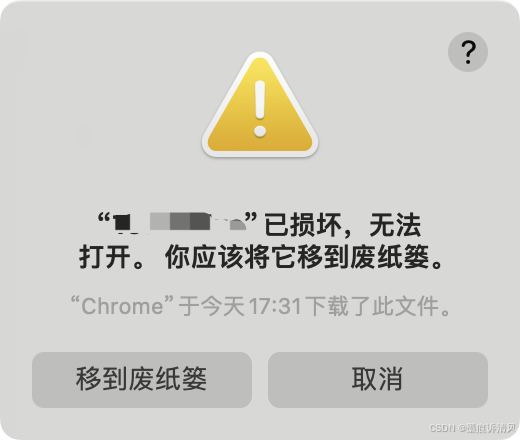
解决方法
- 打开系统设置->安全性与隐私->选择任何来源
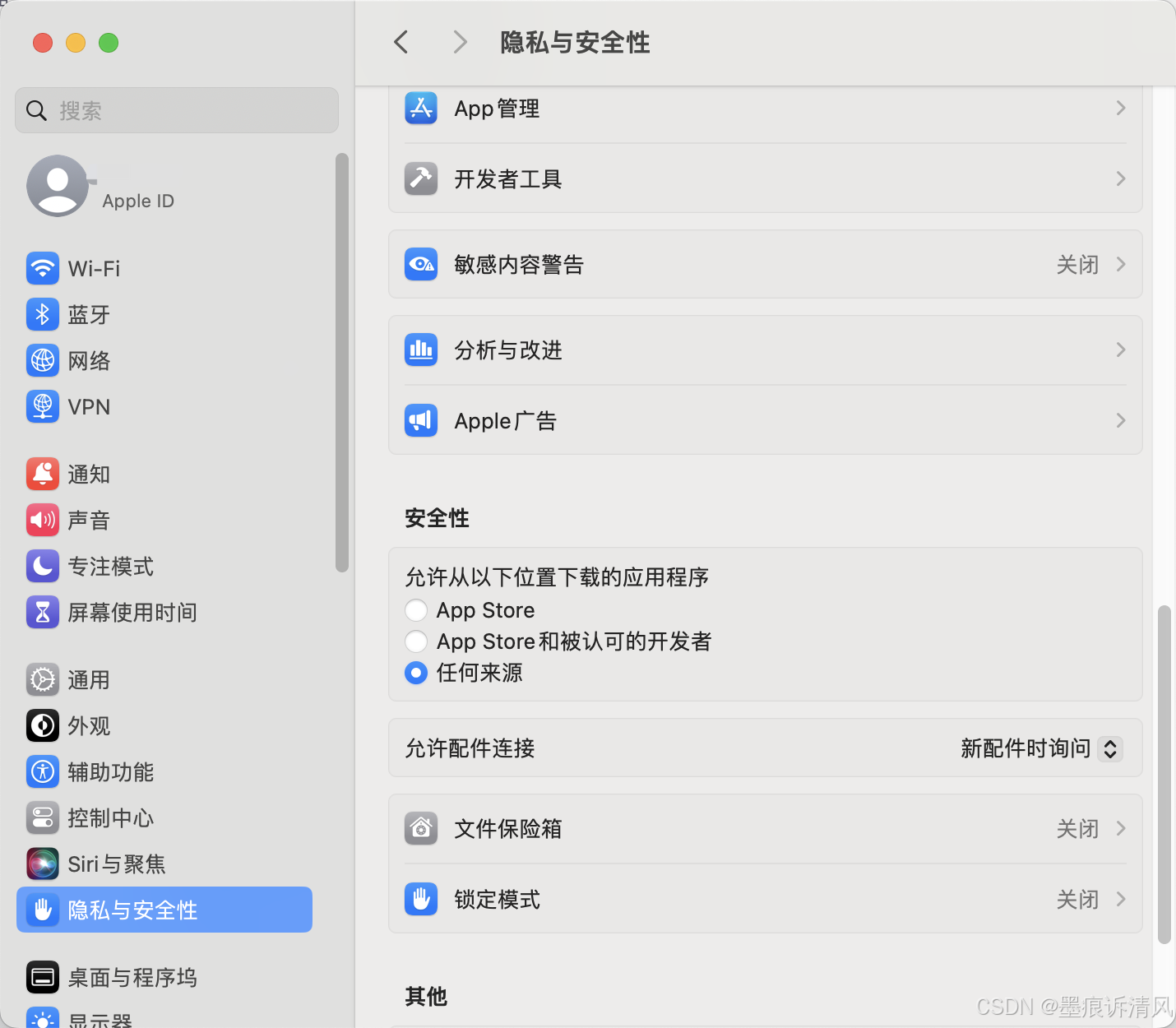
- 如果打开没有看到"任何来源",如果不开启"任何来源"的选项,会直接影响到无法运行的第三方应用。开启"任何来源"的方法如下:
打开终端
bash
sudo spctl --master-disable然后回车,继续输入密码,然后回车。再重新打开,系统设置->安全性与隐私->选择任何来源
- 打开终端输入
bash
sudo xattr -r -d com.apple.quarantine- 将应用程序中的APP图标拖入终端
bash
sudo xattr -r -d com.apple.quarantine /Applications/******.app- 回车输入密码即可
重新打开即可
知识科普
MacOS支持使用类似 Linux 的 API 从文件或目录中列出、 获取、设置、和删除扩展属性。在命令行中,这些能力通过xattr实用程序公开。xattr usage使用如下:
bash
xattr --help
usage: xattr [-l] [-r] [-s] [-v] [-x] file [file ...]
xattr -p [-l] [-r] [-s] [-v] [-x] attr_name file [file ...]
xattr -w [-r] [-s] [-x] attr_name attr_value file [file ...]
xattr -d [-r] [-s] attr_name file [file ...]
xattr -c [-r] [-s] file [file ...]
The first form lists the names of all xattrs on the given file(s).
The second form (-p) prints the value of the xattr attr_name.
The third form (-w) sets the value of the xattr attr_name to the string attr_value.
The fourth form (-d) deletes the xattr attr_name.
The fifth form (-c) deletes (clears) all xattrs.
options:
-h: print this help
-l: print long format (attr_name: attr_value and hex output has offsets and
ascii representation)
-r: act recursively. # 递归地行动
-s: act on the symbolic link itself rather than what the link points to
-v: also print filename (automatic with -r and with multiple files)
-x: attr_value is represented as a hex string for input and output