前端开发 -- 自定义鼠标指针样式
一:效果展示
由于我使用的图片是
JPEG格式,所以显得很突兀。大家使用使用矢量图形SVG格式就会显得很正常
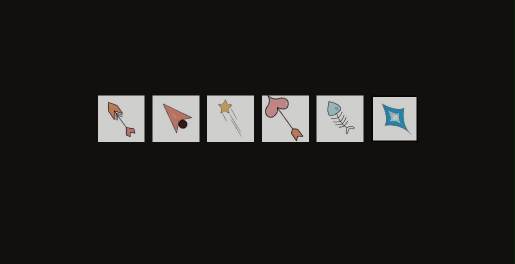
二:源码分享
html
<!DOCTYPE html>
<html lang="en">
<head>
<meta charset="UTF-8">
<meta name="viewport" content="width=device-width, initial-scale=1.0">
<title>自定义鼠标样式</title>
<style>
body {
margin: 0;
height: 100vh;
display: flex;
justify-content: center;
align-items: center;
text-align: center;
cursor: none;
background-color: #130f0f;
overflow: hidden;
}
.container {
position: relative;
z-index: 1;
}
.custom-cursor {
width: 50px;
height: 50px;
position: absolute;
pointer-events: none;
z-index: 0;
transform: translate(-50%, -50%);
}
.cursor-style-1 { background-image: url('111.jpg'); }
.cursor-style-2 { background-image: url('222.jpg'); }
.cursor-style-3 { background-image: url('333.jpg'); }
.cursor-style-4 { background-image: url('444.jpg'); }
.cursor-style-5 { background-image: url('555.jpg'); }
.cursor-style-6 { background-image: url('666.jpg'); }
.cursor-style-1, .cursor-style-2, .cursor-style-3, .cursor-style-4, .cursor-style-5, .cursor-style-6 {
background-size: cover;
background-position: center center;
}
.button-container {
display: flex;
flex-wrap: wrap;
gap: 10px;
}
.style-button {
width: 60px;
height: 60px;
background-size: cover;
background-position: center;
border: none;
cursor: pointer;
outline: none;
opacity: 0.8;
transition: opacity 0.3s;
}
.style-button:hover {
opacity: 1;
}
.style-button.active {
border: 2px solid #000;
}
</style>
</head>
<body>
<div class="container">
<div class="button-container">
<button class="style-button active" onclick="setCursorStyle('cursor-style-1')" style="background-image: url('111.jpg');"></button>
<button class="style-button" onclick="setCursorStyle('cursor-style-2')" style="background-image: url('222.jpg');"></button>
<button class="style-button" onclick="setCursorStyle('cursor-style-3')" style="background-image: url('333.jpg');"></button>
<button class="style-button" onclick="setCursorStyle('cursor-style-4')" style="background-image: url('444.jpg');"></button>
<button class="style-button" onclick="setCursorStyle('cursor-style-5')" style="background-image: url('555.jpg');"></button>
<button class="style-button" onclick="setCursorStyle('cursor-style-6')" style="background-image: url('666.jpg');"></button>
</div>
</div>
<script>
document.addEventListener('DOMContentLoaded', () => {
const cursor = document.createElement('div');
cursor.classList.add('custom-cursor', 'cursor-style-1');
document.body.appendChild(cursor);
document.addEventListener('mousemove', (e) => {
cursor.style.left = `${e.clientX}px`;
cursor.style.top = `${e.clientY}px`;
});
const buttons = document.querySelectorAll('.style-button');
window.setCursorStyle = function(style) {
cursor.classList.remove('cursor-style-1', 'cursor-style-2', 'cursor-style-3', 'cursor-style-4', 'cursor-style-5', 'cursor-style-6');
cursor.classList.add(style);
buttons.forEach(button => button.classList.remove('active'));
document.querySelector(`.style-button[onclick*="${style}"]`).classList.add('active');
};
});
</script>
</body>
</html>三:代码解析
1.HTML代码解析
html
<!DOCTYPE html>
<html lang="en">
<head>
<meta charset="UTF-8">
<meta name="viewport" content="width=device-width, initial-scale=1.0">
<title>自定义鼠标样式</title>
<!-- 引入CSS样式 -->
<style>/* CSS样式在这里定义 */</style>
</head>
<body>
<div class="container">
<!-- 按钮容器,包含多个用于切换鼠标样式的按钮 -->
<div class="button-container">
<!-- 每个按钮通过onclick事件调用setCursorStyle函数来切换鼠标样式 -->
<button class="style-button active" onclick="setCursorStyle('cursor-style-1')" style="background-image: url('111.jpg');"></button>
<button class="style-button" onclick="setCursorStyle('cursor-style-2')" style="background-image: url('222.jpg');"></button>
<button class="style-button" onclick="setCursorStyle('cursor-style-3')" style="background-image: url('333.jpg');"></button>
<button class="style-button" onclick="setCursorStyle('cursor-style-4')" style="background-image: url('444.jpg');"></button>
<button class="style-button" onclick="setCursorStyle('cursor-style-5')" style="background-image: url('555.jpg');"></button>
<button class="style-button" onclick="setCursorStyle('cursor-style-6')" style="background-image: url('666.jpg');"></button>
</div>
</div>
<!-- JavaScript脚本,用于处理鼠标样式的切换逻辑 -->
<script>
/* JavaScript代码在这里定义 */
</script>
</body>
</html>2.CSS代码解析
css
<style>
body {
margin: 0; /* 移除body的默认外边距 */
height: 100vh; /* 使body的高度等于视口高度 */
display: flex; /* 使用Flexbox布局 */
justify-content: center; /* 水平居中 */
align-items: center; /* 垂直居中 */
text-align: center; /* 文本居中 */
cursor: none; /* 隐藏浏览器的默认鼠标指针 */
background-color: #130f0f; /* 设置背景颜色 */
overflow: hidden; /* 防止页面滚动 */
}
.container {
position: relative; /* 设置相对定位,以便子元素(如自定义光标)可以相对于此定位 */
z-index: 1; /* 确保容器及其内容(如按钮)位于自定义光标之上 */
}
.custom-cursor {
width: 50px; /* 自定义光标的宽度 */
height: 50px; /* 自定义光标的高度 */
position: absolute; /* 设置绝对定位,以便能够自由移动光标 */
pointer-events: none; /* 使自定义光标不影响页面上的点击事件 */
z-index: 0; /* 确保自定义光标位于其他内容之下 */
transform: translate(-50%, -50%); /* 使光标的中心对准鼠标位置 */
}
/* 定义6种不同的光标样式,通过背景图片实现 */
.cursor-style-1 { background-image: url('111.jpg'); }
.cursor-style-2 { background-image: url('222.jpg'); }
.cursor-style-3 { background-image: url('333.jpg'); }
.cursor-style-4 { background-image: url('444.jpg'); }
.cursor-style-5 { background-image: url('555.jpg'); }
.cursor-style-6 { background-image: url('666.jpg'); }
.cursor-style-1, .cursor-style-2, .cursor-style-3, .cursor-style-4, .cursor-style-5, .cursor-style-6 { /* 为所有光标样式设置了共同的背景图片属性 */
background-size: cover; /* 背景图片覆盖整个元素 */
background-position: center center; /* 背景图片居中显示 */
}
.button-container { /* 该类用于包裹所有按钮,使按钮能够灵活布局并保持间距 */
display: flex; /* 使用Flexbox布局 */
flex-wrap: wrap; /* 允许按钮换行 */
gap: 10px; /* 按钮之间的间距 */
}
.style-button { /* 定义了按钮的基本样式,包括大小、背景图片、边框、透明度过渡等 */
width: 60px; /* 按钮宽度 */
height: 60px; /* 按钮高度 */
background-size: cover; /* 背景图片覆盖整个按钮 */
background-position: center; /* 背景图片居中显示 */
border: none; /* 移除按钮边框 */
cursor: pointer; /* 尽管设置了,但因为body的cursor为none,所以不会影响自定义光标 */
outline: none; /* 移除按钮聚焦时的轮廓线 */
opacity: 0.8; /* 按钮初始透明度 */
transition: opacity 0.3s; /* 按钮透明度的过渡效果,持续0.3秒 */
}
.style-button:hover {
opacity: 1; /* 鼠标悬停时按钮完全不透明 */
}
.style-button.active {
border: 2px solid #000; /* 当前激活的按钮显示边框 */
}
</style>3.JavaScript代码解析
js
<script>
document.addEventListener('DOMContentLoaded', () => {
// 创建一个div元素作为自定义光标
const cursor = document.createElement('div');
cursor.classList.add('custom-cursor', 'cursor-style-1'); // 默认光标样式
document.body.appendChild(cursor);
// 监听鼠标移动事件,更新自定义光标的位置
document.addEventListener('mousemove', (e) => {
cursor.style.left = `${e.clientX}px`;
cursor.style.top = `${e.clientY}px`;
});
// 获取所有样式按钮
const buttons = document.querySelectorAll('.style-button');
// 定义全局函数,用于切换光标样式
window.setCursorStyle = function(style) {
// 移除自定义光标上的所有样式类
cursor.classList.remove('cursor-style-1', 'cursor-style-2', 'cursor-style-3', 'cursor-style-4', 'cursor-style-5', 'cursor-style-6');
cursor.classList.add(style); // 添加新的样式类
// 移除所有按钮的active类
buttons.forEach(button => button.classList.remove('active'));
// 给当前点击的按钮添加active类
document.querySelector(`.style-button[onclick*="${style}"]`).classList.add('active');
};
});
</script>