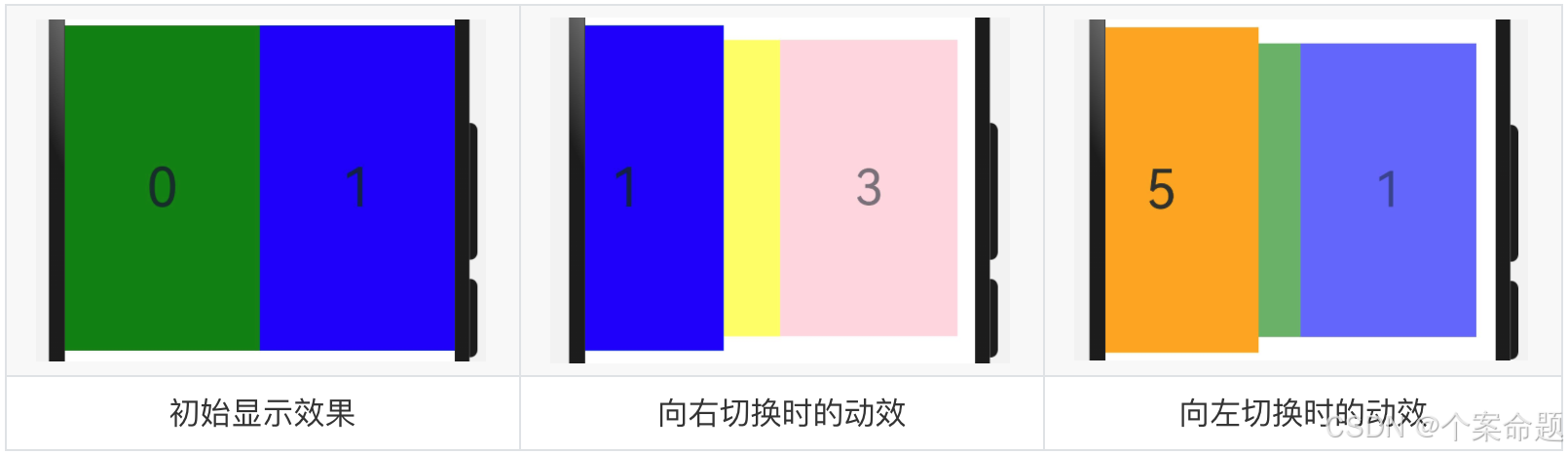Swiper组件提供滑动轮播显示的能力。Swiper本身是一个容器组件,当设置了多个子组件后,可以对这些子组件进行轮播显示。
一般情况下,在一些应用首页显示推荐的内容时,需要用到轮播显示的能力。
针对复杂页面场景,可以使用Swiper组件的预加载机制,利用主线程的空闲时间来提前构建和布局绘制组件,优化滑动体验。
布局与约束
Swiper作为一个容器组件,如果设置了自身尺寸属性,则在轮播显示过程中均以该尺寸生效。
如果Swiper自身尺寸属性未被设置,则分两种情况:如果设置了prevMargin或者nextMargin属性,则Swiper自身尺寸会跟随其父组件;如果未设置prevMargin或者nextMargin属性,则会自动根据子组件的大小设置自身的尺寸。
循环播放
通过loop属性控制是否循环播放,该属性默认值为true。
当loop为true时,在显示第一页或最后一页时,可以继续往前切换到前一页或者往后切换到后一页。如果loop为false,则在第一页或最后一页时,无法继续向前或者向后切换页面。
- loop为true
TypeScript
@Entry
@Component
struct SwiperSample {
build() {
Row() {
// 轮播组件
Swiper() {
// 子组件
Text('0')
.width('90%').height('100%').backgroundColor(Color.Gray)
.textAlign(TextAlign.Center).fontSize(30)
Text('1')
.width('90%').height('100%').backgroundColor(Color.Green)
.textAlign(TextAlign.Center).fontSize(30)
Text('2')
.width('90%').height('100%').backgroundColor(Color.Pink)
.textAlign(TextAlign.Center).fontSize(30)
}
// 设置子组件循环播放
.loop(true)
}.height(200).width('100%')
.justifyContent(FlexAlign.Center)
}
}显示效果如下图所示:
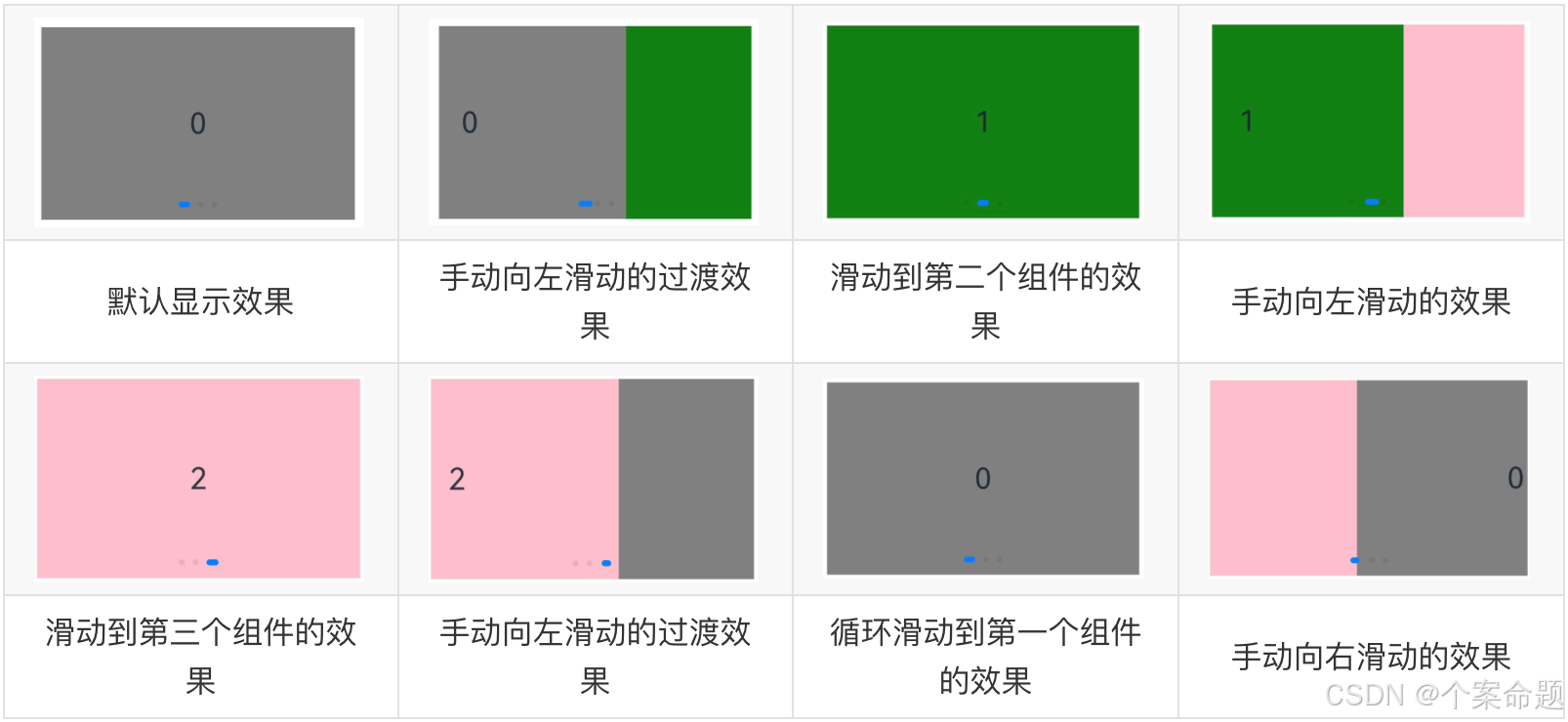
- loop为false
TypeScript
@Entry
@Component
struct SwiperSample {
build() {
Row() {
// 轮播组件
Swiper() {
// 子组件
Text('0')
.width('90%').height('100%').backgroundColor(Color.Gray)
.textAlign(TextAlign.Center).fontSize(30)
Text('1')
.width('90%').height('100%').backgroundColor(Color.Green)
.textAlign(TextAlign.Center).fontSize(30)
Text('2')
.width('90%').height('100%').backgroundColor(Color.Pink)
.textAlign(TextAlign.Center).fontSize(30)
}
// 设置禁止子组件循环播放
.loop(false)
}.height(200).width('100%').border({ width: 2 })
.justifyContent(FlexAlign.Center)
}
}显示效果如下图所示,当向右滑动到最后一个子组件的时候无法继续滑动。
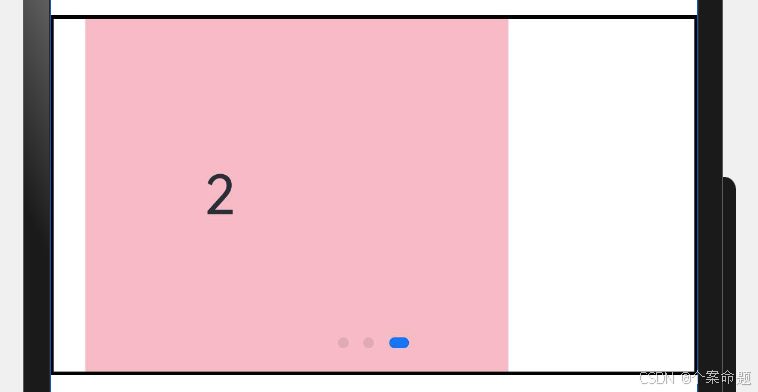
同时从第一个子组件向左也无法滑动,如下图所示:
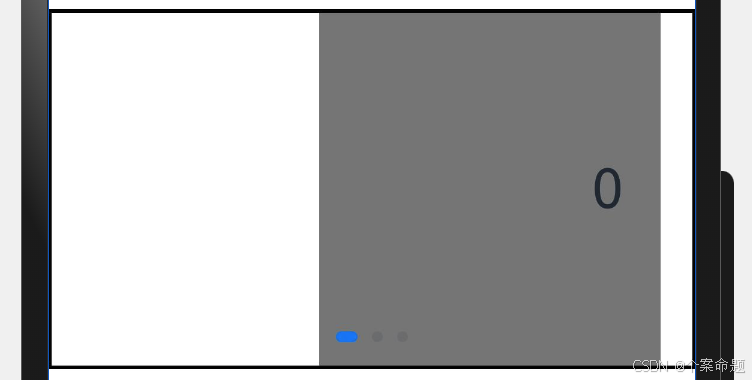
自动轮播
Swiper通过设置autoPlay属性,控制是否自动轮播子组件。该属性默认值为false。
autoPlay为true时,会自动切换播放子组件,子组件与子组件之间的播放间隔通过interval属性设置。interval属性默认值为3000,单位毫秒。
TypeScript
@Entry
@Component
struct SwiperSample {
build() {
Row() {
// 轮播组件
Swiper() {
// 子组件
Text('0')
.width('90%').height('100%').backgroundColor(Color.Gray)
.textAlign(TextAlign.Center).fontSize(30)
Text('1')
.width('90%').height('100%').backgroundColor(Color.Green)
.textAlign(TextAlign.Center).fontSize(30)
Text('2')
.width('90%').height('100%').backgroundColor(Color.Pink)
.textAlign(TextAlign.Center).fontSize(30)
}
// 设置循环播放子组件,设置自动播放,设置自动播放的时间间隔为1000毫秒
.loop(true).autoPlay(true).interval(3000)
}.height(200).width('100%').border({ width: 2 })
.justifyContent(FlexAlign.Center)
}
}导航点样式
Swiper提供了默认的导航点样式和导航点箭头样式,导航点默认显示在Swiper下方居中位置,开发者也可以通过indicator属性自定义导航点的位置和样式,导航点箭头默认不显示。
通过indicator属性,开发者可以设置导航点相对于Swiper组件上下左右四个方位的位置,同时也可以设置每个导航点的尺寸、颜色、蒙层和被选中导航点的颜色。
- 导航点使用默认样式
TypeScript
@Entry
@Component
struct SwiperSample {
build() {
Row() {
// 轮播组件,导航点使用默认样式
Swiper() {
// 子组件
Text('0')
.width('90%').height('100%').backgroundColor(Color.Gray)
.textAlign(TextAlign.Center).fontSize(30)
Text('1')
.width('90%').height('100%').backgroundColor(Color.Green)
.textAlign(TextAlign.Center).fontSize(30)
Text('2')
.width('90%').height('100%').backgroundColor(Color.Pink)
.textAlign(TextAlign.Center).fontSize(30)
}
}.height(200).width('100%').border({ width: 2 })
.justifyContent(FlexAlign.Center)
}
}- 自定义导航点样式
导航点直径设为30vp,左边距为0,导航点颜色设为红色。
TypeScript
@Entry
@Component
struct SwiperSample {
build() {
Row() {
// 轮播组件,导航点使用自定义样式
Swiper() {
// 子组件
Text('0')
.width('90%').height('100%').backgroundColor(Color.Gray)
.textAlign(TextAlign.Center).fontSize(30)
Text('1')
.width('90%').height('100%').backgroundColor(Color.Green)
.textAlign(TextAlign.Center).fontSize(30)
Text('2')
.width('90%').height('100%').backgroundColor(Color.Pink)
.textAlign(TextAlign.Center).fontSize(30)
}
.indicator(
// 设置点式导航点
Indicator.dot()
// 设置导航点左边距为0
.left(0)
// 设置导航点的宽度为15vp
.itemWidth(15)
// 设置导航点的高度为15vp
.itemHeight(15)
// 设置选中的导航点宽度为30vp
.selectedItemWidth(30)
// 设置选中的导航点高度为15vp
.selectedItemHeight(15)
// 设置未选中的导航点的颜色
.color(Color.Red)
// 设置选中的导航点的颜色
.selectedColor(Color.Blue)
)
}.height(200).width('100%').border({ width: 2 })
.justifyContent(FlexAlign.Center)
}
}显示效果如下图所示:
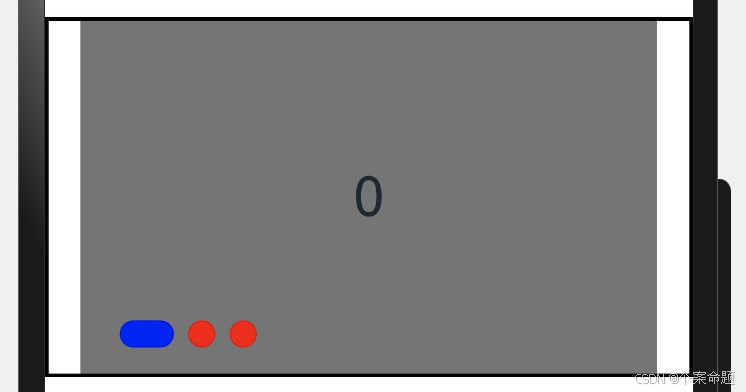
Swiper通过设置displayArrow属性,可以控制导航点箭头的大小、位置、颜色、底板的大小、颜色,以及鼠标悬停时是否显示箭头。
- 箭头使用默认样式
TypeScript
@Entry
@Component
struct SwiperSample {
build() {
Row() {
// 轮播组件
Swiper() {
// 子组件
Text('0')
.width('90%').height('100%').backgroundColor(Color.Gray)
.textAlign(TextAlign.Center).fontSize(30)
Text('1')
.width('90%').height('100%').backgroundColor(Color.Green)
.textAlign(TextAlign.Center).fontSize(30)
Text('2')
.width('90%').height('100%').backgroundColor(Color.Pink)
.textAlign(TextAlign.Center).fontSize(30)
}
// 第一个参数true表示显示导航箭头
// 第二个参数表示是否在鼠标悬浮上方的时候显示导航箭头
// 此处设置为false,表示无需鼠标悬浮即显示导航箭头
.displayArrow(true, false)
}.height(200).width('100%').border({ width: 2 })
.justifyContent(FlexAlign.Center)
}
}初始的显示效果如下图所示:
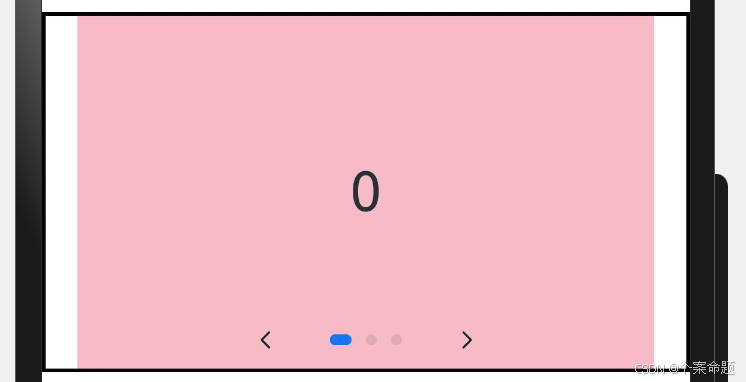
同时导航箭头可以点击进行导航,动效如下图所示,当释放鼠标按键的时候执行子组件切换:
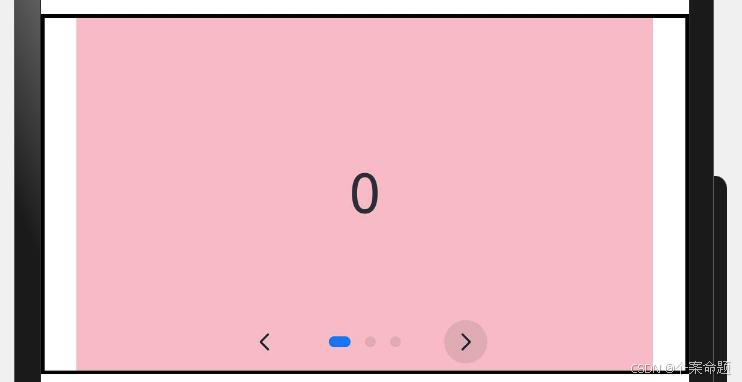
- 自定义箭头样式
箭头显示在组件两侧,大小为18vp,导航点箭头颜色设为蓝色。
TypeScript
@Entry
@Component
struct SwiperSample {
build() {
Row() {
// 轮播组件
Swiper() {
// 子组件
Text('0')
.width('90%').height('100%').backgroundColor(Color.Gray)
.textAlign(TextAlign.Center).fontSize(30)
Text('1')
.width('90%').height('100%').backgroundColor(Color.Green)
.textAlign(TextAlign.Center).fontSize(30)
Text('2')
.width('90%').height('100%').backgroundColor(Color.Pink)
.textAlign(TextAlign.Center).fontSize(30)
}
.displayArrow({
// 设置显示导航箭头的背景
showBackground: true,
// 设置导航边栏垂直居中
isSidebarMiddle: true,
// 设置背景的大小为24vp
backgroundSize: 24,
// 设置背景的颜色为白色
backgroundColor: Color.White,
// 设置箭头的大小为18vp
arrowSize: 18,
// 设置箭头的颜色为蓝色
arrowColor: Color.Blue
}, false) // 此处的false指的是无需鼠标悬浮即可显示导航箭头
}.height(200).width('100%').border({ width: 2 })
.justifyContent(FlexAlign.Center)
}
}显示的效果如下图所示:
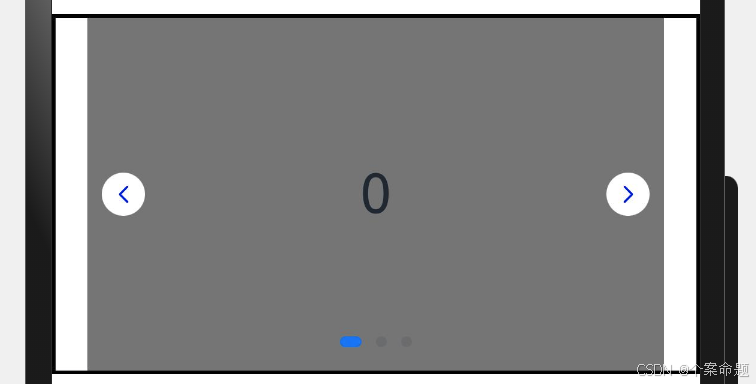
页面切换方式
Swiper支持手指滑动、点击导航点和通过控制器三种方式切换页面,以下示例展示通过控制器切换页面的方法。
TypeScript
@Entry
@Component
struct SwiperSample {
// 轮播控制器
private swiperController: SwiperController = new SwiperController();
build() {
Column({ space: 5 }) {
Swiper(this.swiperController) {
Text('0').width(250).height(250).backgroundColor(Color.Gray)
.textAlign(TextAlign.Center).fontSize(30)
Text('1').width(250).height(250).backgroundColor(Color.Green)
.textAlign(TextAlign.Center).fontSize(30)
Text('2').width(250).height(250).backgroundColor(Color.Pink)
.textAlign(TextAlign.Center).fontSize(30)
}.indicator(true)
Row({ space: 12 }) {
Button('showNext')
.onClick(() => {
// 通过controller切换到后一页
this.swiperController.showNext();
})
Button('showPrevious')
.onClick(() => {
// 通过controller切换到前一页
this.swiperController.showPrevious();
})
}.margin(5)
}.width('100%')
.margin({ top: 5 })
}
}初始显示效果如下:
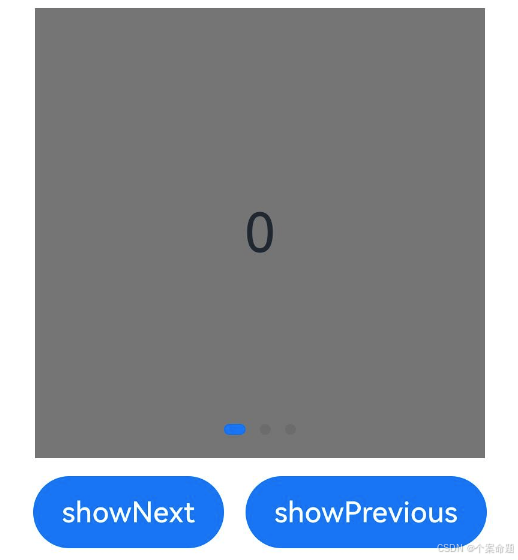
当点击showNext按钮的时候的切换动效,如下图所示:
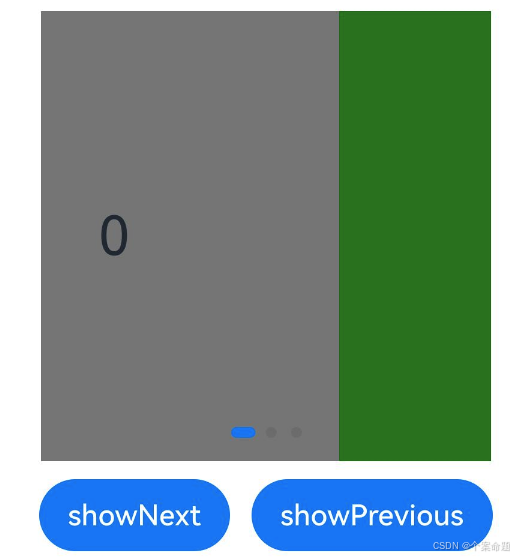
当点击showPrevious按钮的时候的切换动效,如下图所示:
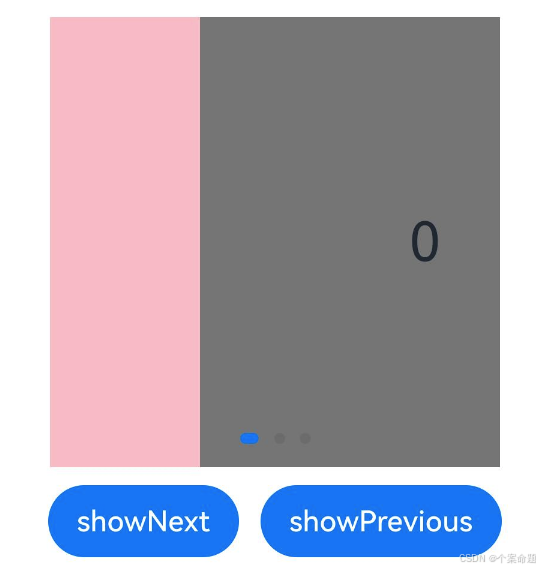
轮播方向
Swiper支持水平和垂直方向上进行轮播,主要通过vertical属性控制。
当vertical为true时,表示在垂直方向上进行轮播;为false时,表示在水平方向上进行轮播。vertical默认值为false。
- 设置水平方向上轮播。
TypeScript
@Entry
@Component
struct SwiperSample {
// 轮播控制器
private swiperController: SwiperController = new SwiperController();
build() {
Column({ space: 5 }) {
Swiper(this.swiperController) {
Text('0').width(250).height(250).backgroundColor(Color.Gray)
.textAlign(TextAlign.Center).fontSize(30)
Text('1').width(250).height(250).backgroundColor(Color.Green)
.textAlign(TextAlign.Center).fontSize(30)
Text('2').width(250).height(250).backgroundColor(Color.Pink)
.textAlign(TextAlign.Center).fontSize(30)
}
// 设置显示导航点
.indicator(true)
// 设置false表示在水平方向轮播
.vertical(false)
Row({ space: 12 }) {
Button('showNext')
.onClick(() => {
// 通过controller切换到后一页
this.swiperController.showNext();
})
Button('showPrevious')
.onClick(() => {
// 通过controller切换到前一页
this.swiperController.showPrevious();
})
}.margin(5)
}.width('100%')
.margin({ top: 5 })
}
}显示效果如下图所示:
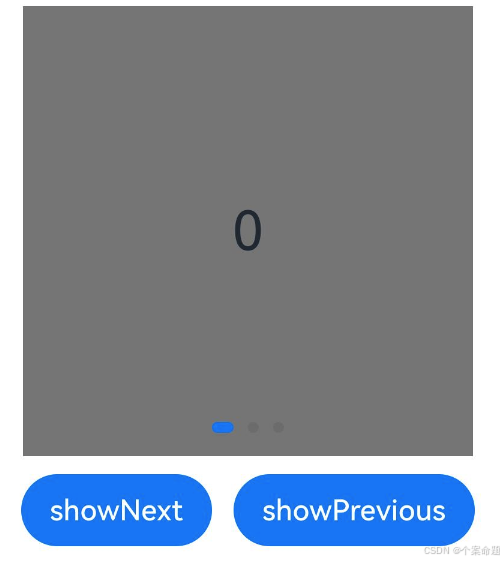
- 设置垂直方向轮播。
TypeScript
@Entry
@Component
struct SwiperSample {
// 轮播控制器
private swiperController: SwiperController = new SwiperController();
build() {
Column({ space: 5 }) {
Swiper(this.swiperController) {
Text('0').width(250).height(250).backgroundColor(Color.Gray)
.textAlign(TextAlign.Center).fontSize(30)
Text('1').width(250).height(250).backgroundColor(Color.Green)
.textAlign(TextAlign.Center).fontSize(30)
Text('2').width(250).height(250).backgroundColor(Color.Pink)
.textAlign(TextAlign.Center).fontSize(30)
}
// 设置显示导航点
.indicator(true)
// 设置true表示在垂直方向轮播
.vertical(true)
Row({ space: 12 }) {
Button('showNext')
.onClick(() => {
// 通过controller切换到后一页
this.swiperController.showNext();
})
Button('showPrevious')
.onClick(() => {
// 通过controller切换到前一页
this.swiperController.showPrevious();
})
}.margin(5)
}.width('100%')
.margin({ top: 5 })
}
}显示效果如下图所示:
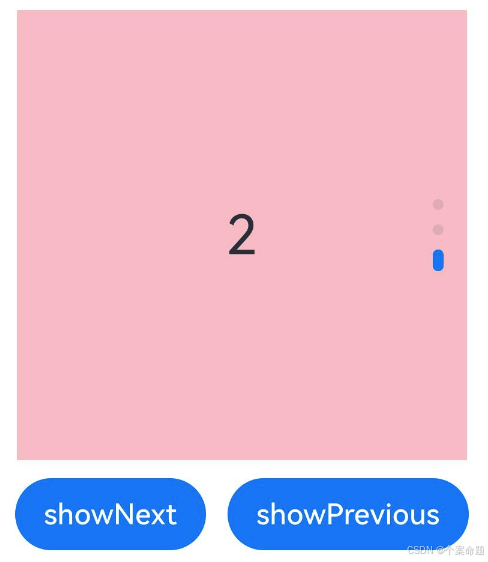
每页显示多个子页面
Swiper通过设置displayCount属性值,支持在一个页面内同时显示多个子组件。
TypeScript
@Entry
@Component
struct SwiperSample {
// 轮播控制器
private swiperController: SwiperController = new SwiperController();
build() {
Column({ space: 5 }) {
Swiper(this.swiperController) {
Text('0').width(250).height(250).backgroundColor(Color.Gray)
.textAlign(TextAlign.Center).fontSize(30)
Text('1').width(250).height(250).backgroundColor(Color.Green)
.textAlign(TextAlign.Center).fontSize(30)
Text('2').width(250).height(250).backgroundColor(Color.Pink)
.textAlign(TextAlign.Center).fontSize(30)
}
// 设置显示导航点
.indicator(true)
// 设置一次显示2个子组件内容
.displayCount(2)
Row({ space: 12 }) {
Button('showNext')
.onClick(() => {
// 通过controller切换到后一页
this.swiperController.showNext();
})
Button('showPrevious')
.onClick(() => {
// 通过controller切换到前一页
this.swiperController.showPrevious();
})
}.margin(5)
}.width('100%')
.margin({ top: 5 })
}
}显示效果如下图所示:
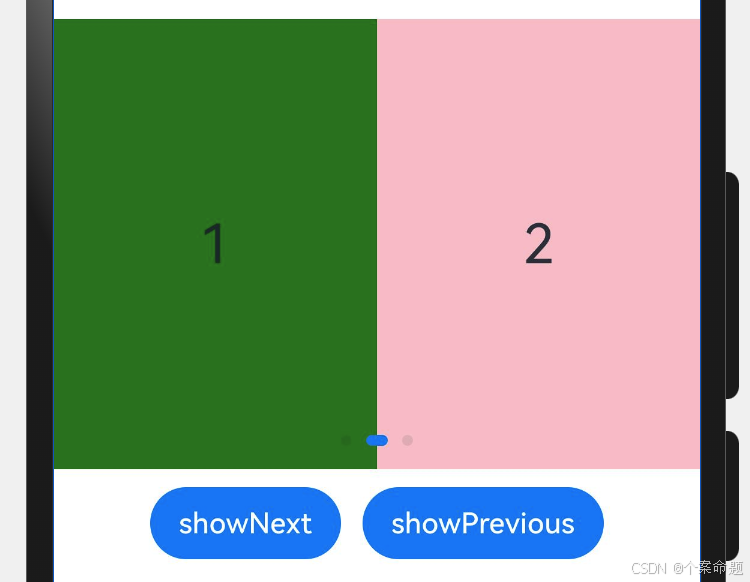
自定义切换动画
Swiper支持通过customContentTransition设置自定义切换动画,可以在回调中对视窗内所有页面逐帧设置透明度、缩放比例、位移、渲染层级等属性实现自定义切换动画。
TypeScript
@Entry
@Component
struct SwiperCustomAnimation {
private DISPLAY_COUNT: number = 2
private MIN_SCALE: number = 0.75
@State backgroundColors: Color[] = [
Color.Green, Color.Blue, Color.Yellow,
Color.Pink, Color.Gray, Color.Orange
]
@State opacityList: number[] = []
@State scaleList: number[] = []
@State translateList: number[] = []
@State zIndexList: number[] = []
aboutToAppear(): void {
for (let i = 0; i < this.backgroundColors.length; i++) {
this.opacityList.push(1.0)
this.scaleList.push(1.0)
this.translateList.push(0.0)
this.zIndexList.push(0)
}
}
build() {
Column() {
Swiper() {
ForEach(this.backgroundColors, (backgroundColor: Color, index: number) => {
Text(index.toString()).width('100%').height('100%').fontSize(50)
.textAlign(TextAlign.Center).backgroundColor(backgroundColor)
// 透明度使用状态变量控制
.opacity(this.opacityList[index])
// 缩放使用状态变量控制
.scale({ x: this.scaleList[index], y: this.scaleList[index] })
// 切换使用状态变量控制
.translate({ x: this.translateList[index] })
// zIndex使用状态变量控制
.zIndex(this.zIndexList[index])
})
}.height(300).indicator(false).displayCount(this.DISPLAY_COUNT, true)
.customContentTransition({
// 切换动效持续时长为1000毫秒
timeout: 1000,
transition: (proxy: SwiperContentTransitionProxy) => {
// 当发生切换的时候,执行下列操作
// 1. 同组页面完全滑出视窗外时,重置属性值
if (proxy.position <= proxy.index % this.DISPLAY_COUNT ||
proxy.position >= this.DISPLAY_COUNT + proxy.index % this.DISPLAY_COUNT) {
this.opacityList[proxy.index] = 1.0
this.scaleList[proxy.index] = 1.0
this.translateList[proxy.index] = 0.0
this.zIndexList[proxy.index] = 0
} else {
// 2. 同组页面未滑出视窗外时,对同组中左右两个页面,逐帧根据position修改属性值
if (proxy.index % this.DISPLAY_COUNT === 0) {
this.opacityList[proxy.index] = 1 - proxy.position / this.DISPLAY_COUNT
this.scaleList[proxy.index] =
this.MIN_SCALE + (1 - this.MIN_SCALE) * (1 - proxy.position / this.DISPLAY_COUNT)
this.translateList[proxy.index] =
-proxy.position * proxy.mainAxisLength + (1 - this.scaleList[proxy.index]) * proxy.mainAxisLength / 2.0
} else {
this.opacityList[proxy.index] = 1 - (proxy.position - 1) / this.DISPLAY_COUNT
this.scaleList[proxy.index] =
this.MIN_SCALE + (1 - this.MIN_SCALE) * (1 - (proxy.position - 1) / this.DISPLAY_COUNT)
this.translateList[proxy.index] = -(proxy.position - 1) * proxy.mainAxisLength -
(1 - this.scaleList[proxy.index]) * proxy.mainAxisLength / 2.0
}
this.zIndexList[proxy.index] = -1
}
}
})
}.width('100%')
}
}显示效果如下图所示: