1.下载客户端
使用提供的账号登录集成平台后台(https://www.datalinkx.cn/),点击左侧菜单栏【智能体】→【智能体】进入到智能体列表界面,在该界面我们找到功能栏中的下载按钮点击则会弹出下载界面,在该界面我们可以选择不同的系统操作系统来下载对应版本的智能体安装包;
1.1点击左侧菜单栏进入智能体界面
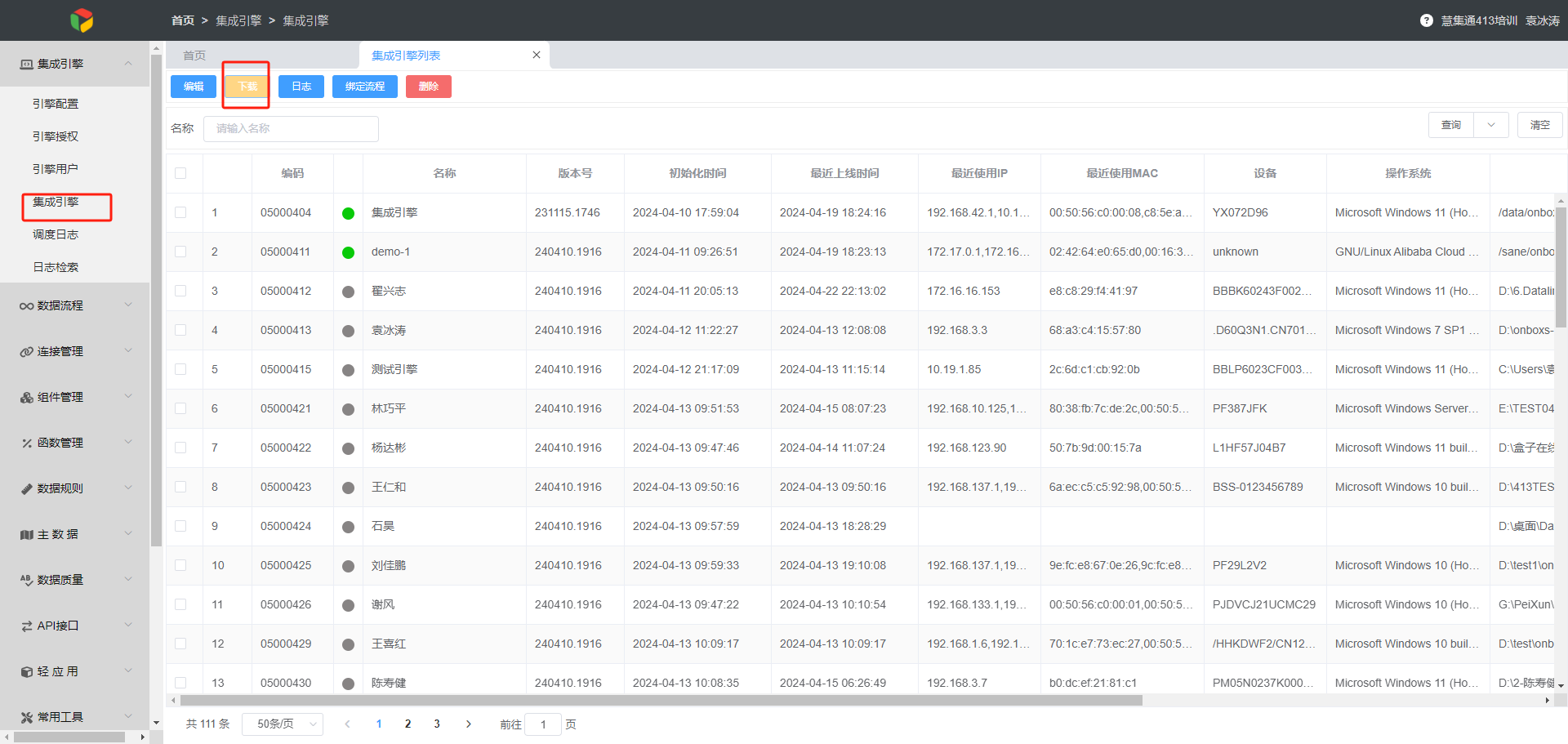
1.2点击下载按钮,进入到下载安装包界面
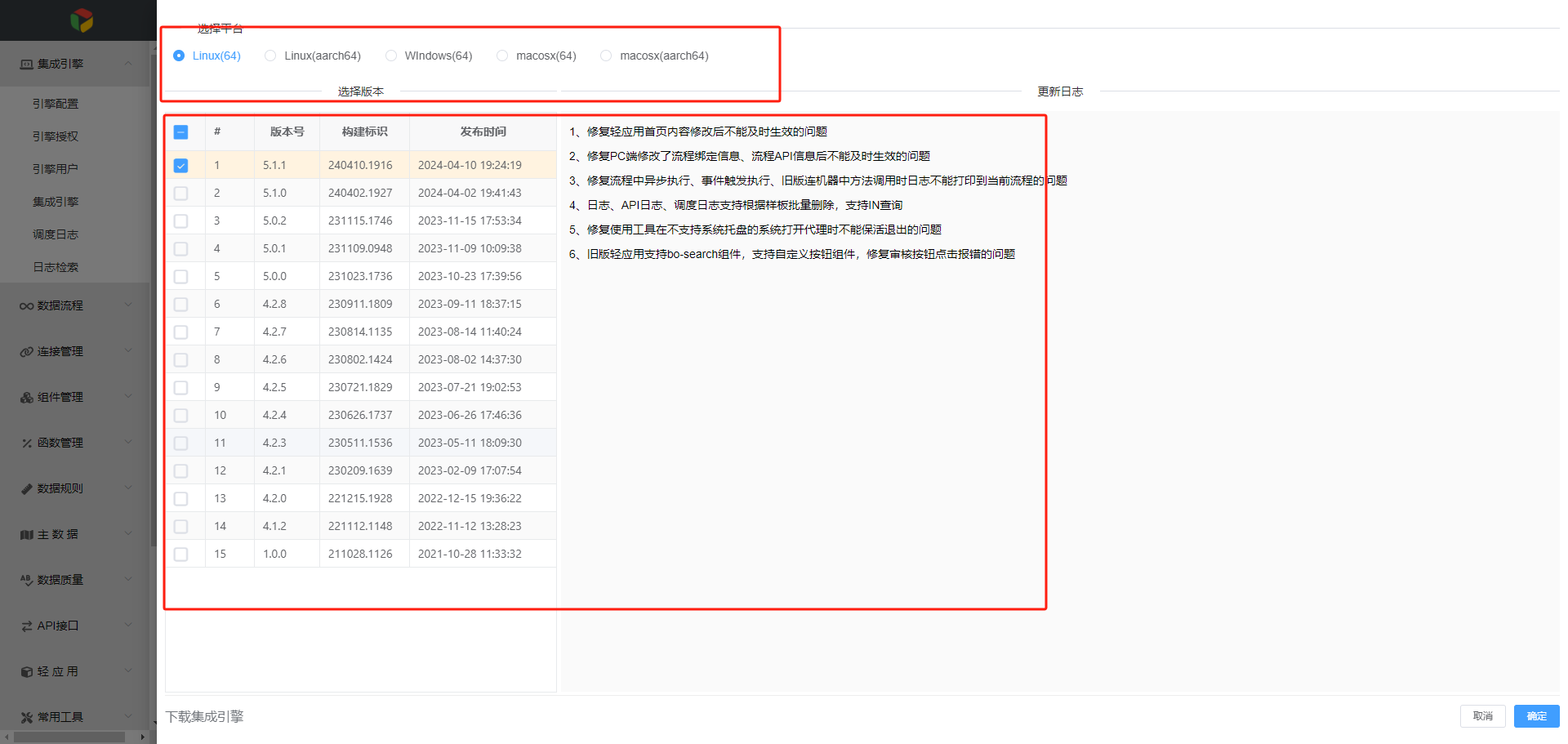
1.3根据服务器操作系统选择对应系统下安装包版本(优先选择最新版本),然后点击右下角确认进行安装包下载操作

- 下载后的存放位置是浏览器的默认存放位置。建议存放在除C盘外的其他盘内。
2.进入【智能体】的【智能体授权】页面,点击【下载】进行授权文件得下载操作;
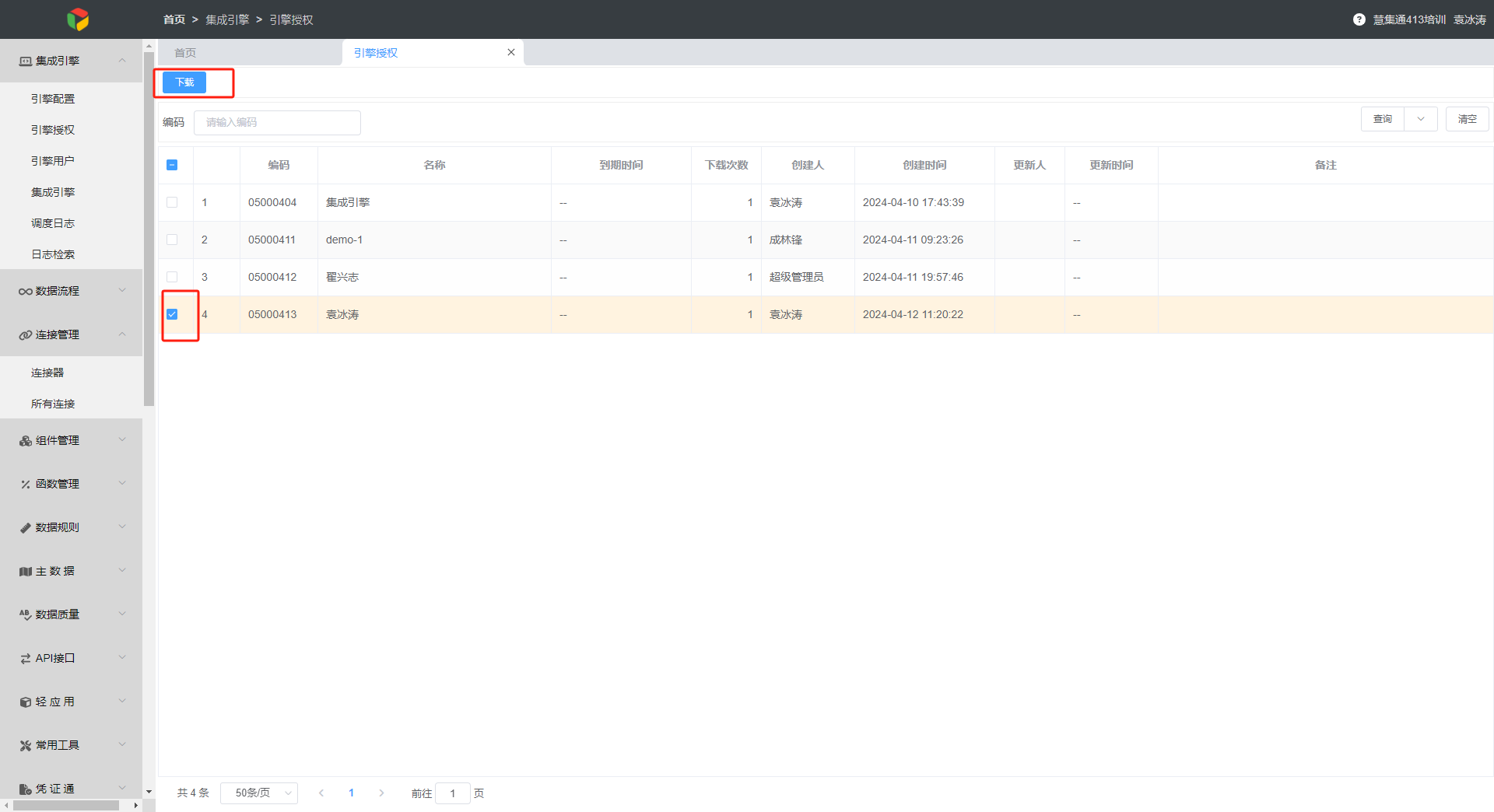
- 下载后的存放位置是浏览器的默认存放位置。
3.安装与启动智能体客户端
3.1解压步骤1下载得客户端,然后把授权文件放到onboxs-bridge-agent\base 目录下;
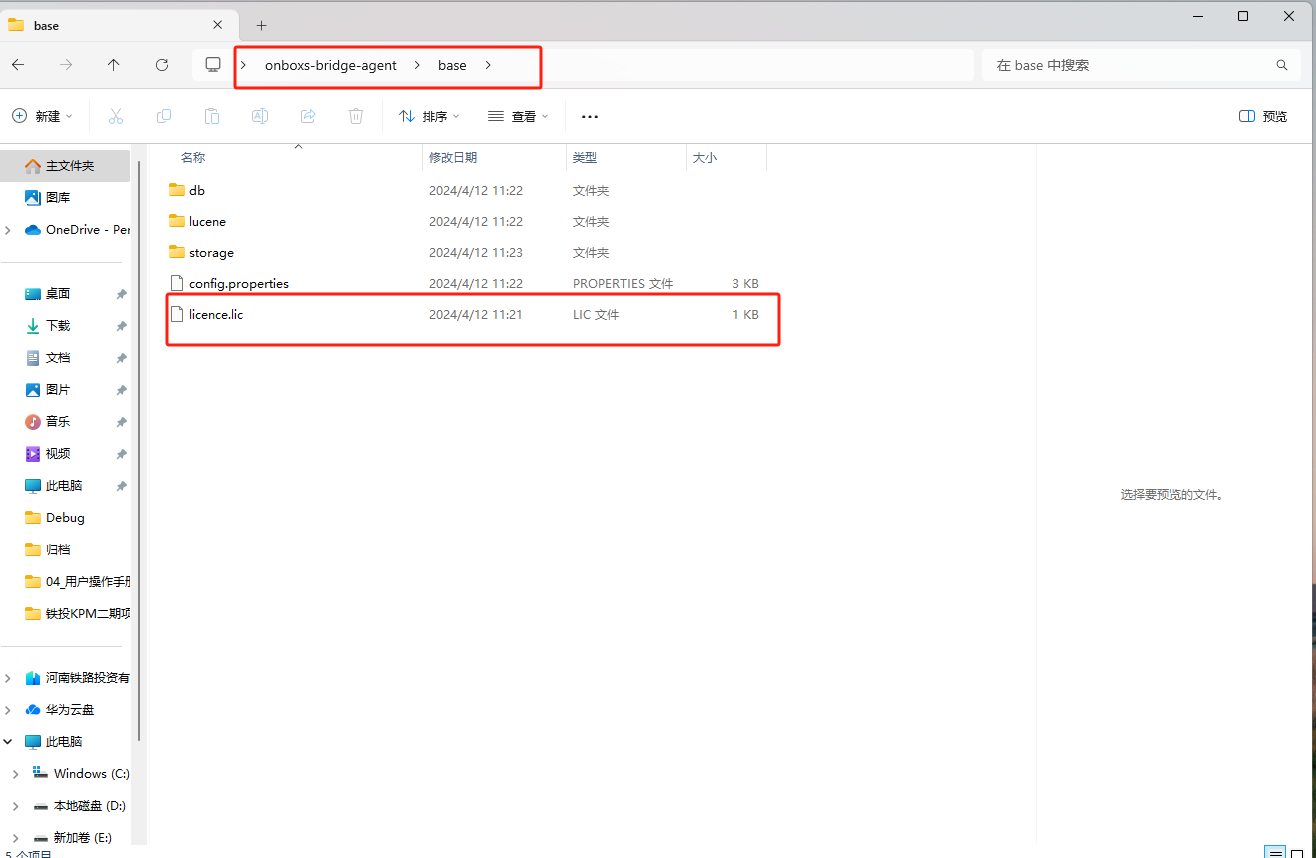
3.2修改config配置文件(智能体占用接口设置),默认为9123,可以根据实际服务器(电脑)端口占用情况进行修改;
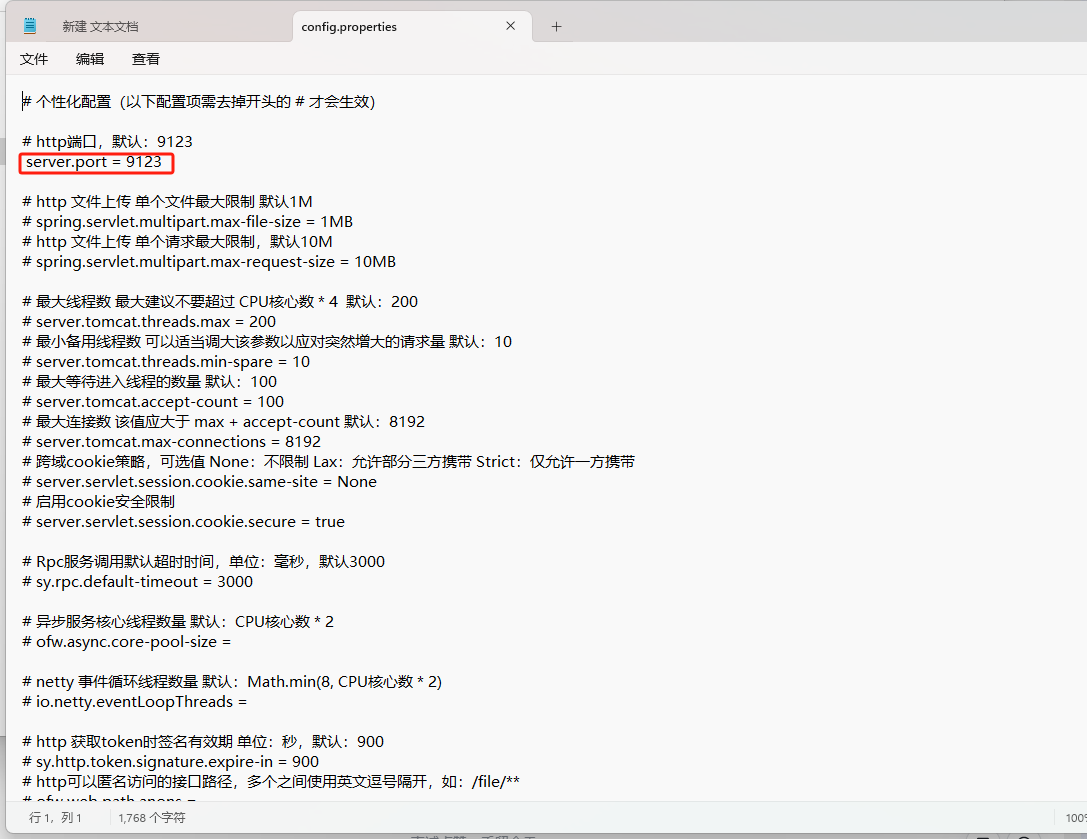
3.3启动客户端,切换到onboxs-bridge-agent\bin目录下点击start.bat进行程序启动操作;(LINUX系统执行./start.sh进行启动--新版本有两个启动项 使用./start-headless.sh进行启动)
启动界面:
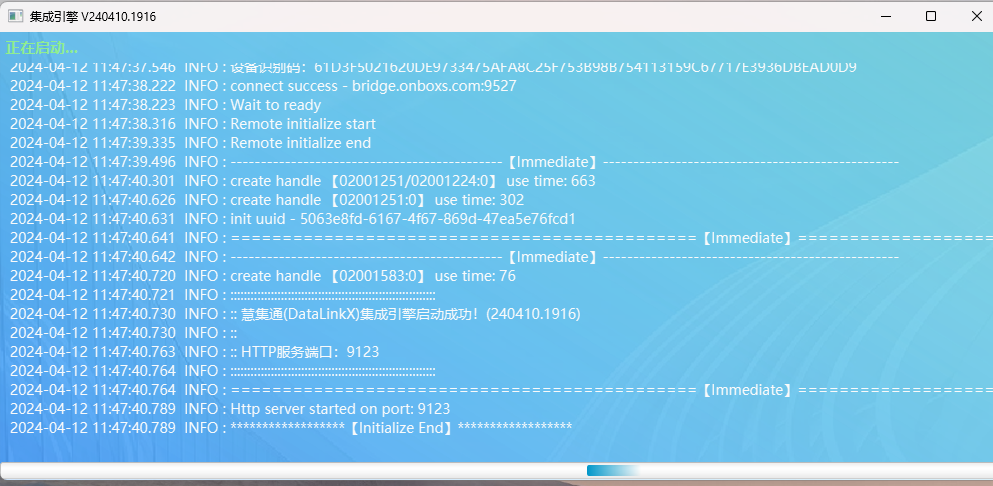
启动成功界面:
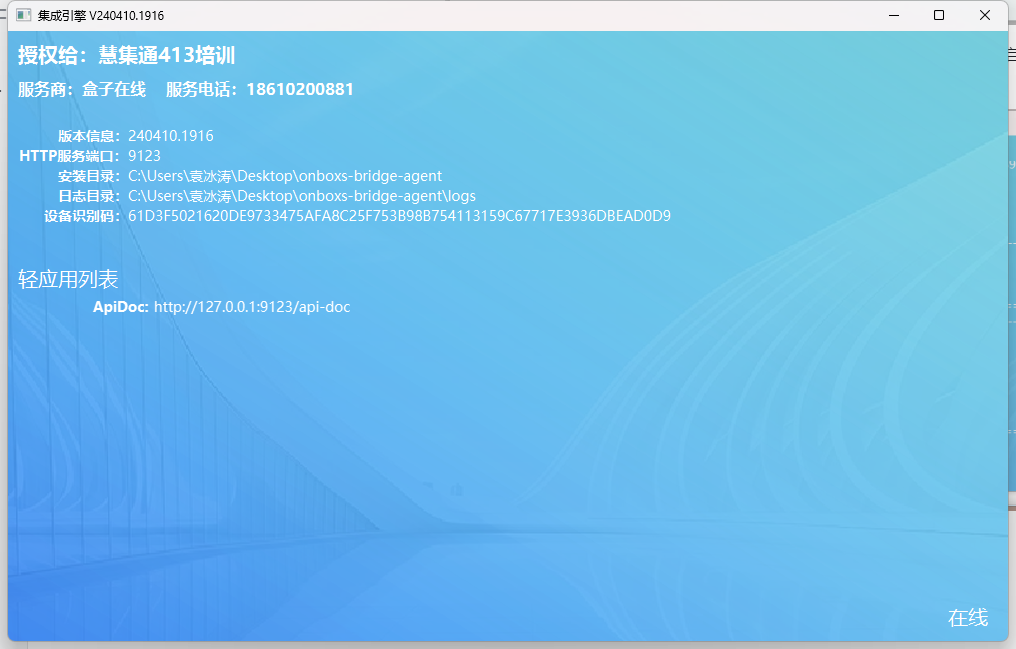
注:启动成功后可以点击右上角最小化按钮把服务最小化到系统。
3.4校验是否启动成功
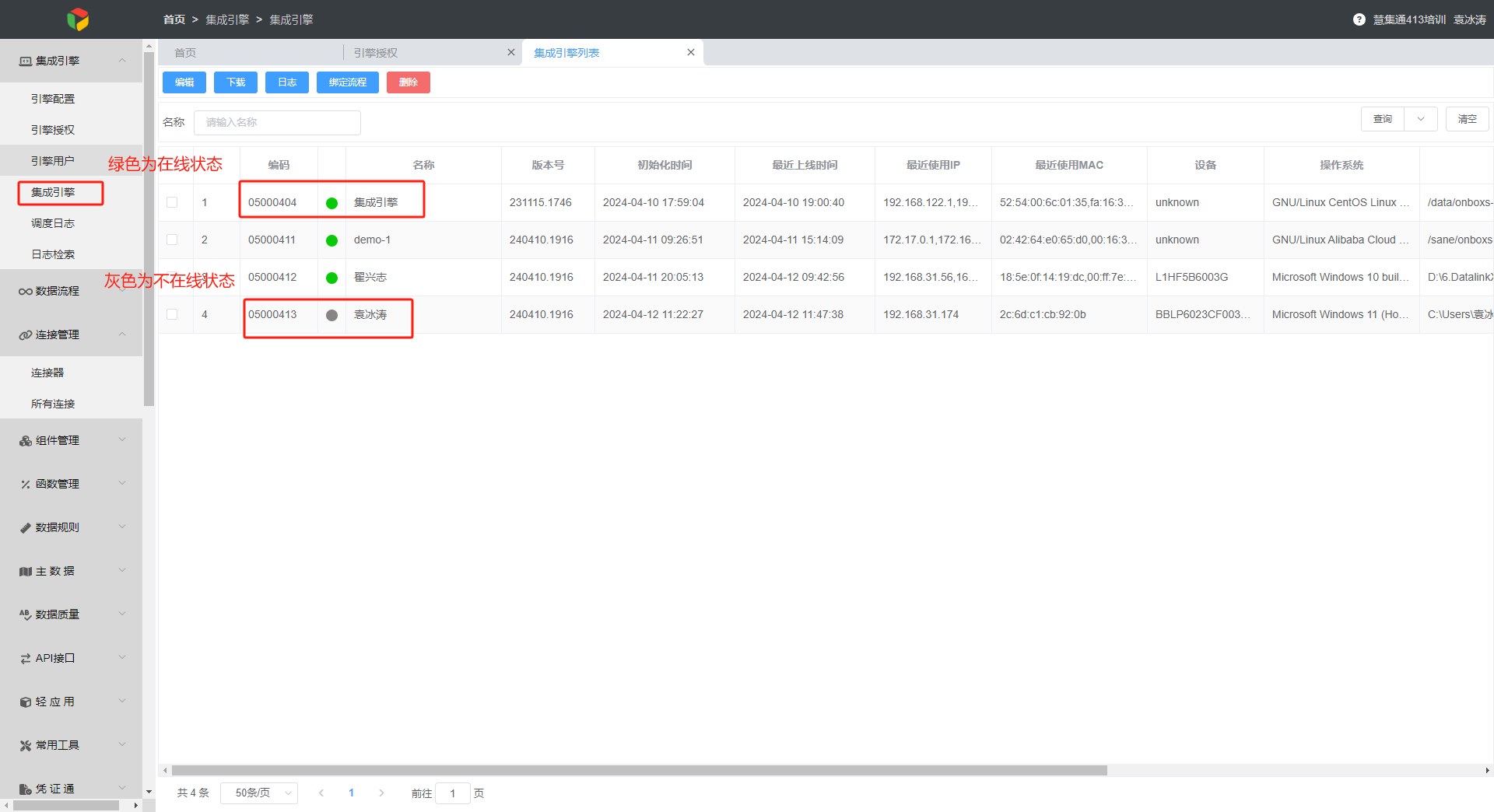
3.5重启服务操作
1.未隐藏到托盘,点击服务界面右上角x号,弹窗点击确认,然后重新在bin目录打开程序即可
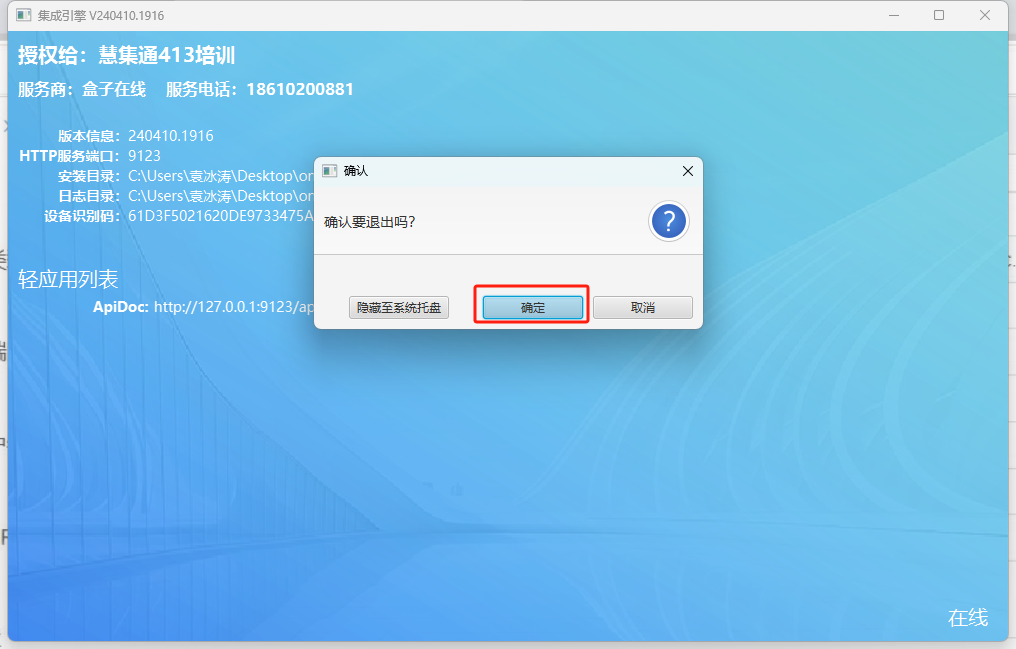
2.隐藏到托盘的,在桌面左下角找到对应智能体托盘,右键,然后点击退出即可
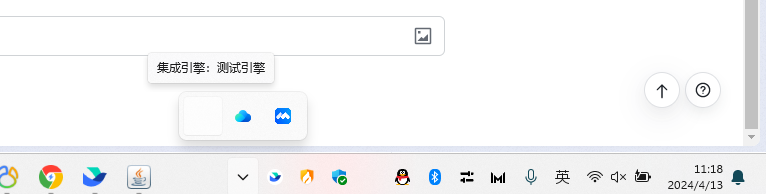
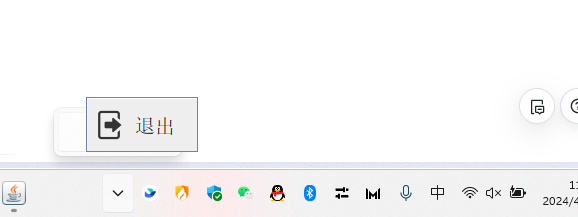
子文档 客户端升级
慧集通操作指南 - 飞书云文档