
🐇明明跟你说过:个人主页
🏅个人专栏:《未来已来:云原生之旅》🏅
🔖行路有良友,便是天堂🔖
目录
一、引言
1、什么是Jenkins
Jenkins 是一个开源的自动化服务器,主要用于支持软件开发中的持续集成(CI)和持续交付(CD)。它最初是作为 Hudson 项目的一部分开发的,后来由于一些原因从 Oracle 分离出来,并成为了一个独立的项目。Jenkins 由云原生计算基金会(CNCF)托管,拥有活跃的社区支持和丰富的插件生态系统。
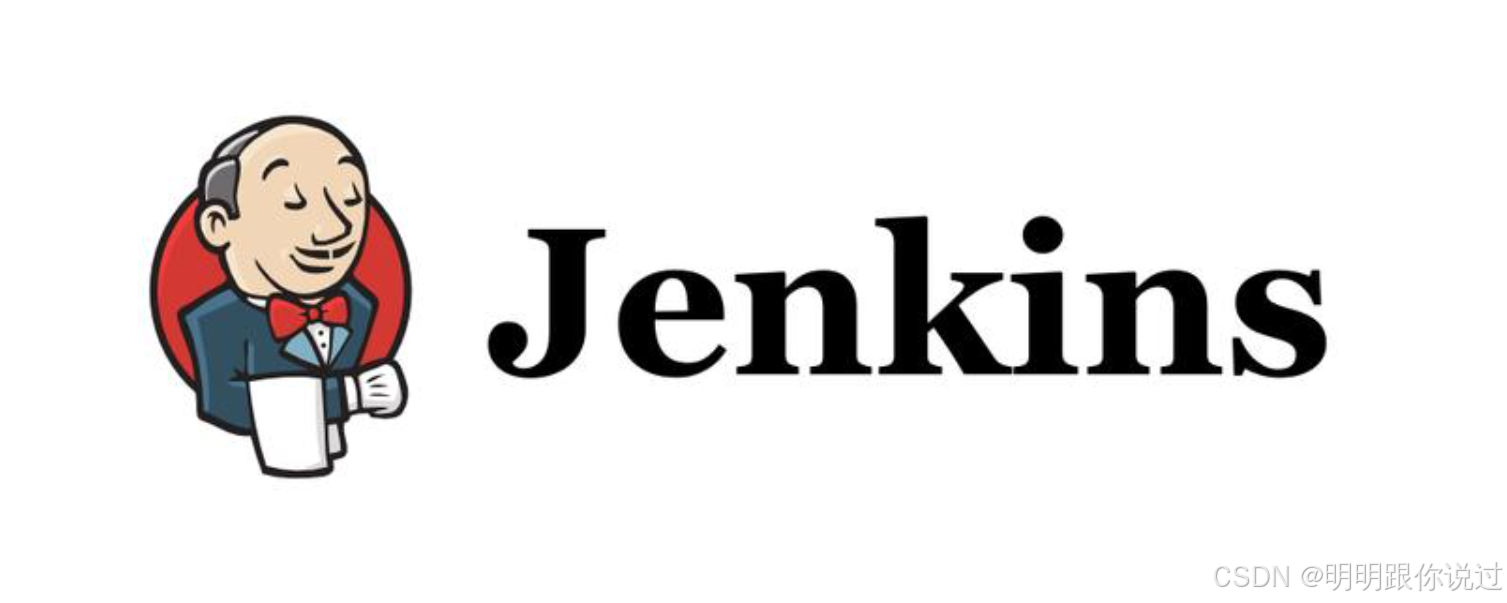
2、什么是Ansible
Ansible 是一个开源的自动化工具,主要用于配置管理、应用部署、任务执行和编排。它由 Michael DeHaan 创建,并于 2012 年首次发布,后来被 Red Hat 收购。Ansible 的设计理念是简单、易用且无需在目标节点上安装额外的客户端软件(除了 Python),这使得它的部署和维护相对容易。
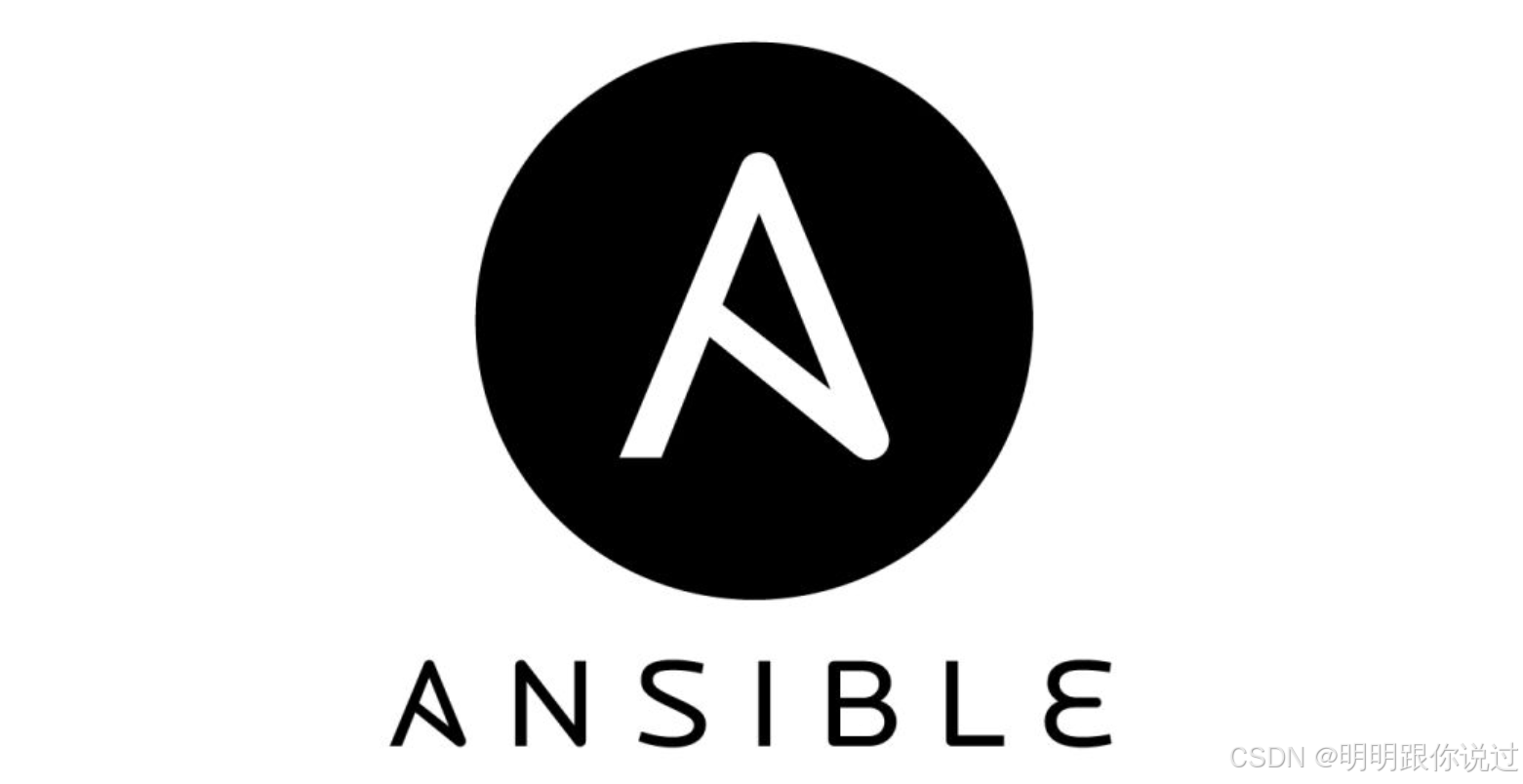
二、项目背景
1、背景描述
我们要搭建的是一个CD部署的流水线,首先,开发人员将代码(这里使用Go语言示例)推送到 Gitlab 代码仓库,然后由运维人员从 Jenkins 手动触发部署任务,Jenkins使用Ansible操控工作节点,工作节点有两台,一台为测试环境,另一台为生产环境,工作节点会从 Gitlab 拉取代码,并将代码部署到本机,在整个过程中,只需在 Jenkins 触发任务即可完成,无需其他任何的手动操作。整个过程如下图:
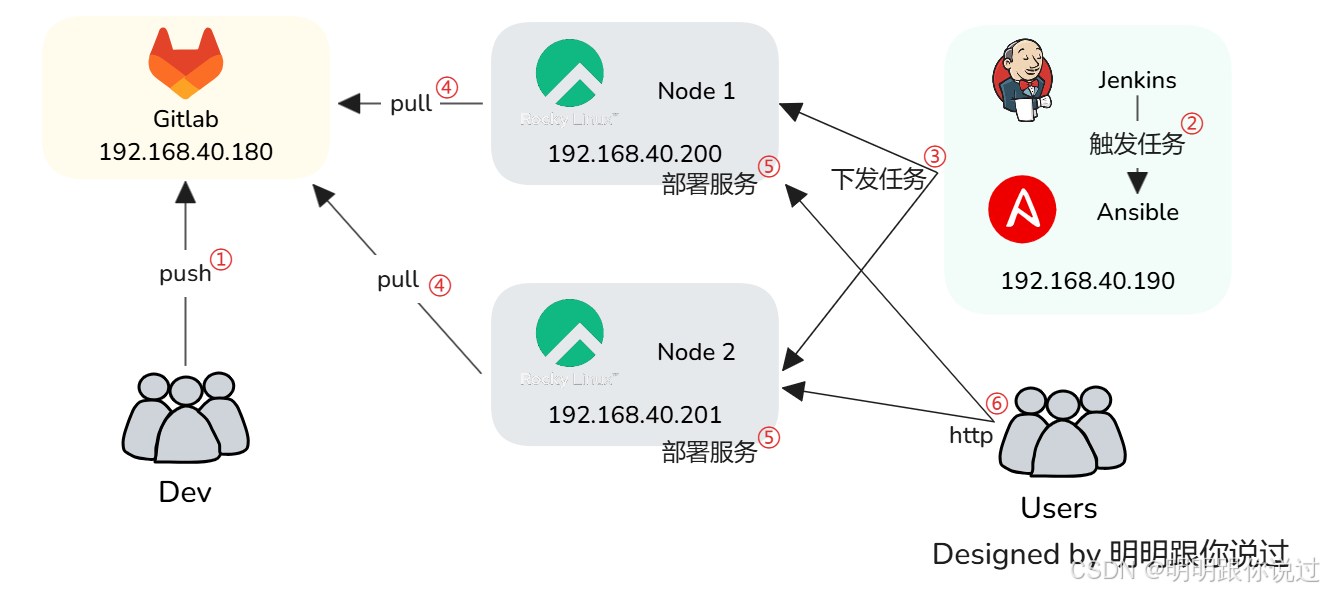
2、资源准备
这里我们使用的Linux服务器为Rocky,大家也可以使用其他的Linux发行版本,资源配置如下:
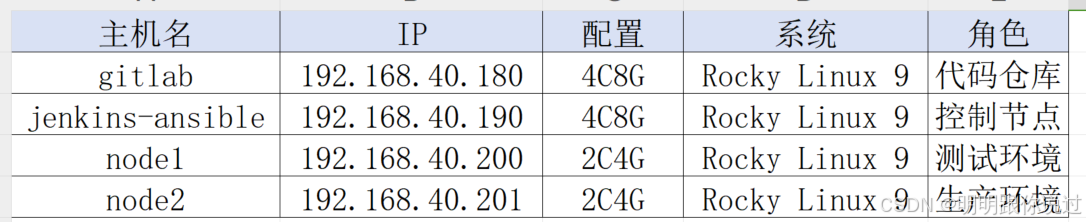
三、安装Gitlab
1、更新系统
登录到Gitlab服务器,执行如下命令:
[root@gitlab ~]# dnf update -y2、安装Gitlab
添加 Gitlab 包仓库
curl https://packages.gitlab.com/install/repositories/gitlab/gitlab-ce/script.rpm.sh | sudo bash安装 Gitlab CE ,这个过程很慢,需要一些时间
sudo dnf install -y gitlab-ce配置 Gitlab
[root@gitlab ~]# sudo gitlab-ctl reconfigure检查服务状态,如果都是run则证明已经启动成功
[root@gitlab ~]# sudo gitlab-ctl status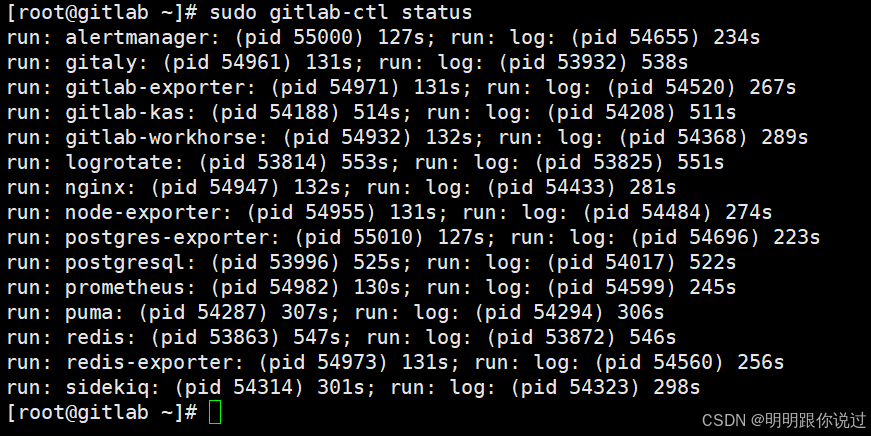
如果已经启动了防火墙,需要放行80端口
sudo firewall-cmd --zone=public --add-port=80/tcp --permanent && sudo firewall-cmd --reload3、访问Gitlab
浏览器中输入http://主机IP
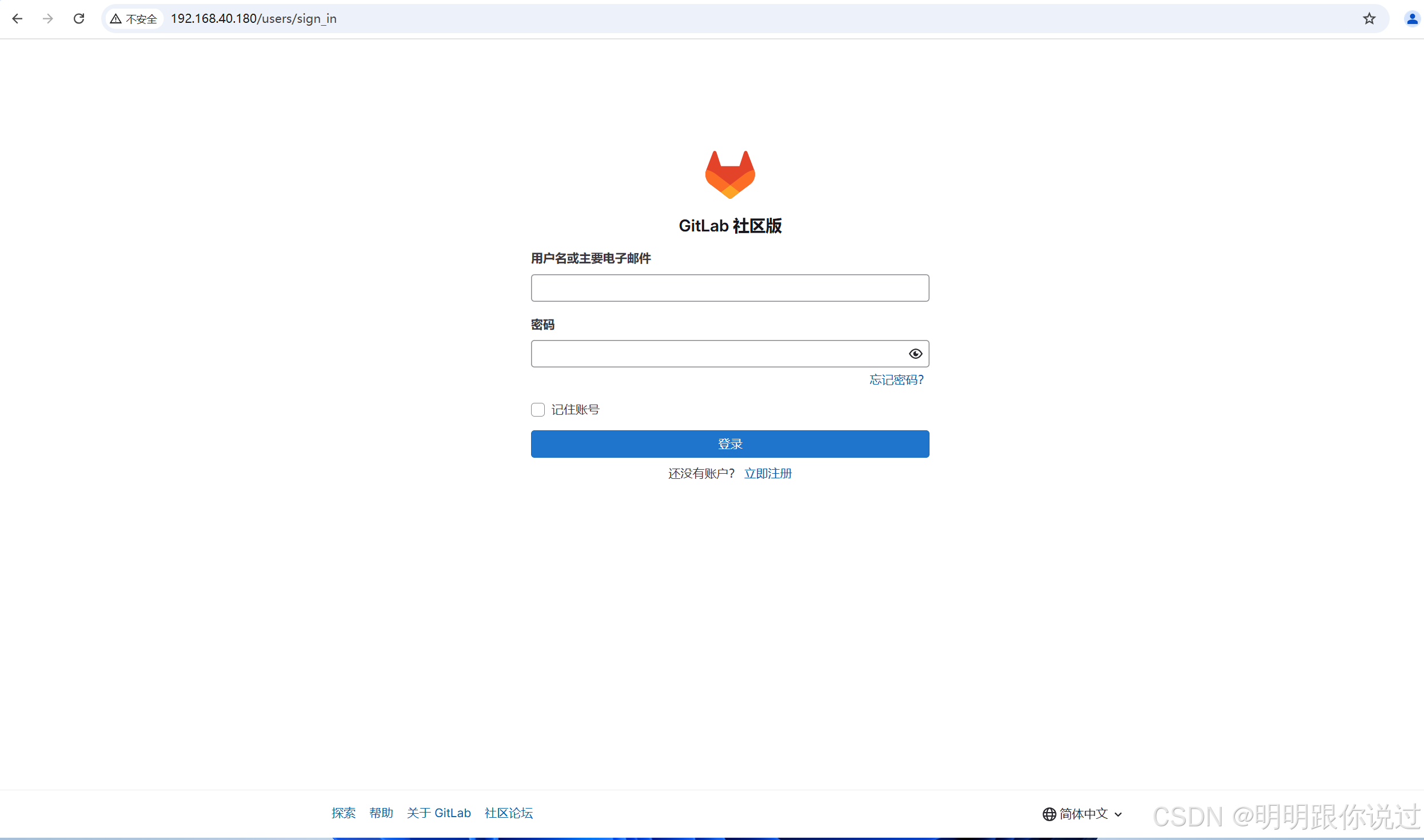
用户名为root,使用以下命令查看密码
cat /etc/gitlab/initial_root_password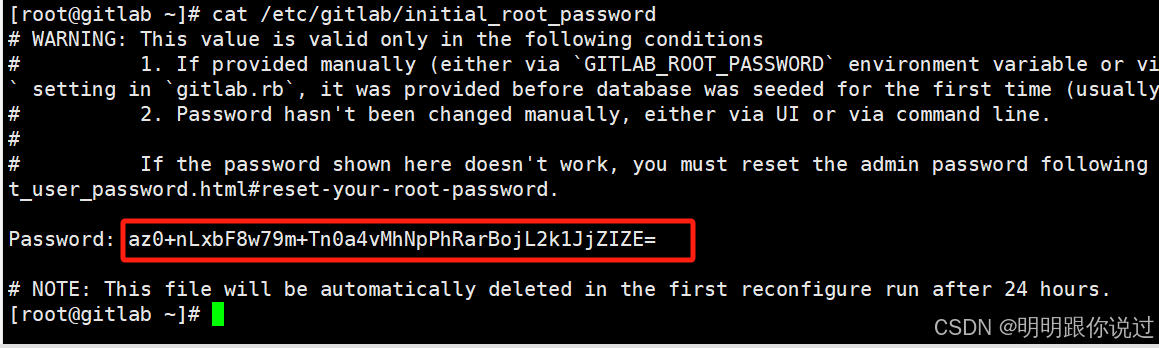
四、安装Jenkins
1、升级系统
确保系统中的所有包都更新到最新版本,以避免由于旧版本软件包引起的潜在问题。
[root@jenkins-ansible ~]# sudo yum upgrade2、安装Jenkins
添加YUM仓库
sudo wget -O /etc/yum.repos.d/jenkins.repo https://pkg.jenkins.io/redhat-stable/jenkins.repo导入 Jenkins 的 GPG 密钥
sudo rpm --import https://pkg.jenkins.io/redhat-stable/jenkins.io-2023.key安装Jenkins所需依赖
sudo yum install fontconfig java-17-openjdk安装Jenkins
sudo yum install jenkins修改启动用户,Jenkins安装后,会创建一个用户Jenkins,默认使用该用户启动服务器,但是需要将启动用户修改为root,因为Jenkins用户在使用ansible远程时,会出现找不到密钥的问题
vim /usr/lib/systemd/system/jenkins.service将用户和组修改为root
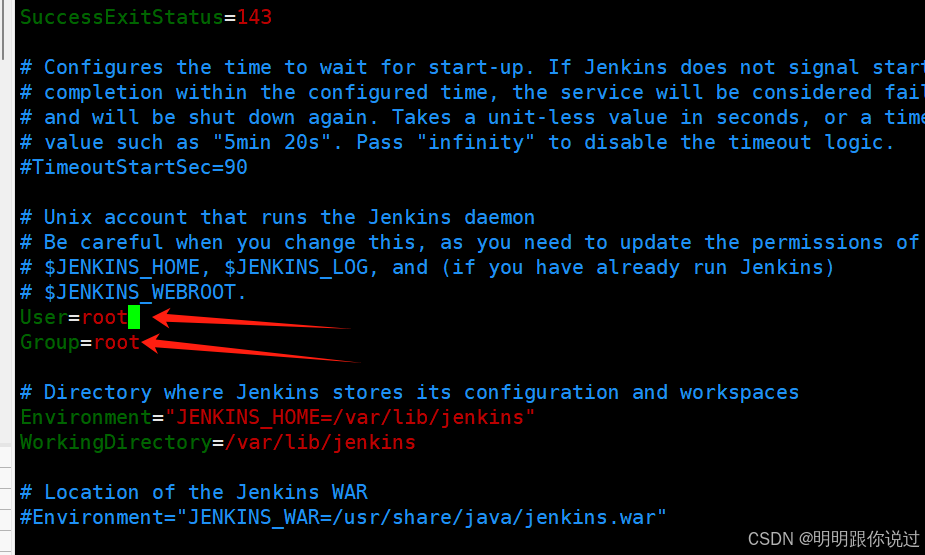
接下来启动Jenkins
systemctl start jenkins防火墙放行8080端口
sudo firewall-cmd --zone=public --add-port=8080/tcp --permanent && sudo firewall-cmd --reload3、访问Jenkins
浏览器输入 http://主机IP+8080端口
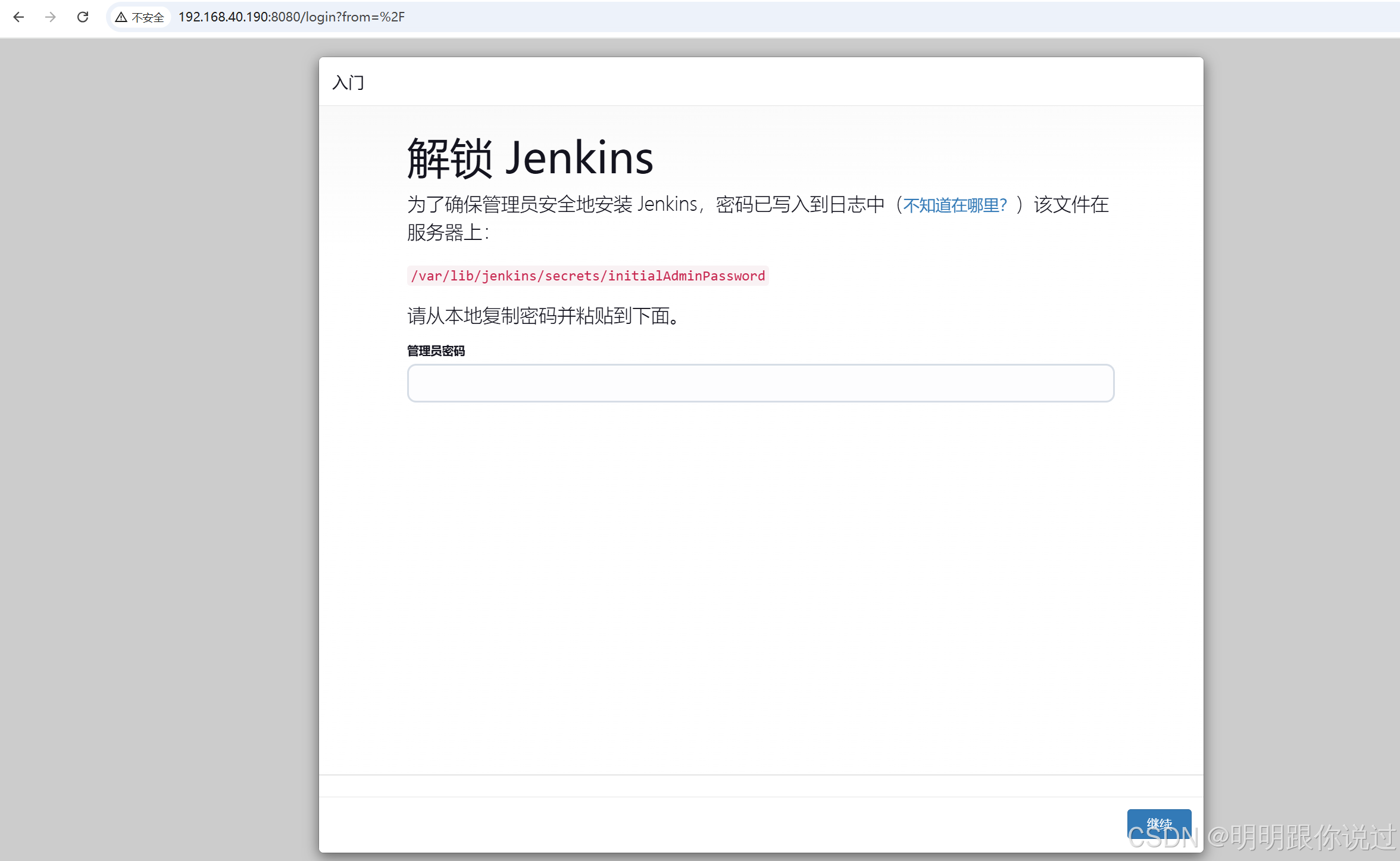
查看密码
cat /var/lib/jenkins/secrets/initialAdminPassword选择安装推荐的插件
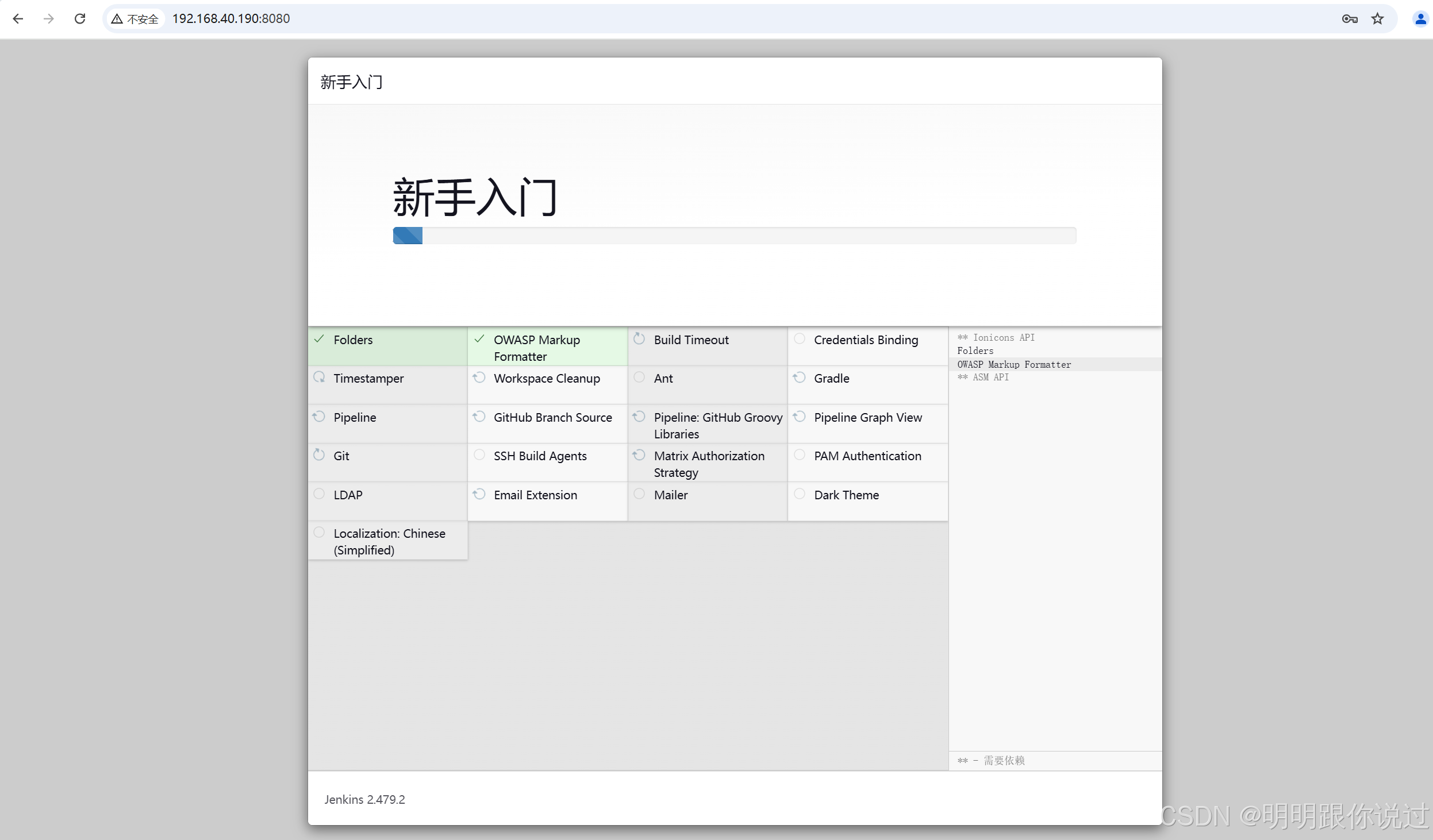
这个安装过程有些慢,需要等一会
五、安装配置Ansible
1、添加EPEL仓库
执行下面的命令
yum install -y epel-release安装Ansible
yum install -y ansible2、配置Ansible
修改Ansible配置文件
[root@jenkins-ansible ~]# vim /etc/ansible/ansible.cfg
#添加如下内容
[defaults]
inventory = /etc/ansible/hosts
remote_user = root
become = yes
become_method = sudo编辑hosts文件
[root@jenkins-ansible ~]# vim /etc/ansible/hosts
#添加如下内容
[test]
192.168.40.200
[prod]
192.168.40.2013、添加SSH密码
在Ansible机器上执行
ssh-keygen -t rsa -b 2048一路回车即可
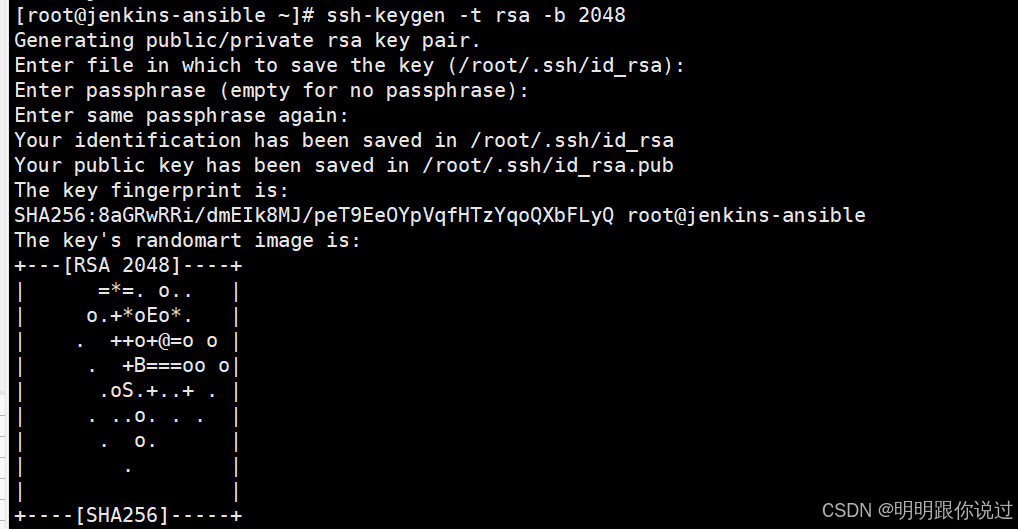
将密钥拷贝到工作节点
ssh-copy-id root@192.168.40.200
ssh-copy-id root@192.168.40.200测试是否成功
ansible all -m ping如果显示以下页面,则搭建成功

六、配置流水线
1、上传代码
登录到Gitlab服务器,执行下面的命令,创建密钥对,一路回车即可
ssh-keygen -t rsa查看公钥
cat ~/.ssh/id_rsa.pub浏览器登录Gitlab,点击 Preferences -> SSH Keys -> Add new key
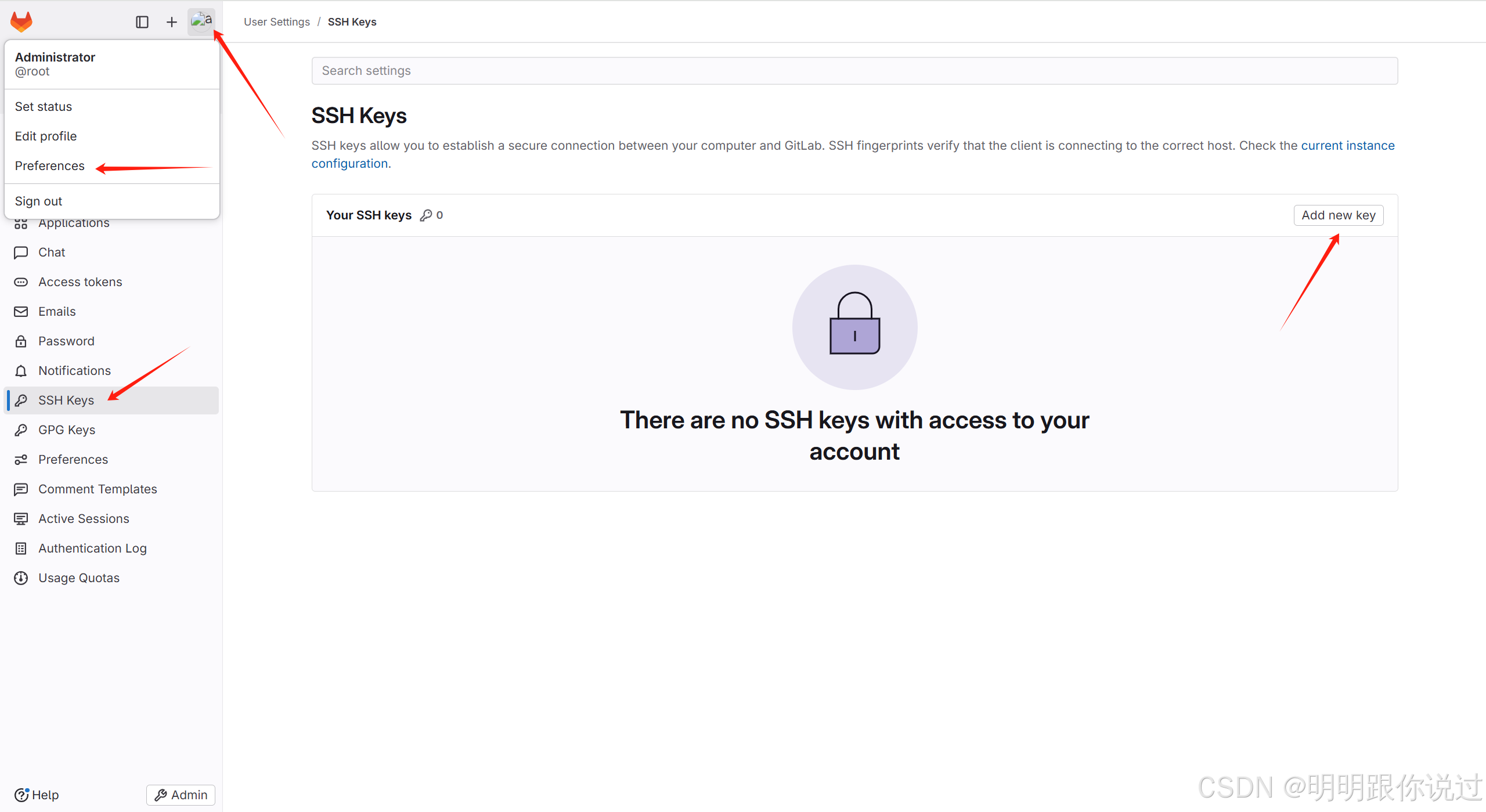
然后把刚刚创建的公钥粘贴进去,之后点击 Addkey
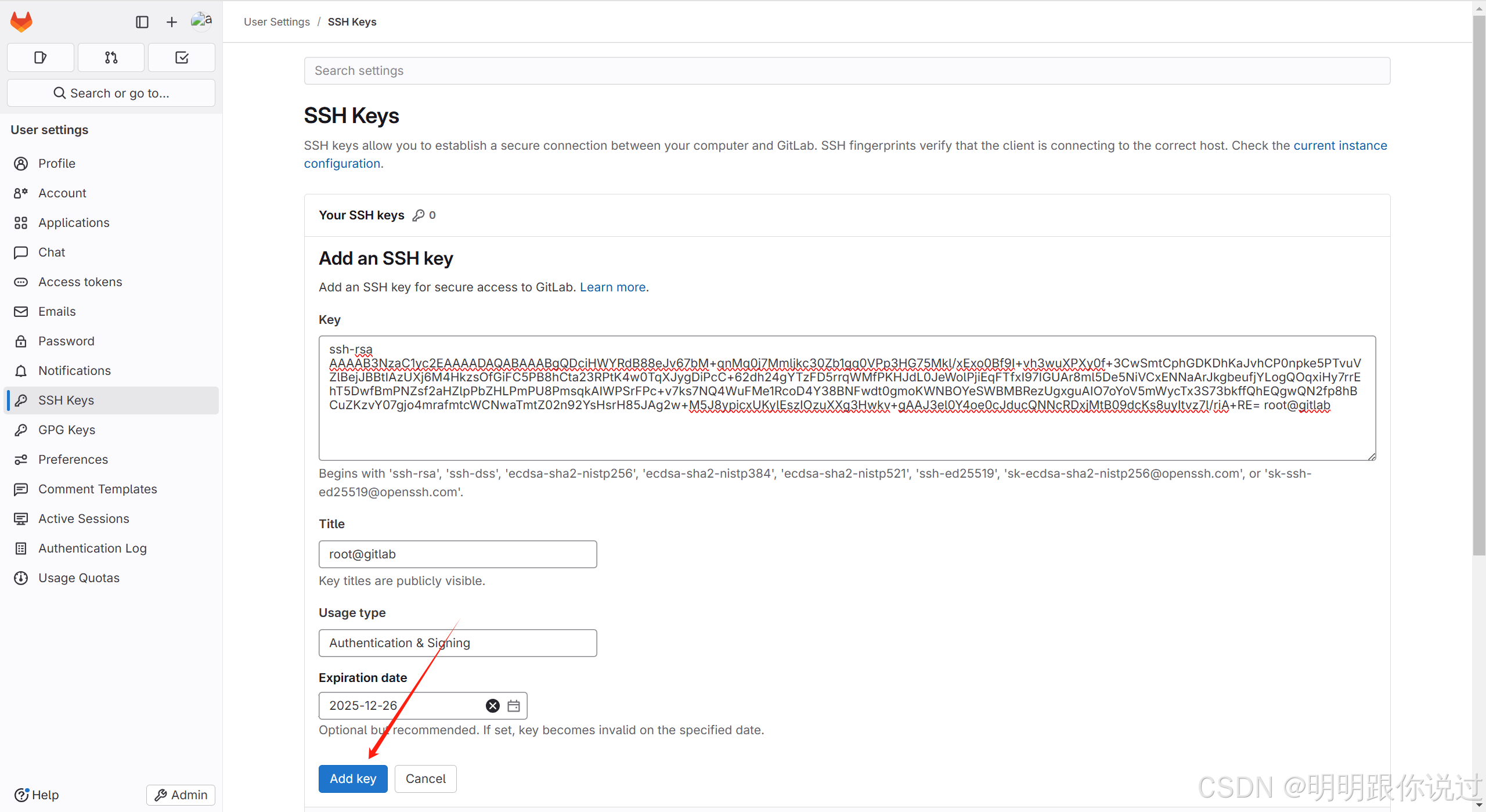
创建项目,点击左上角 + ,点击 New Project -> create blank project
 参考下图。创建项目
参考下图。创建项目
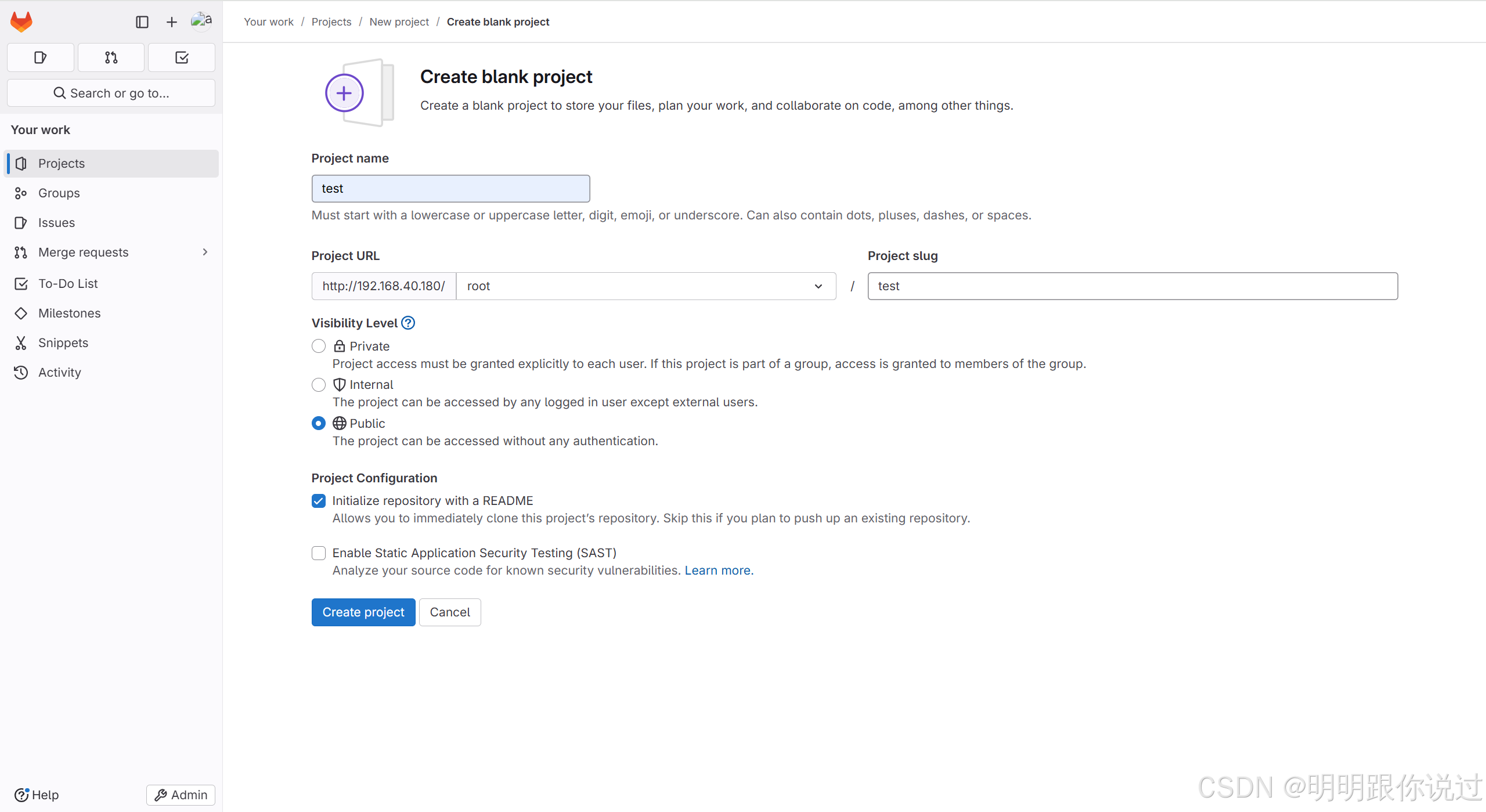
编辑电脑 C:\Users\LMT\.ssh\id_rsa.pub 把刚刚的公钥复制进去
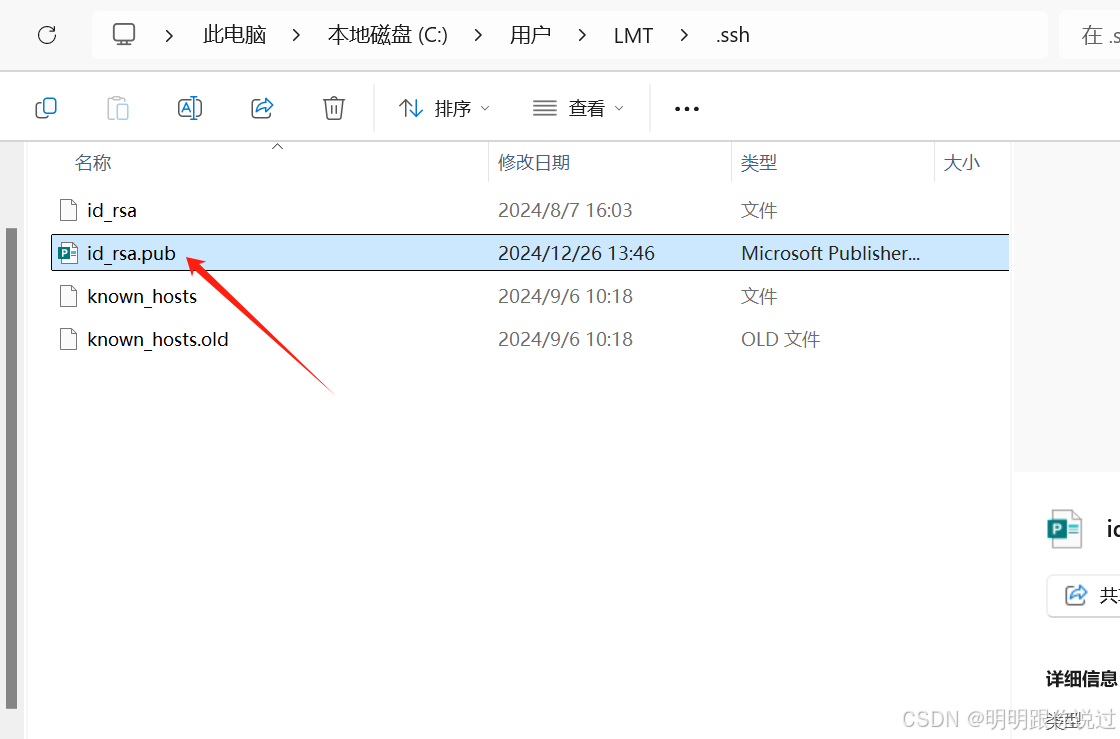
编写一段测试代码,这里的代码我们就以Go语言为例了,大家如果有其他的代码,可以参考下面的方法进行上传
Go
package main
import (
"fmt"
"net/http"
)
func welcomeHandler(w http.ResponseWriter, r *http.Request) {
// 设置响应的内容类型为 HTML
w.Header().Set("Content-Type", "text/html")
// 输出 Welcome 网页的 HTML 内容
fmt.Fprintf(w, "<html><body><h1>Welcome to the Go Web Server!</h1></body></html>")
}
func main() {
// 注册 welcomeHandler 处理器,绑定到根路径 "/"
http.HandleFunc("/", welcomeHandler)
// 在 80 端口启动 HTTP 服务
fmt.Println("Starting server on port 80...")
if err := http.ListenAndServe(":80", nil); err != nil {
fmt.Println("Error starting server:", err)
}
}如何电脑上还没有安装 Git bash,可以到官网安装一个,这里不再过多赘述
打开终端,进入到项目的目录下
配置用户信息
Go
git config --global user.name "Your Name"
git config --global user.email "your.email@example.com"初始化git仓库
Go
git init添加远程仓库
Go
git remote add origin http://192.168.40.180/root/test.git切换分支
Go
git branch master添加所有文件到暂存区
Go
git add .提交更改,附带描述性的信息
Go
git commit -m "initial commit"推送代码
Go
git push -fu origin master在Gitlab上,切换到master分支,就可以看到刚刚上传的代码了
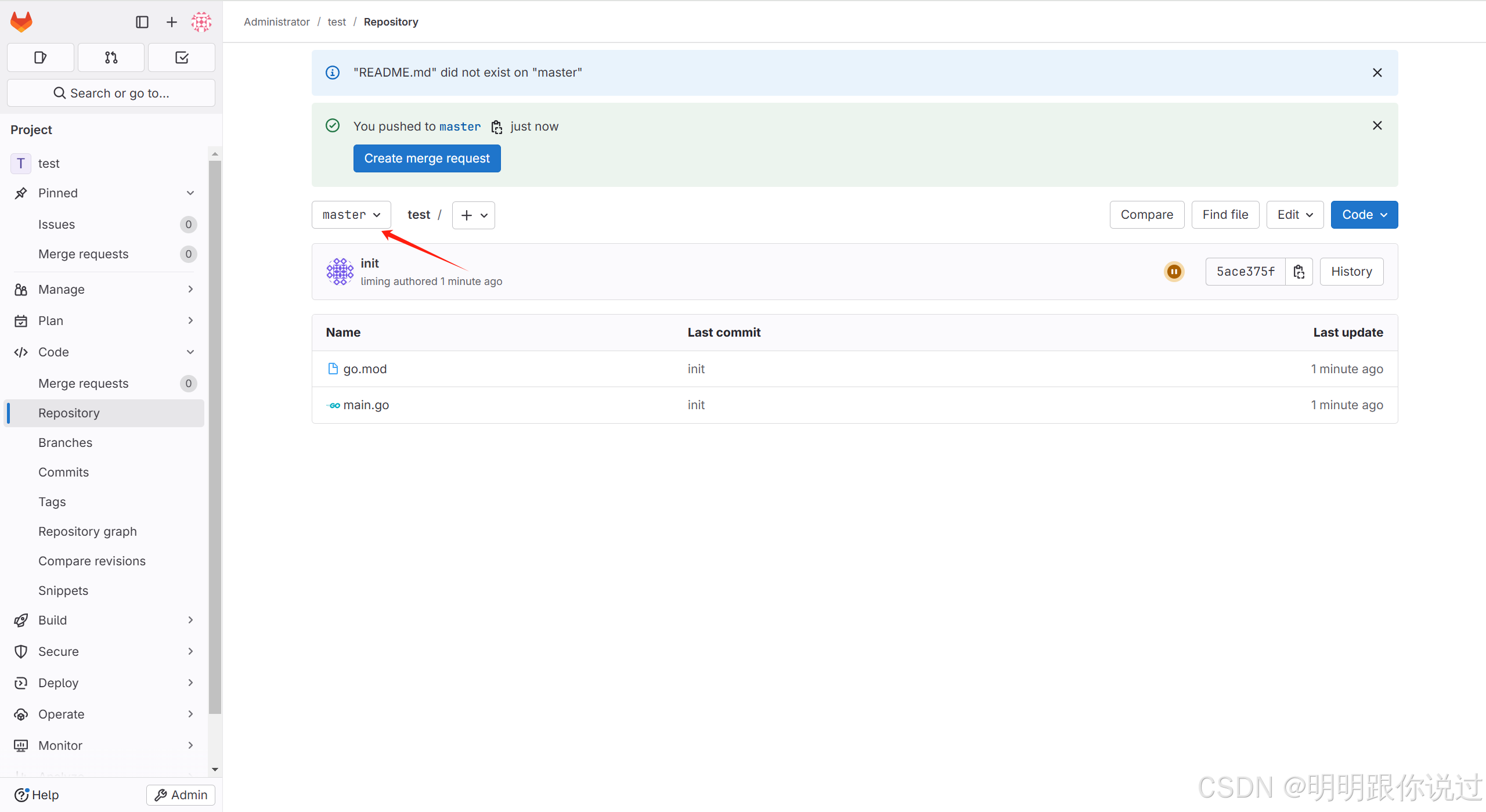
2、安装插件
登录到Jenkins,在左侧导航栏点击 Manage Jenkins -> Plugins -> Available plugins
搜索 Ansible、Blue Ocean,点击安装
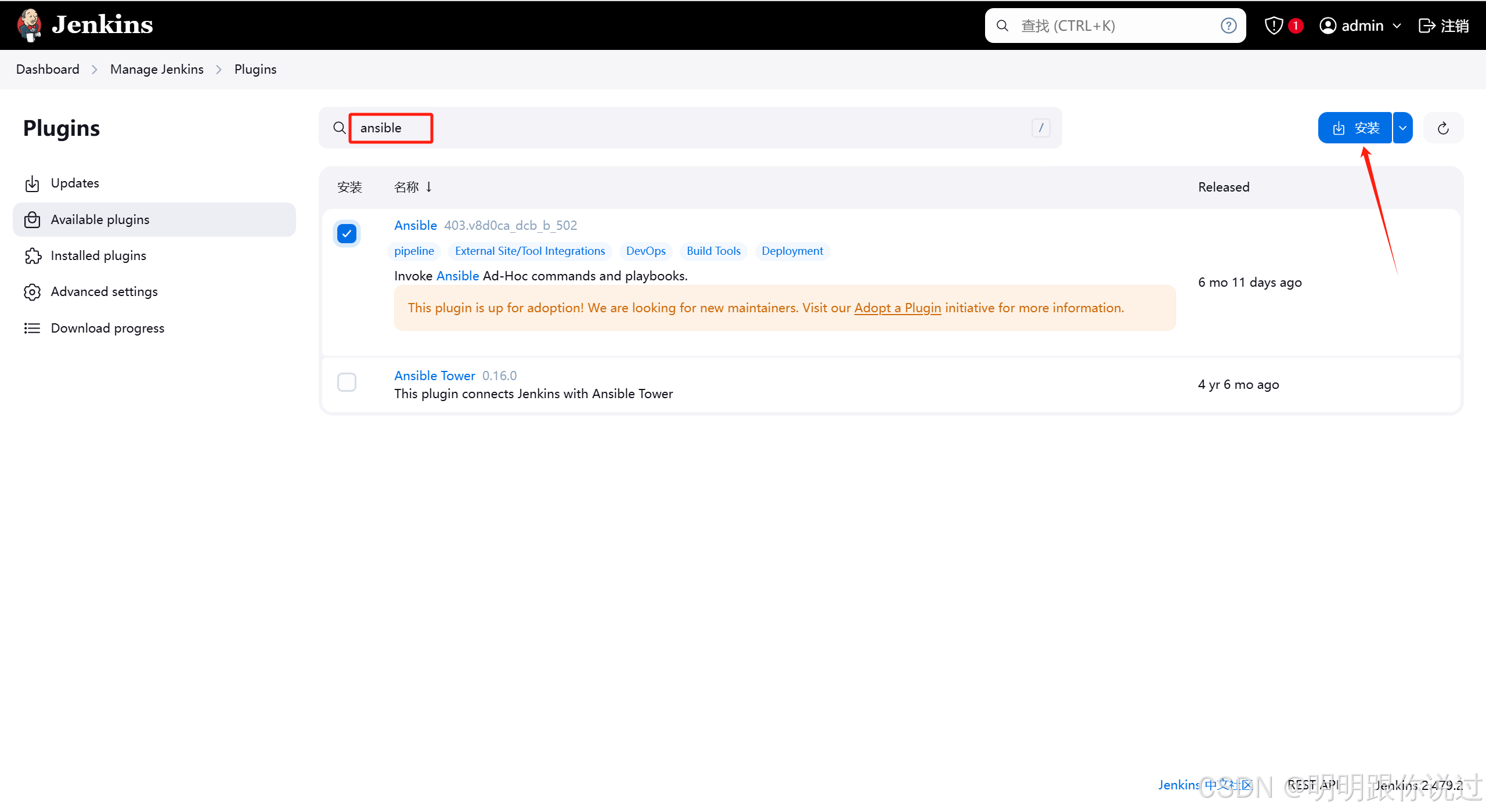
安装完成后,重启Jenkins
Go
systemctl restart jenkins3、创建Item
左侧导航栏 点击新建Item,输入名称,选择Pipeline
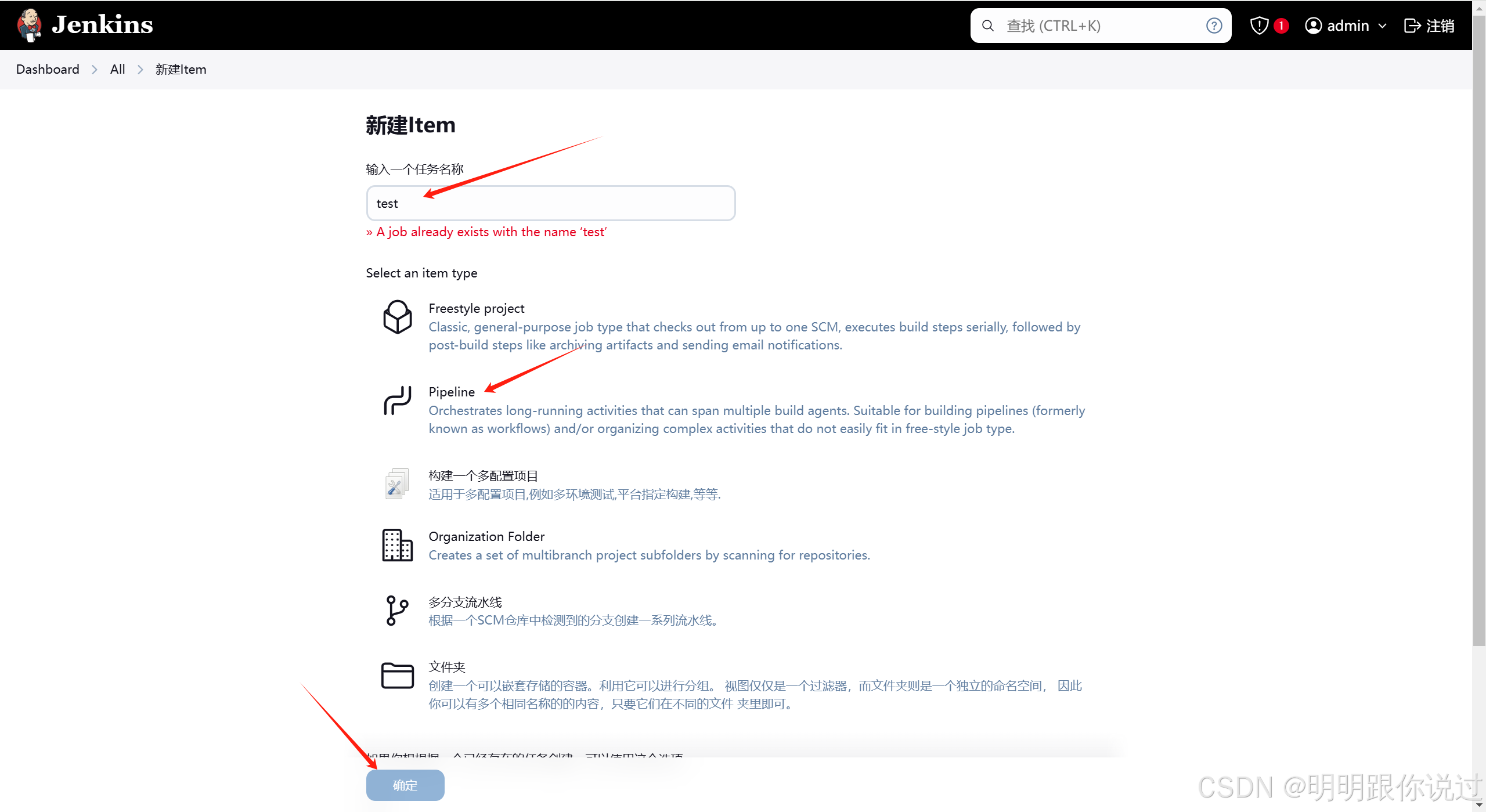
在定义中,选择 Pipeline script
在脚本中输入如下内容,然后点击保存
Go
pipeline {
agent any
environment {
ANSIBLE_PLAYBOOK_Environmental_Installation = '/etc/ansible/environmental-installation.yaml'
ANSIBLE_PLAYBOOK_Deploy = '/etc/ansible/deploy.yaml'
}
stages {
stage ('Environmental installation') {
steps {
script {
sh """
ansible-playbook ${ANSIBLE_PLAYBOOK_Environmental_Installation}
"""
}
}
}
stage('Deploy test') {
steps {
script {
// 获取用户输入,判断是否部署到测试环境
def userTestInput = input (
id: 'userTestInput',
message: "Promote to test?",
parameters: [
[
$class: 'ChoiceParameterDefinition',
choices: "YES\nNO",
name: 'Env'
]
]
)
// 判断用户选择
if (userTestInput == "YES") {
sh "ansible-playbook ${ANSIBLE_PLAYBOOK_Deploy} -l test"
} else {
echo "Deployment to test skipped."
}
}
}
}
stage('Deploy prod') {
steps {
script {
// 获取用户输入,判断是否部署到生产环境
def userProdInput = input (
id: 'userProdInput',
message: "Promote to prod?",
parameters: [
[
$class: 'ChoiceParameterDefinition',
choices: "YES\nNO",
name: 'Env'
]
]
)
// 判断用户选择
if (userProdInput == "YES") {
sh "ansible-playbook ${ANSIBLE_PLAYBOOK_Deploy} -l prod"
} else {
echo "Deployment to prod skipped."
}
}
}
}
}
}4、编写Playbook
Go
vim /etc/ansible/environmental-installation.yaml
# 添加如下内容
---
- name: Install Go and Git
hosts: all
become: yes
tasks:
# 检查 Go 是否已安装
- name: Check if Go is installed
stat:
path: "/usr/local/go/bin/go"
register: go_installed
# 检查 Git 是否已安装
- name: Check if Git is installed
command: git --version
register: git_installed
ignore_errors: yes
# 如果 Go 没有安装,下载并安装 Go
- name: Download Go installation package
get_url:
url: "https://go.dev/dl/go1.20.6.linux-amd64.tar.gz"
dest: "/tmp/go1.20.6.linux-amd64.tar.gz"
when: not go_installed.stat.exists
- name: Extract Go installation package
unarchive:
src: "/tmp/go1.20.6.linux-amd64.tar.gz"
dest: "/usr/local/"
remote_src: yes
when: not go_installed.stat.exists
- name: Add Go to PATH
lineinfile:
path: "/etc/profile"
line: "export PATH=$PATH:/usr/local/go/bin"
create: yes
when: not go_installed.stat.exists
- name: Reload profile to apply Go to PATH
shell: source /etc/profile
register: result
changed_when: false
when: not go_installed.stat.exists
# 如果 Git 没有安装,则安装 Git
- name: Install Git
yum:
name: git
state: present
when: git_installed.failed上面的Playbook用于检测工作节点是否安装了Git和Go环境,如果没有就进行安装,如何有,则跳过
再写一个Playbook,用于执行代码拉取和服务部署
Go
vim /etc/ansible/deploy.yaml
# 添加如下内容
---
- name: Deploy application to Linux server
hosts: all
become: yes
tasks:
- name: Pull latest code from Git repository
git:
repo: 'http://192.168.40.180/root/test.git'
dest: '/root/project'
version: 'master'
# 编译 Go 程序
- name: Compile Go application
command: "/usr/local/go/bin/go build -o /root/project/main /root/project/main.go"
args:
chdir: /root/project
# 运行 Go 程序
- name: Run Go application
shell: |
nohup /root/project/main > /root/project/nohup.out 2>&1 &
args:
chdir: /root/project5、运行Pipeline
在Jenkins主页,点击左侧的 打开 Blue Ocean -> test -> 运行
点击任务,进入到执行页面
第一步的环境检测完成了,现在问我们是否要发布到测试环境,点击是
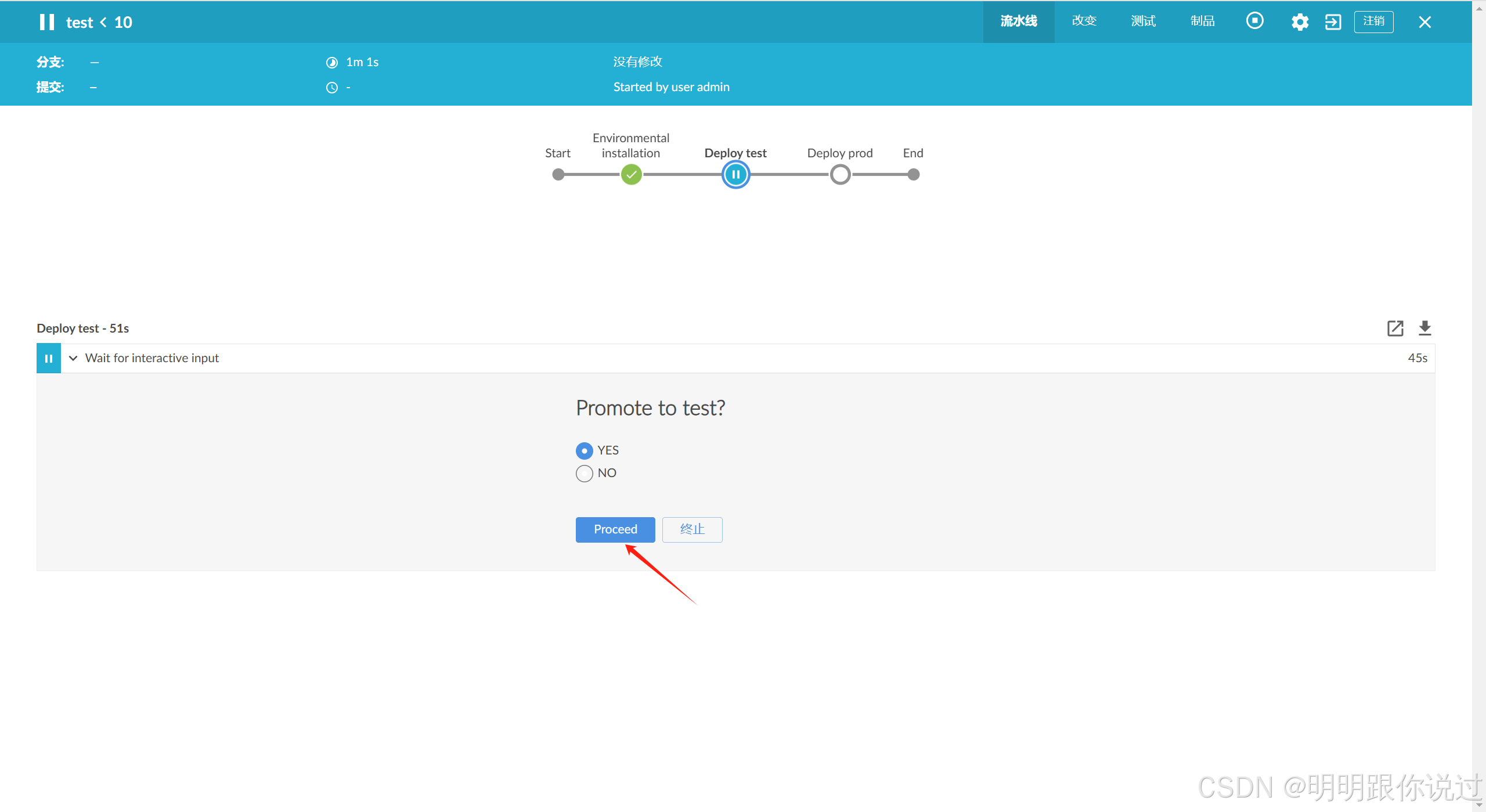
之后就会自动执行代码的拉取和部署操作了,可以使用浏览器访问测试主机的IP + 80端口,如果能正常访问到,则测试环境部署无问题,可以部署到生产环境了
以上就是本次项目实战的全过程,时间原因,其中有许多点还可以进行优化,笔者将在后续文章中更新,如果你有不同的看法,欢迎在评论区留言
💕💕💕每一次的分享都是一次成长的旅程,感谢您的陪伴和关注。希望这些关于云原生的文章能陪伴您走过技术的一段旅程,共同见证成长和进步!😺😺😺
🧨🧨🧨让我们一起在技术的海洋中探索前行,共同书写美好的未来!!!