目录
需求
客户端通过访问 www.nihao.com 后,能够通过 dns 域名解析,访问到 nginx 服务中由 nfs 共享的首页文件,内容为:Very good, you have successfully set up the system. 各个主机能够实现时间同步,并且都开启防火墙来保证服务安装。
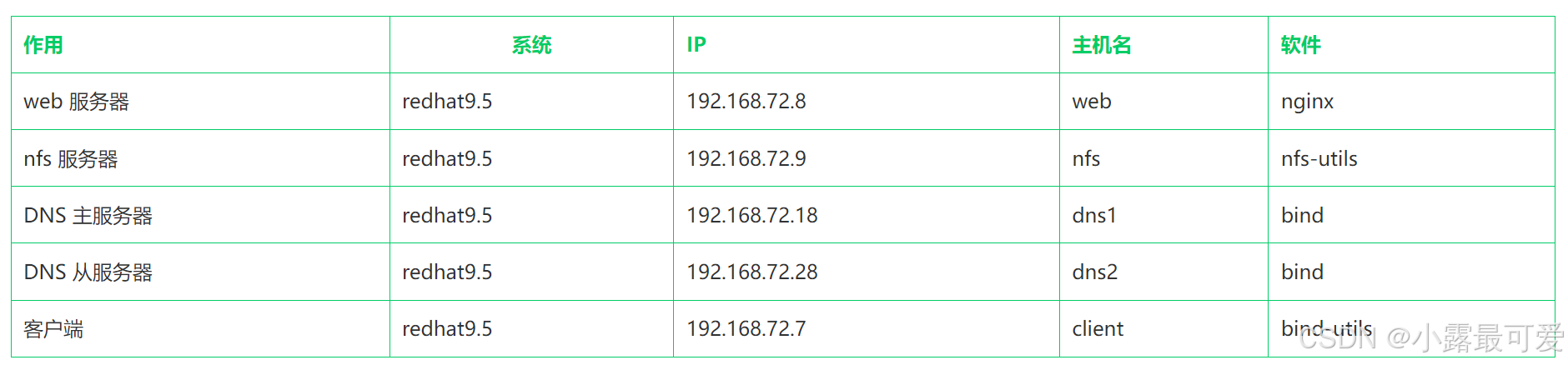
环境搭建
准备五台redhat9.5虚拟机,并配置IP、修改主机名、安装相应软件。
虚拟机统一操作
bash
//搭建本地仓库
[root@localhost ~]# cat > /etc/yum.repos.d/bendi.repo << EOF
> [base]
> name=base
> baseurl=/mnt/BaseOS
> gpgcheck=0
> [app]
> name=app
> baseurl=/mnt/AppStream
> gpgcheck=0
> EOF
[root@localhost ~]# mount /dev/sr0 /mnt
//安装部分常用软件
[root@localhost ~]# yum install vim make gcc tree net-tools tar -y
//tab补全执行这个文件后才生效
[root@localhost ~]# source /usr/share/bash-completion/bash_completion
//永久修改selinux为宽容模式
[root@localhost ~]# sed -i 's/^SELINUX=enforcing$/SLEINUX=permissive/' /etc/selinux/configWEB服务器
bash
[root@localhost ~]# hostnamectl hostname web-server
[root@localhost ~]# nmcli connection modify ens160 ipv4.addresses 192.168.239.8/24 ipv4.gateway 192.168.239.2 ipv4.dns 223.5.5.5 ipv4.method manual connection.autoconnect yes
[root@web-server ~]# dnf install -y nginxNFS服务器
bash
[root@localhost ~]# hostnamectl hostname nfs-server
[root@localhost ~]# nmcli connection modify ens160 ipv4.addresses 192.168.239.9/24 ipv4.gateway 192.168.239.2 ipv4.dns 223.5.5.5 ipv4.method manual connection.autoconnect yes
[root@nfs-server ~]# dnf install -y nfs-utils主DNS服务器
bash
[root@localhost ~]# hostnamectl hostname dns-master-server
[root@localhost ~]# nmcli connection modify ens160 ipv4.addresses 192.168.239.18/24 ipv4.gateway 192.168.239.2 ipv4.dns 223.5.5.5 ipv4.method manual connection.autoconnect yes
[root@dns-master-server ~]# dnf install -y bind从DNS服务器
bash
[root@localhost ~]# hostnamectl hostname dns-slave-server
[root@localhost ~]# nmcli connection modify ens160 ipv4.addresses 192.168.239.28/24 ipv4.gateway 192.168.239.2 ipv4.dns 223.5.5.5 ipv4.method manual connection.autoconnect yes
[root@dns-slave-server ~]# dnf install -y bind客户机
bash
[root@localhost ~]# hostnamectl hostname client
[root@localhost ~]# nmcli connection modify ens160 ipv4.addresses 192.168.239.7/24 ipv4.gateway 192.168.239.2 ipv4.dns "192.168.239.18 192.168.239.28" ipv4.method manual connection.autoconnect yes至此,基本环境已搭建完毕。
配置nfs服务器
bash
[root@nfs-server ~]# mkdir /nfs/data -p
[root@nfs-server ~]# cat > /etc/exports << EOF
> /nfs/data 192.168.239.8(rw)
> EOF
[root@nfs-server ~]# chmod o+w /nfs/ -R
# 给共享的文件增加些权限
[root@nfs-server ~]# firewall-cmd --permanent --add-service=nfs
[root@nfs-server ~]# firewall-cmd --reload
[root@nfs-server ~]# systemctl enable --now nfs-server
[root@nfs-server ~]# showmount -e 192.168.239.9
Export list for 192.168.239.9:
/nfs/data 192.168.239.8题目没有特别要求,这里将192.168.239.9也作为ntp服务器
bash
[root@nfs-server ~]# vim /etc/chrony.conf

服务器端修改配置文件的26行和50行,第三行看情况修改
bash
[root@nfs-server ~]# systemctl restart chronyd
[root@nfs-server ~]# firewall-cmd --permanent --add-service=ntp
[root@nfs-server ~]# firewall-cmd --reload配置web服务器
bash
[root@web-server ~]# mkdir /var/www
[root@web-server ~]# mount -t nfs 192.168.239.9:/nfs/data /var/www
//测试nfs网络文件挂载
[root@web-server ~]# df -h
...
192.168.239.9:/nfs/data 35G 1.8G 33G 6% /var/www
//修改nginx配置文件
[root@web-server ~]# cat > /etc/nginx/conf.d/nihao.conf << EOF
> server {
> server_name www.nihao.com;
> root /var/www/nihao/;
> access_log /var/log/nginx/access.log;
> error_log /var/log/nginx/error.log;
> }
> EOF
[root@web-server ~]# mkdir /var/www/nihao
[root@web-server ~]# echo "Very good, you have successfully set up the system." > /var/www/nihao/index.html
[root@web-server ~]# systemctl enable --now nginx
//放行防火墙
[root@web-server ~]# firewall-cmd --permanent --add-service=http
[root@web-server ~]# firewall-cmd --reload
[root@web-server ~]# vim /etc/chrony.conf
//修改第3行与第50行
3 server 192.168.239.9 iburst
50 log measurements statistics tracking
[root@web-server ~]# systemctl restart chronyd时间同步测试

网页测试
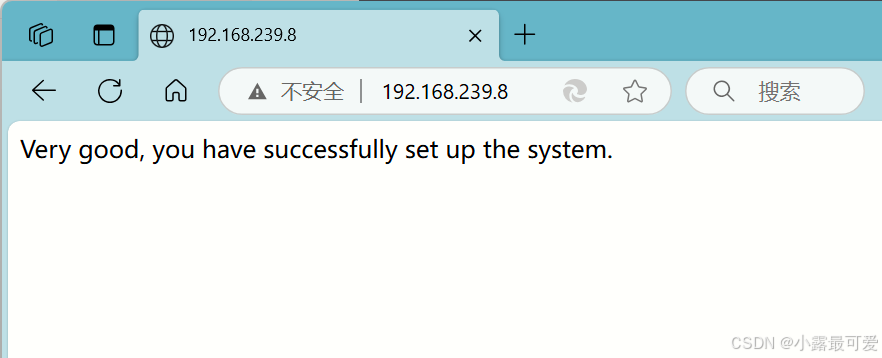
配置主从dns服务器
主dns服务器
bash
[root@dns-master-server ~]# vim /etc/named.conf
//修改dns主配置文件为以下内容:
options {
listen-on port 53 { 192.168.239.18; };
directory "/var/named";
};
zone "nihao.com" IN {
type master;
file "named.nihao";
};
//无返回值说明无语法错误
[root@dns-master-server ~]# named-checkconf
[root@dns-master-server ~]# vim /var/named/named.nihao
//写入dns区域配置文件为以下内容:
$TTL 1D
@ IN SOA @ admin.nihao.com. ( 0 1D 2H 3W 2D )
IN NS ns1
IN NS ns2
ns1 IN A 192.168.239.18
ns2 IN A 192.168.239.28
www IN A 192.168.239.8
//检查区域文件有无语法错误
[root@dns-master-server ~]# named-checkzone nihao.com /var/named/named.nihao
zone nihao.com/IN: loaded serial 0
OK
[root@dns-master-server ~]# systemctl enable --now named
[root@dns-master-server ~]# firewall-cmd --permanent --add-service=dns
[root@dns-master-server ~]# firewall-cmd --reload
[root@dns-master-server ~]# vim /etc/chrony.conf
//修改第3行与第50行
3 server 192.168.239.9 iburst
50 log measurements statistics tracking
[root@dns-master-server ~]# systemctl restart chronyd时间同步测试

dig测试
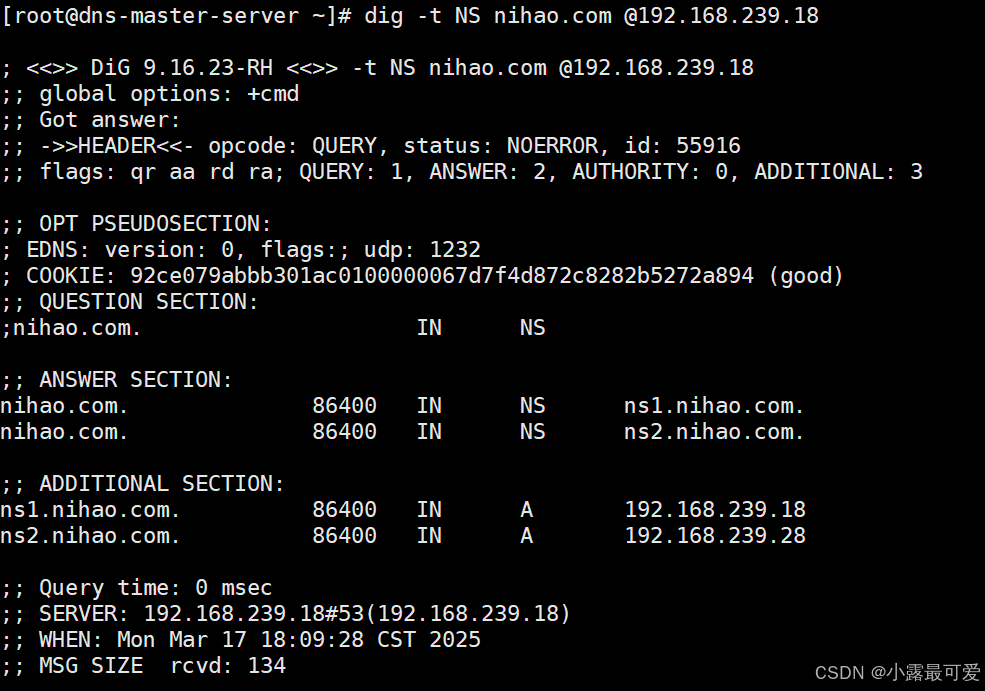
从dns服务器
bash
[root@dns-slave-server ~]# vim /etc/named.conf
//修改主配置文件为以下内容:
options {
listen-on port 53 { 192.168.239.28; };
directory "/var/named";
};
zone "nihao.com" IN {
type slave;
masters { 192.168.239.18; };
file "slaves/named.nihao";
};
[root@dns-slave-server ~]# firewall-cmd --permanent --add-service=dns
[root@dns-slave-server ~]# firewall-cmd --reload
//启动服务后自动会自动生成区域文件
[root@dns-slave-server ~]# systemctl enable --now named
[root@dns-slave-server ~]# ls /var/named/slaves/
named.nihao
[root@dns-slave-server ~]# vim /etc/chrony.conf
//修改第3行与第50行
3 server 192.168.239.9 iburst
50 log measurements statistics tracking
[root@dns-slave-server ~]# systemctl restart chronyd时间同步测试

d ig测试

配置客户端
bash
[root@client ~]# vim /etc/chrony.conf
//修改第3行与第50行
3 server 192.168.239.9 iburst
50 log measurements statistics tracking
[root@client ~]# systemctl restart chronyd时间同步测试

客户端测试
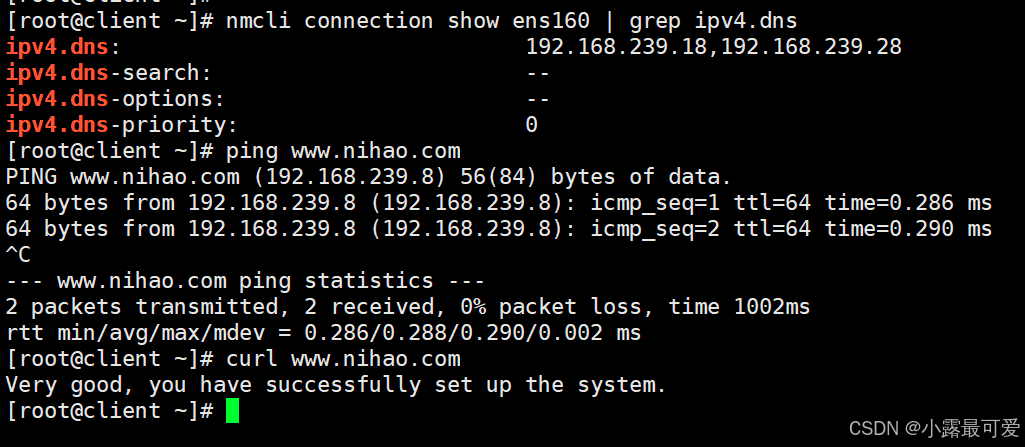
至此实验完成!!