目录
又到了写毕设的时候了,计算机专业在写论文第四章系统设计的时候肯定会遇到和我一样的难题------要在论文中将数据库的表结构以表格形式展示出来,小编在度娘搜了很多文章,但是收获不大,很多没有达到我的预期(以表格形式展示出来)。
最后,小编决定发挥一下idea的作用,自己写一个工具类,打印数据库中的表的表结构,最后将其保存到excel表中,这样更加方便移到论文中。
废话不多说,咱们直接开始。
一、java实现MySQL表结构导出(Excel)
MysqlExporterToExcel.java类
java
package com.example.demo.utils;
import javax.swing.*;
import java.awt.*;
import java.awt.event.ActionEvent;
import java.awt.event.ActionListener;
import java.io.File;
import java.io.FileOutputStream;
import java.io.IOException;
import java.sql.*;
import java.util.HashMap;
import java.util.Map;
import org.apache.poi.ss.usermodel.*;
import org.apache.poi.xssf.usermodel.XSSFWorkbook;
public class MysqlExporterToExcel extends JFrame {
private JTextField hostField;
private JTextField userField;
private JPasswordField passwordField;
private JTextField databaseField;
private JTextField outputFileField;
public MysqlExporterToExcel() {
setTitle("MySQL 表结构导出工具");
setSize(600, 400);
setDefaultCloseOperation(JFrame.EXIT_ON_CLOSE);
setLocationRelativeTo(null);
JPanel panel = new JPanel();
panel.setLayout(new GridLayout(6, 2));
JLabel hostLabel = new JLabel("主机:");
hostField = new JTextField("localhost");
JLabel userLabel = new JLabel("用户名:");
userField = new JTextField("root");
JLabel passwordLabel = new JLabel("密码:");
passwordField = new JPasswordField("123456");
JLabel databaseLabel = new JLabel("数据库:");
databaseField = new JTextField("");
// 设置默认输出路径和文件名
String defaultPath = "C:/software/mysql/table_structure.xlsx";
JLabel outputFileLabel = new JLabel("输出文件:");
outputFileField = new JTextField(defaultPath);
JButton exportButton = new JButton("导出");
panel.add(hostLabel);
panel.add(hostField);
panel.add(userLabel);
panel.add(userField);
panel.add(passwordLabel);
panel.add(passwordField);
panel.add(databaseLabel);
panel.add(databaseField);
panel.add(outputFileLabel);
panel.add(outputFileField);
panel.add(new JLabel());
panel.add(exportButton);
add(panel);
exportButton.addActionListener(new ActionListener() {
@Override
public void actionPerformed(ActionEvent e) {
String host = hostField.getText();
String user = userField.getText();
String password = new String(passwordField.getPassword());
String database = databaseField.getText();
String outputFile = outputFileField.getText();
// 输入验证
if (host.isEmpty() || user.isEmpty() || database.isEmpty() || outputFile.isEmpty()) {
JOptionPane.showMessageDialog(MysqlExporterToExcel.this,
"请确保主机、用户名、数据库和输出文件都已填写", "输入错误", JOptionPane.ERROR_MESSAGE);
return;
}
// 检查并创建目录
File file = new File(outputFile);
File parentDir = file.getParentFile();
if (!parentDir.exists()) {
if (!parentDir.mkdirs()) {
JOptionPane.showMessageDialog(MysqlExporterToExcel.this,
"无法创建目录: " + parentDir.getAbsolutePath(), "目录创建失败", JOptionPane.ERROR_MESSAGE);
return;
}
}
exportTableStructure(host, user, password, database, outputFile);
}
});
}
private void exportTableStructure(String host, String user, String password, String database, String outputFile) {
String url = "jdbc:mysql://" + host + ":3306/" + database;
try (Connection connection = DriverManager.getConnection(url, user, password);
Statement statement = connection.createStatement();
Workbook workbook = new XSSFWorkbook()) {
// 检查数据库连接是否成功
if (connection.isValid(5)) {
Sheet sheet = workbook.createSheet("表结构");
ResultSet tables = statement.executeQuery("SHOW TABLES");
int rowNum = 0;
String[] headers = {"序号", "名称", "类型", "空", "长度", "主键", "说明", "其他备注"};
while (tables.next()) {
String tableName = tables.getString(1);
// 写入表名相关信息
Row tableNameRow = sheet.createRow(rowNum++);
tableNameRow.createCell(0).setCellValue("表名:");
tableNameRow.createCell(1).setCellValue(tableName);
// 写入表头
Row headerRow = sheet.createRow(rowNum++);
for (int col = 0; col < headers.length; col++) {
Cell cell = headerRow.createCell(col);
cell.setCellValue(headers[col]);
}
// 获取主键信息
ResultSet primaryKeys = connection.getMetaData().getPrimaryKeys(null, null, tableName);
Map<String, Boolean> primaryKeyMap = new HashMap<>();
while (primaryKeys.next()) {
String primaryKeyColumn = primaryKeys.getString("COLUMN_NAME");
primaryKeyMap.put(primaryKeyColumn, true);
}
primaryKeys.close();
ResultSet columns = connection.getMetaData().getColumns(null, null, tableName, null);
ResultSetMetaData metaData = columns.getMetaData();
int extraColumnIndex = -1;
for (int i = 1; i <= metaData.getColumnCount(); i++) {
if ("EXTRA".equalsIgnoreCase(metaData.getColumnName(i))) {
extraColumnIndex = i;
break;
}
}
int serialNumber = 1;
while (columns.next()) {
String columnName = columns.getString("COLUMN_NAME");
String columnType = columns.getString("TYPE_NAME");
int nullable = columns.getInt("NULLABLE");
String isNullable = (nullable == ResultSetMetaData.columnNullable)? "是" : "否";
int columnSize = columns.getInt("COLUMN_SIZE");
String isPrimaryKey = primaryKeyMap.containsKey(columnName)? "是" : "否";
// 简单的字段名翻译示例,可根据实际情况扩展
String description = translateColumnName(columnName);
String extra = "";
if (extraColumnIndex != -1) {
extra = columns.getString(extraColumnIndex);
}
if ("".equals(extra)) {
extra = "<空>";
}
Row row = sheet.createRow(rowNum++);
row.createCell(0).setCellValue(serialNumber++);
row.createCell(1).setCellValue(columnName);
row.createCell(2).setCellValue(columnType);
row.createCell(3).setCellValue(isNullable);
row.createCell(4).setCellValue(columnSize);
row.createCell(5).setCellValue(isPrimaryKey);
row.createCell(6).setCellValue(description);
row.createCell(7).setCellValue(extra);
}
// 在每个表的信息后插入一个空行
sheet.createRow(rowNum++);
}
tables.close();
// 调整列宽
for (int col = 0; col < headers.length; col++) {
sheet.autoSizeColumn(col);
}
// 保存 Excel 文件
try (FileOutputStream fileOut = new FileOutputStream(outputFile)) {
workbook.write(fileOut);
JOptionPane.showMessageDialog(this, "表结构已成功导出到 " + outputFile);
}
} else {
JOptionPane.showMessageDialog(this, "无法连接到数据库", "连接错误", JOptionPane.ERROR_MESSAGE);
}
} catch (SQLException sqlEx) {
if (sqlEx.getSQLState().startsWith("28")) {
JOptionPane.showMessageDialog(this, "用户名或密码错误", "认证错误", JOptionPane.ERROR_MESSAGE);
} else if (sqlEx.getSQLState().startsWith("08")) {
JOptionPane.showMessageDialog(this, "无法连接到数据库,请检查主机和端口", "连接错误", JOptionPane.ERROR_MESSAGE);
} else {
JOptionPane.showMessageDialog(this, "导出失败: " + sqlEx.getMessage(), "错误", JOptionPane.ERROR_MESSAGE);
}
} catch (IOException ioEx) {
JOptionPane.showMessageDialog(this, "文件写入失败: " + ioEx.getMessage(), "文件错误", JOptionPane.ERROR_MESSAGE);
}
}
private String translateColumnName(String columnName) {
// 简单的翻译映射,可根据实际情况扩展
Map<String, String> translationMap = new HashMap<>();
translationMap.put("id", "编号");
translationMap.put("name", "名称");
translationMap.put("age", "年龄");
// 可以继续添加更多的翻译映射
return translationMap.getOrDefault(columnName, "");
}
public static void main(String[] args) {
SwingUtilities.invokeLater(new Runnable() {
@Override
public void run() {
MysqlExporterToExcel exporter = new MysqlExporterToExcel();
exporter.setVisible(true);
}
});
}
}在java中还要引入依赖,这我就不细说了。
XML
<!--导出表-->
<dependency>
<groupId>org.apache.poi</groupId>
<artifactId>poi-ooxml</artifactId>
<version>5.2.3</version>
</dependency>这样就可以了。
我们看一下运行效果:
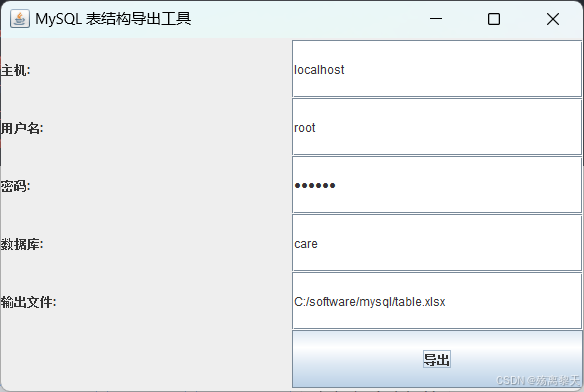
 、
、
上面的都可以修改。
小提醒:最后就是数据库的问题

在java类中,我写的是
String url = "jdbc:mysql://" + host + ":3306/" + database;因为安装数据库时默认端口为3306,可能你在安装时3306被占用,比如你在安装时输入的是3308,这里也要改为3308。
二、python实现MySQL表结构导出(Excel)
可能有的人要问了,小编小编,我不会java怎么办啊,考虑到一些同学没有学习java,我写了一个pyhton版。下面就是python的代码
python
import tkinter as tk
from tkinter import messagebox
import pymysql
from openpyxl import Workbook
import os
class MysqlTableStructureExporter:
def __init__(self):
self.root = tk.Tk()
self.root.title("MySQL 表结构导出工具")
# 定义输入框和标签
tk.Label(self.root, text="主机:").grid(row=0, column=0)
self.host_field = tk.Entry(self.root, width=30) # 修改宽度为 30
self.host_field.insert(0, "localhost")
self.host_field.grid(row=0, column=1)
tk.Label(self.root, text="用户名:").grid(row=1, column=0)
self.user_field = tk.Entry(self.root, width=30) # 修改宽度为 30
self.user_field.insert(0, "root")
self.user_field.grid(row=1, column=1)
tk.Label(self.root, text="密码:").grid(row=2, column=0)
self.password_field = tk.Entry(self.root, show="*", width=30) # 修改宽度为 30
self.password_field.insert(0, "123456")
self.password_field.grid(row=2, column=1)
tk.Label(self.root, text="数据库:").grid(row=3, column=0)
self.database_field = tk.Entry(self.root, width=30) # 修改宽度为 30
self.database_field.grid(row=3, column=1)
tk.Label(self.root, text="输出文件:").grid(row=4, column=0)
default_path = "C:/software/mysql/table_structure.xlsx"
self.output_file_field = tk.Entry(self.root, width=30) # 修改宽度为 30
self.output_file_field.insert(0, default_path)
self.output_file_field.grid(row=4, column=1)
# 导出按钮
export_button = tk.Button(self.root, text="导出", command=self.export_table_structure)
export_button.grid(row=5, column=0, columnspan=2)
def run(self):
self.root.mainloop()
def export_table_structure(self):
host = self.host_field.get()
user = self.user_field.get()
password = self.password_field.get()
database = self.database_field.get()
output_file = self.output_file_field.get()
# 输入验证
if not host or not user or not database or not output_file:
messagebox.showerror("输入错误", "请确保主机、用户名、数据库和输出文件都已填写")
return
# 检查并创建目录
output_dir = os.path.dirname(output_file)
if not os.path.exists(output_dir):
try:
os.makedirs(output_dir)
except OSError:
messagebox.showerror("目录创建失败", f"无法创建目录: {output_dir}")
return
try:
# 连接数据库
connection = pymysql.connect(host=host, user=user, password=password, database=database)
cursor = connection.cursor()
# 创建 Excel 工作簿和工作表
workbook = Workbook()
sheet = workbook.active
sheet.title = "表结构"
# 获取所有表名
cursor.execute("SHOW TABLES")
tables = cursor.fetchall()
row_num = 0
for table in tables:
table_name = table[0]
# 写入表名
sheet.cell(row=row_num + 1, column=1, value="表名:")
sheet.cell(row=row_num + 1, column=2, value=table_name)
row_num += 1
# 写入表头
headers = ["序号", "名称", "类型", "空", "长度", "主键", "说明", "其他备注"]
for col, header in enumerate(headers, start=1):
sheet.cell(row=row_num + 1, column=col, value=header)
row_num += 1
# 获取主键信息
cursor.execute(f"SHOW KEYS FROM {table_name} WHERE Key_name = 'PRIMARY'")
primary_keys = [row[4] for row in cursor.fetchall()]
# 获取表的列信息
cursor.execute(f"SHOW FULL COLUMNS FROM {table_name}")
columns = cursor.fetchall()
serial_number = 1
for column in columns:
column_name = column[0]
column_type = column[1]
is_nullable = "是" if column[2] == "YES" else "否"
column_size = column[1].split("(")[-1].rstrip(")") if "(" in column[1] else ""
is_primary_key = "是" if column_name in primary_keys else "否"
description = self.translate_column_name(column_name)
extra = column[8] if column[8] else "<空>"
sheet.cell(row=row_num + 1, column=1, value=serial_number)
sheet.cell(row=row_num + 1, column=2, value=column_name)
sheet.cell(row=row_num + 1, column=3, value=column_type)
sheet.cell(row=row_num + 1, column=4, value=is_nullable)
sheet.cell(row=row_num + 1, column=5, value=column_size)
sheet.cell(row=row_num + 1, column=6, value=is_primary_key)
sheet.cell(row=row_num + 1, column=7, value=description)
sheet.cell(row=row_num + 1, column=8, value=extra)
row_num += 1
serial_number += 1
# 插入空行
row_num += 1
# 调整列宽
for column in sheet.columns:
max_length = 0
column_letter = column[0].column_letter
for cell in column:
try:
if len(str(cell.value)) > max_length:
max_length = len(str(cell.value))
except:
pass
adjusted_width = (max_length + 2)
sheet.column_dimensions[column_letter].width = adjusted_width
# 保存 Excel 文件
workbook.save(output_file)
messagebox.showinfo("导出成功", f"表结构已成功导出到 {output_file}")
except pymysql.Error as e:
if e.args[0] in [1045]: # 认证错误
messagebox.showerror("认证错误", "用户名或密码错误")
elif e.args[0] in [2003]: # 连接错误
messagebox.showerror("连接错误", "无法连接到数据库,请检查主机和端口")
else:
messagebox.showerror("错误", f"导出失败: {str(e)}")
except Exception as e:
messagebox.showerror("文件错误", f"文件写入失败: {str(e)}")
finally:
if 'connection' in locals():
connection.close()
def translate_column_name(self, column_name):
# 简单的翻译映射,可根据实际情况扩展
translation_map = {
"id": "编号",
"name": "名称",
"age": "年龄"
}
return translation_map.get(column_name, "")
if __name__ == "__main__":
exporter = MysqlTableStructureExporter()
exporter.run()复制代码后直接导入包就行。
我们来看一下运行效果
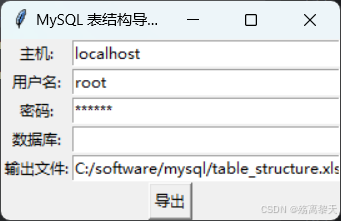
效果还是不错的。如果要修改可以根据上面java的来改,方法类似。
最后看一下excel表吧
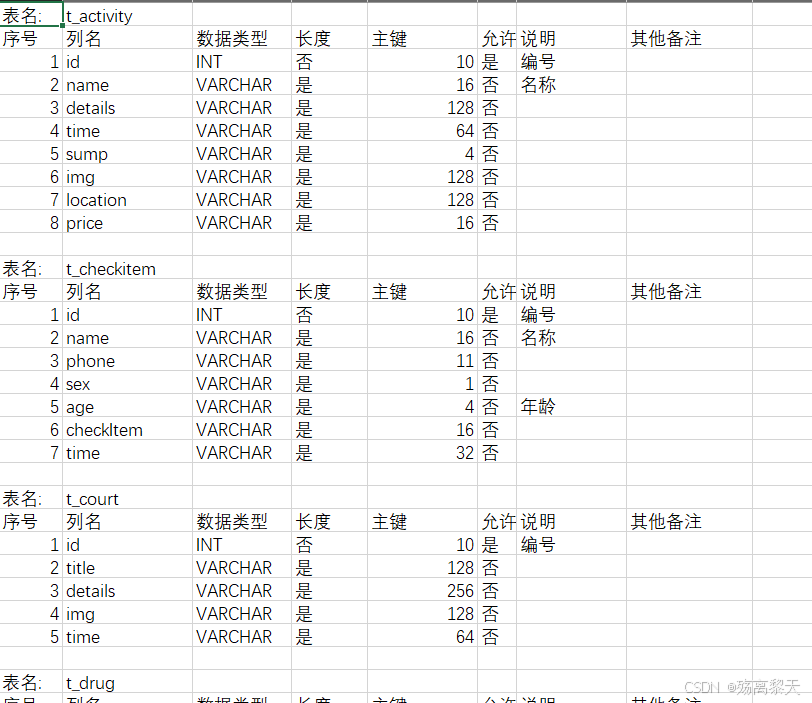
可以看到非常清楚,方便复制