「Midscene.js」是什么?
它是由字节开源的一款AI驱动的UI自动化工具。官网的Solgen:Midscene.js - AI 驱动,带来愉悦的 UI 自动化体验。从这个Solgen可以看出,它主要是通过大语言模型解析用户的自然语言指令,然后通过底层的自动化框架进行交互,将这些解析后的指令转为具体的页面操作代码。大大提高了操作浏览器的效率,让我们的有更愉悦的UI自动化体验。
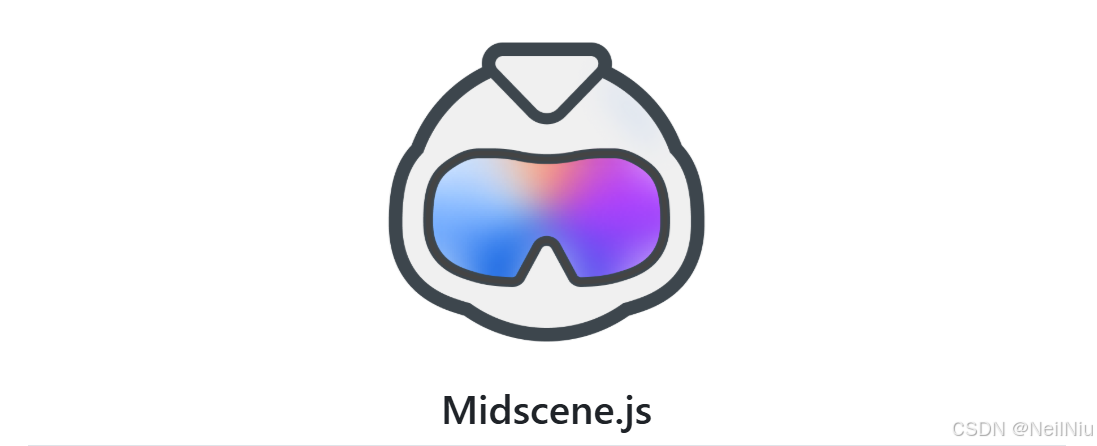
二、为什么我们要用Midscene.js?
大家在日常工作做肯定会遇到,在浏览器中经常反复操作同样的事件,比如每天搜索相关商品数据,填写某些页面的表单。对于这些重复的动作,需要耗费我们的大量精力。在这个AI时代,我们可否寻找一些AI工具,来代替我们完整这样的任务呢?
相信大家肯定会用过一些操作浏览器的AI工具,比如Nanobrowser、BrowserOS,今天推荐的这个款Midscene.js有什么不同呢,其实它们都采用了大语言模型来解析自然语言指令,但是适用的模型略有不同。因为提到模型就避免不了需要收费。Midscene.js这个工具支持qwen-vl模型,当你你一次登录注册千问模型平台时,会赠送100万免费token,想想是不是属于免费了。
这个工具不仅支持Web端,还支持移动端Android自动化,可以在手机中通过自然语言描述,来执行你想要的动作。
同时这款工具的报告也非常的直观,不仅有视频回放,还有各个步骤的截图。
01移动端
三、核心功能包括哪些?
1、支持Web浏览器自动化:
1.1 Chrome插件方式,最简单快捷的使用方式就是从Chrome插件商店中,搜索Midscene直接安装,然后配置你想用的模型,最好是使用支持视觉的大语言模型,例如qwen-vl。然后就可以在命令行窗口输入指令。
1.2MCP服务方式,Midscene支持MCP服务,允许AI助手通过自然语言来控制浏览器,自动化执行UI任务。同样是需要安装Chrome的扩展插件,然后再切换到桥接模式,点击允许连接。
1.3支持集成到Playwright或者Puppeteer中。
2、支持Android自动化:
2.1同样也支持移动端MCP方式,前提需要配置AI模型,安装Android adb工具,Android设备启用USB调试模式。
3、支持YAML格式的自动化:
支持基于.yaml文件的自动化方式,使用这种方式,就可以让我们更专注于编写流程,而不是编写脚本。例如
web:
url: https://www.bing.com
tasks:
- name: 搜索天气
flow:
- ai: 搜索 "今日天气"
- sleep: 3000
- name: 检查结果
flow:
- aiAssert: 结果中展示了天气信息4、支持多种AI模型:
支持多种AI模型,包括常见的GPT-4、千问Qwen-2.5-VL、Doubao-1.5-thinking-vision-pro、UI-TARS、Gemini 2.5 Pro。强烈推荐使用Qwen-2.5-VL,因为有免费额度。
5、提示词指令技巧:
因为它是使用自然语言来分析动作和执行任务的,所以对于提示词要写的尽量详细,这样才可以让大模型更能理解你想要的结果。例如
错误示例:
搜耳机
正确示例:
找到搜索框,输入'耳机',点击搜索按钮四、主要应用场景?
1、浏览器重复动作:对于日常反复操作浏览器的相同动作,都可以使用Midscene来完成,节省我们大量的时间。
2、可以做自动化测试:对于测试人员,可以使用Midscene工具来进行自动化测试,省去定位元素经常变动的烦恼。
3、移动端自动化:同时支持移动端Android系统,进行自动化重复的动作,节省我们的时间。
五、如何部署?
部署方式:
方式一(无代码基础,推荐这种使用方式)
1、直接在Chrome插件商店中搜索Midscene.js,直接安装。
2、在设置中配置API_KEY和模型名称,我选择的是qwen
OPENAI_API_KEY="xxxxxxx"
OPENAI_BASE_URL="https://dashscope.aliyuncs.com/compatible-mode/v1"
MIDSCENE_MODEL_NAME="qwen-vl-max-latest"
MIDSCENE_USE_QWEN_VL=1方式二
1、安装Node.js
2、安装midscene、playwright
npm install @midscene/web playwright @playwright/test tsx --save-dev3、编写脚本
import { chromium } from 'playwright';
import { PlaywrightAgent } from '@midscene/web/playwright';
import 'dotenv/config'; // read environment variables from .env file
const sleep = (ms) => new Promise((r) => setTimeout(r, ms));
Promise.resolve(
(async () => {
const browser = await chromium.launch({
headless: true, // 'true' means we can't see the browser window
args: ['--no-sandbox', '--disable-setuid-sandbox'],
});
const page = await browser.newPage();
await page.setViewportSize({
width: 1280,
height: 768,
});
await page.goto('https://www.ebay.com');
await sleep(5000); // init Midscene agent
const agent = new PlaywrightAgent(page);
// type keywords, perform a search
await agent.aiAction('type "Headphones" in search box, hit Enter');
// wait for the loading
await agent.aiWaitFor('there is at least one headphone item on page');
// or you may use a plain sleep:
// await sleep(5000);
// understand the page content, find the items
const items = await agent.aiQuery(
'{itemTitle: string, price: Number}[], find item in list and corresponding price',
);
console.log('headphones in stock', items);
const isMoreThan1000 = await agent.aiBoolean(
'Is the price of the headphones more than 1000?',
);
console.log('isMoreThan1000', isMoreThan1000);
const price = await agent.aiNumber(
'What is the price of the first headphone?',
);
console.log('price', price);
const name = await agent.aiString(
'What is the name of the first headphone?',
);
console.log('name', name);
const location = await agent.aiLocate(
'What is the location of the first headphone?',
);
console.log('location', location);
// assert by AI
await agent.aiAssert('There is a category filter on the left');
// click on the first item
await agent.aiTap('the first item in the list');
await browser.close();
})(),
);4、运行脚本
npx tsx demo.ts六、项目地址