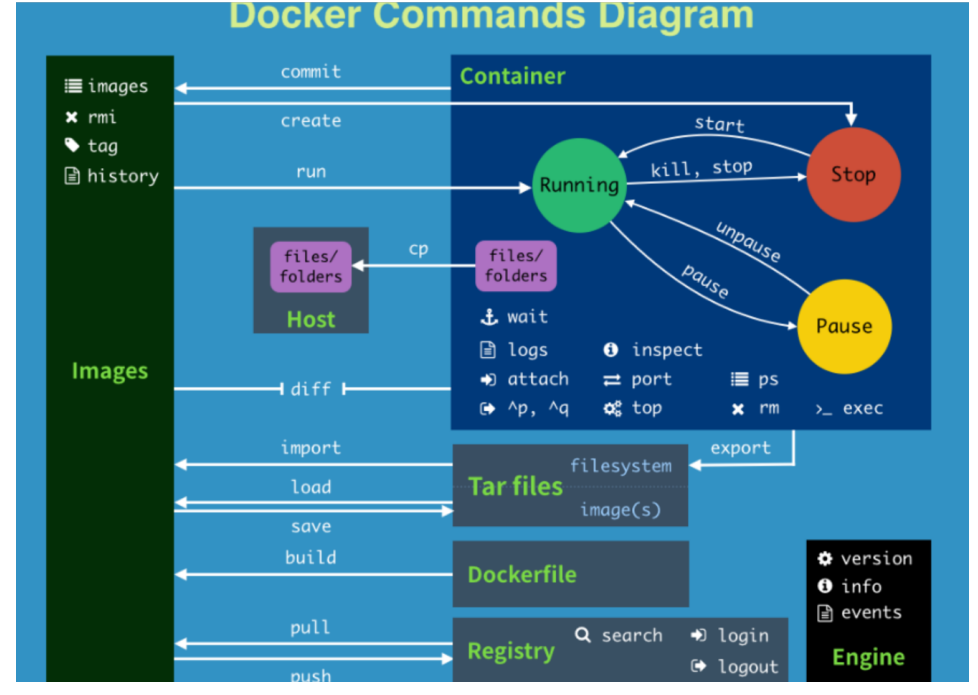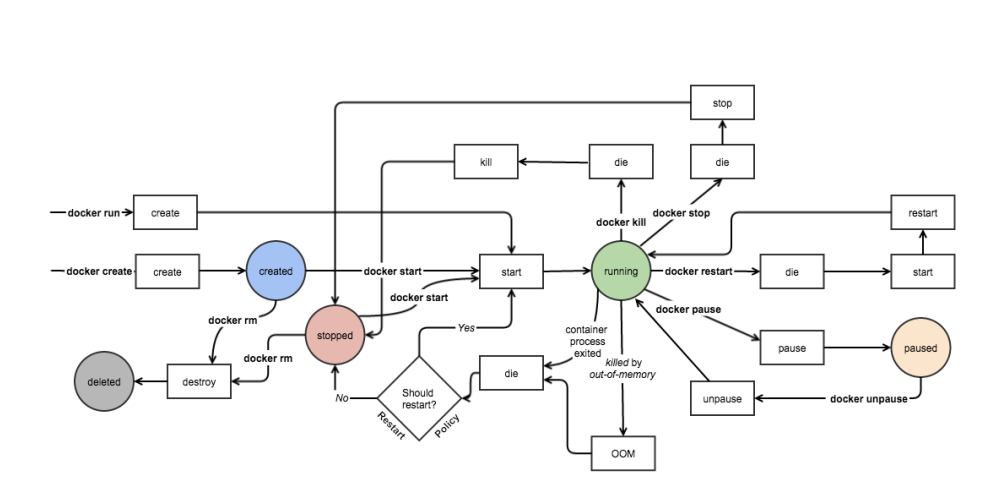Docker
镜像
Dockerfile案例:自定义httpd镜像
创建Dockerfile
bash
[root@docker ~]# vim httpd.dockerfile
[root@docker ~]# cat httpd.dockerfile
FROM centos:8.4.2105
MAINTAINER yuxb
RUN minorver=8.4.2105 \
&& sed -e "s|^mirrorlist=|#mirrorlist=|g" -e "s|^#baseurl=http://mirror.centos.org/\$contentdir/\$releasever|baseurl=https://mirrors.aliyun.com/centos-vault/$minorver|g" -i.bak /etc/yum.repos.d/CentOS-*.repo
RUN yum install -y httpd && yum clean all && rm -rf /var/cache/yum
COPY index.html /var/www/html/
EXPOSE 80
CMD ["/usr/sbin/httpd", "-DFOREGROUND"]
[root@docker ~]# echo hello yuxb > index.html
[root@docker ~]# docker build -t httpd:centos -f httpd.dockerfile .
[root@docker ~]# docker history httpd:centos
IMAGE CREATED CREATED BY SIZE COMMENT
5bc804451e3c About a minute ago CMD ["/usr/sbin/httpd" "-DFOREGROUND"] 0B buildkit.dockerfile.v0
<missing> About a minute ago EXPOSE map[80/tcp:{}] 0B buildkit.dockerfile.v0
<missing> About a minute ago COPY index.html /var/www/html/ # buildkit 11B buildkit.dockerfile.v0
<missing> About a minute ago RUN /bin/sh -c yum install -y httpd && yum c... 21.6MB buildkit.dockerfile.v0
<missing> 19 hours ago RUN /bin/sh -c minorver=8.4.2105 && sed -e "... 17.6kB buildkit.dockerfile.v0
<missing> 19 hours ago MAINTAINER yuxb 0B buildkit.dockerfile.v0
<missing> 3 years ago /bin/sh -c #(nop) CMD ["/bin/bash"] 0B
<missing> 3 years ago /bin/sh -c #(nop) LABEL org.label-schema.sc... 0B
<missing> 3 years ago /bin/sh -c #(nop) ADD file:805cb5e15fb6e0bb0... 231MB 测试
bash
#基于刚才dockerfile创建的镜像httpd:centos创建容器myweb
[root@docker ~]# docker run -d -p 80:80 --name myweb httpd:centos
c9376d4473a44c9dea404a962a3df78f3eb446a13c0d9f203077e4af2dcb7022
#创建出来的容器
[root@docker ~]# docker ps
CONTAINER ID IMAGE COMMAND CREATED STATUS PORTS NAMES
c9376d4473a4 httpd:centos "/usr/sbin/httpd -DF..." 6 seconds ago Up 4 seconds 0.0.0.0:80->80/tcp, :::80->80/tcp myweb
#访问测试
[root@docker ~]# curl localhost
hello yuxbDockerfile案例:自定义mycentosjava8
Dockerfile文件
bash
[root@docker ~]# mkdir myfile ; cd myfile
[root@docker myfile]# vim Dockerfile
[root@docker myfile]# cat Dockerfile
FROM centos:8.4.2105
MAINTAINER yuxb<123456@qq.com>
ENV MYPATH /usr/local
WORKDIR $MYPATH
# 配置yum源
RUN minorver=8.4.2105 \
&& sed -e "s|^mirrorlist=|#mirrorlist=|g" -e "s|^#baseurl=http://mirror.centos.org/\$contentdir/\$releasever|baseurl=https://mirrors.aliyun.com/centos-vault/$minorver|g" -i.bak /etc/yum.repos.d/CentOS-*.repo
#安装vim编辑器、ifconfig命令查看网络IP、java8及lib库
RUN yum -y install vim net-tools glibc.i686
RUN mkdir /usr/local/java
#ADD 是相对路径jar,把jdk-8u461-linux-x64.tar.gz添加到容器中,安装包必须要和Dockerfile文件在同一位置
ADD jdk-8u461-linux-x64.tar.gz /usr/local/java/
#配置java环境变量
ENV JAVA_HOME /usr/local/java/jdk1.8.0_461
ENV JRE_HOME $JAVA_HOME/jre
ENV CLASSPATH $JAVA_HOME/lib/dt.jar:$JAVA_HOME/lib/tools.jar:$JRE_HOME/lib:$CLASSPATH
ENV PATH $JAVA_HOME/bin:$PATH
EXPOSE 80
CMD echo $MYPATH
CMD echo "success--------------ok"
CMD /bin/bash
bash
# 将jdk-8u461-linux-x64.tar.gz与Dockerfile放到同一目录
[root@docker myfile]# ls
Dockerfile jdk-8u461-linux-x64.tar.gz
bash
# 构建镜像为centosjava8:461
[root@docker myfile]# docker build -t centosjava8:461 .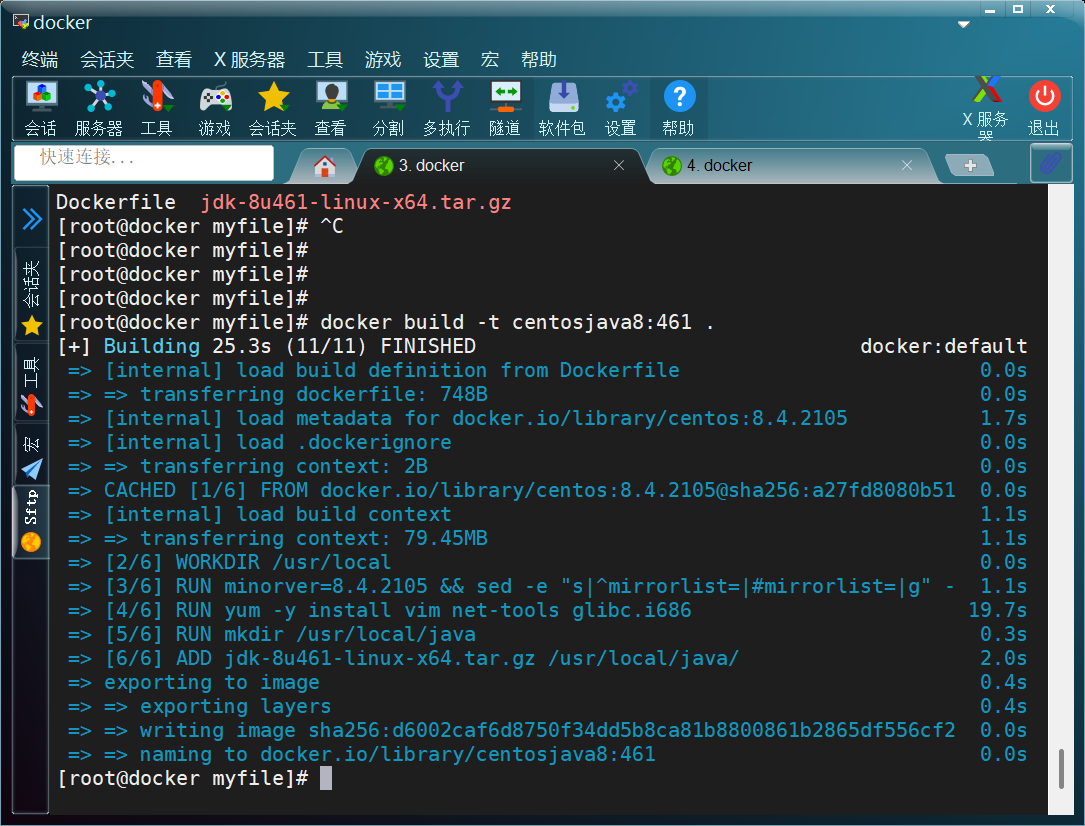
bash
# 查看构建的镜像
[root@docker myfile]# docker images centosjava8
REPOSITORY TAG IMAGE ID CREATED SIZE
centosjava8 461 d6002caf6d87 53 seconds ago 509MB
# 运行测试
[root@docker myfile]# docker run -it centosjava8:461 /bin/bash
# 查看有没有在正确位置
[root@25814e64b454 local]# pwd
/usr/local
# 测试java有没有安装,查看hava版本
[root@25814e64b454 local]# java -version
java version "1.8.0_461"
Java(TM) SE Runtime Environment (build 1.8.0_461-b11)
Java HotSpot(TM) 64-Bit Server VM (build 25.461-b11, mixed mode)
[root@25814e64b454 local]# ifconfig
eth0: flags=4163<UP,BROADCAST,RUNNING,MULTICAST> mtu 1500
inet 172.17.0.3 netmask 255.255.0.0 broadcast 172.17.255.255
ether 02:42:ac:11:00:03 txqueuelen 0 (Ethernet)
RX packets 9 bytes 726 (726.0 B)
RX errors 0 dropped 0 overruns 0 frame 0
TX packets 0 bytes 0 (0.0 B)
TX errors 0 dropped 0 overruns 0 carrier 0 collisions 0
lo: flags=73<UP,LOOPBACK,RUNNING> mtu 65536
inet 127.0.0.1 netmask 255.0.0.0
inet6 ::1 prefixlen 128 scopeid 0x10<host>
loop txqueuelen 1000 (Local Loopback)
RX packets 0 bytes 0 (0.0 B)
RX errors 0 dropped 0 overruns 0 frame 0
TX packets 0 bytes 0 (0.0 B)
TX errors 0 dropped 0 overruns 0 carrier 0 collisions 0
# 测试vim
[root@25814e64b454 local]# vim file1
[root@25814e64b454 local]# cat file1
123使用公共Registry-华为云
根据所存储的镜像公开分享与否,Docker仓库可以分为:
- 公开仓库(Public)
- 私有仓库(Private)
目前,最大的公开仓库是官方提供的Docker Hub,其中存放了数量庞大的镜像供用户下载。国内不少云 服务提供商(如华为、阿里云等)也提供了仓库的本地源,可以提供稳定的国内访问。
保存和分发镜像的最直接方法就是使用 Docker Hub。
Docker Hub 是 Docker 公司维护的公共 Registry。用户可以将自己的镜像保存到 Docker Hub 免费的 repository 中。如果不希望别人访问自己的镜像,也可以购买私有 repository。
登录华为云
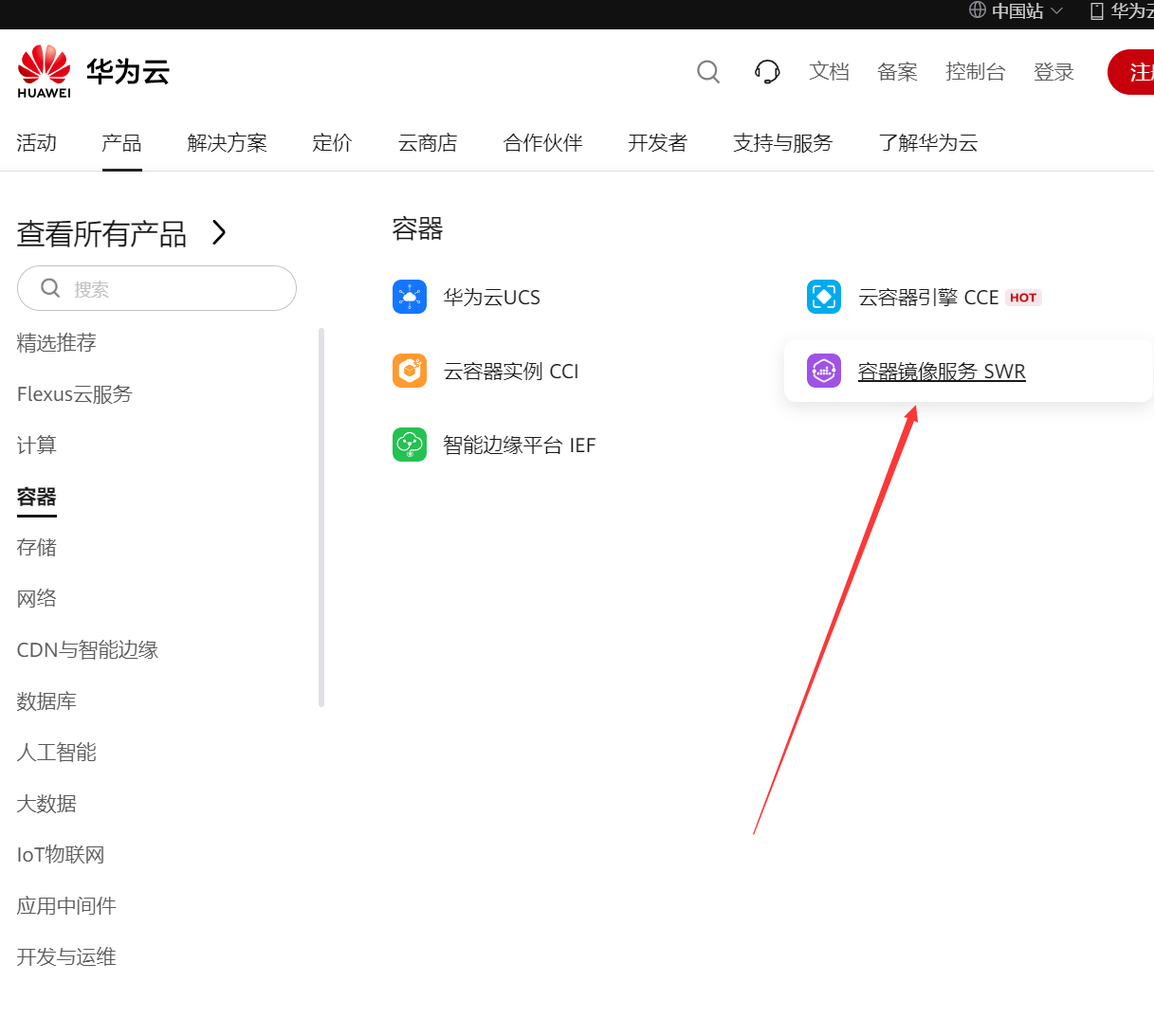
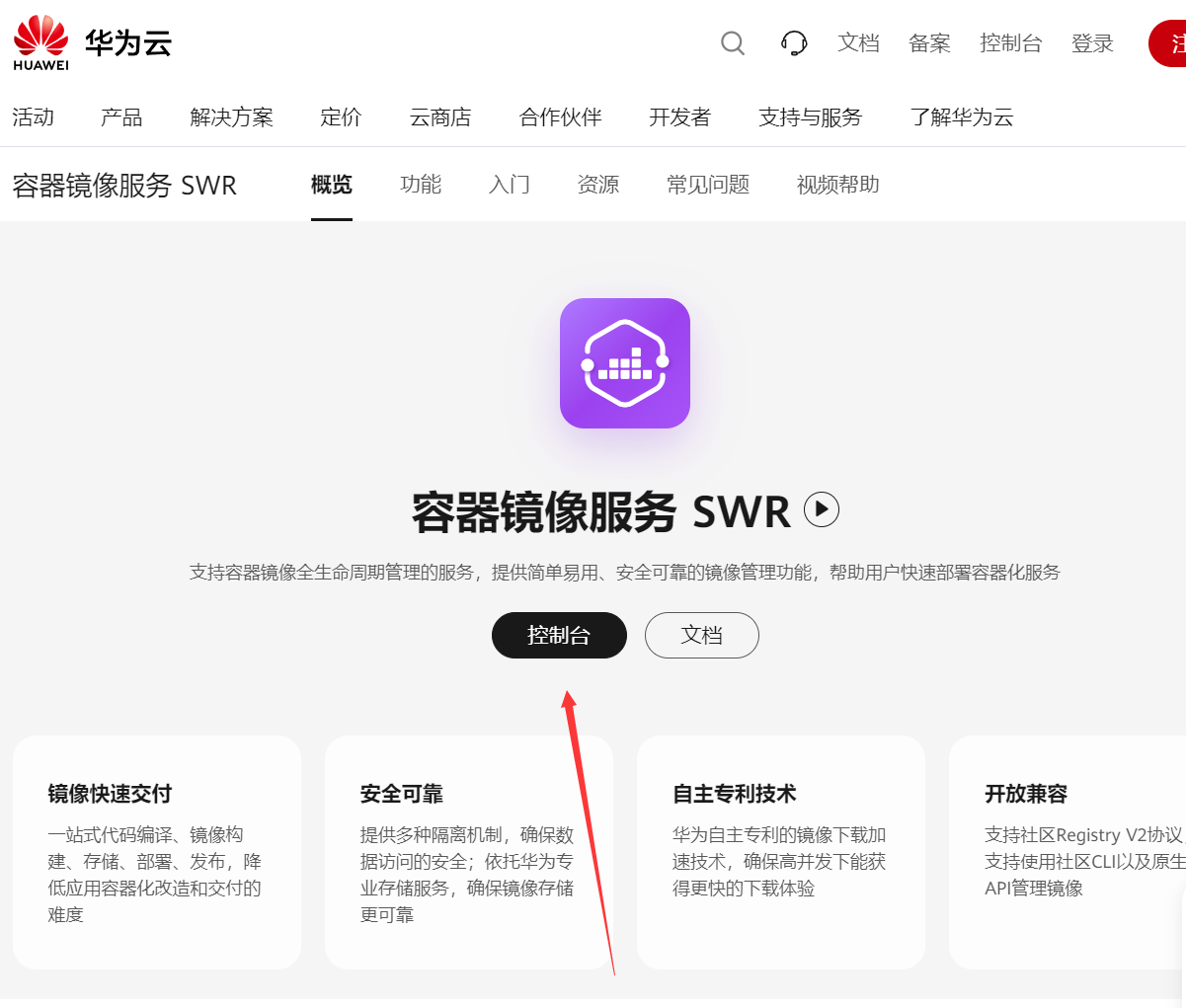
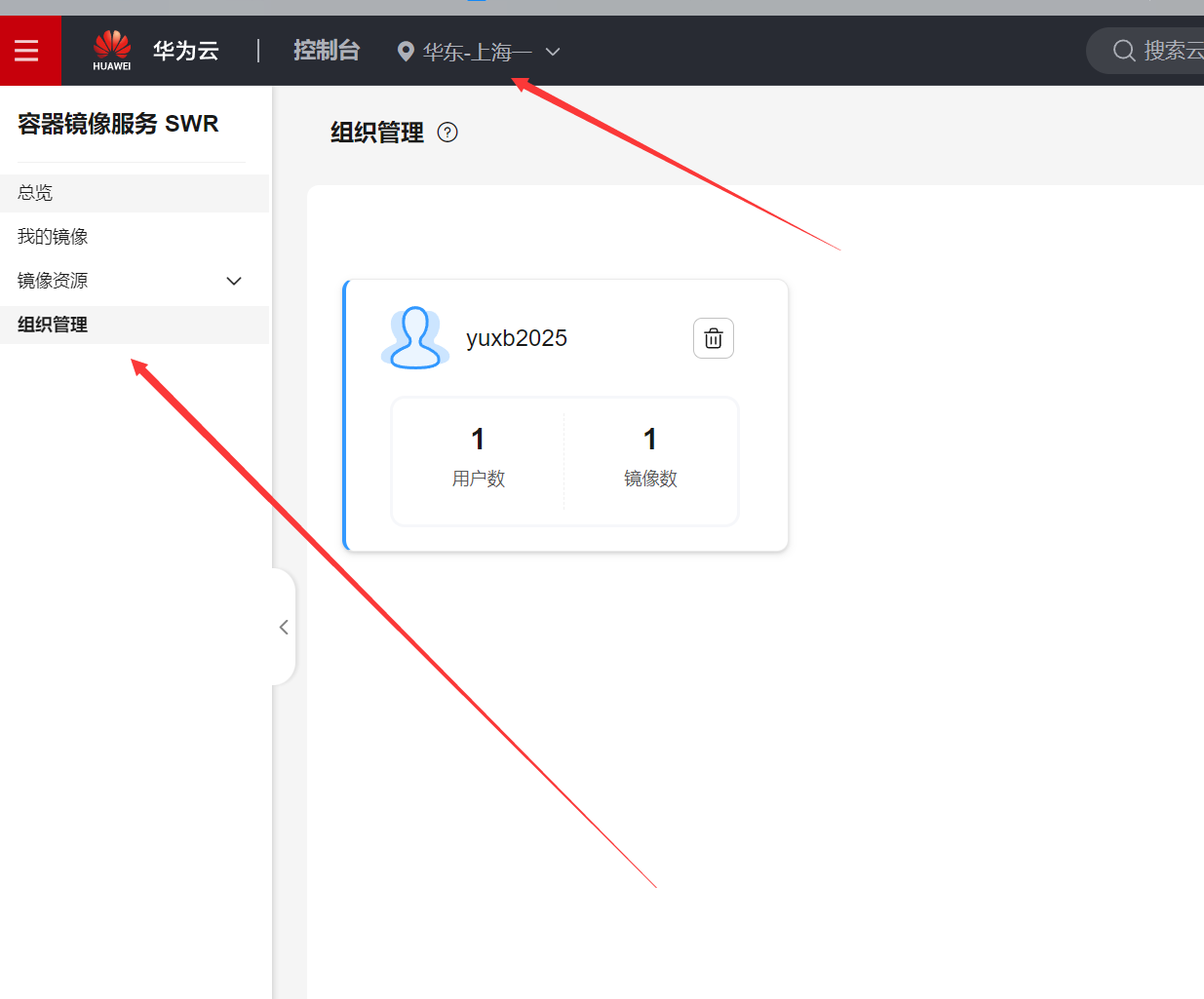
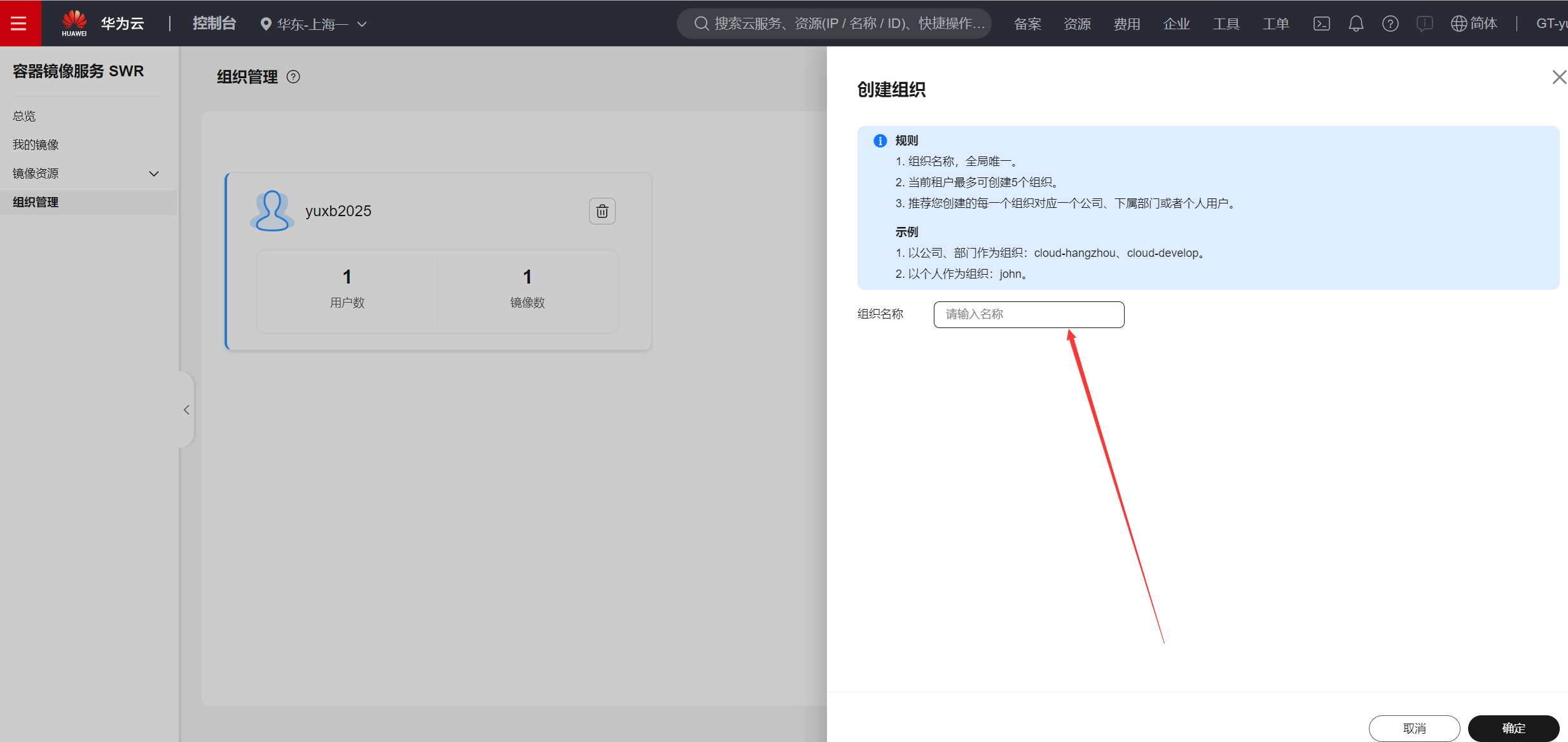
进入新创建的组织
复制登录指令
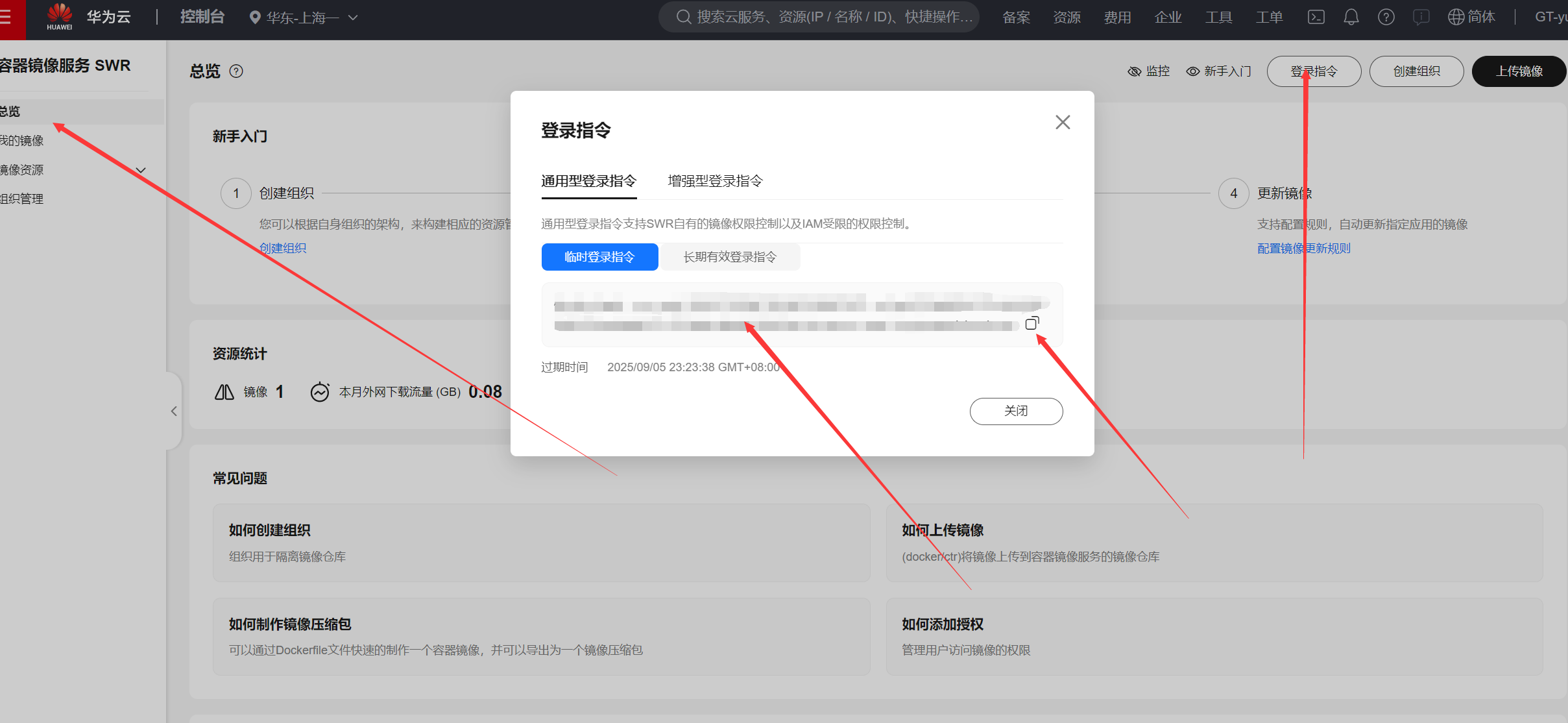
通过上面获取的登录指令,回到docker上登陆
bash
[root@docker ~]# docker login -u cn-east-3@HST3WBR7P98AU7OMPHW5 -p 1fc944ab5c38657a8ff37ba16aec9132f67dcb9c71dbeb42c08d5b1bb502d12e swr.cn-east-3.myhuaweicloud.com
WARNING! Using --password via the CLI is insecure. Use --password-stdin.
WARNING! Your password will be stored unencrypted in /root/.docker/config.json.
Configure a credential helper to remove this warning. See
https://docs.docker.com/engine/reference/commandline/login/#credentials-store
Login Succeeded上传镜像
bash
#命令格式
sudo docker tag {镜像名称}:{版本名称} swr.cn-east-3.myhuaweicloud.com/{组织名
称}/{镜像名称}:{版本名称}
sudo docker push swr.cn-east-3.myhuaweicloud.com/{组织名称}/{镜像名称}:{版本名
称}
bash
#刚才Dockerfile制作的httpd:centos镜像 用来上传
[root@docker ~]# docker images httpd:centos
REPOSITORY TAG IMAGE ID CREATED SIZE
httpd centos 5bc804451e3c 2 hours ago 253MB
#修改镜像名
[root@docker ~]# docker tag httpd:centos swr.cn-east-3.myhuaweicloud.com/yuxb2025/ centos_httpd:v1
[root@docker ~]# docker images swr.cn-east-3.myhuaweicloud.com/yuxb2025/centos_httpd
REPOSITORY TAG IMAGE ID CREATED SIZE
swr.cn-east-3.myhuaweicloud.com/yuxb2025/centos_httpd v1 5bc804451e3c 2 hours ago 253MB
#上传镜像
[root@docker ~]# docker push swr.cn-east-3.myhuaweicloud.com/yuxb2025/centos_httpd:v1
The push refers to repository [swr.cn-east-3.myhuaweicloud.com/yuxb2025/centos_httpd]
d666403f29a0: Pushed
b257fbd25362: Pushed
91ad5bd0a25d: Pushed
74ddd0ec08fa: Pushed
v1: digest: sha256:d1eb5fd053e20a03dc27ff36c67cedd06146345ed53d9a14d77b4f30706b4588 size: 1155上传成功登录华为云查看:
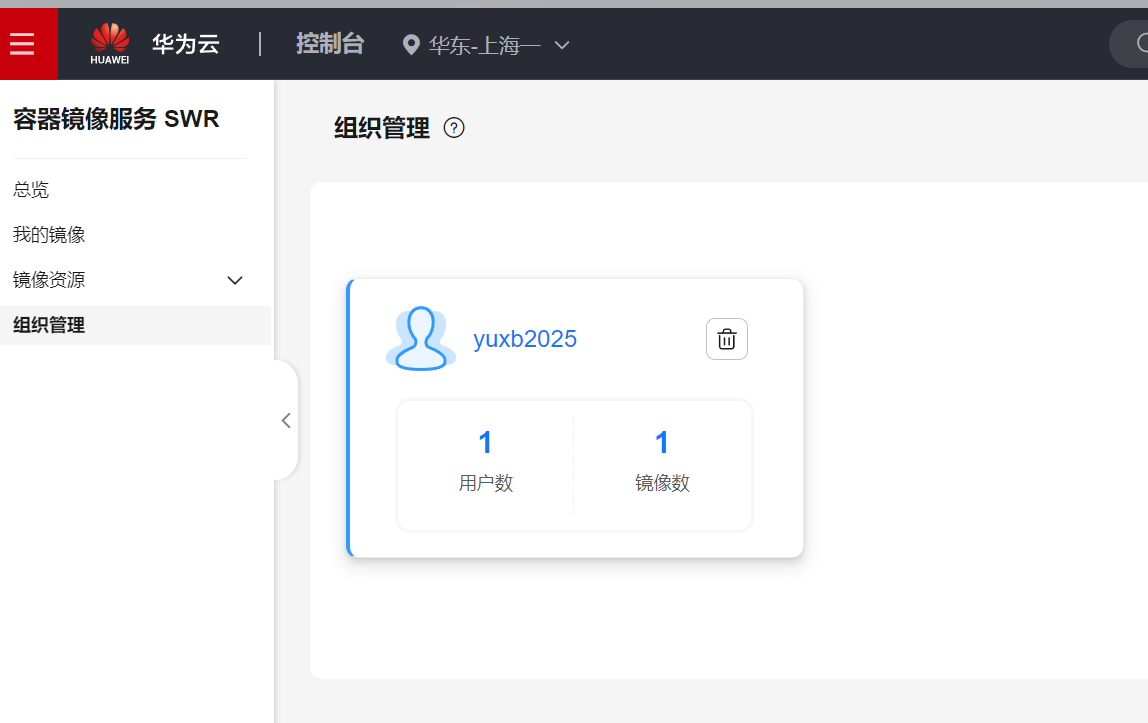
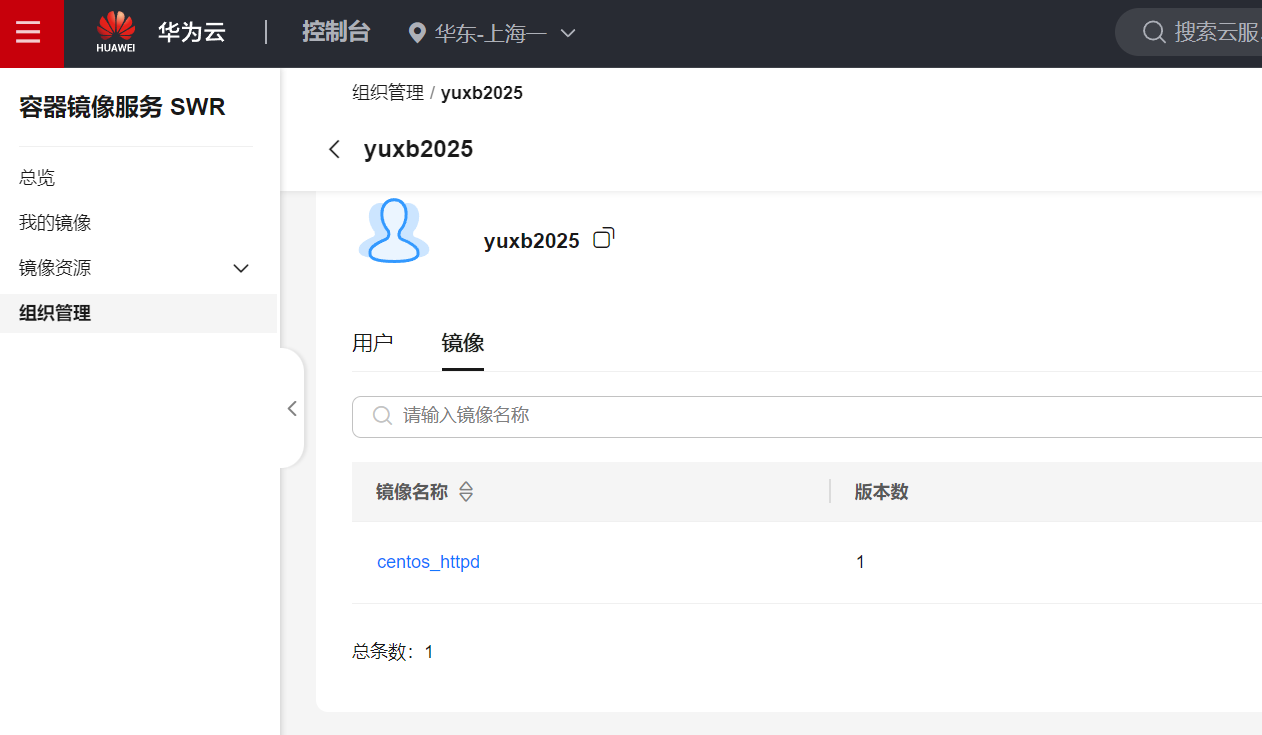
下载自己上传的镜像
bash
# 本地先把镜像删除再下载
[root@docker ~]# docker rmi swr.cn-east-3.myhuaweicloud.com/yuxb2025/centos_httpd:v1
Untagged: swr.cn-east-3.myhuaweicloud.com/yuxb2025/centos_httpd:v1
Untagged: swr.cn-east-3.myhuaweicloud.com/yuxb2025/centos_httpd@sha256:d1eb5fd053e20a03dc27ff36c67cedd06146345ed53d9a14d77b4f30706b4588
bash
# 复制pull命令
[root@docker ~]# docker pull swr.cn-east-3.myhuaweicloud.com/yuxb2025/centos_httpd:v1
v1: Pulling from yuxb2025/centos_httpd
Digest: sha256:d1eb5fd053e20a03dc27ff36c67cedd06146345ed53d9a14d77b4f30706b4588
Status: Downloaded newer image for swr.cn-east-3.myhuaweicloud.com/yuxb2025/centos_httpd:v1
swr.cn-east-3.myhuaweicloud.com/yuxb2025/centos_httpd:v1
[root@docker ~]# docker images swr.cn-east-3.myhuaweicloud.com/yuxb2025/centos_httpd
REPOSITORY TAG IMAGE ID CREATED SIZE
swr.cn-east-3.myhuaweicloud.com/yuxb2025/centos_httpd v1 5bc804451e3c 2 hours ago 253MB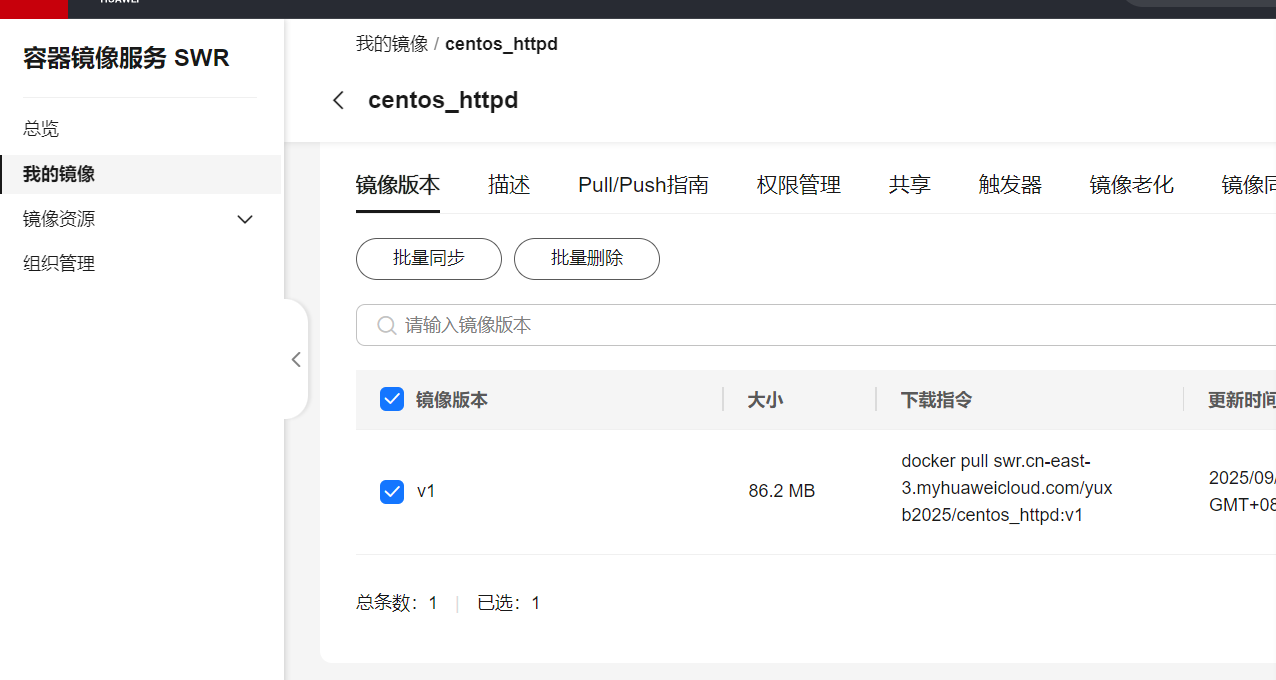
设置为公开
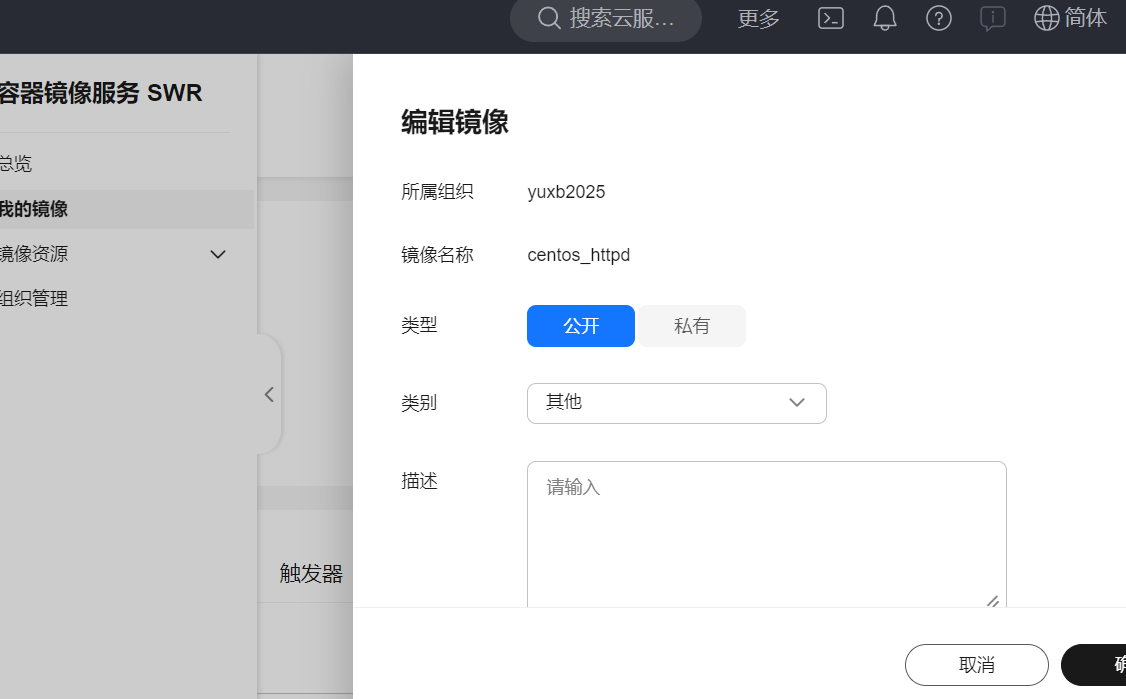
搭建本地Registry
Docker Hub 虽然非常方便,但还是有些限制,比如:
- 需要 internet 连接,而且下载和上传速度慢。
- 上传到 Docker Hub 的镜像任何人都能够访问,虽然可以用私有 repository,但不是免费的。
- 安全原因很多组织不允许将镜像放到外网。
解决方案就是搭建本地的 Registry。
Registry
在 Docker 中运行自己的 registry。
启动 registry 容器。
bash
[root@docker ~]# docker run -d -p 5000:5000 -v /myregistry:/var/lib/registry registry:2
Unable to find image 'registry:2' locally
2: Pulling from library/registry
44cf07d57ee4: Pull complete
bbbdd6c6894b: Pull complete
8e82f80af0de: Pull complete
3493bf46cdec: Pull complete
6d464ea18732: Pull complete
Digest: sha256:a3d8aaa63ed8681a604f1dea0aa03f100d5895b6a58ace528858a7b332415373
Status: Downloaded newer image for registry:2
b353ff24b73dccfe28fe990b69fec3c692cb0fc540325599c13d792623fd6599
# 使用的镜像是 registry:2。
# -d 是后台启动容器。
# -p 将容器的 5000 端口映射到 Host 的 5000 端口。5000 是 registry 服务端口。
# -v 将容器 /var/lib/registry 目录映射到 Host 的 /myregistry,用于存放镜像数据。通过 docker tag 重命名镜像,使之与 registry 匹配。
bash
[root@docker ~]# docker images httpd
REPOSITORY TAG IMAGE ID CREATED SIZE
httpd centos 5bc804451e3c 2 hours ago 253MB
httpd latest 199e3a035264 3 weeks ago 117MB
[root@docker ~]# docker tag httpd:latest localhost:5000/httpd:v1
[root@docker ~]# docker images localhost:5000/httpd
REPOSITORY TAG IMAGE ID CREATED SIZE
localhost:5000/httpd v1 199e3a035264 3 weeks ago 117MB在镜像的前面加上了运行 registry 的主机名称和端口。
repository 的完整格式为:完整格式为:
只有 Docker Hub 上的镜像可以省略 registry-host:[port] 。
通过 docker push 上传镜像。
bash
[root@docker ~]# docker push localhost:5000/httpd:v1
The push refers to repository [localhost:5000/httpd]
84465093da5e: Pushed
82a8960ee0f5: Pushed
5d3f01560532: Pushed
5f70bf18a086: Pushed
89211885a3fc: Pushed
e6a3842ebc7f: Pushed
v1: digest: sha256:4c7cc59b007a70ac76a99cf569a3aae75ac122b1951d4fd995e9fdb9dd21c327 size: 1572
[root@docker ~]# curl http://localhost:5000/v2/_catalog
{"repositories":["httpd"]}
# 查询到了仓库中的镜像列表
# 返回值表明仓库中确实存在刚刚推送的 httpd 镜像已经可通过 docker pull 从本地 registry 下载镜像了。
bash
#下载之前先删除本地的镜像
[root@docker ~]# docker rmi httpd:latest
Untagged: httpd:latest
Untagged: httpd@sha256:3198c1839e1a875f8b83803083758a7635f1ae999f0601f30f2f3b8ce2ac99e3
[root@docker ~]# docker rmi localhost:5000/httpd:v1
Untagged: localhost:5000/httpd:v1
Untagged: localhost:5000/httpd@sha256:4c7cc59b007a70ac76a99cf569a3aae75ac122b1951d4fd995e9fdb9dd21c327
Deleted: sha256:199e3a0352645ad4ae027e853af5986bd5b4766c3a5e98987ad10d5922eb7465
Deleted: sha256:00573b19d7727f02c759d09e37596d7790e794d8044bbda01c82e4ef255a5a46
Deleted: sha256:84e29bd3c0d55e14757bab091c4081f900a13e91d88ebe65d7711411ac757385
Deleted: sha256:d75c7aed0111141a372ee22ba367d8b7d6dfc111abd79544592065f98a57802c
Deleted: sha256:d39e6d1ae882eb3ae39fb74a830df8d28fcd5032b8eb94da68c5f488c51ece5d
Deleted: sha256:7def08ab353787eaf7f6c76df7a4de80178cd031f0b2e5267291b645d148600a
Deleted: sha256:e6a3842ebc7f5e41d8a38f19a0aa5ea56c255475695ac6682882420800cf5465
#从自建仓库下载镜像
[root@docker ~]# docker pull localhost:5000/httpd:v1
v1: Pulling from httpd
6e0d6626b028: Pull complete
40712a21826a: Pull complete
4f4fb700ef54: Pull complete
d2b1a5ae8cd3: Pull complete
7e8bbac53823: Pull complete
779ccd583397: Pull complete
Digest: sha256:4c7cc59b007a70ac76a99cf569a3aae75ac122b1951d4fd995e9fdb9dd21c327
Status: Downloaded newer image for localhost:5000/httpd:v1
localhost:5000/httpd:v1
#验证从自建仓库下载的镜像
[root@docker ~]# docker images localhost:5000/httpd
REPOSITORY TAG IMAGE ID CREATED SIZE
localhost:5000/httpd v1 199e3a035264 3 weeks ago 117MB企业级私有仓库Harbor
Harbor是构建企业级私有docker镜像的仓库的开源解决方案,它是Docker Registry的更高级封装,除了 提供友好的Web UI界面,角色和用户权限管理,用户操作审计等功能外,它还整合了K8s的插件(Addons)仓库。
安装
harbor下载:https://github.com/goharbor/harbor/releases
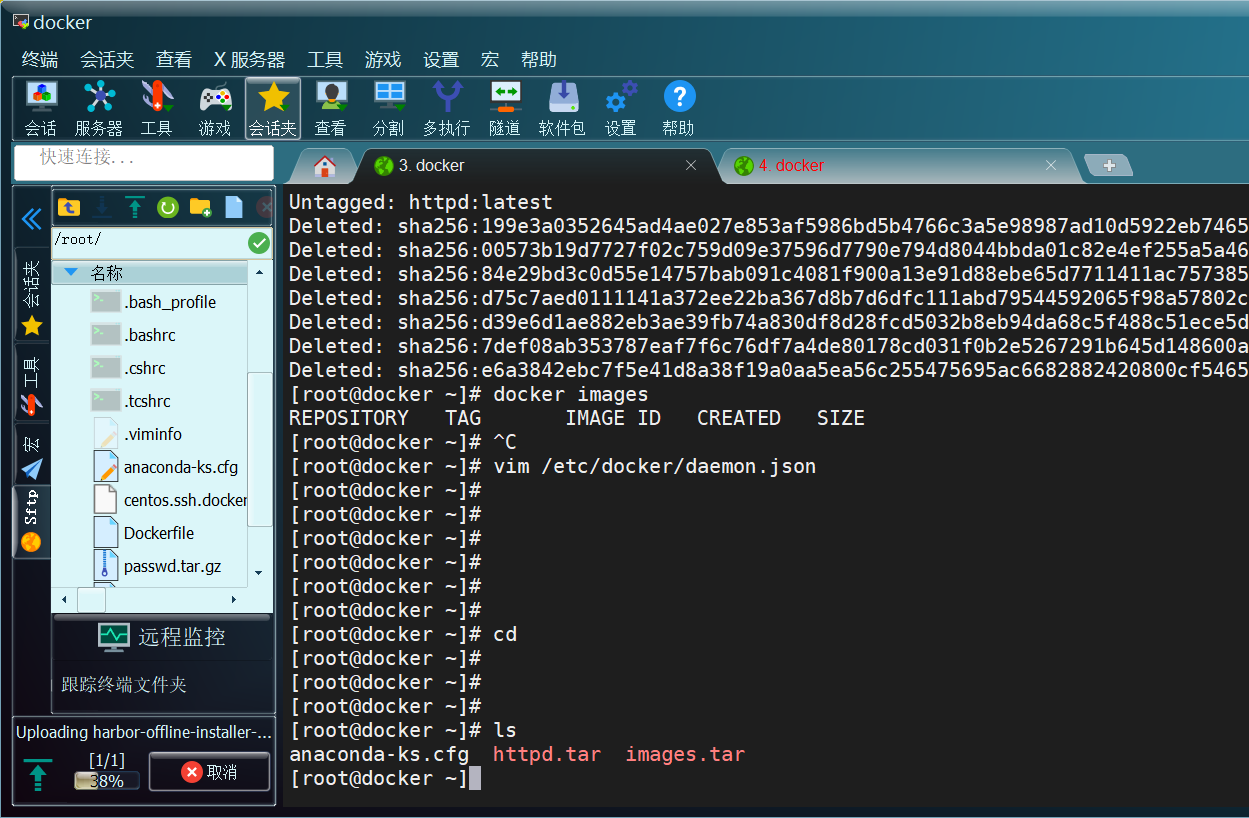
bash
[root@docker ~]ls
anaconda-ks.cfg harbor-offline-installer-v2.9.1.tgz httpd.tar images.tar
# 解压
[root@docker ~]# tar -xvf harbor-offline-installer-v2.9.1.tgz
harbor/harbor.v2.9.1.tar.gz
harbor/prepare
harbor/LICENSE
harbor/install.sh
harbor/common.sh
harbor/harbor.yml.tmpl
# 新建目录,并将程序文件复制到目录中
[root@docker ~]# mkdir /opt/harbor
[root@docker ~]# mv harbor/* /opt/harbor/
[root@docker ~]# cd /opt/harbor/
[root@docker harbor]# ls
common.sh harbor.v2.9.1.tar.gz harbor.yml.tmpl install.sh LICENSE prepare
# 导入harbor镜像
[root@docker harbor]# docker load -i harbor.v2.9.1.tar.gz
# 修改harbor配置文件
[root@docker harbor]# cp -ar harbor.yml.tmpl harbor.yml
[root@docker harbor]# vim harbor.yml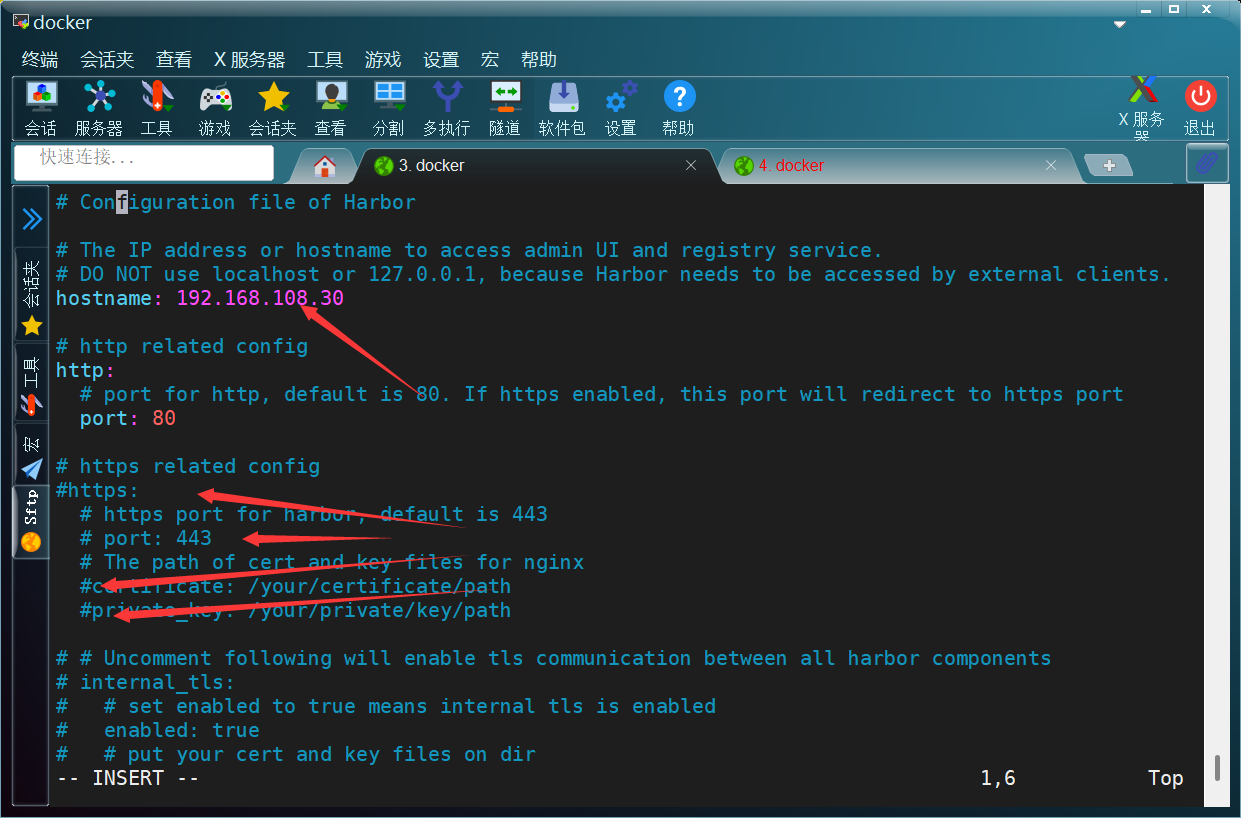
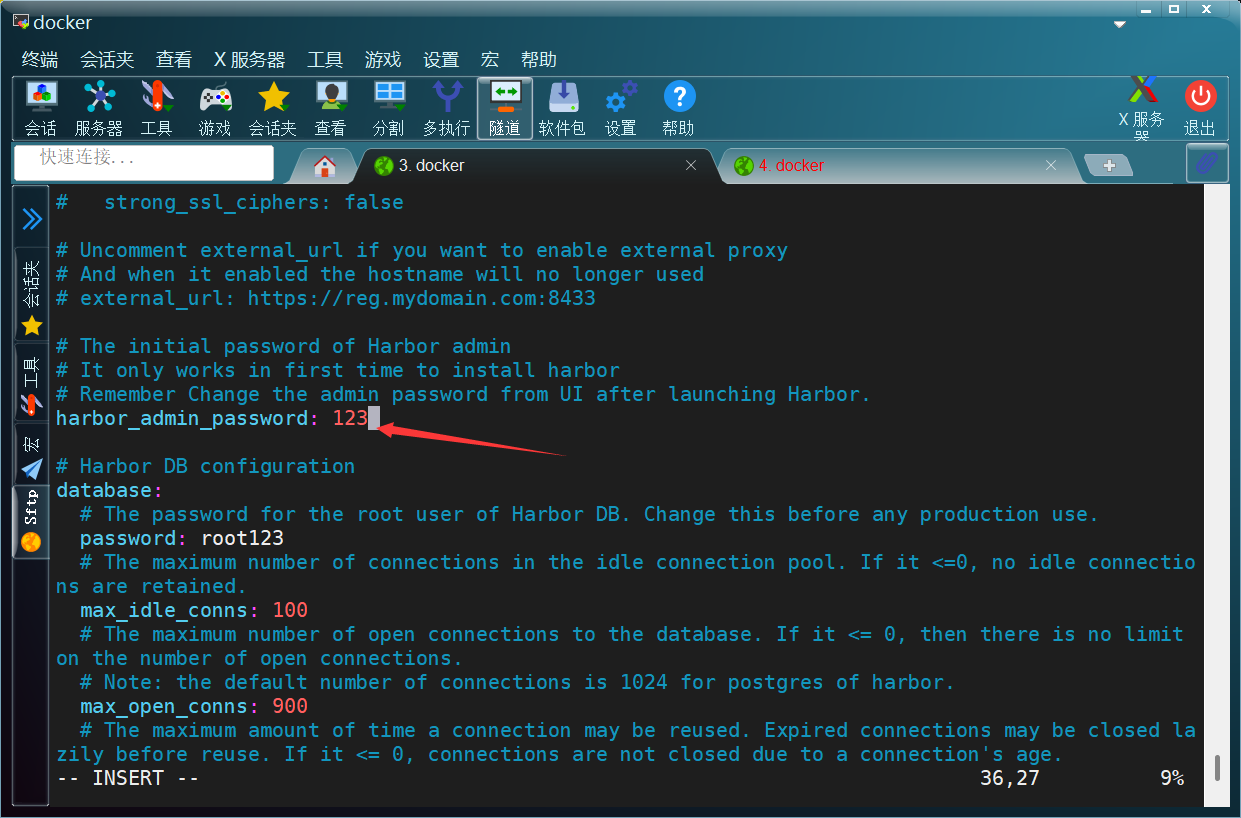
编辑完配置文件,接下来在 harbor 目录下安装 Harbor。先进行预处理更新配置文件
bash
[root@docker harbor]# ./prepare
prepare base dir is set to /opt/harbor
WARNING:root:WARNING: HTTP protocol is insecure. Harbor will deprecate http protocol in the future. Please make sure to upgrade to https
Generated configuration file: /config/portal/nginx.conf
Generated configuration file: /config/log/logrotate.conf
Generated configuration file: /config/log/rsyslog_docker.conf
Generated configuration file: /config/nginx/nginx.conf
Generated configuration file: /config/core/env
Generated configuration file: /config/core/app.conf
Generated configuration file: /config/registry/config.yml
Generated configuration file: /config/registryctl/env
Generated configuration file: /config/registryctl/config.yml
Generated configuration file: /config/db/env
Generated configuration file: /config/jobservice/env
Generated configuration file: /config/jobservice/config.yml
Generated and saved secret to file: /data/secret/keys/secretkey
Successfully called func: create_root_cert
Generated configuration file: /compose_location/docker-compose.yml
Clean up the input dir执行下面命令进行安装
bash
[root@docker harbor]# ./install.sh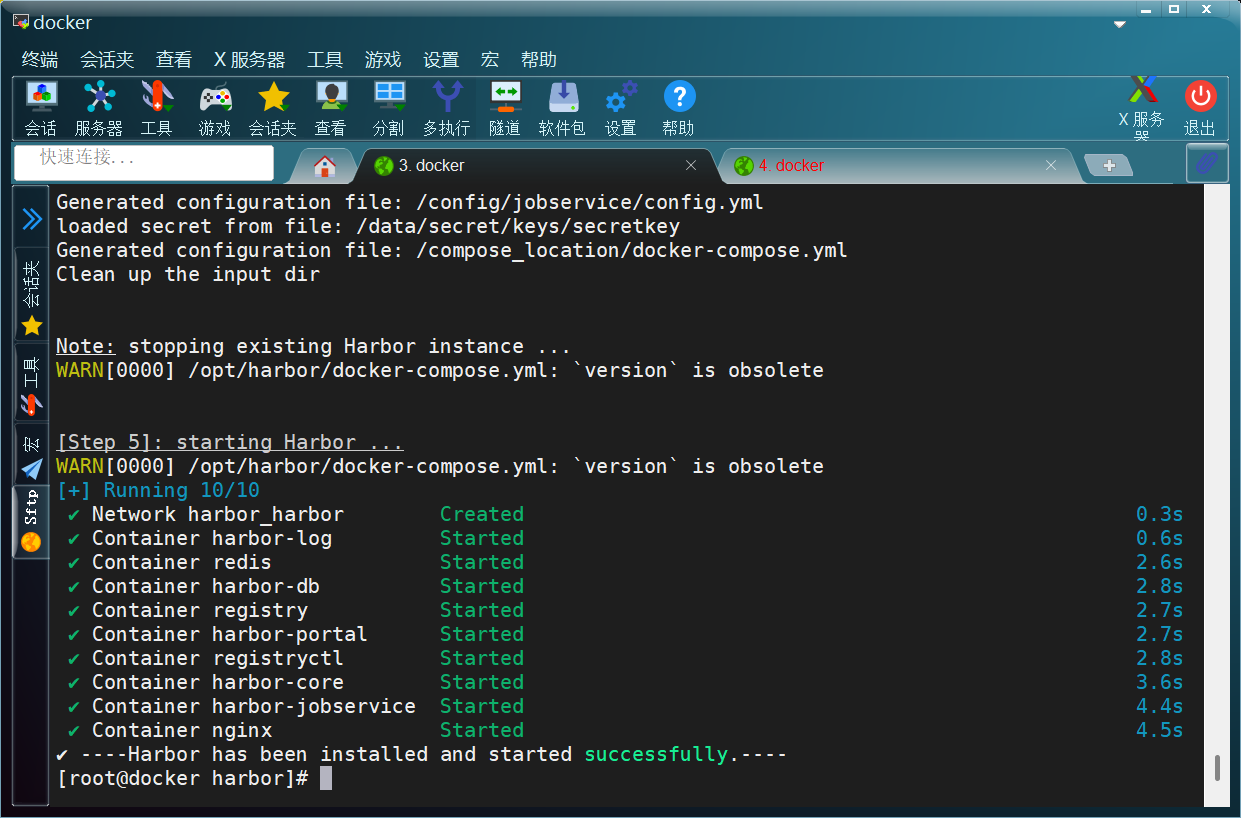
稍等一会,如果所有容器的状态都是 healthy ,说明正常
登录WEB界面:http://192.168.108.30
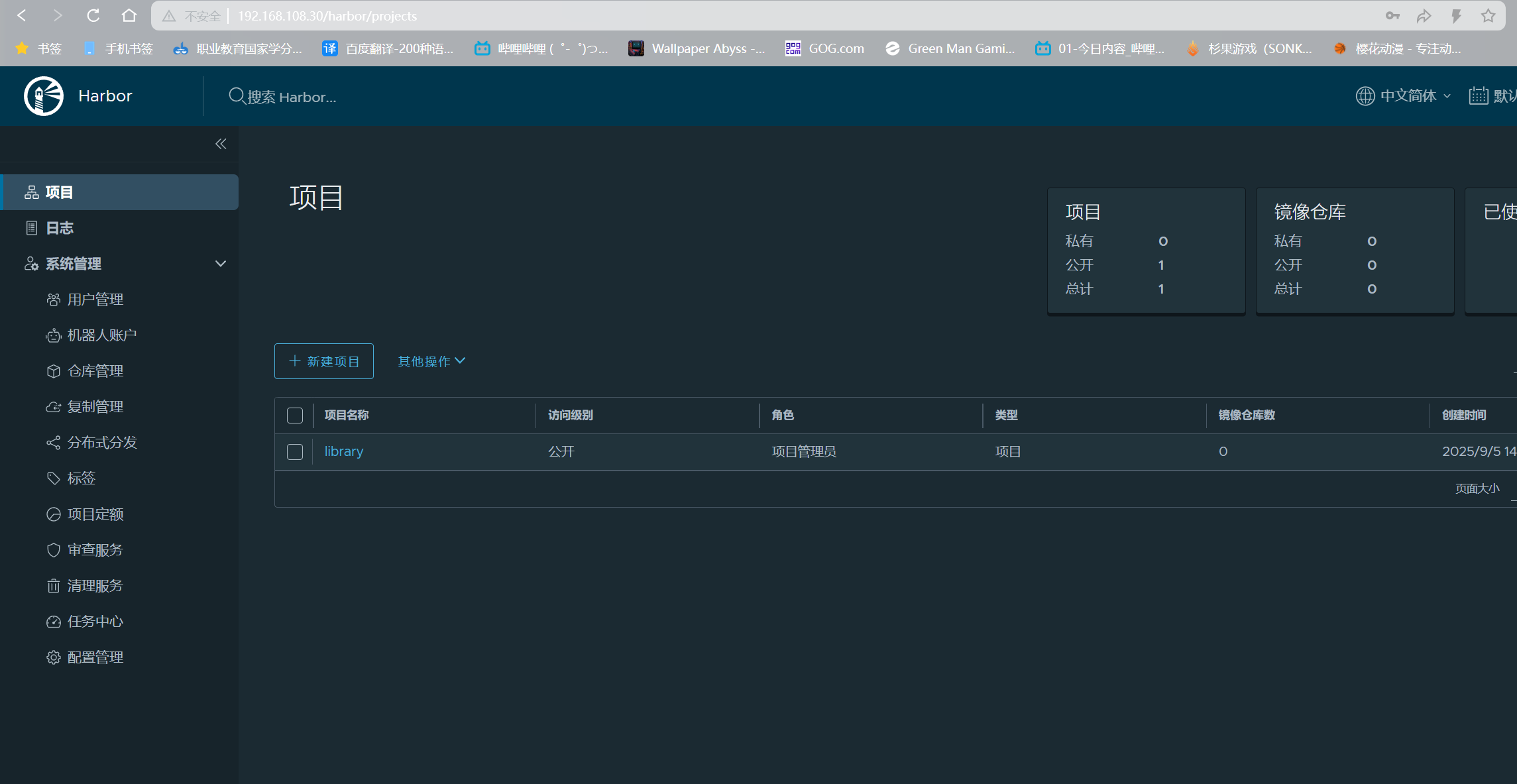
使用
Harbor 里功能比较多,常用的有项目、用户管理、项目定额。
-
项目:可以针对不同的项目单独创建,每个项目都有自己的镜像地址
-
用户管理:可以维护用户,不同的项目可以设置不同的维护人员
-
项目定额:设置项目对应的镜像仓库最大空间容量
下面按照步骤将一个镜像推送到 Harbor 中。
在用户管理中创建名称为 images_admin 的用户:
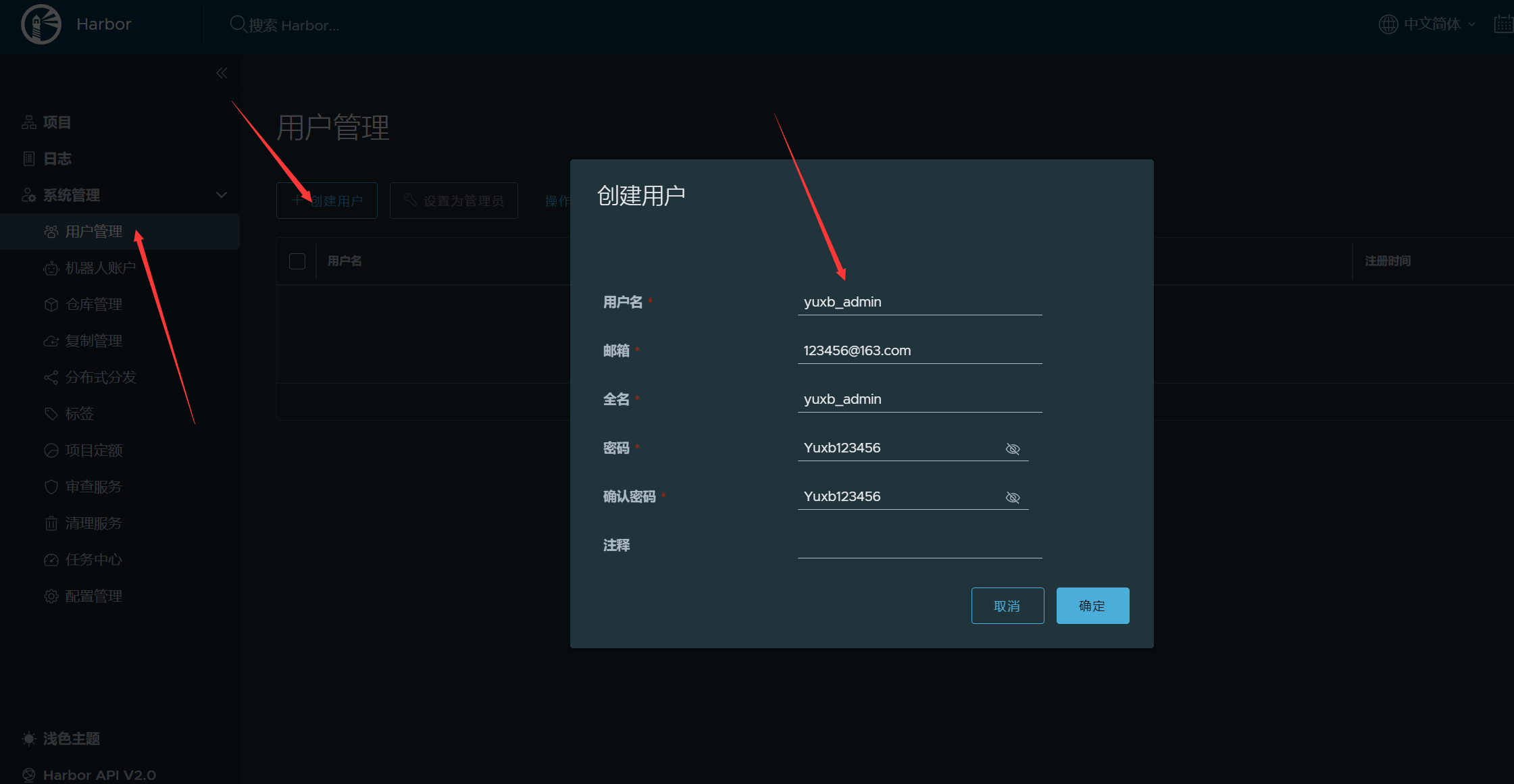
在项目中创建名称为cloud的项目,并添加yuxb_admin 为项目管理员
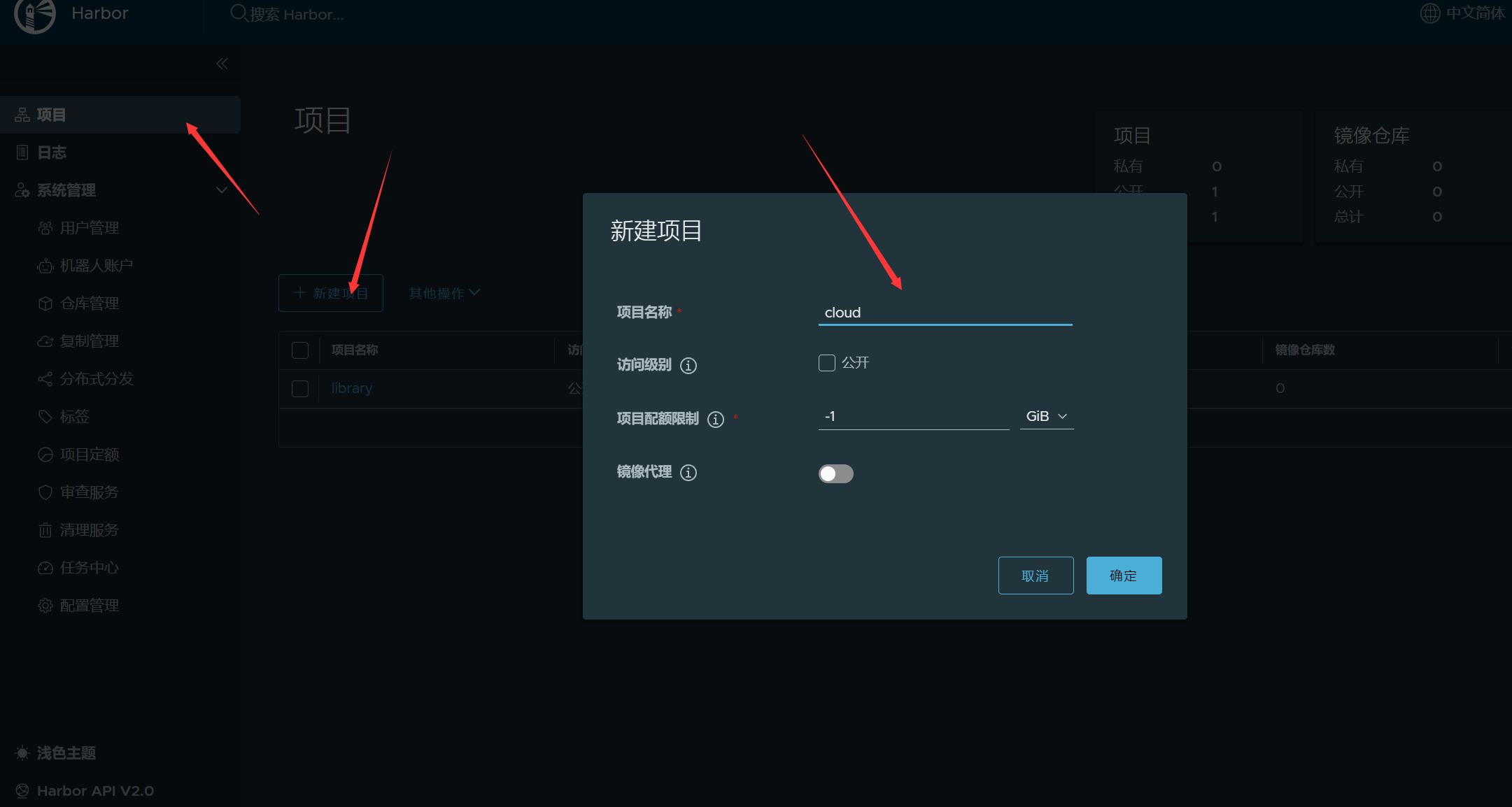
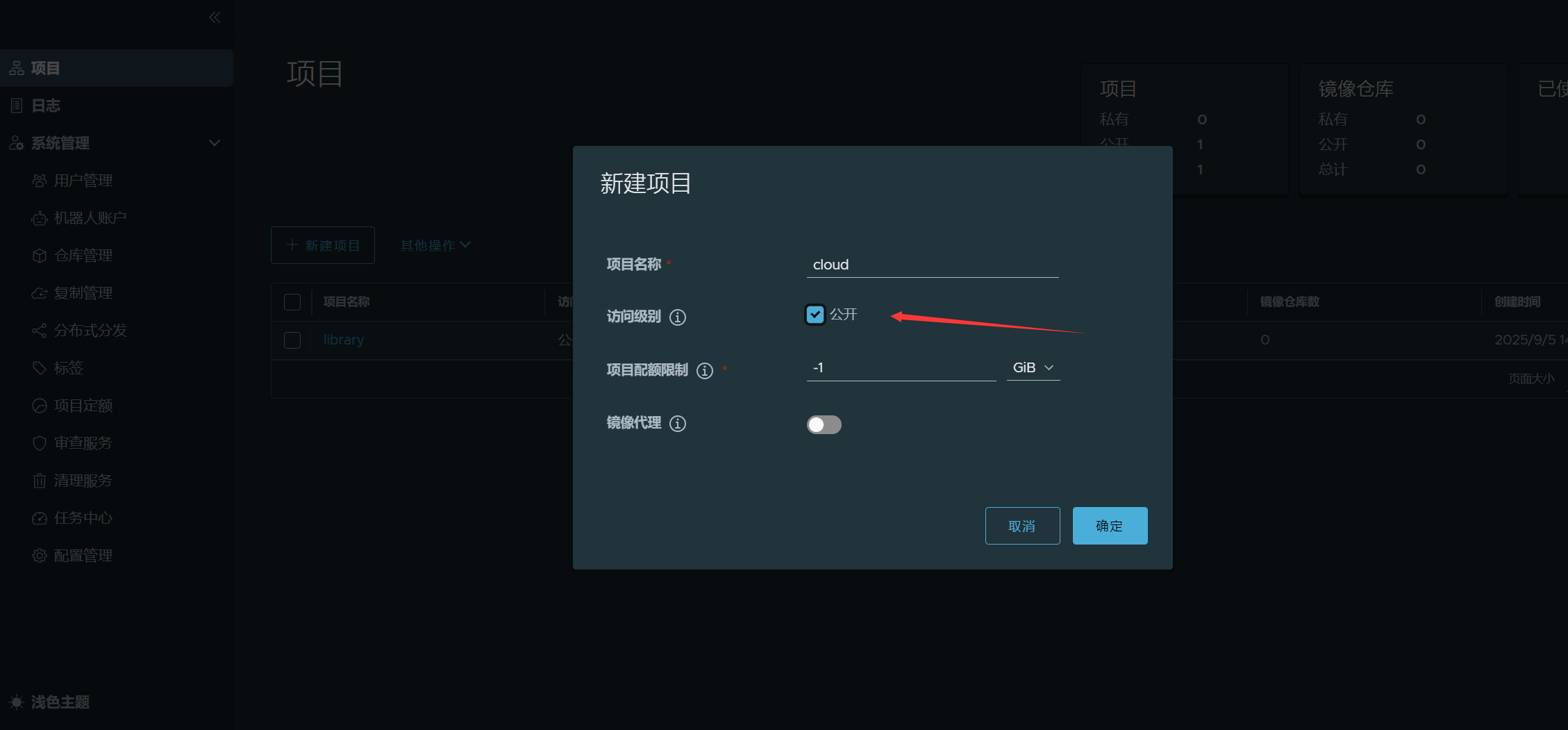
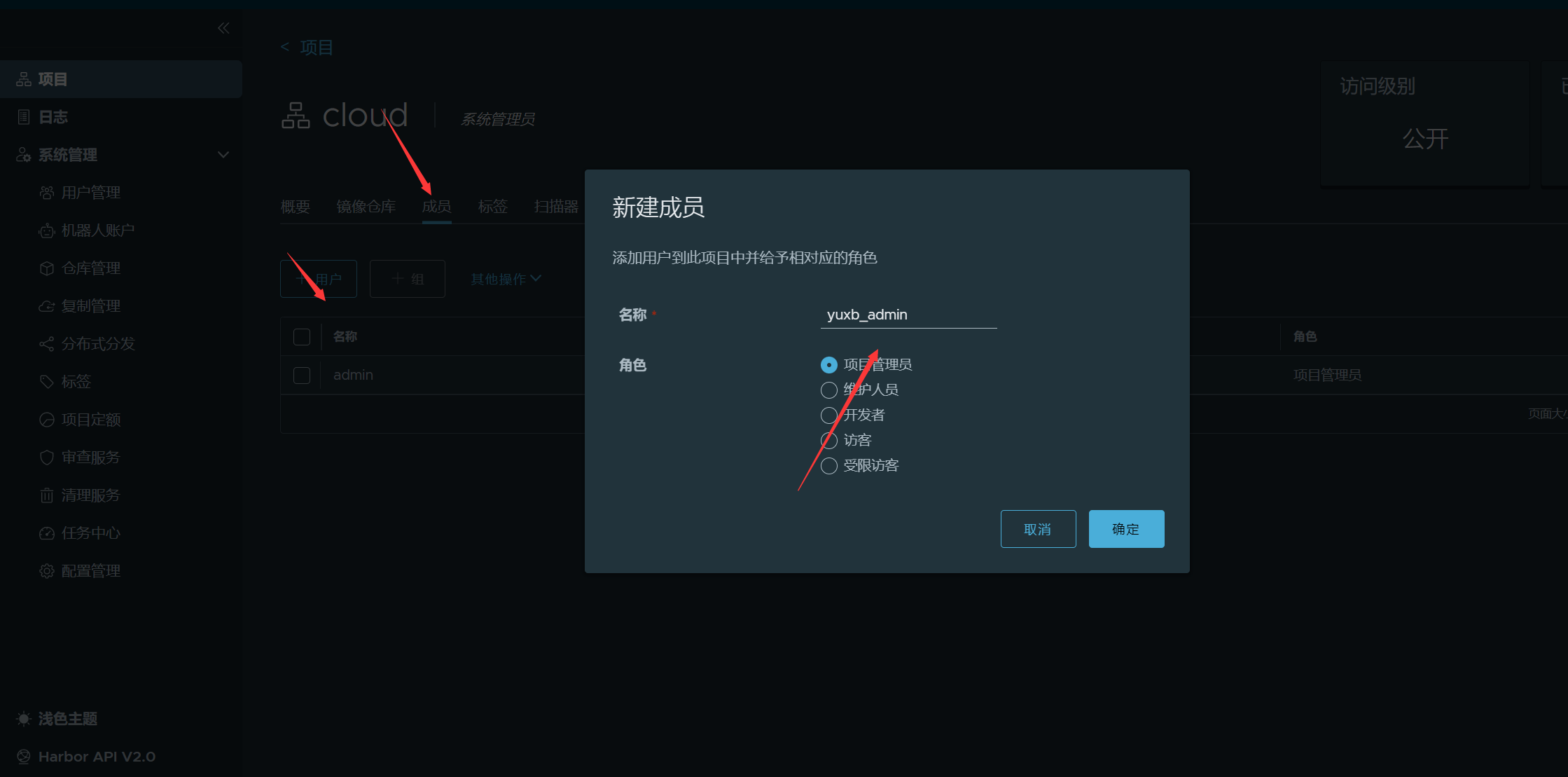
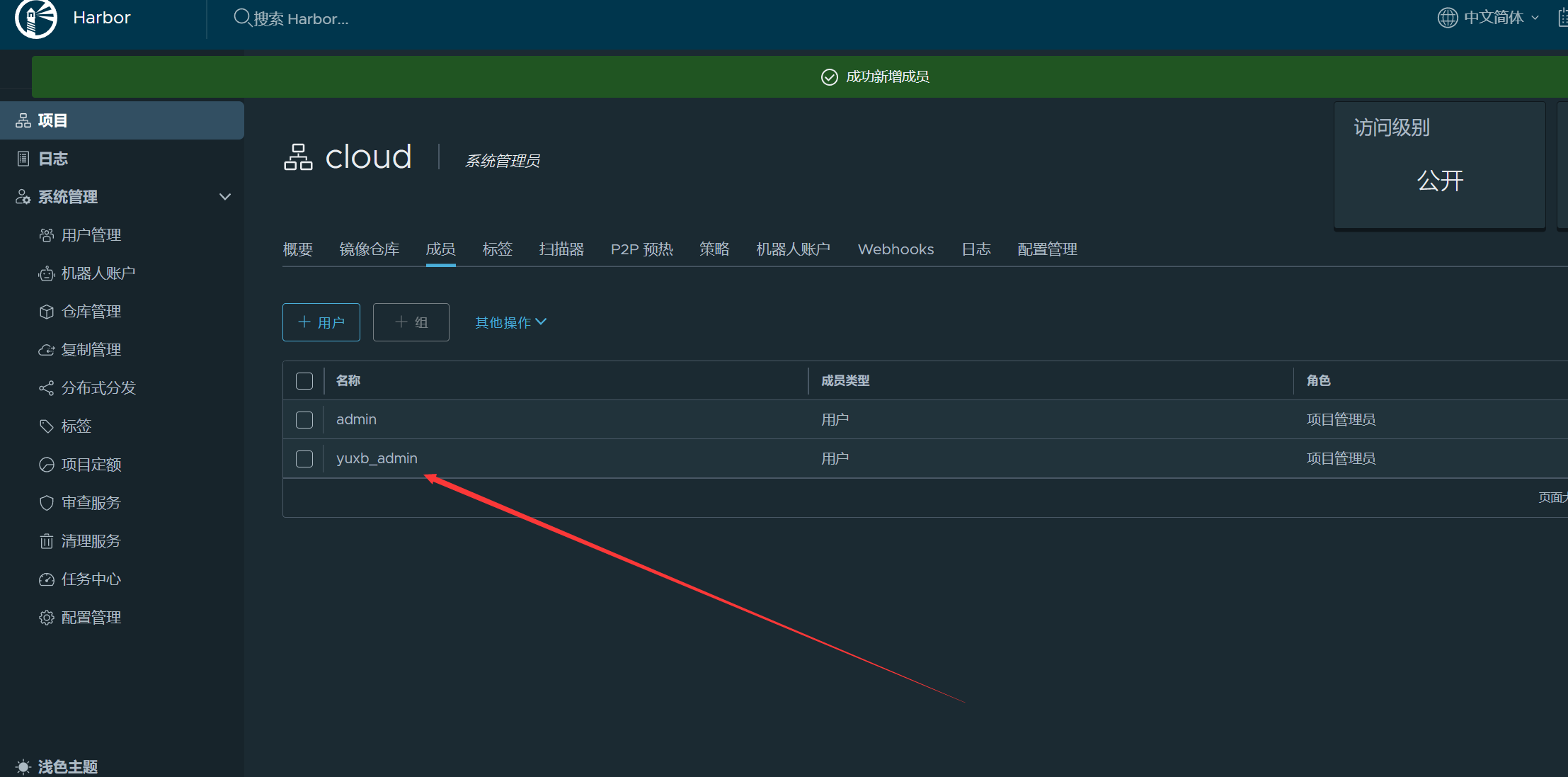
将内网服务器 IP 和端口配置到 daemon.json 文件中,执行下面命令进行配置
bash
[root@docker harbor]# vim /etc/docker/daemon.json
[root@docker harbor]# cat /etc/docker/daemon.json
{
"insecure-registries": ["192.168.108.30"],
"registry-mirrors": [ "https://faf9c955231a47648fa3dad688d6db6c.mirror.swr.myhuaweicloud.com" ]
}
[root@docker harbor]# systemctl restart docker
#重新执行安装命令
[root@docker harbor]# ./install.sh登录服务器
bash
[root@docker harbor]# docker login 192.168.108.30
Username: yuxb_admin
Password:
WARNING! Your password will be stored unencrypted in /root/.docker/config.json.
Configure a credential helper to remove this warning. See
https://docs.docker.com/engine/reference/commandline/login/#credentials-store
Login Succeeded登录后家目录下会有一个.docker文件夹
bash
[root@docker harbor]# cd ~/.docker/
[root@docker .docker]# pwd
/root/.docker
[root@docker .docker]# ls
config.json
[root@docker .docker]# cat config.json
{
"auths": {
"192.168.108.30": {
"auth": "eXV4Yl9hZG1pbjpZdXhiMTIzNDU2"
}
}上传镜像
bash
[root@docker .docker]# docker pull nginx
Using default tag: latest
latest: Pulling from library/nginx
b1badc6e5066: Pull complete
a2da0c0f2353: Pull complete
e5d9bb0b85cc: Pull complete
14a859b5ba24: Pull complete
716cdf61af59: Pull complete
14e422fd20a0: Pull complete
c3741b707ce6: Pull complete
Digest: sha256:33e0bbc7ca9ecf108140af6288c7c9d1ecc77548cbfd3952fd8466a75edefe57
Status: Downloaded newer image for nginx:latest
docker.io/library/nginx:latest
[root@docker .docker]# docker tag nginx:latest 192.168.108.30/cloud/nginx:latest
[root@docker .docker]# docker push 192.168.108.30/cloud/nginx:latest
The push refers to repository [192.168.108.30/cloud/nginx]
45c2d10807fb: Pushed
129b375526fc: Pushed
a0e5983a25a5: Pushed
2988603ca264: Pushed
39bc11fab520: Pushed
dab69e9f41e9: Pushed
eb5f13bce993: Pushed
latest: digest: sha256:6ef3c77a4ebfbf8f2cada3442839f0c49f7e5f643b5179ec4ed0f100ada8c9ae size: 1778
[root@docker .docker]# docker images
REPOSITORY TAG IMAGE ID CREATED SIZE
192.168.108.30/cloud/nginx latest ad5708199ec7 3 weeks ago 192MB
nginx latest ad5708199ec7 3 weeks ago 192MB
goharbor/harbor-exporter v2.9.1 37bfd4fa26bc 22 months ago 105MB
goharbor/redis-photon v2.9.1 67827413c0fd 22 months ago 209MB
goharbor/trivy-adapter-photon v2.9.1 a02695b8f8ea 22 months ago 469MB
goharbor/harbor-registryctl v2.9.1 a076218bb631 22 months ago 148MB
goharbor/registry-photon v2.9.1 2f01ea8b1853 22 months ago 82.7MB
goharbor/nginx-photon v2.9.1 5200203dd7ef 22 months ago 153MB
goharbor/harbor-log v2.9.1 ac1cdcc94a5f 22 months ago 162MB
goharbor/harbor-jobservice v2.9.1 d9ff6fc98cc8 22 months ago 139MB
goharbor/harbor-core v2.9.1 0a3a7953409c 22 months ago 166MB
goharbor/harbor-portal v2.9.1 345284db8ca1 22 months ago 161MB
goharbor/harbor-db v2.9.1 69606d285be1 22 months ago 358MB
goharbor/prepare v2.9.1 adb2d804c458 22 months ago 253MB镜像格式:SERVER/PROJECT/PATH/TO/IMAGE/IMAGE:TAG
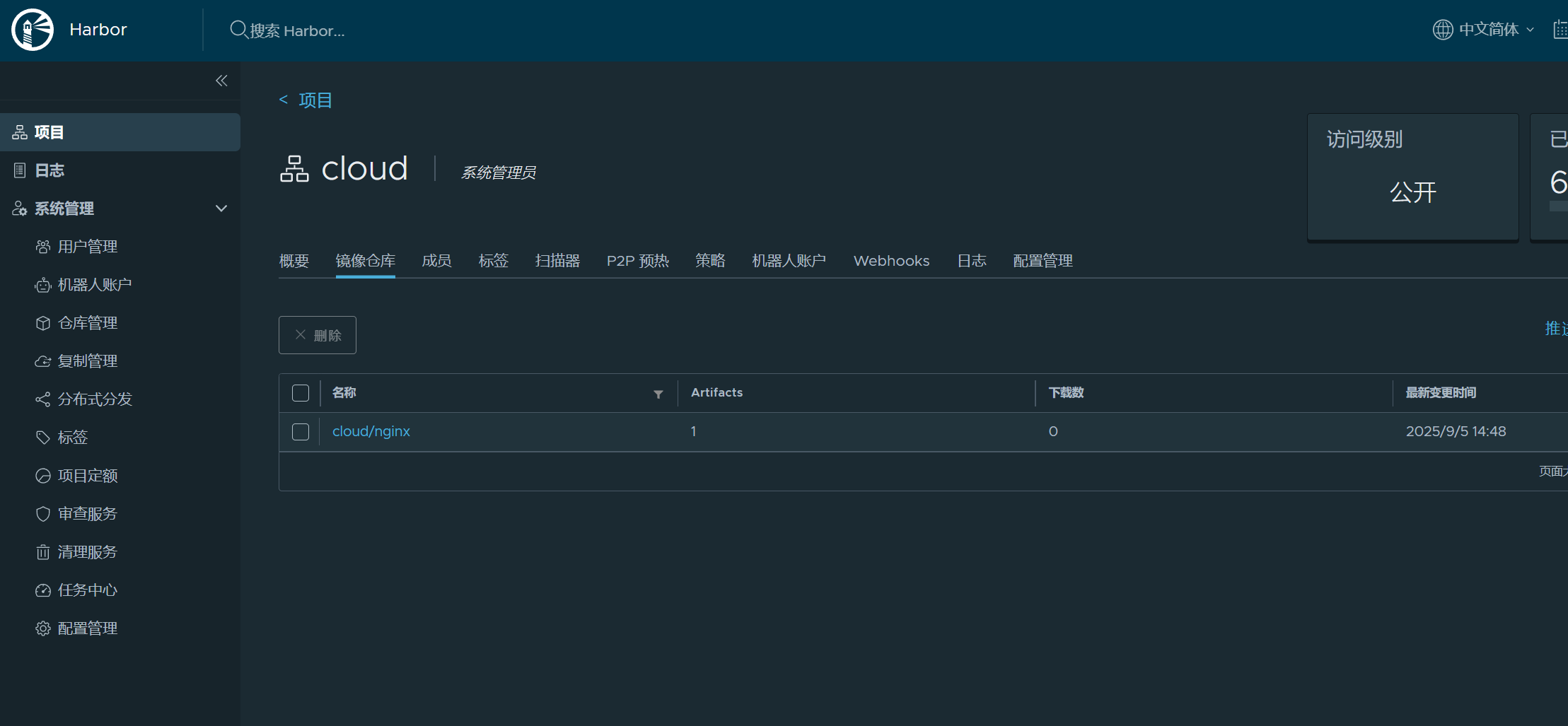
下载镜像
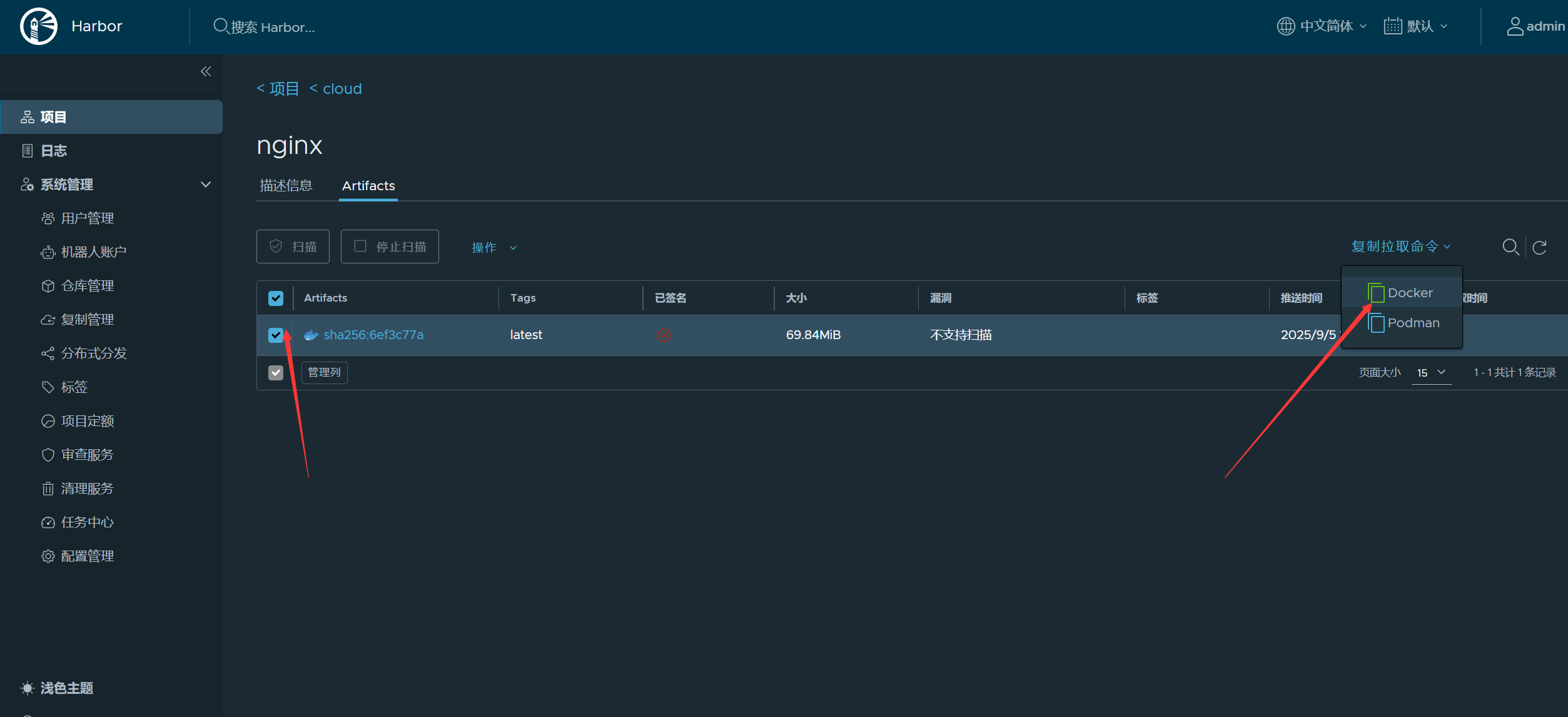
bash
# 把之前的删除才能下载
[root@docker .docker]# docker rmi nginx:latest
Untagged: nginx:latest
Untagged: nginx@sha256:33e0bbc7ca9ecf108140af6288c7c9d1ecc77548cbfd3952fd8466a75edefe57
[root@docker .docker]# docker rmi ad5708199ec7
Untagged: 192.168.108.30/cloud/nginx:latest
Untagged: 192.168.108.30/cloud/nginx@sha256:6ef3c77a4ebfbf8f2cada3442839f0c49f7e5f643b5179ec4ed0f100ada8c9ae
Deleted: sha256:ad5708199ec7d169c6837fe46e1646603d0f7d0a0f54d3cd8d07bc1c818d0224
Deleted: sha256:1afc33e48e9f9aa9fb610287b45b79dfab1d017eac5e2a2b4278c7ebd4dc1604
Deleted: sha256:8fd30f3584c9566285c852bf3151e0309103a2cb2c69679c957085b4ca04c1bf
Deleted: sha256:19a317257fb733cff18880fe412a5c32666fa187d7b2f92c090b13cb957eeda8
Deleted: sha256:06f0c4757d2fb96eecfd5df0224138aba5fc8252ca7a708dbc10a729d450f4b5
Deleted: sha256:1d08407755c0243da3cc5e43f0673151a5b2b9de69d2a2036b63aa94be148c6b
Deleted: sha256:09b094432908a8fa361f38c2863929533e0819033757c14f015c31c5f620d9e5
Deleted: sha256:eb5f13bce9936c760b9fa73aeb1b608787daa36106cc888104132e353ed37252
[root@docker .docker]# docker pull 192.168.108.30/cloud/nginx@sha256:6ef3c77a4ebfbf8f2cada3442839f0c49f7e5f643b5179ec4ed0f100ada8c9ae
192.168.108.30/cloud/nginx@sha256:6ef3c77a4ebfbf8f2cada3442839f0c49f7e5f643b5179ec4ed0f100ada8c9ae: Pulling from cloud/nginx
af7c915c8849: Pull complete
a2da0c0f2353: Pull complete
e5d9bb0b85cc: Pull complete
14a859b5ba24: Pull complete
716cdf61af59: Pull complete
14e422fd20a0: Pull complete
c3741b707ce6: Pull complete
Digest: sha256:6ef3c77a4ebfbf8f2cada3442839f0c49f7e5f643b5179ec4ed0f100ada8c9ae
Status: Downloaded newer image for 192.168.108.30/cloud/nginx@sha256:6ef3c77a4ebfbf8f2cada3442839f0c49f7e5f643b5179ec4ed0f100ada8c9ae
192.168.108.30/cloud/nginx@sha256:6ef3c77a4ebfbf8f2cada3442839f0c49f7e5f643b5179ec4ed0f100ada8c9ae卸载harbor
清理容器
bash
[root@docker .docker]# cd /opt/harbor/
[root@docker harbor]#
[root@docker harbor]# docker com
commit compose
[root@docker harbor]# docker compose down
WARN[0000] /opt/harbor/docker-compose.yml: `version` is obsolete
[+] Running 10/10
✔ Container registryctl Removed 0.1s
✔ Container harbor-jobservice Removed 0.2s
✔ Container nginx Removed 0.2s
✔ Container harbor-portal Removed 0.1s
✔ Container harbor-core Removed 0.1s
✔ Container harbor-db Removed 0.2s
✔ Container registry Removed 0.1s
✔ Container redis Removed 0.2s
✔ Container harbor-log Removed 10.2s
✔ Network harbor_harbor Removed 0.2s
# 此时浏览器已经登不上了清理镜像
bash
[root@docker harbor]# docker images |grep harbor|awk '{print $1":"$2}' | xargs docker rmi
[root@docker harbor]# docker images
REPOSITORY TAG IMAGE ID CREATED SIZE
192.168.108.30/cloud/nginx <none> ad5708199ec7 3 weeks ago 192MB清理harbor使用的目录/data,由prepare脚本定义
bash
[root@docker harbor]# rm -rf /data删除软件包
bash
[root@docker opt]# cd
[root@docker ~]# ls
anaconda-ks.cfg harbor harbor-offline-installer-v2.9.1.tgz
[root@docker ~]# rm -f harbor-offline-installer-v2.9.1.tgz
[root@docker ~]# rm -rf /opt/harbor/Docker镜像小结
下面是镜像的常用操作子命令:
- images:显示本地的镜像列表
- history:显示拥有的镜像的构建历史
- commit:从运行的容器创建新镜像
- build:从编写的 Dockerfile 构建镜像
- tag:给镜像打 tag 标签
- pull:从 registry 下载镜像到自己这里
- push:将镜像上传到 registry
- rmi:删除Docker 主机中的镜像
- search:搜索 Docker Hub 中的镜像供自己使用
rmi
rmi 只能删除 host 上的镜像,不会删除 registry 的镜像。
如果一个镜像对应了多个 tag,只有当最后一个 tag 被删除时,镜像才被真正删除。例如 host 中 busybox镜像有三个 tag:
bash
[root@docker ~]# docker pull busybox
Using default tag: latest
latest: Pulling from library/busybox
80bfbb8a41a2: Pull complete
Digest: sha256:ab33eacc8251e3807b85bb6dba570e4698c3998eca6f0fc2ccb60575a563ea74
Status: Downloaded newer image for busybox:latest
docker.io/library/busybox:latest
[root@docker ~]# docker images
REPOSITORY TAG IMAGE ID CREATED SIZE
busybox latest 0ed463b26dae 11 months ago 4.43MB
[root@docker ~]# docker tag busybox:latest busybox:v1
[root@docker ~]# docker tag busybox:latest busybox:v2
[root@docker ~]# docker images
REPOSITORY TAG IMAGE ID CREATED SIZE
busybox latest 0ed463b26dae 11 months ago 4.43MB
busybox v1 0ed463b26dae 11 months ago 4.43MB
busybox v2 0ed463b26dae 11 months ago 4.43MB删除其中 busybox:latest 只是删除了 latest tag,镜像本身没有删除。
bash
[root@docker ~]# docker rmi busybox:latest
Untagged: busybox:latest
[root@docker ~]# docker images
REPOSITORY TAG IMAGE ID CREATED SIZE
busybox v1 0ed463b26dae 11 months ago 4.43MB
busybox v2 0ed463b26dae 11 months ago 4.43MB只有当 busybox:v1和busybox:v2也被删除时,整个镜像才会被删除。
bash
[root@docker ~]# docker rmi busybox:v1
Untagged: busybox:v1
[root@docker ~]# docker rmi busybox:v2
Untagged: busybox:v2
Untagged: busybox@sha256:ab33eacc8251e3807b85bb6dba570e4698c3998eca6f0fc2ccb60575a563ea74
Deleted: sha256:0ed463b26daee791b094dc3fff25edb3e79f153d37d274e5c2936923c38dac2b
Deleted: sha256:80e840de630d08a6a1e0ee30e7c8378cf1ed6a424315d7e437f54780aee6bf5a
[root@docker ~]# docker images
REPOSITORY TAG IMAGE ID CREATED SIZE保存本地镜像为文件-save
docker默认使用overlay2存储驱动存储镜像。
bash
[root@docker ~]# docker info | grep 'Storage Driver'
Storage Driver: overlay2镜像存储在本地/var/lib/docker/overlay2,通过文件系统层面拷贝image,操作复杂。可以使用save命 令,将本地镜像保存为单个文件,并分享给他人使用。
示例:
bash
[root@docker ~]# docker pull httpd
Using default tag: latest
latest: Pulling from library/httpd
396b1da7636e: Pull complete
40712a21826a: Pull complete
4f4fb700ef54: Pull complete
d2b1a5ae8cd3: Pull complete
7e8bbac53823: Pull complete
779ccd583397: Pull complete
Digest: sha256:3198c1839e1a875f8b83803083758a7635f1ae999f0601f30f2f3b8ce2ac99e3
Status: Downloaded newer image for httpd:latest
docker.io/library/httpd:latest
[root@docker ~]# docker save httpd -o httpd.tar
[root@docker ~]# docker pull hello-world
Using default tag: latest
latest: Pulling from library/hello-world
17eec7bbc9d7: Pull complete
Digest: sha256:a0dfb02aac212703bfcb339d77d47ec32c8706ff250850ecc0e19c8737b18567
Status: Downloaded newer image for hello-world:latest
docker.io/library/hello-world:latest
[root@docker ~]# docker save httpd hello-world -o images.tar
[root@docker ~]# docker images
REPOSITORY TAG IMAGE ID CREATED SIZE
hello-world latest 1b44b5a3e06a 3 weeks ago 10.1kB
httpd latest 199e3a035264 3 weeks ago 117MB
[root@docker ~]# ls
anaconda-ks.cfg httpd.tar images.tar将本地镜像文件导入本地-load
示例:删除本地镜像,并导入本地镜像文件
bash
[root@docker ~]# docker rmi httpd:latest hello-world:latest
Untagged: httpd:latest
Untagged: httpd@sha256:3198c1839e1a875f8b83803083758a7635f1ae999f0601f30f2f3b8ce2ac99e3
Deleted: sha256:199e3a0352645ad4ae027e853af5986bd5b4766c3a5e98987ad10d5922eb7465
Deleted: sha256:00573b19d7727f02c759d09e37596d7790e794d8044bbda01c82e4ef255a5a46
Deleted: sha256:84e29bd3c0d55e14757bab091c4081f900a13e91d88ebe65d7711411ac757385
Deleted: sha256:d75c7aed0111141a372ee22ba367d8b7d6dfc111abd79544592065f98a57802c
Deleted: sha256:d39e6d1ae882eb3ae39fb74a830df8d28fcd5032b8eb94da68c5f488c51ece5d
Deleted: sha256:7def08ab353787eaf7f6c76df7a4de80178cd031f0b2e5267291b645d148600a
Deleted: sha256:e6a3842ebc7f5e41d8a38f19a0aa5ea56c255475695ac6682882420800cf5465
Untagged: hello-world:latest
Untagged: hello-world@sha256:a0dfb02aac212703bfcb339d77d47ec32c8706ff250850ecc0e19c8737b18567
Deleted: sha256:1b44b5a3e06a9aae883e7bf25e45c100be0bb81a0e01b32de604f3ac44711634
Deleted: sha256:53d204b3dc5ddbc129df4ce71996b8168711e211274c785de5e0d4eb68ec3851
[root@docker ~]# docker images
REPOSITORY TAG IMAGE ID CREATED SIZE
# 删除本地正在使用的镜像需要选项-f导入镜像
bash
[root@docker ~]# docker load -i images.tar
53d204b3dc5d: Loading layer 11.78kB/11.78kB
Loaded image: hello-world:latest
e6a3842ebc7f: Loading layer 81.03MB/81.03MB
89211885a3fc: Loading layer 2.56kB/2.56kB
5f70bf18a086: Loading layer 1.024kB/1.024kB
5d3f01560532: Loading layer 6.015MB/6.015MB
82a8960ee0f5: Loading layer 33.08MB/33.08MB
84465093da5e: Loading layer 3.584kB/3.584kB
Loaded image: httpd:latest
[root@docker ~]# docker images
REPOSITORY TAG IMAGE ID CREATED SIZE
hello-world latest 1b44b5a3e06a 3 weeks ago 10.1kB
httpd latest 199e3a035264 3 weeks ago 117MB
# 如果本地镜像名与导入的镜像重名,则本地的镜像会被覆盖。
bash
[root@docker ~]# docker rm -f $(docker ps -aq) #删除所有容器
[root@docker ~]# docker rmi -f $(docker images -aq) #删除所有镜像
[root@docker ~]# docker rmi -f $(docker images -aq)
Untagged: hello-world:latest
Deleted: sha256:1b44b5a3e06a9aae883e7bf25e45c100be0bb81a0e01b32de604f3ac44711634
Deleted: sha256:53d204b3dc5ddbc129df4ce71996b8168711e211274c785de5e0d4eb68ec3851
Untagged: httpd:latest
Deleted: sha256:199e3a0352645ad4ae027e853af5986bd5b4766c3a5e98987ad10d5922eb7465
Deleted: sha256:00573b19d7727f02c759d09e37596d7790e794d8044bbda01c82e4ef255a5a46
Deleted: sha256:84e29bd3c0d55e14757bab091c4081f900a13e91d88ebe65d7711411ac757385
Deleted: sha256:d75c7aed0111141a372ee22ba367d8b7d6dfc111abd79544592065f98a57802c
Deleted: sha256:d39e6d1ae882eb3ae39fb74a830df8d28fcd5032b8eb94da68c5f488c51ece5d
Deleted: sha256:7def08ab353787eaf7f6c76df7a4de80178cd031f0b2e5267291b645d148600a
Deleted: sha256:e6a3842ebc7f5e41d8a38f19a0aa5ea56c255475695ac6682882420800cf5465
[root@docker ~]# docker images
REPOSITORY TAG IMAGE ID CREATED SIZE容器
如何运行容器
运行容器
bash
docker run=docker create + docker start
# docker run 是启动容器的方法。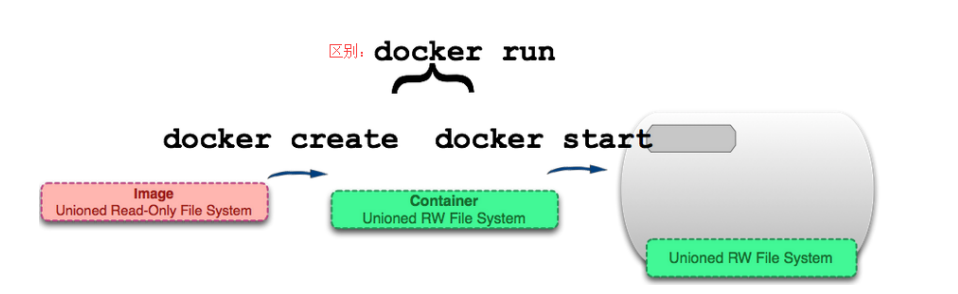
bash
[root@docker ~]# docker create ubuntu #使用ubuntu镜像创建容器
eb1aa0ca86b2d49250ebe64913af50e88482ad68b9c3e61ef8f8da9c24b00f7a #新创建的容器长ID
#create的容器状态时Created
[root@docker ~]# docker ps -a
CONTAINER ID IMAGE COMMAND CREATED STATUS PORTS NAMES
eb1aa0ca86b2 ubuntu "/bin/bash" 2 seconds ago `Created`
quizzical_goldwasser
#启动容器,刚创建的容器ID
[root@docker ~]# docker start eb1aa0ca86b2
eb1aa0ca86b2
#查看容器状态,启动了又退出了
[root@docker ~]# docker ps -a
CONTAINER ID IMAGE COMMAND CREATED STATUS
PORTS NAMES
eb1aa0ca86b2 ubuntu "/bin/bash" 23 seconds ago Exited (0) 3 seconds ago
quizzical_goldwasser可用三种方式指定容器启动时执行的命令:
- CMD 指令。
- ENTRYPOINT 指令。
- 在 docker run 命令行中指定。
示例:
bash
[root@docker ~]# docker run ubuntu pwd
Unable to find image 'ubuntu:latest' locally
latest: Pulling from library/ubuntu
76249c7cd503: Pull complete
Digest: sha256:9cbed754112939e914291337b5e554b07ad7c392491dba6daf25eef1332a22e8
Status: Downloaded newer image for ubuntu:latest
/容器启动时执行 pwd ,返回的 / 是容器中的当前目录。 执行 docker ps 或 docker container ls 可以查看 Docker host 中当前运行的容器:
bash
[root@docker ~]# docker ps
CONTAINER ID IMAGE COMMAND CREATED STATUS PORTS NAMES
# -a 会显示所有状态的容器,可以看到,之前的容器已经退出了,状态为 Exited。
[root@docker ~]# docker ps -a
CONTAINER ID IMAGE COMMAND CREATED STATUS PORTS NAMES
3b974eeca2ec ubuntu "pwd" 30 seconds ago Exited (0) 29 seconds ago great_hoover
[root@docker ~]# docker container ls -a
CONTAINER ID IMAGE COMMAND CREATED STATUS PORTS NAMES
3b974eeca2ec ubuntu "pwd" About a minute ago Exited (0) About a minute ago great_hoover这种是"一闪而过"的容器,运行完命令就自动退出
让容器长期运行
因为容器的生命周期依赖于启动时执行的命令,只要该命令不结束,容器也就不会退出。
所以可以通过执行一个长期运行的命令来保持容器的运行状态。例如执行下面的命 令:
bash
[root@docker ~]# docker run ubuntu /bin/bash -c "while true ; do sleep 1 ; echo hahaha; done"
hahaha
hahaha
hahaha
hahaha
......while 语句让 bash 不会退出。可以打开另一个终端查看容器的状态:
bash
[root@docker ~]# docker ps
CONTAINER ID IMAGE COMMAND CREATED STATUS PORTS NAMES
b32609fee56d ubuntu "/bin/bash -c 'while..." 24 seconds ago Up 23 seconds focused_franklin可见容器仍处于运行状态。不过这种方法有个缺点:它占用了一个终端。 我们可以加上参数 -d 以后台方式启动容器。
bash
#先把那个没停止的先停止掉,不然的话会占用一个窗口
[root@docker ~]# docker stop b32609fee56d
b32609fee56d
#然后是后台运行
[root@docker ~]# docker run -d ubuntu /bin/bash -c "while true ; do sleep 1 ;
> echo hahaha; done"
b07353e3a775306bd1b026acfe78c62a3d0e024a136f0c710f2ec65b24950a42
[root@docker ~]# docker ps
CONTAINER ID IMAGE COMMAND CREATED STATUS PORTS NAMES
b07353e3a775 ubuntu "/bin/bash -c 'while..." 10 seconds ago Up 9 seconds jovial_panini
# NAMES 字段显示容器的名字,在启动容器时可以通过 --name 参数显示地为容器命名,如果不指定,docker 会自动为容器分配名字。
bash
# 停止一个正在运行的容器也可以只用前几个id数字进行停止操作
[root@docker ~]# docker stop b073
b073
[root@docker ~]# docker ps
CONTAINER ID IMAGE COMMAND CREATED STATUS PORTS NAMES容器常见的用途是运行 后台服务,例如前面我们已经看到的 http server:
这一次我们用 --name 指定了容器的名字。 我们还看到容器运行的命令是 httpd-foreground ,通过 docker history 可知这个命令是通过 CMD 指定的。
bash
[root@docker ~]# docker run --name "my_http_server" -d httpd
Unable to find image 'httpd:latest' locally
latest: Pulling from library/httpd
396b1da7636e: Pull complete
40712a21826a: Pull complete
4f4fb700ef54: Pull complete
d2b1a5ae8cd3: Pull complete
7e8bbac53823: Pull complete
779ccd583397: Pull complete
Digest: sha256:3198c1839e1a875f8b83803083758a7635f1ae999f0601f30f2f3b8ce2ac99e3
Status: Downloaded newer image for httpd:latest
44fec6cdd71107e744eb8af9e2c8ec0ad1380aa737cde52ce8fa3ec895adf799
bash
[root@docker ~]# docker history httpd
IMAGE CREATED CREATED BY SIZE COMMENT
199e3a035264 3 weeks ago CMD ["httpd-foreground"] 0B buildkit.dockerfile.v0
<missing> 3 weeks ago EXPOSE map[80/tcp:{}] 0B buildkit.dockerfile.v0
<missing> 3 weeks ago COPY httpd-foreground /usr/local/bin/ # buil... 138B buildkit.dockerfile.v0
<missing> 3 weeks ago STOPSIGNAL SIGWINCH 0B buildkit.dockerfile.v0
<missing> 3 weeks ago RUN /bin/sh -c set -eux; savedAptMark="$(a... 32.5MB buildkit.dockerfile.v0
<missing> 3 weeks ago ENV HTTPD_PATCHES= 0B buildkit.dockerfile.v0
<missing> 3 weeks ago ENV HTTPD_SHA256=58b8be97d9940ec17f7656c0c6b... 0B buildkit.dockerfile.v0
<missing> 3 weeks ago ENV HTTPD_VERSION=2.4.65 0B buildkit.dockerfile.v0
<missing> 3 weeks ago RUN /bin/sh -c set -eux; apt-get install --... 5.65MB buildkit.dockerfile.v0
<missing> 3 weeks ago WORKDIR /usr/local/apache2 0B buildkit.dockerfile.v0
<missing> 3 weeks ago RUN /bin/sh -c mkdir -p "$HTTPD_PREFIX" && ... 0B buildkit.dockerfile.v0
<missing> 3 weeks ago ENV PATH=/usr/local/apache2/bin:/usr/local/s... 0B buildkit.dockerfile.v0
<missing> 3 weeks ago ENV HTTPD_PREFIX=/usr/local/apache2 0B buildkit.dockerfile.v0
<missing> 3 weeks ago # debian.sh --arch 'amd64' out/ 'trixie' '@1... 78.6MB debuerreotype 0.15
bash
[root@docker ~]# docker ps
CONTAINER ID IMAGE COMMAND CREATED STATUS PORTS NAMES
44fec6cdd711 httpd "httpd-foreground" 33 seconds ago Up 32 seconds 80/tcp my_http_server两种进入容器的方法
有两种方法进入容 器:attach 和 exec。
docker attach
通过 docker attach 可以 attach 到容器启动命令的终端,例如:
bash
[root@docker ~]# docker run -d ubuntu /bin/bash -c "while true ; do sleep 1 ;
> echo I_am_in_container ; done"
5706f6ec4994a968cc8179b3f19735380e7bdf278084c90dc2966e403bbfa214
[root@docker ~]# docker attach 5706f6ec4994a968cc8179b3f19735380e7bdf278084c90dc2966e403bbfa214
I_am_in_container
I_am_in_container
I_am_in_container
I_am_in_container
I_am_in_container
I_am_in_container
I_am_in_container
I_am_in_container
I_am_in_container
I_am_in_container
......
# 通过 "长ID" attach 到了容器的启动命令终端,之后看到的是 echo 每隔一秒打印的信息。
# 可通过 Ctrl+p 然后 Ctrl+q 组合键退出 attach 终端。
#退不出来的话可以:
#后面那串数字是进程id
[root@docker ~]# docker stop 814b574e01
814b574e01docker exec
通过 docker exec 进入相同的容器:
bash
[root@docker ~]# docker run -d ubuntu /bin/bash -c "while true ; do sleep 1 ; echo I_am_in_container ; done"
814b574e01df767a4e5496c4052fc9336a797cdf41ce677c940bf7d449668312
[root@docker ~]# docker exec -it 814b574e01d bash
root@814b574e01df:/#
root@814b574e01df:/# docker attach 814b574e01
bash: docker: command not found
# 这个窗口只能进入但是看不到返回值
# 只能新开一个窗口才能看到返回值
[root@docker ~]# docker attach 814b574e01
I_am_in_container
I_am_in_container
I_am_in_container
......
# -it 以交互模式打开 pseudo-TTY,执行 bash,其结果就是打开了一个 bash 终端。
# 'root@814b574e01df:/#' 进入到容器中,容器的 hostname 就是其 "短ID"。attach VS exec
Docker 中 attach 和 exec 这两个命令的主要区别可以这样理解:
- attach 会直接进入容器启动命令对应的终端,不会开启新进程,相当于直接连接到容器初始运行的终端环境。
- exec 则是在容器里新开一个终端,而且能启动新的进程,更灵活地在容器内执行额外操作。
- 用法上,如果需要直接在终端查看容器启动命令的输出内容,用 attach 比较合适;其他场景下,比如要在容器内执行新命令、进行额外操作,通常用 exec 更方便。
另外,如果只是想查看启动命令的输出,其实还有个更简单的方式 ------ 使用 docker logs 命令。
bash
[root@docker ~]# docker logs -f 814b574e01
I_am_in_container
I_am_in_container
I_am_in_container
I_am_in_container
I_am_in_container
I_am_in_container
I_am_in_container
......
# -f 的作用与 tail -f 类似,能够持续打印输出。运行容器的最佳实践
按用途容器大致可分为两类:服务类容器和工具类的容器。
-
服务类容器以 daemon 的形式运行,对外提供服务。比如 web server,数据库等。通过 -d 以后 台方式启动这类容器是非常合适的。如果要排查问题,可以通过 exec -it 进入容器。
-
工具类容器通常给能我们提供一个临时的工作环境,通常以 run -it 方式运行,比如:
bash
[root@docker ~]# docker run -it busybox
Unable to find image 'busybox:latest' locally
latest: Pulling from library/busybox
80bfbb8a41a2: Pull complete
Digest: sha256:ab33eacc8251e3807b85bb6dba570e4698c3998eca6f0fc2ccb60575a563ea74
Status: Downloaded newer image for busybox:latest
/ # wget www.baidu.com
Connecting to www.baidu.com (180.101.51.73:80)
saving to 'index.html'
index.html 100% |***********************************************| 2381 0:00:00 ETA
'index.html' saved
/ #
/ # exit
[root@docker ~]#运行 busybox, run -it 的作用是在容器启动后就直接进入。我们这里通过 wget 验证了在容器中访问 internet 的能力。执行 exit 退出终端,同时容器停止。
工具类容器多使用基础镜像,例如 busybox、debian、ubuntu 等。
容器运行小结:
- 当设置的 CMD 或 Entrypoint 或通过 docker run 命令行指定的命令运行结束时,容器就会停止。
- 可以通过 -d 参数让容器在后台启动。
- 可以通过 exec -it 进入容器并执行命令。
指定容器的三种方法:
- 使用容器的短 ID。
- 使用容器的长 ID。
- 使用容器名称。我可以通过 --name 为容器命名,也能执行 docker rename 来重命名容器。
将容器按用途分为两类:
- 服务类的容器。
- 工具类的容器。
容器常用操作
stop/start/restart 容器
通过 docker stop 可以停止运行的容器。
bash
[root@docker ~]# docker run -d httpd
5a063550ddf25c9976790b78da1262c21ec1a8d8b2b0b72ea9c9f72c5ee670ba
[root@docker ~]# docker ps
CONTAINER ID IMAGE COMMAND CREATED STATUS PORTS NAMES
5a063550ddf2 httpd "httpd-foreground" 15 seconds ago Up 14 seconds 80/tcp objective_brattain
[root@docker ~]# docker stop objective_brattain
objective_brattain
[root@docker ~]# docker ps -a
CONTAINER ID IMAGE COMMAND CREATED STATUS PORTS NAMES
5b424ab5d203 ubuntu "/bin/bash" 57 seconds ago Exited (0) 57 seconds ago dazzling_morse
5a063550ddf2 httpd "httpd-foreground" About a minute ago Exited (0) 4 seconds ago objective_brattain
859ce8c4c823 busybox "sh" 2 minutes ago Exited (0) 2 minutes ago relaxed_brattain容器在 docker host 中实际上是一个进程, docker stop 命令本质上是向该进程发送一个 SIGTERM 信 号。如果想快速停止容器,可使用 docker kill 命令,其作用是向容器进程发送 SIGKILL 信号。
bash
[root@docker ~]# docker run -d httpd
78b8c8cd9adbc1d75725760be622a130b5755bb98766dfb4322183b28b048bb4
[root@docker ~]# docker ps
CONTAINER ID IMAGE COMMAND CREATED STATUS PORTS NAMES
78b8c8cd9adb httpd "httpd-foreground" 19 seconds ago Up 18 seconds 80/tcp friendly_brown
[root@docker ~]# docker kill friendly_brown
friendly_brown对于处于停止状态的容器,可以通过 docker start 重新启动。
bash
[root@docker ~]# docker start friendly_brown
friendly_brown
[root@docker ~]# docker ps
CONTAINER ID IMAGE COMMAND CREATED STATUS PORTS NAMES
78b8c8cd9adb httpd "httpd-foreground" About a minute ago Up 2 seconds 80/tcp friendly_browndocker start 会保留容器的第一次启动时的所有参数。
docker restart 可以重启容器,其作用就是依次执行 docker stop 和 docker start。
容器可能会因某种错误而停止运行。对于服务类容器,我们通常希望在这种情况下容器能够自动重启。 启动容器时设置 --restart 就可以达到这个效果。
如果docker run -d httpd不加--restart=always参数,attach进去ctrl_c(终止进程)不会重启。
bash
[root@docker ~]# docker run -d --restart=always httpd
ad4d13deedb8b94c59126e7356a1bec95dd7ddb96b4245151cc68f31cd508d2e
[root@docker ~]# docker attach ad4
^C[Fri Sep 05 08:48:48.174629 2025] [mpm_event:notice] [pid 1:tid 1] AH00491: caught SIGTERM, shutting down
[root@docker ~]# docker ps
CONTAINER ID IMAGE COMMAND CREATED STATUS PORTS NAMES
ad4d13deedb8 httpd "httpd-foreground" 36 seconds ago Up 8 seconds 80/tcp competent_pike
78b8c8cd9adb httpd "httpd-foreground" 2 minutes ago Up About a minute 80/tcp friendly_brown--restart=always 意味着无论容器因何种原因退出(包括正常退出),就立即重启。该参数的形式还 可以是 --restart=on-failure:3 ,意思是如果启动进程退出代码非0,则重启容器,最多重启3次。
pause/unpause 容器
有时我们只是希望暂时让容器暂停工作一段时间,比如要对容器的文件系统打个快照,或者 dcoker host 需要使用 CPU,这时可以执行 docker pause 。
bash
[root@docker ~]# docker ps
CONTAINER ID IMAGE COMMAND CREATED STATUS PORTS NAMES
ad4d13deedb8 httpd "httpd-foreground" About a minute ago Up 51 seconds 80/tcp competent_pike
78b8c8cd9adb httpd "httpd-foreground" 3 minutes ago Up 2 minutes 80/tcp friendly_brown
[root@docker ~]# docker pause friendly_brown
friendly_brown
[root@docker ~]# docker ps
CONTAINER ID IMAGE COMMAND CREATED STATUS PORTS NAMES
ad4d13deedb8 httpd "httpd-foreground" About a minute ago Up About a minute 80/tcp competent_pike
78b8c8cd9adb httpd "httpd-foreground" 3 minutes ago Up 2 minutes (Paused) 80/tcp friendly_brown
# 处于暂停状态的容器不会占用 CPU 资源,直到通过 docker unpause 恢复运行。
[root@docker ~]# docker unpause friendly_brown
friendly_brown
[root@docker ~]# docker ps
CONTAINER ID IMAGE COMMAND CREATED STATUS PORTS NAMES
ad4d13deedb8 httpd "httpd-foreground" 2 minutes ago Up About a minute 80/tcp competent_pike
78b8c8cd9adb httpd "httpd-foreground" 4 minutes ago Up 3 minutes 80/tcp friendly_brown删除容器
使用 docker 一段时间后,host 上可能会有大量已经退出了的容器。
bash
[root@docker ~]# docker ps -a
CONTAINER ID IMAGE COMMAND CREATED STATUS PORTS NAMES
ad4d13deedb8 httpd "httpd-foreground" 2 minutes ago Up 2 minutes 80/tcp competent_pike
78b8c8cd9adb httpd "httpd-foreground" 4 minutes ago Up 3 minutes 80/tcp friendly_brown
5b424ab5d203 ubuntu "/bin/bash" 6 minutes ago Exited (0) 6 minutes ago dazzling_morse
5a063550ddf2 httpd "httpd-foreground" 6 minutes ago Exited (0) 5 minutes ago objective_brattain
859ce8c4c823 busybox "sh" 7 minutes ago Exited (0) 7 minutes ago relaxed_brattain
# 这些容器依然会占用 host 的文件系统资源,如果确认不会再重启此类容器,可以通过 docker rm 删除。
# 中间有空格可以删除多个
[root@docker ~]# docker rm 5a 5b
5a
5b
[root@docker ~]# docker ps -a
CONTAINER ID IMAGE COMMAND CREATED STATUS PORTS NAMES
ad4d13deedb8 httpd "httpd-foreground" 3 minutes ago Up 2 minutes 80/tcp competent_pike
78b8c8cd9adb httpd "httpd-foreground" 5 minutes ago Up 4 minutes 80/tcp friendly_brown
859ce8c4c823 busybox "sh" 7 minutes ago Exited (0) 7 minutes ago relaxed_brattain
# docker rm 一次可以指定多个容器,如果希望批量删除所有已经退出的容器,可以执行如下命令:docker rm -v $(docker ps -aq -f status=exited)
[root@docker ~]# docker rm -v $(docker ps -aq -f status=exited)
859ce8c4c823
[root@docker ~]# docker ps -a
CONTAINER ID IMAGE COMMAND CREATED STATUS PORTS NAMES
ad4d13deedb8 httpd "httpd-foreground" 4 minutes ago Up 3 minutes 80/tcp competent_pike
78b8c8cd9adb httpd "httpd-foreground" 6 minutes ago Up 5 minutes 80/tcp friendly_brown
# docker rm 是删除容器,而 docker rmi 是删除镜像。容器操作总结图