【Python】实现极致:克服PyInstaller打包挑战,解决libpython3.10.so.1.0库丢失难题
大家好 我是寸铁👊
总结了一篇【Python】实现极致:克服PyInstaller打包挑战,解决libpython3.10.so.1.0库丢失难题✨
喜欢的小伙伴可以点点关注 💝

前言
相信大家在
Centos7使用Pyinstaller打包会遇到Python library not found: libpython3.10.so.1.0问题,没关系,小问题,下面跟着寸铁一步步走下去就能解决。
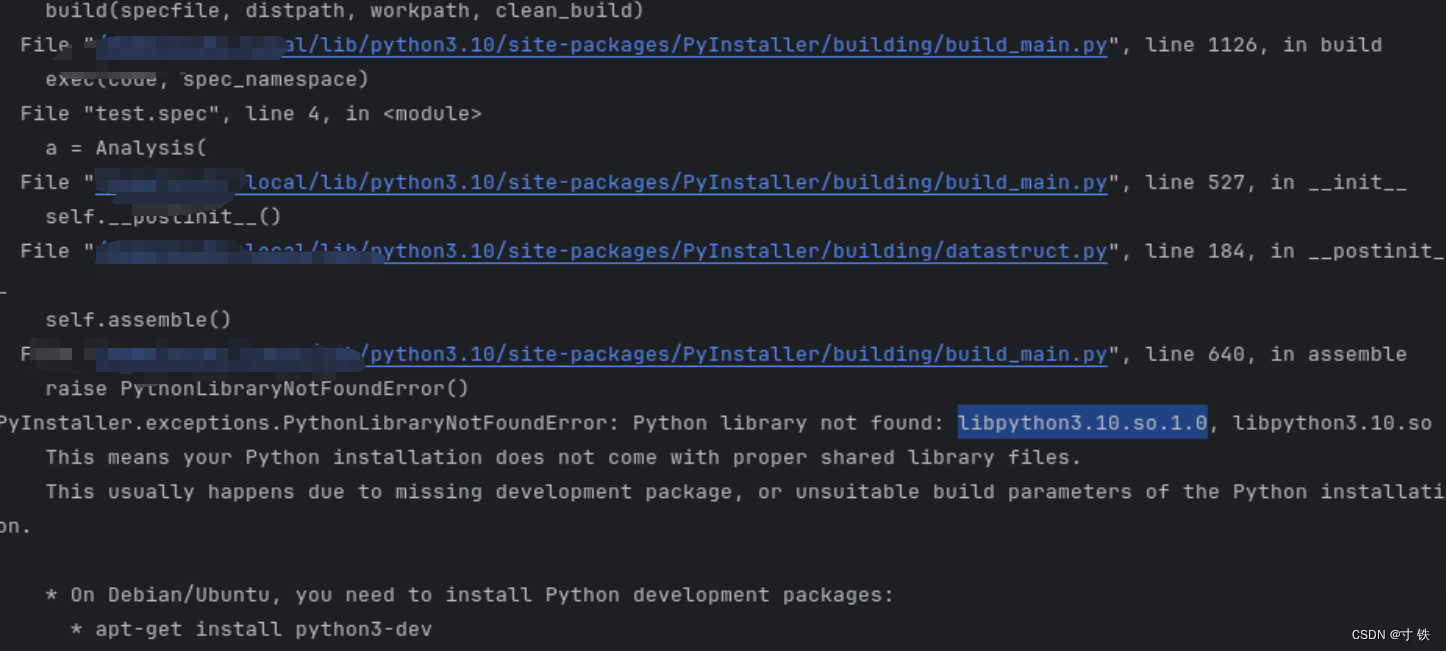
具体如下:
python
pyInstaller ,exceptions.PythonLibraryNotFoundError:
Python library not found: libpython3.10.so.1.8, libpython3 .10.so
This means your Python installation does not come with proper shared library files.
This usually happens due to missing development package,
or unsuitable build parameters of the Python installat.解决方案
按照
python报错的提示进行重新编译
Step1
- 先进入到安装的
Python的文件夹路径,用于后面的配置做准备

- 再看一下有无
configure这个模块,如下则找到地方:
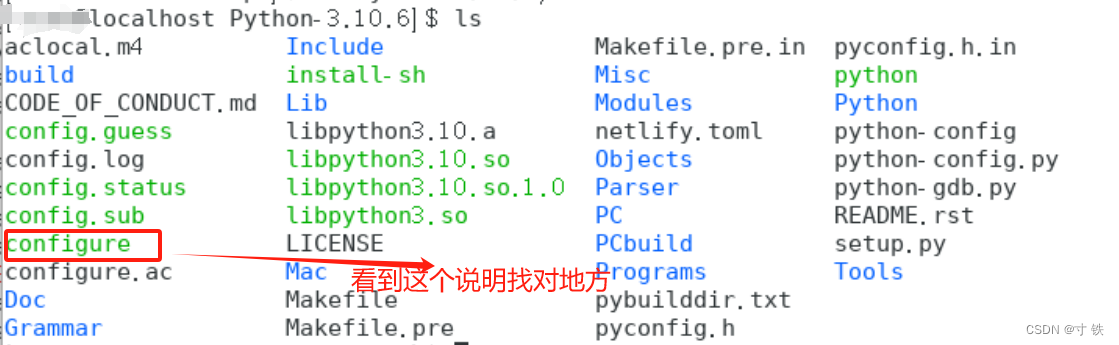
Step2
- 接着,在这个路径下进行配置,命令如下:
shell
sudo ./configure --prefix=/usr/local/python3 --enable-shared --with-ssl- 再进行重新编译
shell
sudo make && sudo make install 需要等待一段时间,安装完毕后显示如下:
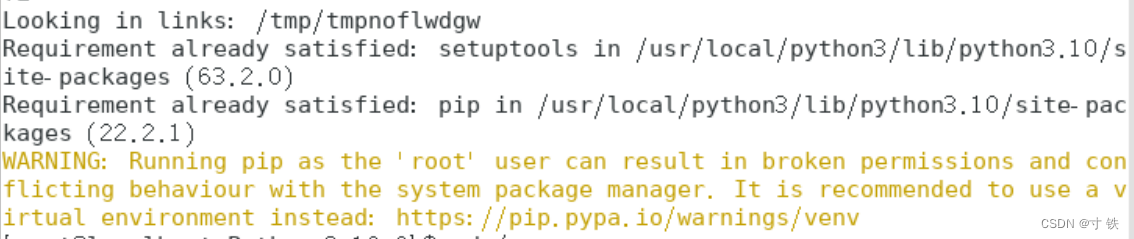
Step3
-
进入到刚才--prefix后:
/usr/local/python3的路径

-
进入
lib查看是否有libpython3.10.so.1.0文件,有则说明编译成功!

-
最后,在把这个文件复制到
lib64这个库中,让Pyinstaller可以用这个文件
shell
sudo cp libpython3.10.so.1.0 /usr/lib64
验证使用
- 打包
sh文件
shell
pyinstaller --onefile test.py如下,说明打包成功!
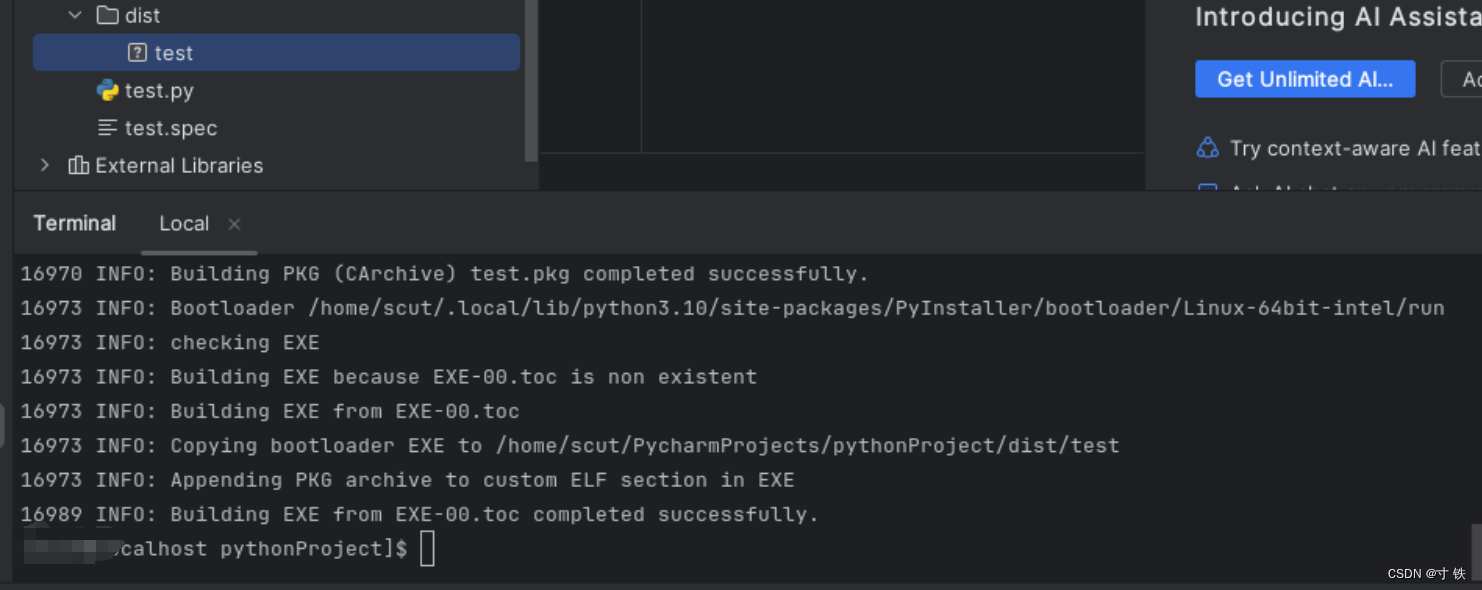
- 查看一下是否有
sh文件
看到左边的dist文件出现test则说明打包成功!

- 运行
sh文件

看到这里的小伙伴,恭喜你又掌握了一个技能👊
希望大家能取得胜利,坚持就是胜利💪
我是寸铁!我们下期再见💕
往期好文💕
保姆级教程
【保姆级教程】Windows11下go-zero的etcd安装与初步使用
【保姆级教程】Windows11安装go-zero代码生成工具goctl、protoc、go-zero
【Go-Zero】手把手带你在goland中创建api文件并设置高亮
报错解决
【Go-Zero】Error: user.api 27:9 syntax error: expected ':' | 'IDENT' | 'INT', got '(' 报错解决方案及api路由注意事项
【Go-Zero】Error: only one service expected goctl一键转换生成rpc服务错误解决方案
【Go-Zero】【error】 failed to initialize database, got error Error 1045 (28000):报错解决方案
【Go-Zero】Error 1045 (28000): Access denied for user 'root'@'localhost' (using password: YES)报错解决方案
【Go-Zero】type mismatch for field "Auth.AccessSecret", expect "string", actual "number"报错解决方案
【Go-Zero】Error: user.api 30:2 syntax error: expected ')' | 'KEY', got 'IDENT'报错解决方案
【Go-Zero】Windows启动rpc服务报错panic:context deadline exceeded解决方案