目录
[一 原型](#一 原型)
[二 源码](#二 源码)
一 原型
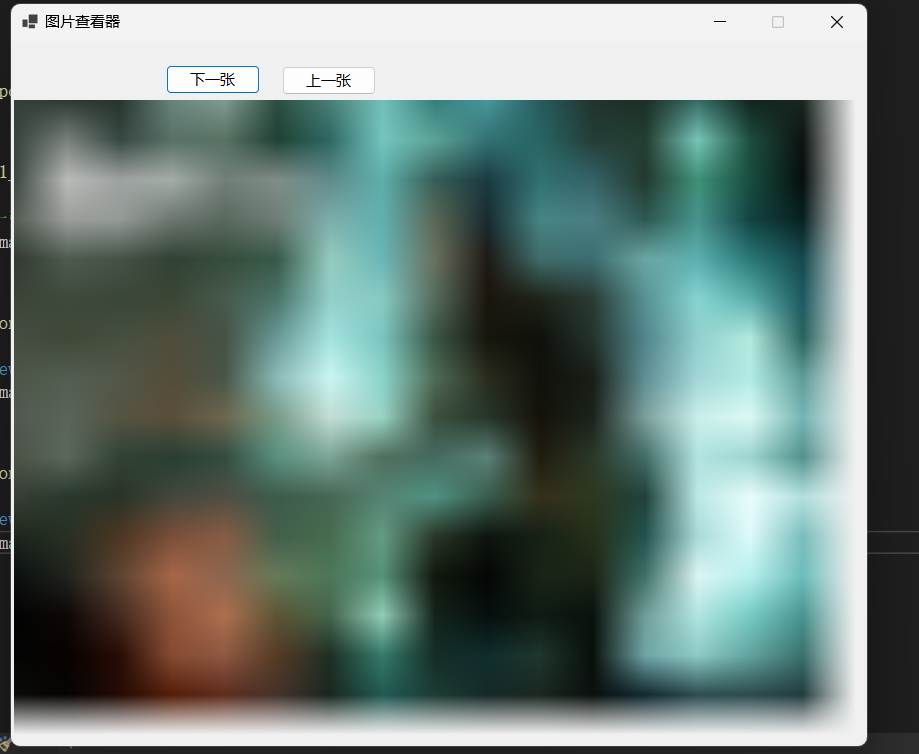
二 源码
cs
namespace 图片查看器
{
public partial class Form1 : Form
{
public Form1()
{
InitializeComponent();
}
private void Form1_Load(object sender, EventArgs e)
{
//默认显示第一张图片
pictureBox1.Image = imageList1.Images[0];
}
private void button1_Click(object sender, EventArgs e)
{
int index = new Random().Next(0, imageList1.Images.Count);
pictureBox1.Image = imageList1.Images[index];
}
private void button2_Click(object sender, EventArgs e)
{
int index = new Random().Next(0, imageList1.Images.Count);
pictureBox1.Image = imageList1.Images[index];
}
}
}设计器自动生成的代码:
cs
namespace 图片查看器
{
partial class Form1
{
/// <summary>
/// Required designer variable.
/// </summary>
private System.ComponentModel.IContainer components = null;
/// <summary>
/// Clean up any resources being used.
/// </summary>
/// <param name="disposing">true if managed resources should be disposed; otherwise, false.</param>
protected override void Dispose(bool disposing)
{
if (disposing && (components != null))
{
components.Dispose();
}
base.Dispose(disposing);
}
#region Windows Form Designer generated code
/// <summary>
/// Required method for Designer support - do not modify
/// the contents of this method with the code editor.
/// </summary>
private void InitializeComponent()
{
components = new System.ComponentModel.Container();
System.ComponentModel.ComponentResourceManager resources = new System.ComponentModel.ComponentResourceManager(typeof(Form1));
pictureBox1 = new PictureBox();
button1 = new Button();
button2 = new Button();
imageList1 = new ImageList(components);
((System.ComponentModel.ISupportInitialize)pictureBox1).BeginInit();
SuspendLayout();
//
// pictureBox1
//
pictureBox1.Location = new Point(3, 59);
pictureBox1.Name = "pictureBox1";
pictureBox1.Size = new Size(841, 634);
pictureBox1.SizeMode = PictureBoxSizeMode.StretchImage;
pictureBox1.TabIndex = 0;
pictureBox1.TabStop = false;
//
// button1
//
button1.Location = new Point(155, 24);
button1.Name = "button1";
button1.Size = new Size(94, 29);
button1.TabIndex = 1;
button1.Text = "下一张";
button1.UseVisualStyleBackColor = true;
button1.Click += button1_Click;
//
// button2
//
button2.Location = new Point(271, 25);
button2.Name = "button2";
button2.Size = new Size(94, 29);
button2.TabIndex = 2;
button2.Text = "上一张";
button2.UseVisualStyleBackColor = true;
button2.Click += button2_Click;
//
// imageList1
//
imageList1.ColorDepth = ColorDepth.Depth32Bit;
imageList1.ImageStream = (ImageListStreamer)resources.GetObject("imageList1.ImageStream");
imageList1.TransparentColor = Color.Transparent;
imageList1.Images.SetKeyName(0, "B.png");
imageList1.Images.SetKeyName(1, "C#.png");
imageList1.Images.SetKeyName(2, "C++.png");
imageList1.Images.SetKeyName(3, "python.png");
imageList1.Images.SetKeyName(4, "QML.png");
imageList1.Images.SetKeyName(5, "Qt.png");
imageList1.Images.SetKeyName(6, "Qt头.png");
imageList1.Images.SetKeyName(7, "unity.png");
imageList1.Images.SetKeyName(8, "winform.png");
imageList1.Images.SetKeyName(9, "程序.png");
//
// Form1
//
AutoScaleDimensions = new SizeF(9F, 20F);
AutoScaleMode = AutoScaleMode.Font;
ClientSize = new Size(856, 705);
Controls.Add(button2);
Controls.Add(button1);
Controls.Add(pictureBox1);
MaximizeBox = false;
Name = "Form1";
Text = "图片查看器";
Load += Form1_Load;
((System.ComponentModel.ISupportInitialize)pictureBox1).EndInit();
ResumeLayout(false);
}
#endregion
private PictureBox pictureBox1;
private Button button1;
private Button button2;
private ImageList imageList1;
}
}