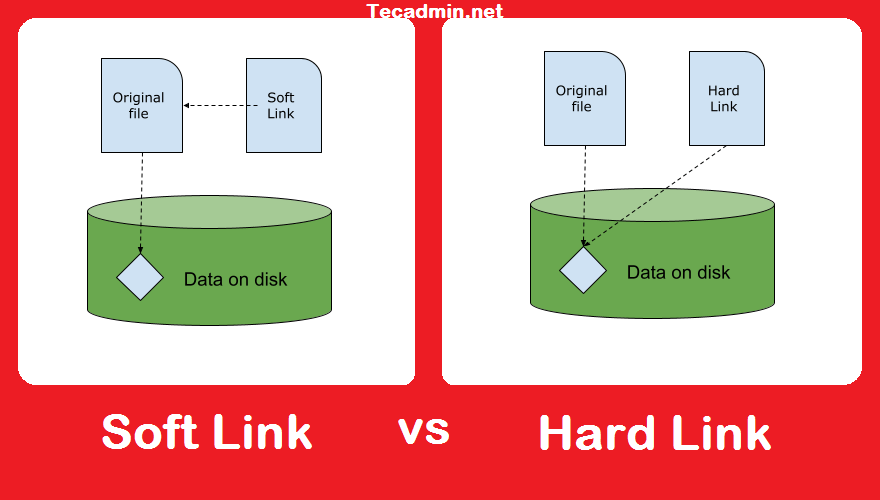
在本指南中,我将介绍什么是链接以及如何更好地使用它们以及所需的概念。
通过执行 man ln 命令,可以看到这是在文件之间建立链接,而没有提及是软链接或硬链接。
shashi@linuxtechi ~}$ man ln类似地,命令 man link 描述为调用链接功能创建文件。
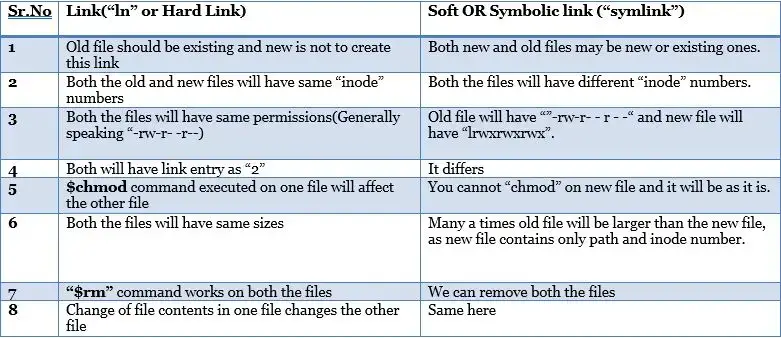
Soft Link
软链接顾名思义就是创建到新文件的新链接。在这种情况下,新文件的节点号将指向旧文件。
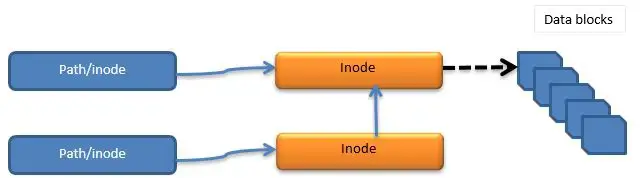
Hard Link
在这种情况下,旧文件和新文件都将指向相同的索引节点号。
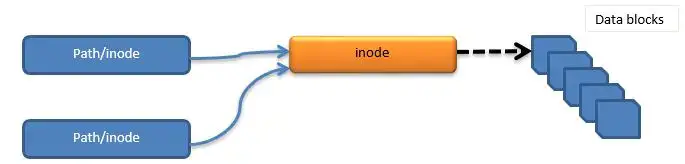
Symbolic Link
在某些 Unix/Linux 系统中,符号和软链接都被视为相同的。但是实际的差异是,新的文件和旧文件将指向一个新的 Inode 号码,这将完全取决于实施。
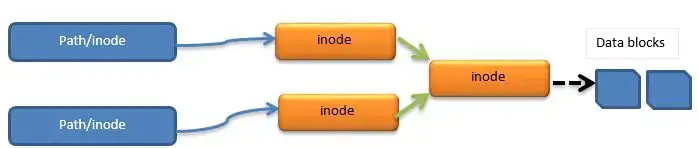
注意: 在许多情况下,符号和软链接术语可以互换使用,但是人们必须知道什么时候用什么。
Creating Hard Link
(1) man ln 命令输出如下
shashi@linuxtechi ~}$ man ln
ln - make links between files(2) ln 命令无参数,输出如下
shashi@linuxtechi ~}$ln
ln: missing file operand
Try 'ln --help' for more information.(3) 在两个文件之间创建硬链接,首先检查文件是否存在,否则将创建文件,然后链接它们。
shashi@linuxtechi ~}$ ls -la
total 24
drwx------ 4 root root 4096 Feb 6 15:23 .
drwxr-xr-x 23 root root 4096 Jan 25 16:39 ..
-rw-r--r-- 1 root root 3122 Jan 25 16:41 .bashrc
drwx------ 2 root root 4096 Feb 6 15:23 .cache
-rw-r--r-- 1 root root 0 Jan 25 16:41 .hushlogin
-rw-r--r-- 1 root root 148 Aug 17 2015 .profile
drwxr-xr-x 2 root root 4096 Jan 25 16:41 .ssh(4) 使用 touch 命令创建文件
shashi@linuxtechi ~}$ touch 123.txt
shashi@linuxtechi ~}$ ls -l
total 0
-rw-r--r-- 1 root root 0 Feb 6 15:51 123.txt(5) 使用 cat 命令将内容输入到文件中,然后按 ctrl+c 保存并退出。
shashi@linuxtechi ~}$ cat > 123.txt
Welcome to this World!
^C(6) 创建 123.txt 和 321.txt 文件之间的硬链接
shashi@linuxtechi ~}$ ln 123.txt 321.txt
shashi@linuxtechi ~}$ ls -l
total 8
-rw-r--r-- 2 root root 23 Feb 6 15:52 123.txt
-rw-r--r-- 2 root root 23 Feb 6 15:52 321.txt(7) 检查文件的索引节点号
shashi@linuxtechi ~}$ ls -li
total 8
794583 -rw-r--r-- 2 root root 23 Feb 6 15:52 123.txt
794583 -rw-r--r-- 2 root root 23 Feb 6 15:52 321.txt
$ cat 321.txt
Welcome to this World!(8) 再创建一个名为 456.txt 的文件,并使用 ln 命令将其链接到 321.txt
shashi@linuxtechi ~}$ ls -li
total 12
794583 -rw-r--r-- 3 root root 23 Feb 6 15:52 123.txt
794583 -rw-r--r-- 3 root root 23 Feb 6 15:52 321.txt
794583 -rw-r--r-- 3 root root 23 Feb 6 15:52 456.txt
$ cat 456.txt
Welcome to this World!
shashi@linuxtechi ~}$ ls -l
total 12
-rw-r--r-- 3 root root 23 Feb 6 15:52 123.txt
-rw-r--r-- 3 root root 23 Feb 6 15:52 321.txt
-rw-r--r-- 3 root root 23 Feb 6 15:52 456.txt(9) 当源文件或这些文件中的任何一个被删除时,它不会影响其他文件。
shashi@linuxtechi ~}$ rm 123.txt
shashi@linuxtechi ~}$ ls -l
total 8
-rw-r--r-- 2 root root 23 Feb 6 15:52 321.txt
-rw-r--r-- 2 root root 23 Feb 6 15:52 456.txt
shashi@linuxtechi ~}$ ls -li
total 8
794583 -rw-r--r-- 2 root root 23 Feb 6 15:52 321.txt
794583 -rw-r--r-- 2 root root 23 Feb 6 15:52 456.txt
shashi@linuxtechi ~}$ cat 456.txt
Welcome to this World!(10) 不允许跨目录创建硬链接。
shashi@linuxtechi ~}$ls -l
total 8
-rw-r--r-- 2 root root 23 Feb 6 15:52 321.txt
-rw-r--r-- 2 root root 23 Feb 6 15:52 456.txt
shashi@linuxtechi ~}$ mkdir abc
shashi@linuxtechi ~}$ ln abc def
ln: abc: hard link not allowed for directory(11) 对一个文件内容的任何更改都将影响并相应地更改其他文件的内容。
shashi@linuxtechi ~}$ vi 321.txt
Welcome to this World!
You are welcomed to this new world
:wq
shashi@linuxtechi ~}$ ls -l
total 12
-rw-r--r-- 2 root root 59 Feb 6 16:24 321.txt
-rw-r--r-- 2 root root 59 Feb 6 16:24 456.txt
drwxr-xr-x 2 root root 4096 Feb 6 16:18 abc
shashi@linuxtechi ~}$ cat 456.txt
Welcome to this World!
You are welcomed to this new worldCreating Soft Link:
(1) 使用 touch 命令创建文件 src.txt,使用 cat 命令输入内容,然后按 ctrl+c 保存并退出。
shashi@linuxtechi ~}$ touch src.txt
shashi@linuxtechi ~}$ cat > src.txt
Hello World
^C
shashi@linuxtechi ~}$ ls -l
total 4
-rw-r--r-- 1 root root 12 Feb 6 16:32 src.txt(2) 将目标文件创建为 dst.txt,并使用 ln -s 命令创建符号链接 (也称为软链接)。查看 dst.txt 文件的内容,可以看到与 src.txt 相同的内容。
shashi@linuxtechi ~}$ ln -s src.txt dst.txt
shashi@linuxtechi ~}$ ls -l
total 4
lrwxrwxrwx 1 root root 7 Feb 6 16:33 dst.txt -> src.txt
-rw-r--r-- 1 root root 12 Feb 6 16:32 src.txt
shashi@linuxtechi ~}$ cat dst.txt
Hello World(3) 在符号链接的情况下,源文件和目标文件的 inode 号不同。在权限中出现字母 l,表明这些是链接。dst.txt ->src.txt 将是现在建立的新链接。
shashi@linuxtechi ~}$ ls -li
total 4
794584 lrwxrwxrwx 1 root root 7 Feb 6 16:33 dst.txt -> src.txt
794583 -rw-r--r-- 1 root root 12 Feb 6 16:32 src.txt(4) 允许对目录进行符号创建
shashi@linuxtechi ~}$ mkdir abc
shashi@linuxtechi ~}$ ln -s abc def
$ ls -l
total 8
drwxr-xr-x 2 root root 4096 Feb 6 16:34 abc
lrwxrwxrwx 1 root root 3 Feb 6 16:34 def -> abc
lrwxrwxrwx 1 root root 7 Feb 6 16:33 dst.txt -> src.txt
-rw-r--r-- 1 root root 12 Feb 6 16:32 src.txt(5) 源和目标的 Inode 编号不同
shashi@linuxtechi ~}$ ls -li
total 8
794585 drwxr-xr-x 2 root root 4096 Feb 6 16:34 abc
794586 lrwxrwxrwx 1 root root 3 Feb 6 16:34 def -> abc
794584 lrwxrwxrwx 1 root root 7 Feb 6 16:33 dst.txt -> src.txt
794583 -rw-r--r-- 1 root root 12 Feb 6 16:32 src.txt(6) 如前所述,可以为目录创建符号链接。一旦创建了这些带有符号链接的目录,就可以在这些目录中创建文件。当在源目录中创建文件时,同样的情况也会反映在目标目录中。
shashi@linuxtechi ~}$ $ cd abc
shashi@linuxtechi ~}$ touch 123.txt
shashi@linuxtechi ~}$ vi 123.txt
Hello
:wq!
shashi@linuxtechi ~}$ touch 456.txt
shashi@linuxtechi ~}$ cd ..
shashi@linuxtechi ~}$ ls -l
total 8
drwxr-xr-x 2 root root 4096 Feb 6 16:36 abc
lrwxrwxrwx 1 root root 3 Feb 6 16:34 def -> abc
lrwxrwxrwx 1 root root 7 Feb 6 16:33 dst.txt -> src.txt
-rw-r--r-- 1 root root 12 Feb 6 16:32 src.txt
shashi@linuxtechi ~}$ cd def
shashi@linuxtechi ~}$ ls -l
total 4
-rw-r--r-- 1 root root 6 Feb 6 16:37 123.txt
-rw-r--r-- 1 root root 0 Feb 6 16:36 456.txt
shashi@linuxtechi ~}$ cat 123.txt
HelloRemoving Soft Link / Symbolic Links
使用 rm 和 unlink 命令删除软链接或符号链接
# rm <soft-link-filename>
# unlink <soft-link-filename>删除软链接目录
# rm <soft-link-directory>
# unlink <soft-link-directory>我的开源项目
