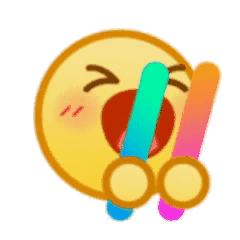本篇文章的环境是在 Ubuntu/Linux 环境下编写的
文章目录
- 版本控制器
- [Git 基本操作](#Git 基本操作)
版本控制器
在日常工作和学习中,老板/老师要求我们修改文档,但修改可能不尽人意,多次修改后可能还不如最初的版本,但如果是直接在原文档上修改,那我们是否还能找回最初的版本呢?
若每一次大改,都是在复制出的副本上修改,可以解决上述原文档丢失的问题,但随着版本数量不断增多,我们还能记得每个版本各自修改了什么吗?
版本控制器就是为了解决上述问题而诞生的。所谓版本控制器,就是一个可以记录工程的每一次改动和版本迭代的管理系统,同时也方便多人协同作业
Git 基本操作
安装 Git
可以使用 git 或 git --version 查看是否已经安装了GIt
如果bash 响应的是 git: command not found类似的话语,那就是没有安装git
- 安装 Git:
shell
#Centos
sudo yum -y install git
#Ubuntu
sudo apt-get install git -y- 查看 Git 版本
shell
git --version创建 Git 本地仓库
Git 进行版本控制的方式是,使用仓库对代码进行管理
- 创建一个Git 本地仓库的命令为
git init,注意命令要在文件目录下执行,例如:

创建本地仓库后,会多出来一个.git隐藏文件,这个目录就是Git用来跟踪管理仓库的
其目录结构如下:
shell
ubuntu@VM-12-11-ubuntu:~/lesson/gitcode$ tree .git/
.git/
├── branches
├── config
├── description
├── HEAD
├── hooks
│ ├── applypatch-msg.sample
│ ├── commit-msg.sample
│ ├── fsmonitor-watchman.sample
│ ├── post-update.sample
│ ├── pre-applypatch.sample
│ ├── pre-commit.sample
│ ├── pre-merge-commit.sample
│ ├── prepare-commit-msg.sample
│ ├── pre-push.sample
│ ├── pre-rebase.sample
│ ├── pre-receive.sample
│ ├── push-to-checkout.sample
│ └── update.sample
├── info
│ └── exclude
├── objects
│ ├── info
│ └── pack
└── refs
├── heads
└── tags配置 Git
当安装 Git 后很重要的一步是配置 用户名称 和 e-mail地址,命令如下:
sh
git config -l #以列表形式显示配置
git config user.name "Your name" #配置用户名称
git config user.email "email" #配置email使用 --unset 选项删除配置,例如:
sh
git config --unset user.name
git config --unset user.email可以使用--global 这个选项,该选项的效果是使得当前机器上所有的 Git 仓库都使用这个配置
sh
git config --global user.name "Your name" #配置用户名称
git config --global user.email "email" #配置email使用 --global 设置的配置不能直接使用--unset删除,而是也需要携带--global
sh
git config --global --unset user.name 认识工作区、暂存区、版本库
-
工作区:和
.git同级的目录下的文件/目录 -
暂存区:
stage或index。一般存放在.git目录下的 index 文件(.git/index)中,暂存区有时也就索引(index) -
版本库:又名仓库,英文名
repository。.git就是Git的版本库。版本库里的所有文件都可以被Git管理起来,每个文件的修改、删除,Git 都能跟踪,以便任何时刻都可以追踪历史,或者在将来某个时刻可以"还原"

-
图中左侧为工作区,右侧为版本库。其中我们重点关注暂存区
-
在创建 Git 版本库时,Git 会为我们自动创建一个唯一的
master分支,以及指向 master 的一个指针HEAD -
当对工作区修改(或新增)的文件执行
git add命令,暂存区目录树的文件索引会被更新 -
当执行
git commit提交操作,master分支会做出相应的更新,可以简单理解为暂存区的目录树才真正被写到版本库中
小总结:必须通过git add和git commit命令才能将工作区的文件添加到仓库(版本库)中进行管理
添加文件
在包含.git的目录下新建一个ReadMe文件,使用git add命令将文件添加到暂存区
sh
git add [file1] [file2] #可添加一个或多个文件到暂存区
git add [dir] #添加指定目录到暂存区
git add . #添加当前目录下的所有文件改动到暂存区
git add -f [file] #-f选项表示强制添加再使用git commit命令将暂存区内容添加到本地仓库中
注意:提交时要对本次提交进行"描述",记录提交的细节,方便后续查看,得知此次提交改动了些什么,这是很重要的一步,也绝对不能省略
sh
git commit -m "描述" #提交暂存区全部内容到本地仓库中
git commit [file1] [file2] -m "描述" #提交暂存区的指定文件到本地仓库成功提交后,Git会告诉我们一些改动的细节,示例:
sh
ubuntu@VM-12-11-ubuntu:~/lesson/gitcode$ touch ReadMe
ubuntu@VM-12-11-ubuntu:~/lesson/gitcode$ vim ReadMe
ubuntu@VM-12-11-ubuntu:~/lesson/gitcode$ cat ReadMe
hello git
ubuntu@VM-12-11-ubuntu:~/lesson/gitcode$ git add .
ubuntu@VM-12-11-ubuntu:~/lesson/gitcode$ git commit -m "new file:ReadMe"
[master (root-commit) 0008577] new file:ReadMe
1 file changed, 1 insertion(+)
create mode 100644 ReadMe使用git log命令可以查看历史提交记录
sh
ubuntu@VM-12-11-ubuntu:~/lesson/gitcode$ git log
commit 000857774f55793cf3ba54f014aaa239dc226609 (HEAD -> master)
Author: bao-bao-hai-mian <1076847758@qq.com>
Date: Sun Sep 15 20:12:53 2024 +0800
new file:ReadMegit log显示从最近到最远的提交日志,并且可以看到commit 的描述信息
还可以加上--pretty=oneline选项,让消息简洁些
sh
ubuntu@VM-12-11-ubuntu:~/lesson/gitcode$ git log --pretty=oneline
000857774f55793cf3ba54f014aaa239dc226609 (HEAD -> master) new file:ReadMe日志消息的一大串数字,是每次提交的commit id(版本号),是用 SHA1 计算出的一个很大的数字,用十六进制表示
再添加几个文件
sh
ubuntu@VM-12-11-ubuntu:~/lesson/gitcode$ touch file1 file2 file3
ubuntu@VM-12-11-ubuntu:~/lesson/gitcode$ git add .
ubuntu@VM-12-11-ubuntu:~/lesson/gitcode$ git commit -m "add three file:file1 file2 file3"
[master 7c61b82] add three file:file1 file2 file3
3 files changed, 0 insertions(+), 0 deletions(-)
create mode 100644 file1
create mode 100644 file2
create mode 100644 file3此时我们查看.git的目录结构
sh
ubuntu@VM-12-11-ubuntu:~/lesson/gitcode$ tree .git
.git
├── branches
├── COMMIT_EDITMSG
├── config
├── description
├── HEAD
├── hooks
│ ├── applypatch-msg.sample
│ ├── commit-msg.sample
│ ├── fsmonitor-watchman.sample
│ ├── post-update.sample
│ ├── pre-applypatch.sample
│ ├── pre-commit.sample
│ ├── pre-merge-commit.sample
│ ├── prepare-commit-msg.sample
│ ├── pre-push.sample
│ ├── pre-rebase.sample
│ ├── pre-receive.sample
│ ├── push-to-checkout.sample
│ └── update.sample
├── index
├── info
│ └── exclude
├── logs
│ ├── HEAD
│ └── refs
│ └── heads
│ └── master
├── objects
│ ├── 00
│ │ └── 0857774f55793cf3ba54f014aaa239dc226609
│ ├── 0e
│ │ └── 6b1780b73cd9220ec5073dc64b42f7ad4bd945
│ ├── 15
│ │ └── a37e9ef171cca4a5d985fccd1fcf9414b2c7cf
│ ├── 4b
│ │ └── 825dc642cb6eb9a060e54bf8d69288fbee4904
│ ├── 7c
│ │ └── 61b823e2c036bc9e37ec0d9676fab511b1db1e
│ ├── 8d
│ │ └── 0e41234f24b6da002d962a26c2495ea16a425f
│ ├── e6
│ │ └── 9de29bb2d1d6434b8b29ae775ad8c2e48c5391
│ ├── info
│ └── pack
└── refs
├── heads
│ └── master
└── tags相比于之前我们看到的 .git 结构,多了一些东西
index就是暂存区,git add后的内容都是添加到这里的HEAD是指向当前分支的指针,默认指向master
sh
ubuntu@VM-12-11-ubuntu:~/lesson/gitcode$ cat .git/HEAD
ref: refs/heads/master而master分支,其实就是最近一次提交的commit id
sh
ubuntu@VM-12-11-ubuntu:~/lesson/gitcode$ cat .git/refs/heads/master
7c61b823e2c036bc9e37ec0d9676fab511b1db1eobjects为 Git 的对象库,里面包含了创建的各个版本库对象及内容。当执行git add命令时,暂存区的目录树被更新,同时工作区修改(或新增)的文件内容被写入到对象库中的一个新的对象中,就位于.git/objects目录下
这些文件不能直接使用cat查看,都是经过sha(安全哈希算法)加密过的文件,不过可以使用git cat-file查看版本库对象内容
sh
ubuntu@VM-12-11-ubuntu:~/lesson/gitcode$ git cat-file -p 000857774f55793cf3ba54f014aaa239dc226609
tree 0e6b1780b73cd9220ec5073dc64b42f7ad4bd945
author bao-bao-hai-mian <1076847758@qq.com> 1726402373 +0800
committer bao-bao-hai-mian <1076847758@qq.com> 1726402373 +0800
new file:ReadMe显示正是一次提交的相关信息
其中还有一行tree commit id,我们使用同样的方式查看
sh
ubuntu@VM-12-11-ubuntu:~/lesson/gitcode$ git cat-file -p 0e6b1780b73cd9220ec5073dc64b42f7ad4bd945
100644 blob 8d0e41234f24b6da002d962a26c2495ea16a425f ReadMe再看 ReadMe 对应的commit id
sh
ubuntu@VM-12-11-ubuntu:~/lesson/gitcode$ git cat-file -p 8d0e41234f24b6da002d962a26c2495ea16a425f
hello git这正是我们提交的 ReadMe 中的内容
小总结:本地 git 仓库中,有几个文件和目录很特殊
- index:暂存区,
git add后会更新其内容- HEAD:指向当前分支的指针
- refs/heads/master:保存最近一次提交的
commit id- objects:包含了创建的各个版本库对象及内容,此处可以简单理解为存放了 git 维护的所有修改
修改文件
Git 跟踪并管理的并不是文件,而是修改
新增文件,删除文件,修改文件内容都是修改
示例:
往 ReadMe 文件中添加一些内容
sh
ubuntu@VM-12-11-ubuntu:~/lesson/gitcode$ cat ReadMe
hello git
ubuntu@VM-12-11-ubuntu:~/lesson/gitcode$ vim ReadMe
ubuntu@VM-12-11-ubuntu:~/lesson/gitcode$ cat ReadMe
hello git
i am coding
i am coding
i am coding此时工作区的ReadMe 与 暂存区和版本库的 ReadMe 内容是不同的。git status命令用于查看当前仓库状态
sh
ubuntu@VM-12-11-ubuntu:~/lesson/gitcode$ git status
On branch master
Changes not staged for commit:
(use "git add <file>..." to update what will be committed)
(use "git restore <file>..." to discard changes in working directory)
modified: ReadMe
Untracked files:
(use "git add <file>..." to include in what will be committed)
.ReadMe.swp
no changes added to commit (use "git add" and/or "git commit -a")Git 检查到 工作区的 ReadMe 被修改了,但没有添加和提交,并建议我们更新修改
sh
git diff [file] #显示暂存区和工作区文件的差异
git diff HEAD -- [file] #显示版本库和工作区文件的差异
版本回退
回退是版本控制器很重要的能力
使用git reset回退版本,具体如何回退根据参数而定
sh
git reset [--soft | --mixed | --hard] [HEAD]--soft:对于工作区和暂存区的内容都不变,只是将版本库回退到某个指定版本--mixed:默认选项,使用时可以不带该参数。将暂存区和版本库回退,工作区不变--hard:工作区、暂存区、版本库都会回退HEAD:要回退到的版本- 指定
commit id HEAD表示当前版本HEAD^表示上个版本HEAD^^表示上上个版本,以此类推- 以可以使用
~数字表示 HEAD~0表示当前版本,HEAD~1表示上个版本,以此类推
- 指定
如果当前有三个版本,我们想回退到版本二,可以通过git log查看版本二的commit id,但当我们回退到版本二后,再使用git log将不会看到版本三的commit id
这是否意味着我们不能反悔,回到版本三呢?其实不是,可以使用git reflog,其记录了本地的每一个日志
sh
ubuntu@VM-12-11-ubuntu:~/lesson/gitcode$ git reflog
7c61b82 (HEAD -> master) HEAD@{0}: commit: add three file:file1 file2 file3
0008577 HEAD@{1}: commit (initial): new file:ReadMe查出来的是部分的commit id,Git 支持使用部分commit id实现回退
回退的效果图如下:

撤销修改
撤销修改在不同的场景下有不同的操作
场景一
只撤销工作区的修改
如果我们对工作区的代码进行了较大幅度的改动,但没有添加与提交,此时我们想撤销这些修改,如何操作呢?
手动修改一定是不推荐的,可能会出现该删的没删,不该删的删了的情况
使用git diff可以知道修改了什么,但还是需要手动修改,仍可能出现问题
Git 提供了 git checkout -- [file]命令让工作区的文件回到最近一次add或者commit时的状态,该命令一定要记得带上--,不然会是完全不一样的效果
sh
git checkout -- [file]场景二
只撤销暂存区的内容
直接使用git reset
sh
git reset --mixed [commit id]--mixed选项就是只回退暂存区内容
场景三
只撤销版本库的内容
直接使用git reset
sh
git reset --hard HEAD^使用--hard选项,只回退版本库内容,HEAD^表示回退到上一个版本
删除文件
在 Git 中,删除文件也是一次修改,可以使用add和commit,如果误删,那么还可以按照场景对修改进行撤销
Git 提供命令可以删除工作区文件,并add,也删除暂存区内容
sh
git rm [file]不过还没有提交,所以还需要git commit
如此,文件就从版本库中被删除了
以上就是本篇博客的所有内容,感谢你的阅读
如果觉得本篇文章对你有所帮助的话,不妨点个赞支持一下博主,拜托啦,这对我真的很重要。