总体实现使用ffmpeg
自动化demo实现 vue3+Nodejs+ffmpeg
一、官网下载ffmpeg
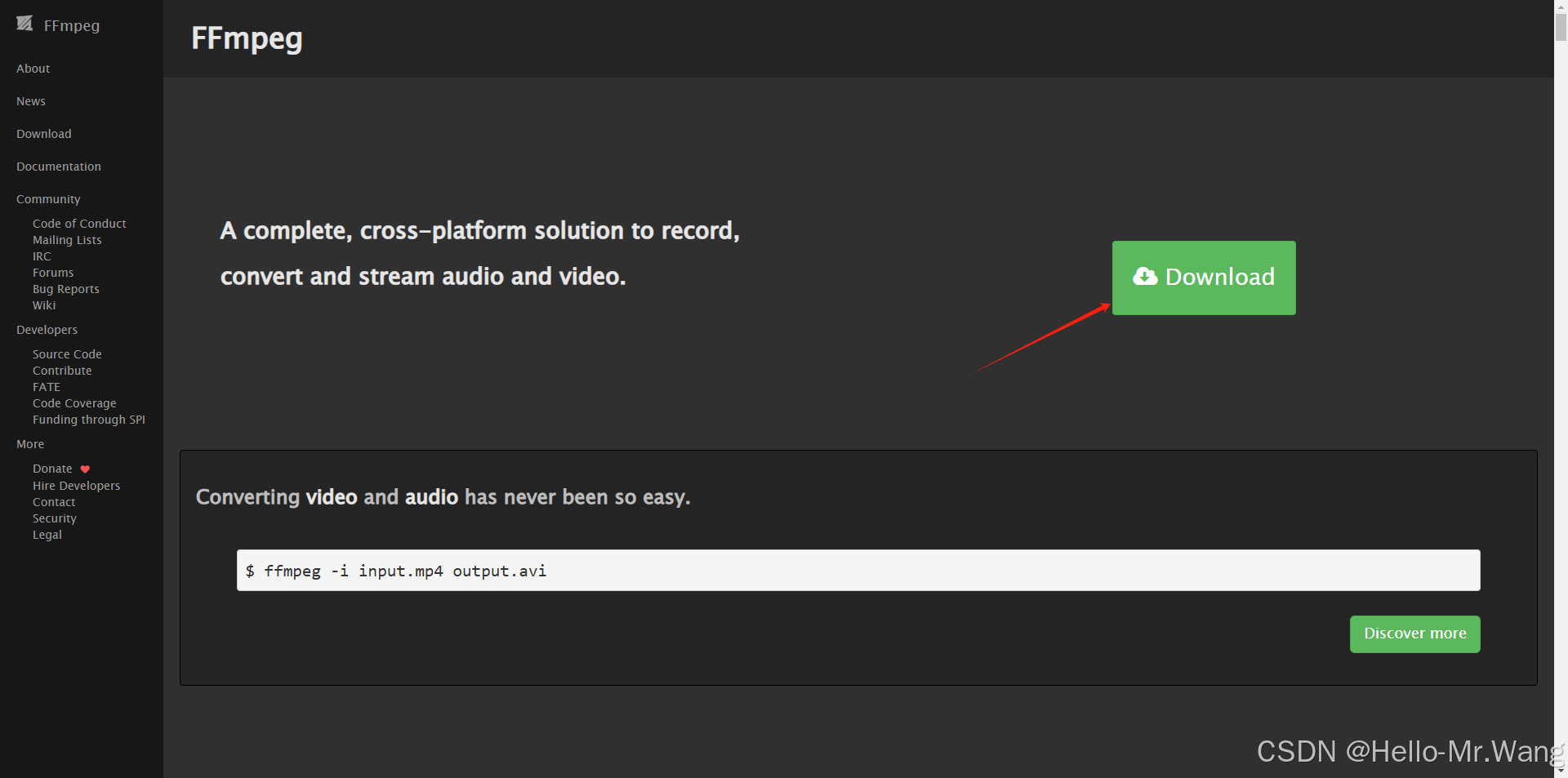
1-1选择对应系统下载
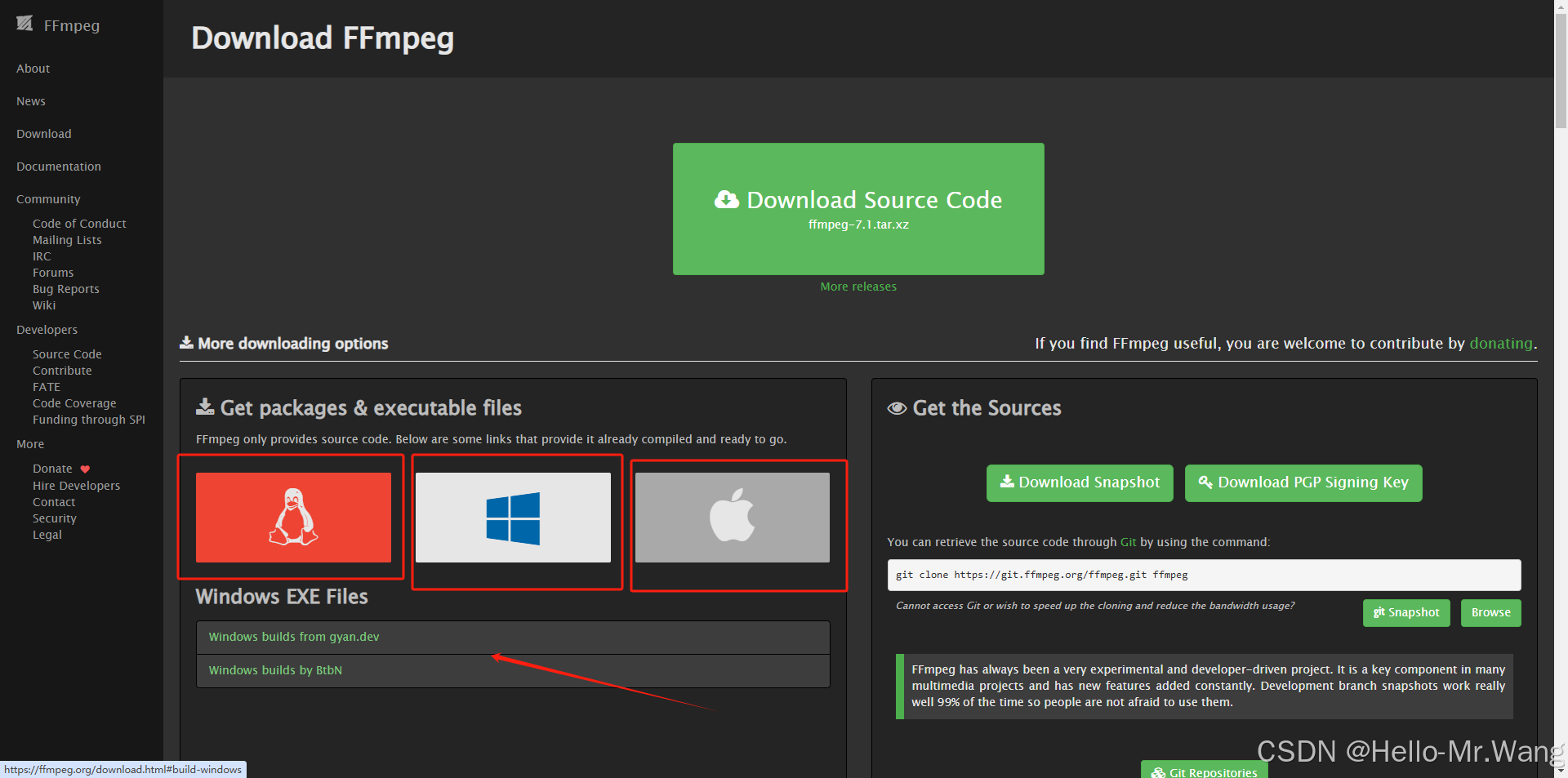
1-2下载完成后配置环境变量
1-2-1将下载文件的bin目录配置到环境变量中
例如:D:\ffmpeg\bin
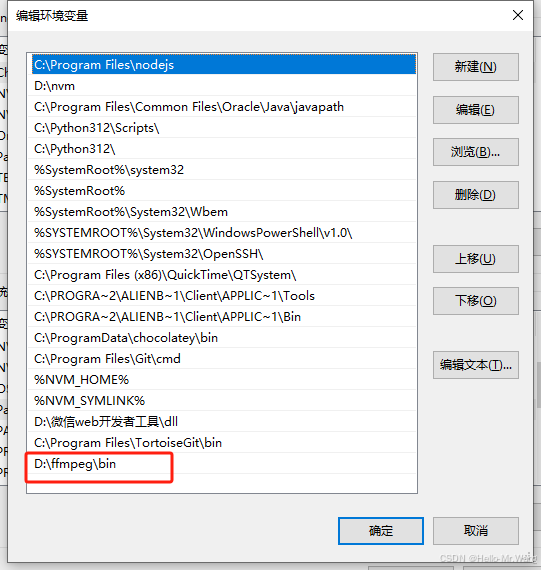
1-3测试ffmpeg是否安装成功
ffmpeg -version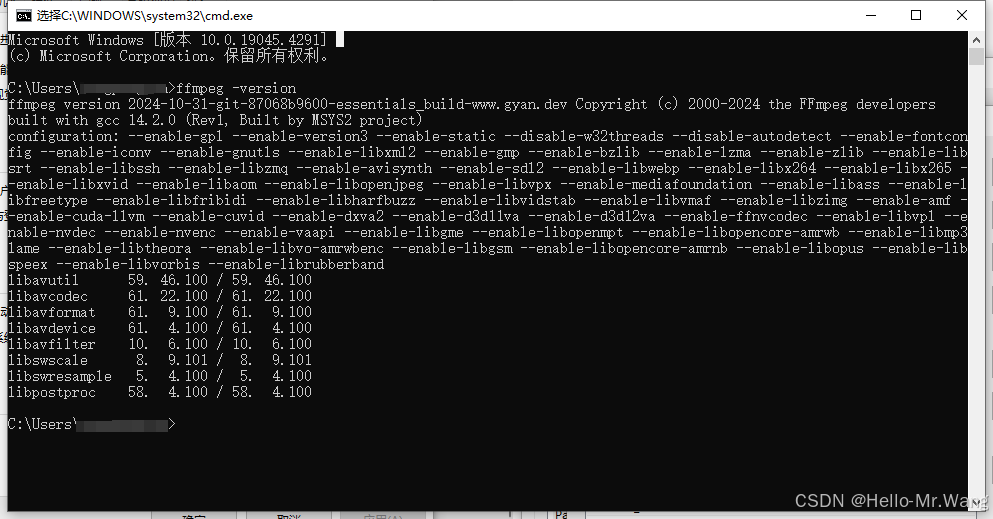
如图 证明安装成功!!!!
二、手动使用命令转video格式
cmd 打开视频所在目录
等待完成即可!
三、自动化demo
工作中 有比较大的素材量 可直接上传文件等待转type即可 完成后下载视频
代码示例:
3-1 vue3
<template>
<div>
<a-upload
name="file"
action="http://localhost:3000/uploadWebm"
@change="handleChange"
>
<a-button>
<upload-outlined></upload-outlined>
请上传视频
</a-button>
</a-upload>
<video :src="url" controls v-if="url"></video>
</div>
</template>
<script setup>
import { ref } from "vue";
import { message } from "ant-design-vue";
import { UploadOutlined } from "@ant-design/icons-vue";
const url = ref("");
const checkTaskInterval = ref(null); // 将定时器ID存储在响应式引用中
const checkTaskStatus = async () => {
try {
const response = await fetch("http://localhost:3000/status", {
method: "GET",
});
if (response.ok) {
const data = await response.json();
console.log(data.event, "data.event");
if (data.event === "end") {
console.log("endend");
clearInterval(checkTaskInterval.value); // 使用响应式引用的值来清除定时器
checkTaskInterval.value = null; // 将响应式引用的值设置为null
url.value = data.data.url;
} else if (data.event === "error") {
clearInterval(checkTaskInterval.value);
checkTaskInterval.value = null;
message.error("上传失败:" + data.data);
}
}
} catch (error) {
message.error("上传失败");
console.error("上传失败:", error);
clearInterval(checkTaskInterval.value);
checkTaskInterval.value = null;
}
};
const handleChange = async (info) => {
console.log(info);
// 清除之前的定时器(如果有)
if (checkTaskInterval.value) {
clearInterval(checkTaskInterval.value);
}
checkTaskInterval.value = setInterval(() => {
checkTaskStatus();
}, 3000);
};
</script>
<style lang="less" scoped>
</style>3-2 Nodejs
3-2-1安装 fluent-ffmpeg
npm install fluent-ffmpeg --save3-2-2 完整代码示例
var express = require('express');
var router = express.Router();
var multiparty = require('multiparty');
const multer = require('multer')
const upload = multer({ dest: 'upload/' })
const { execFile } = require('child_process');
const path = require('path');
const fs = require('fs');
const ffmpeg = require('fluent-ffmpeg');
const ffmpegPath = path.join('d:', 'ffmpeg', 'bin', 'ffmpeg.exe');//ffmpeg.exe的路径
const iconv = require('iconv-lite'); // 用于处理中文路径
ffmpeg.setFfmpegPath(ffmpegPath);
//video转webm
router.post('/uploadWebm', upload.single('file'), (req, res) => {
const file = req.file;
const srcPath = file.path;
console.log(file.originalname, "file.originalname");
const originalNameBuffer = Buffer.from(file.originalname, 'binary');
const utf8Name = iconv.decode(originalNameBuffer, 'UTF-8'); // 将文件名从二进制转换为 UTF-8 编码
const dstPath = path.join('upload', `${path.basename(utf8Name, path.extname(utf8Name))}.webm`);
console.log(dstPath, "dstPath");
// 初始化状态信息
statusInfo = {
event: "start",
data: `Started processing ${file.originalname}`,
finished: false
};
ffmpeg(srcPath)
.on('start', (commandLine) => {
statusInfo.event = "start";
statusInfo.data = commandLine;
})
.on('progress', (progress) => {
statusInfo.event = "progress";
statusInfo.data = progress;
})
.on('error', (err) => {
statusInfo.event = "error";
statusInfo.data = err;
statusInfo.finished = true;
res.status(500).send({ code: 500, event: "error", data: err });
fs.unlinkSync(srcPath);
})
.on('end', () => {
statusInfo.event = "end";
statusInfo.data = {message: "Processing finished", url: `http://localhost:3000/upload/${path.basename(dstPath)}`};
statusInfo.finished = true;
fs.unlinkSync(srcPath);
})
.addOption('-c:v libvpx-vp9')
.addOption('-c:a libopus')
.addOption('-b:v 1M')
.addOption('-b:a 128k')
.toFormat('webm')
.save(dstPath);
});
// 客户端轮询的接口
router.get('/status', (req, res) => {
const filename = req.params.filename;
if (statusInfo && !statusInfo.finished) {
res.send({ code: 200, event: statusInfo.event, data: statusInfo.data });
} else if (statusInfo) {
res.send({ code: 200, event: statusInfo.event, data: statusInfo.data });
} else {
res.status(404).send({ code: 404, message: "File not found" });
}
});