目录
[修改 docker-compose.yml,增加 Node Exporter](#修改 docker-compose.yml,增加 Node Exporter)
[修改 Prometheus 配置文件,添加 Node Exporter 目标](#修改 Prometheus 配置文件,添加 Node Exporter 目标)
[启动 Node Exporter 并刷新 Prometheus 配置](#启动 Node Exporter 并刷新 Prometheus 配置)
注意
localhost是本机的ip地址,需要修改
修改 docker-compose.yml,增加 Node Exporter
在 /opt/monitor/docker-compose.yml 文件中,增加一个服务 node-exporter:
version: '3.9'
services:
prometheus:
image: prom/prometheus:latest
container_name: prometheus
volumes:
- ./prometheus/prometheus.yml:/etc/prometheus/prometheus.yml
ports:
- "9090:9090"
restart: always
grafana:
image: grafana/grafana:latest
container_name: grafana
ports:
- "3000:3000"
environment:
- GF_SECURITY_ADMIN_USER=admin
- GF_SECURITY_ADMIN_PASSWORD=admin
restart: always
node-exporter:
image: prom/node-exporter:latest
container_name: node-exporter
network_mode: "host" # 让 Node Exporter 能直接访问宿主机指标
pid: "host" # 允许访问宿主机进程信息
restart: always说明:
-
network_mode: "host"是 Node Exporter 的推荐配置,可以直接采集宿主机指标。 -
不需要端口映射,因为 Prometheus 会直接抓
9100端口。
修改 Prometheus 配置文件,添加 Node Exporter 目标
编辑 /opt/monitor/prometheus/prometheus.yml,增加 node-exporter scrape 配置:
global:
scrape_interval: 5s
scrape_configs:
- job_name: 'prometheus'
static_configs:
- targets: ['localhost:9090']
- job_name: 'node-exporter'
static_configs:
- targets: ['localhost:9100']启动 Node Exporter 并刷新 Prometheus 配置
cd /opt/monitor
# 重新启动容器
docker compose down
docker compose up -d或者只重启 Prometheus 和 Node Exporter:
docker compose up -d prometheus node-exporter验证
-
Prometheus 页面访问:http://localhost:9090
在 Status → Targets 中,你应该看到:
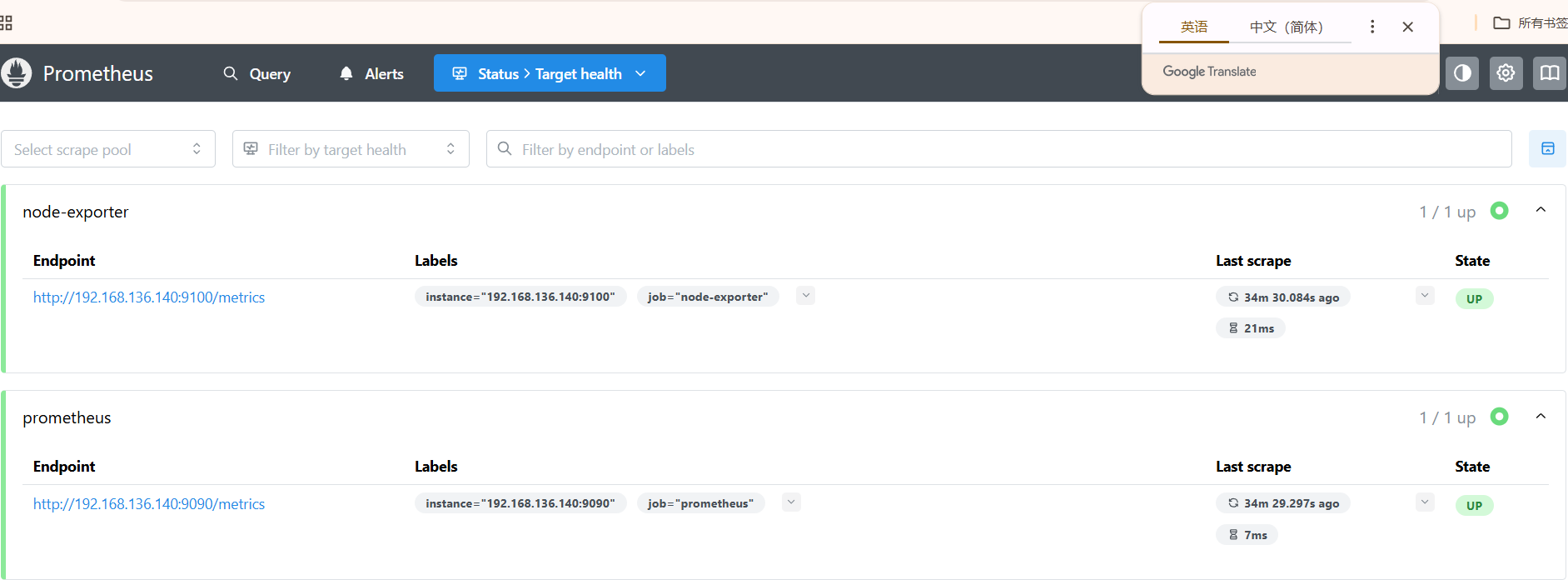
Grafana 页面访问:http://localhost:3000
登录账号:admin / admin
可以导入官方 Node Exporter dashboard(Dashboard ID: 1860),直接显示主机 CPU/内存/磁盘/网络图表。