文章目录
- [Qt6 UI 指引](#Qt6 UI 指引)
- 创建新项目
- 用qmake构建系统创建新项目
- 动态编译打包文件(使其可以在别的设备上运行)
Qt6 UI 指引
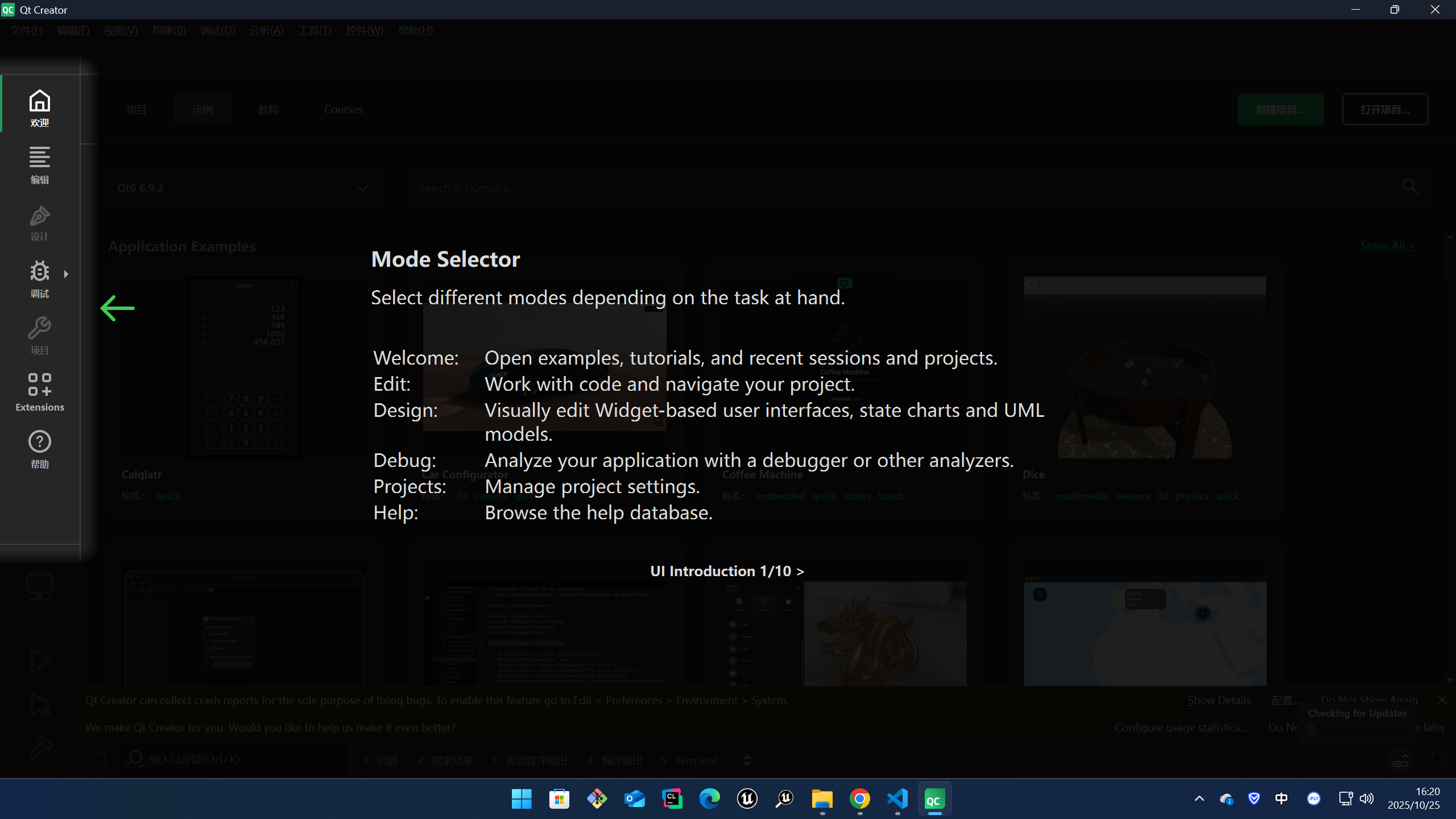
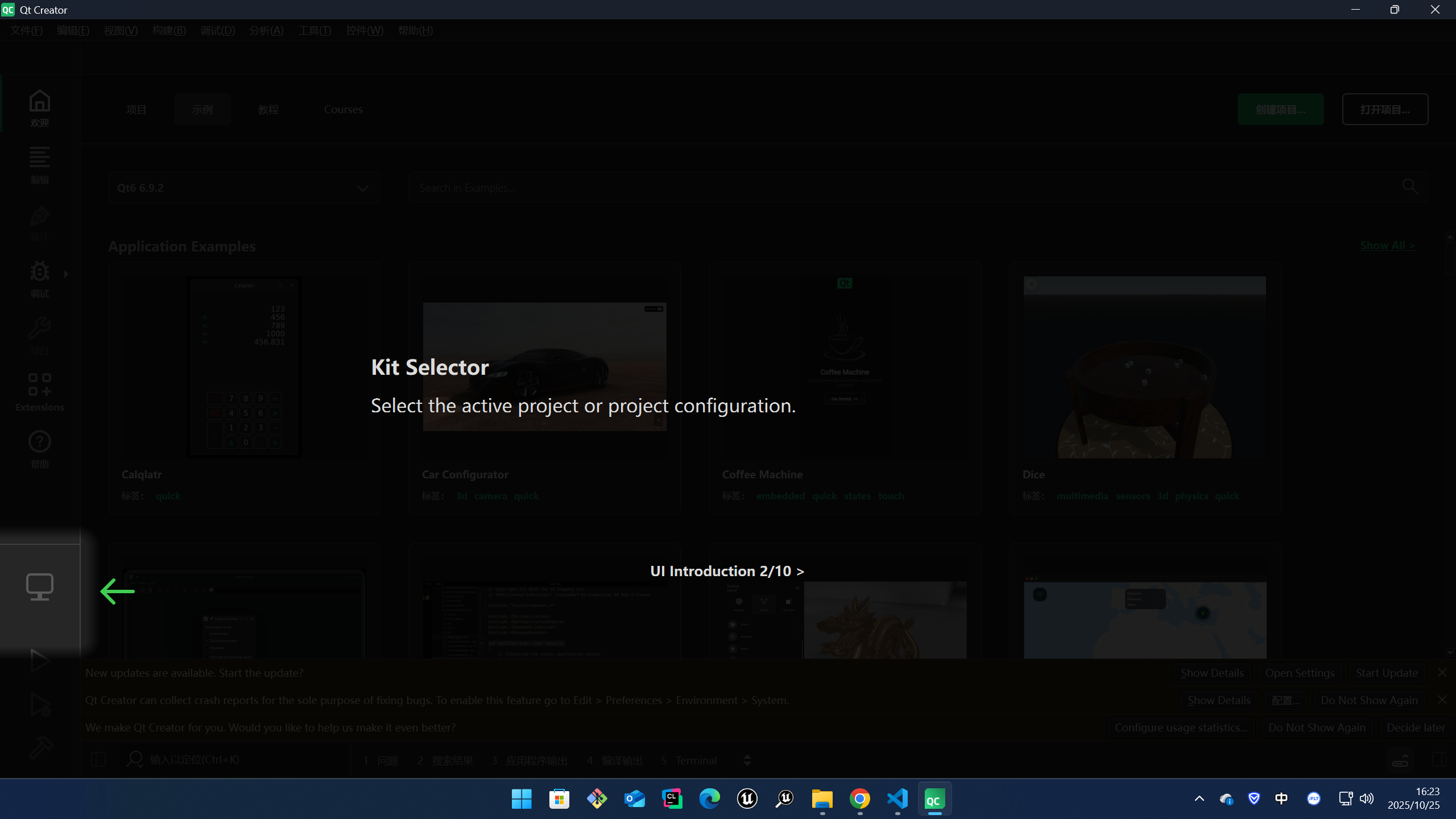
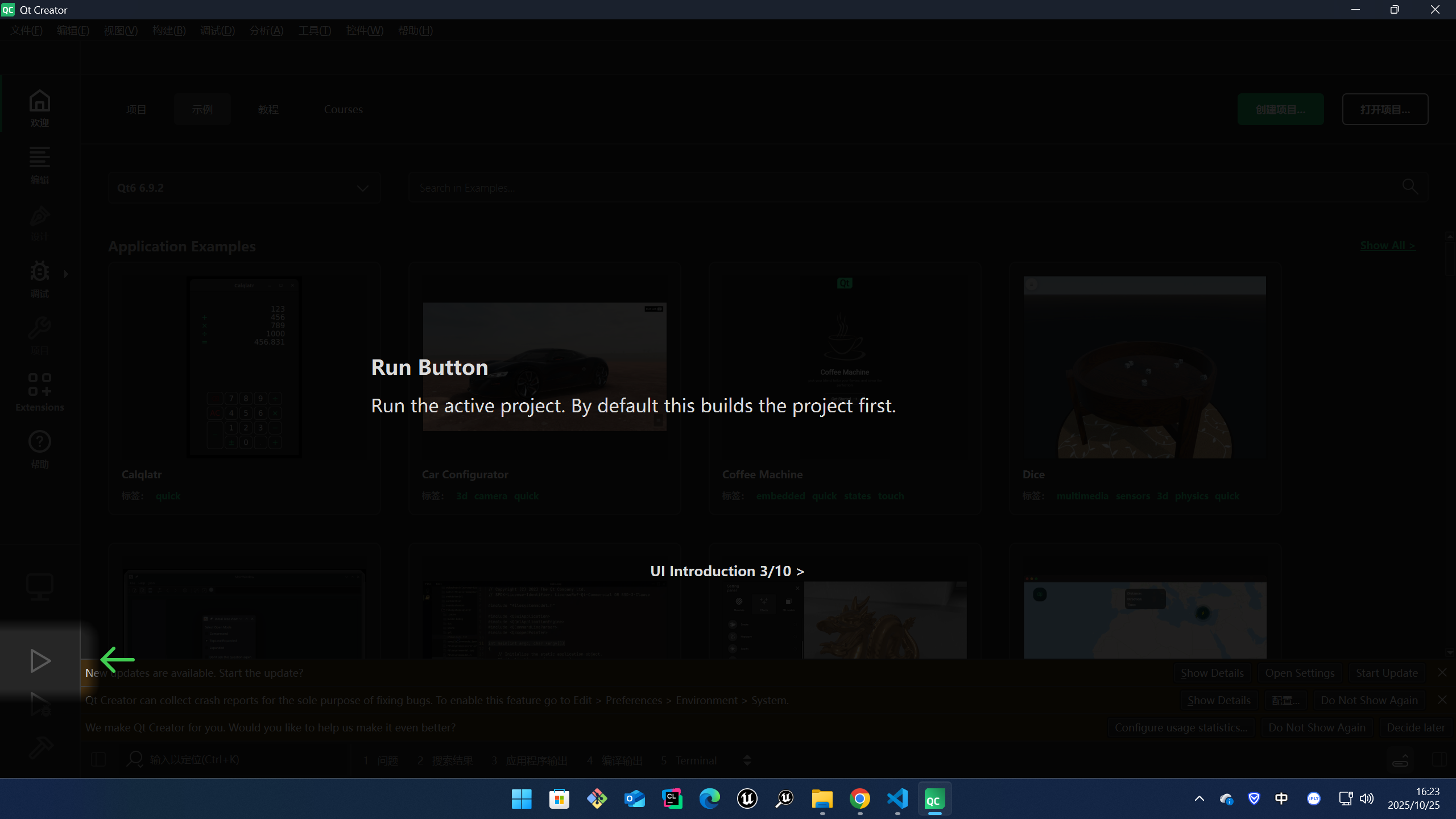

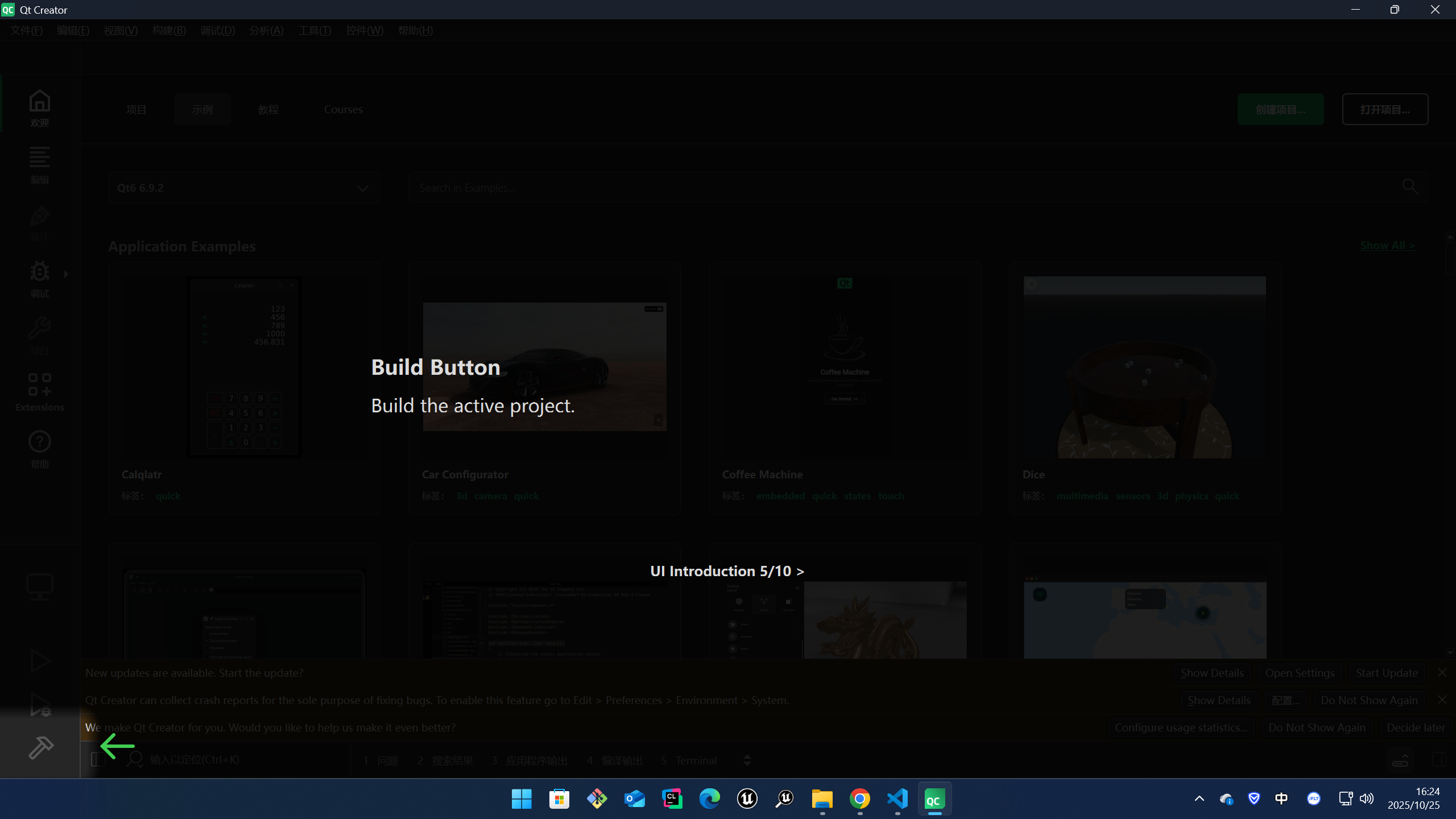
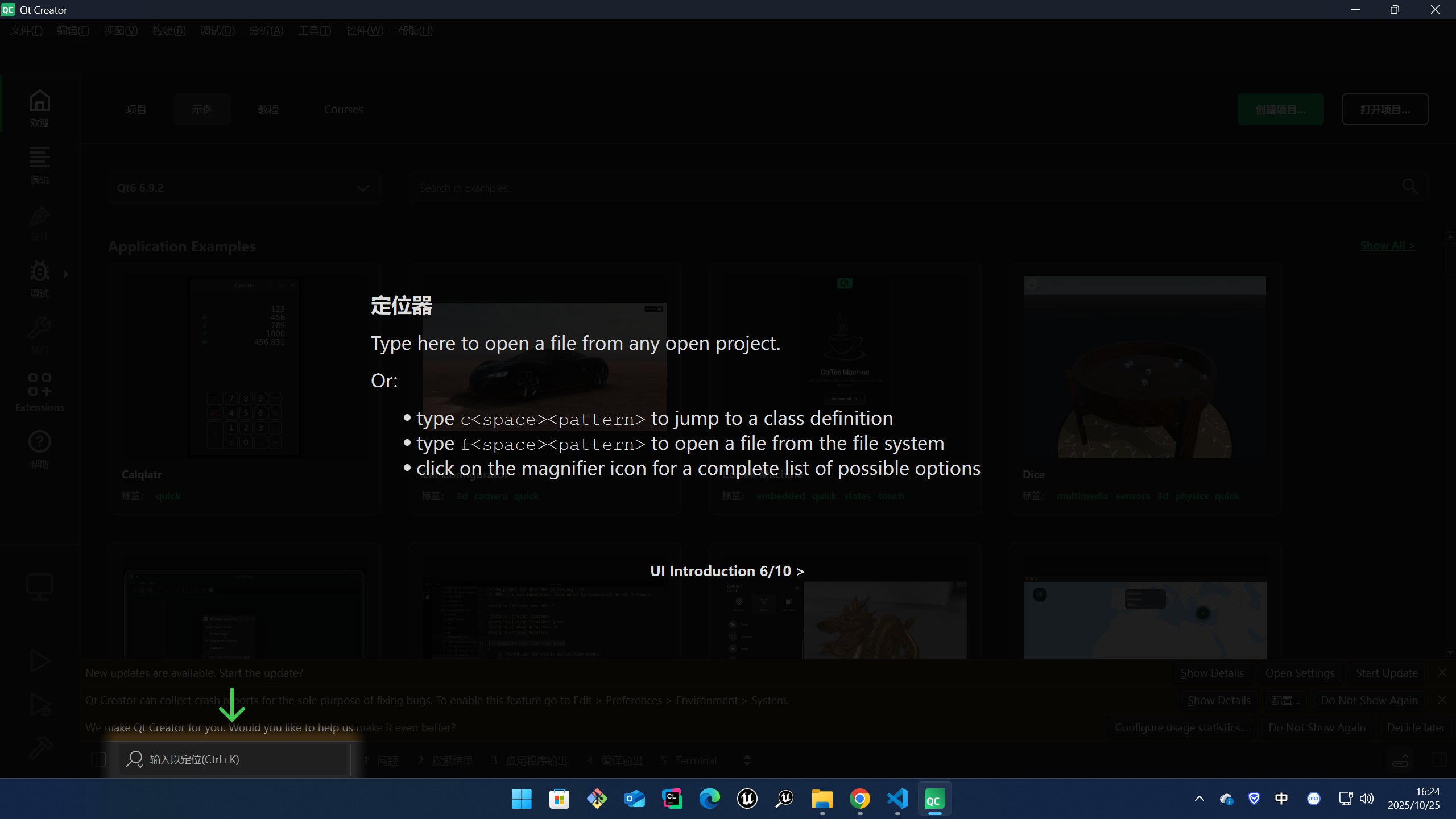

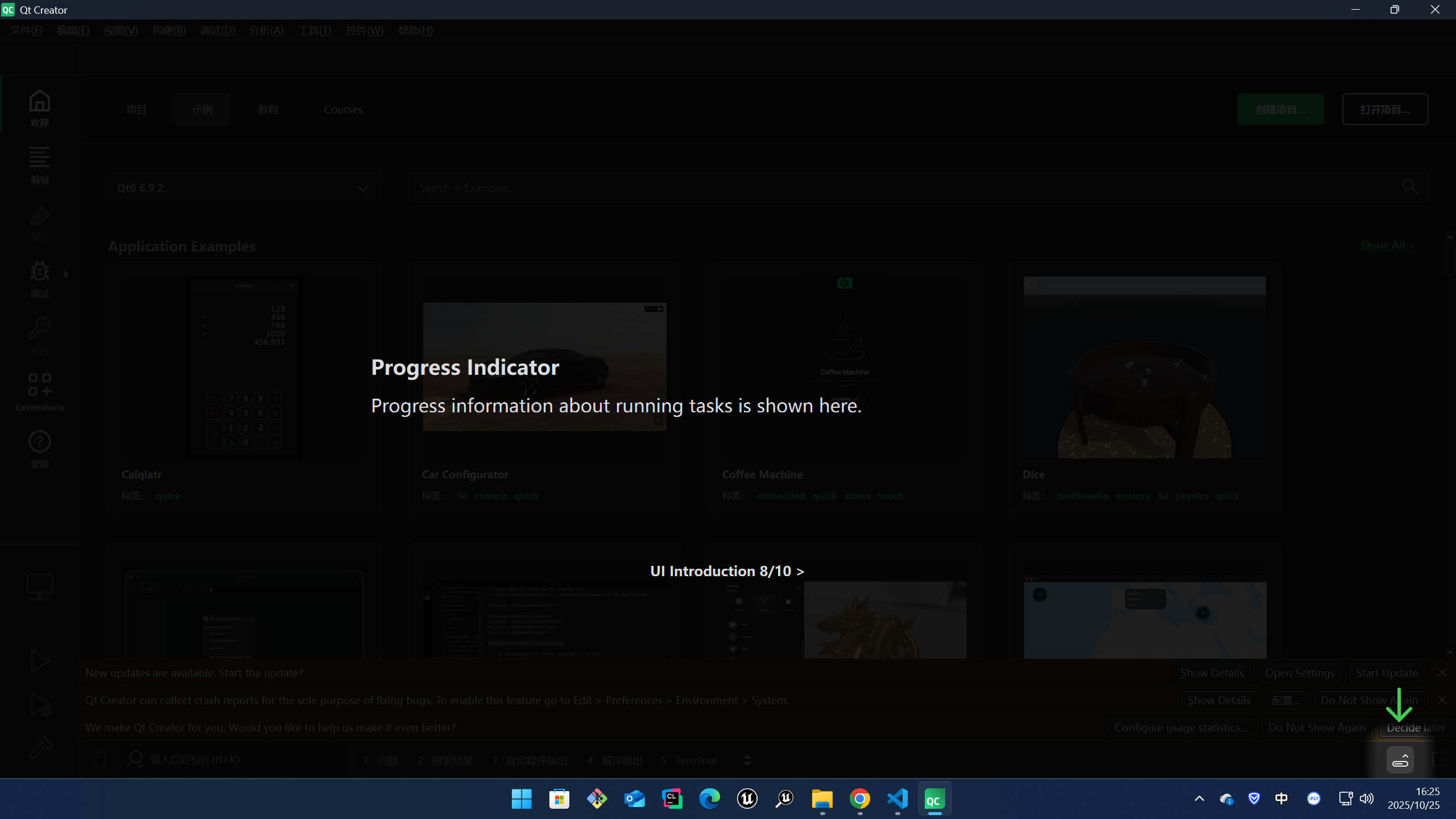
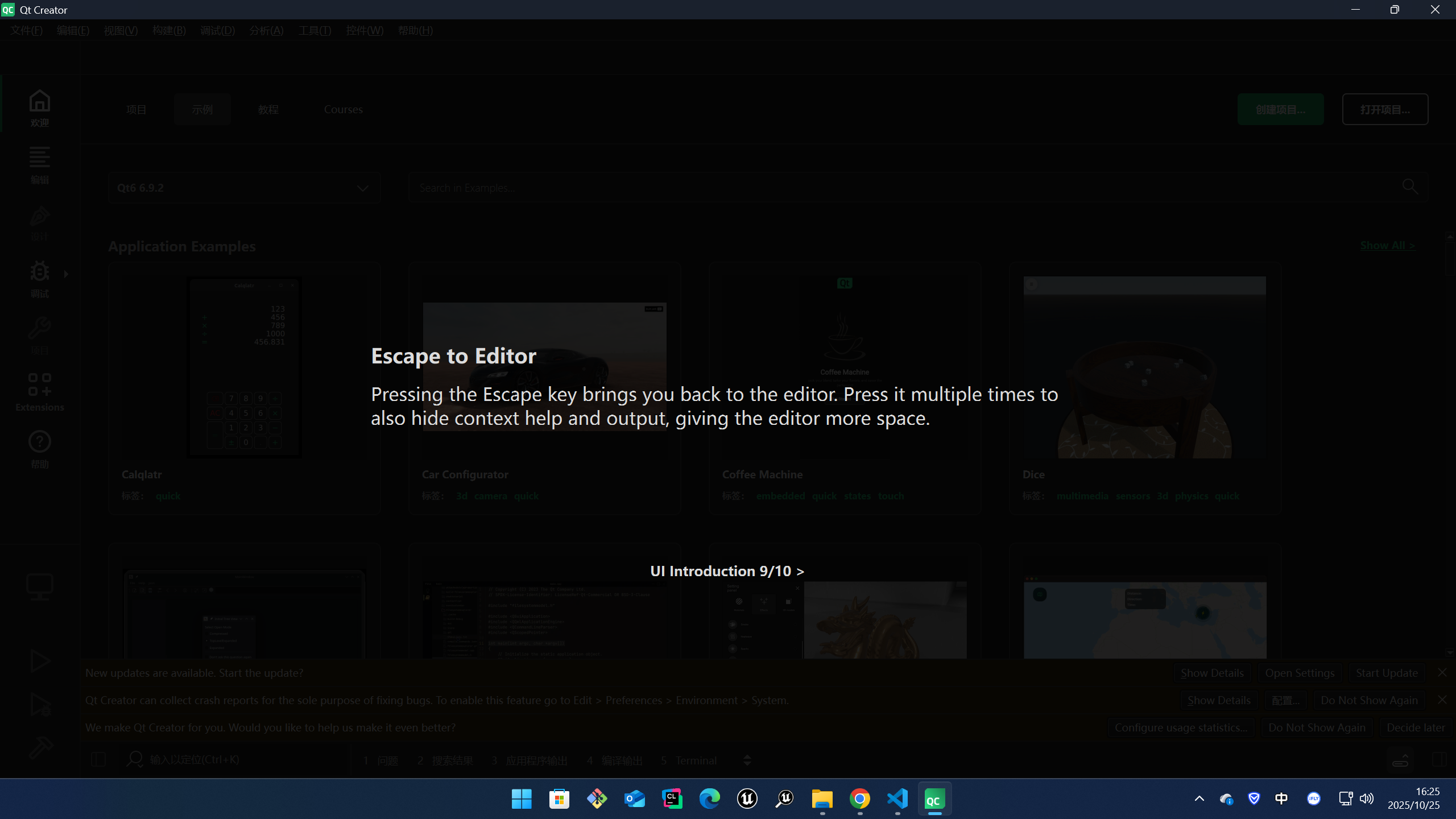
创建新项目
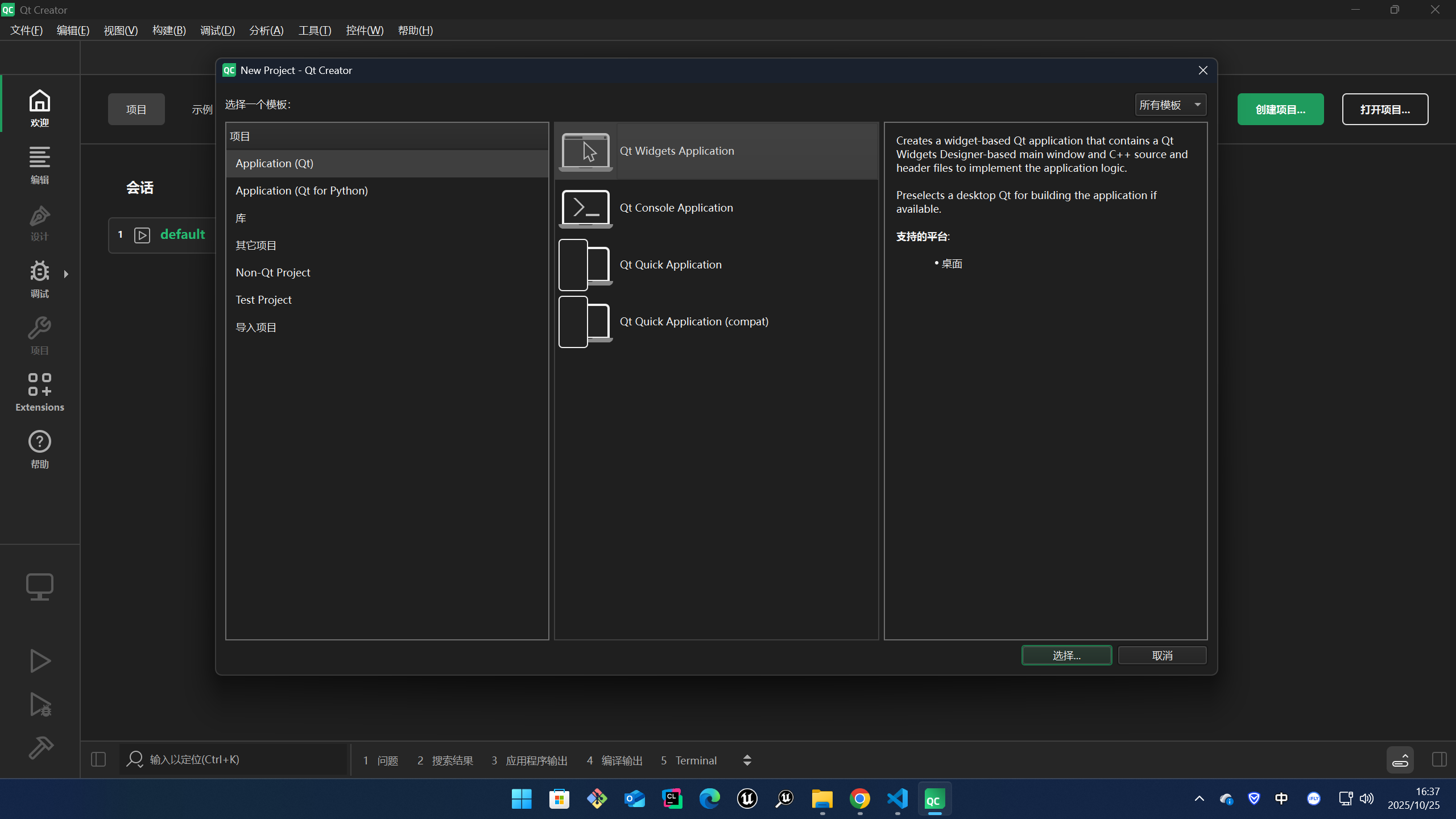
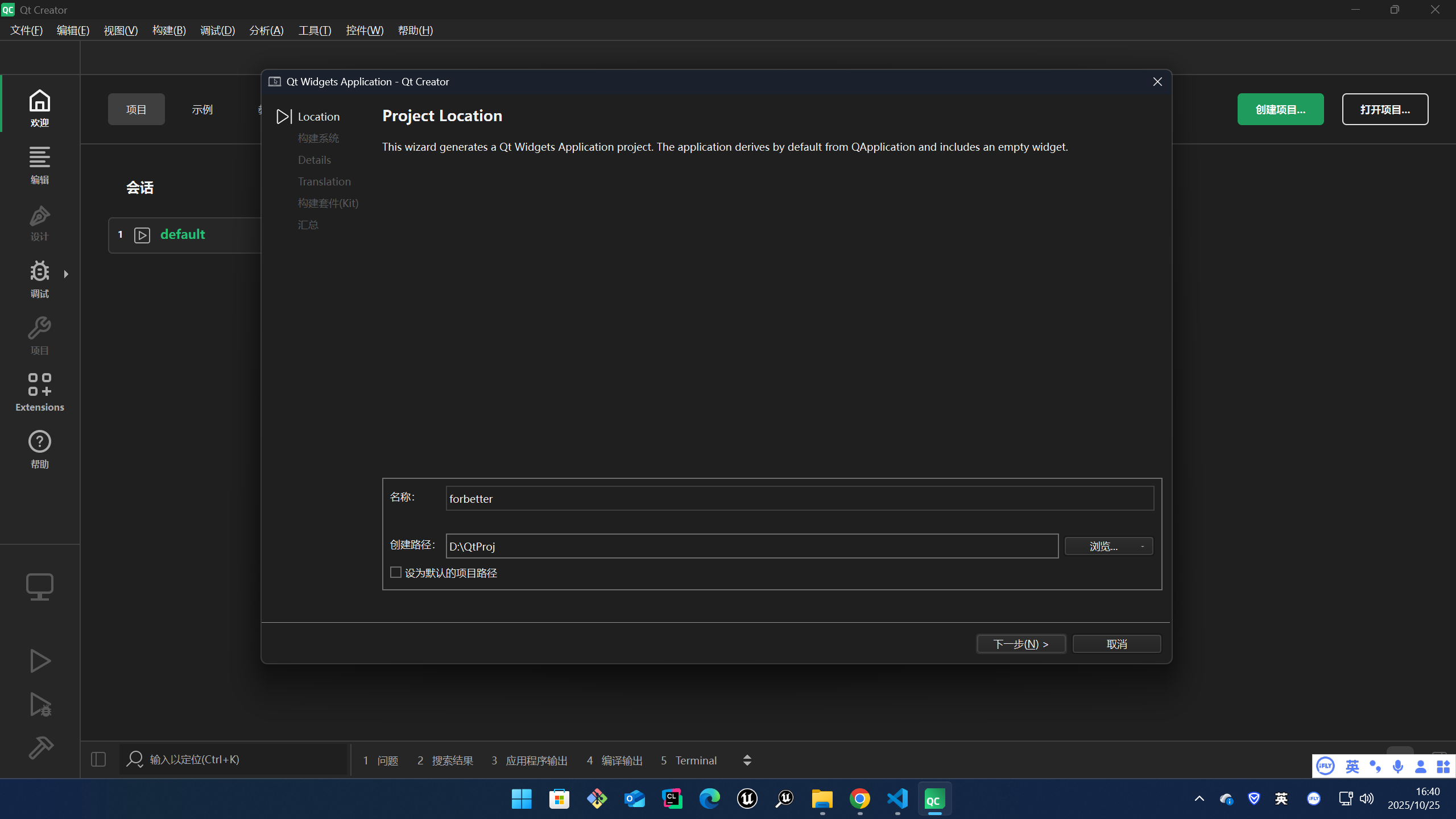
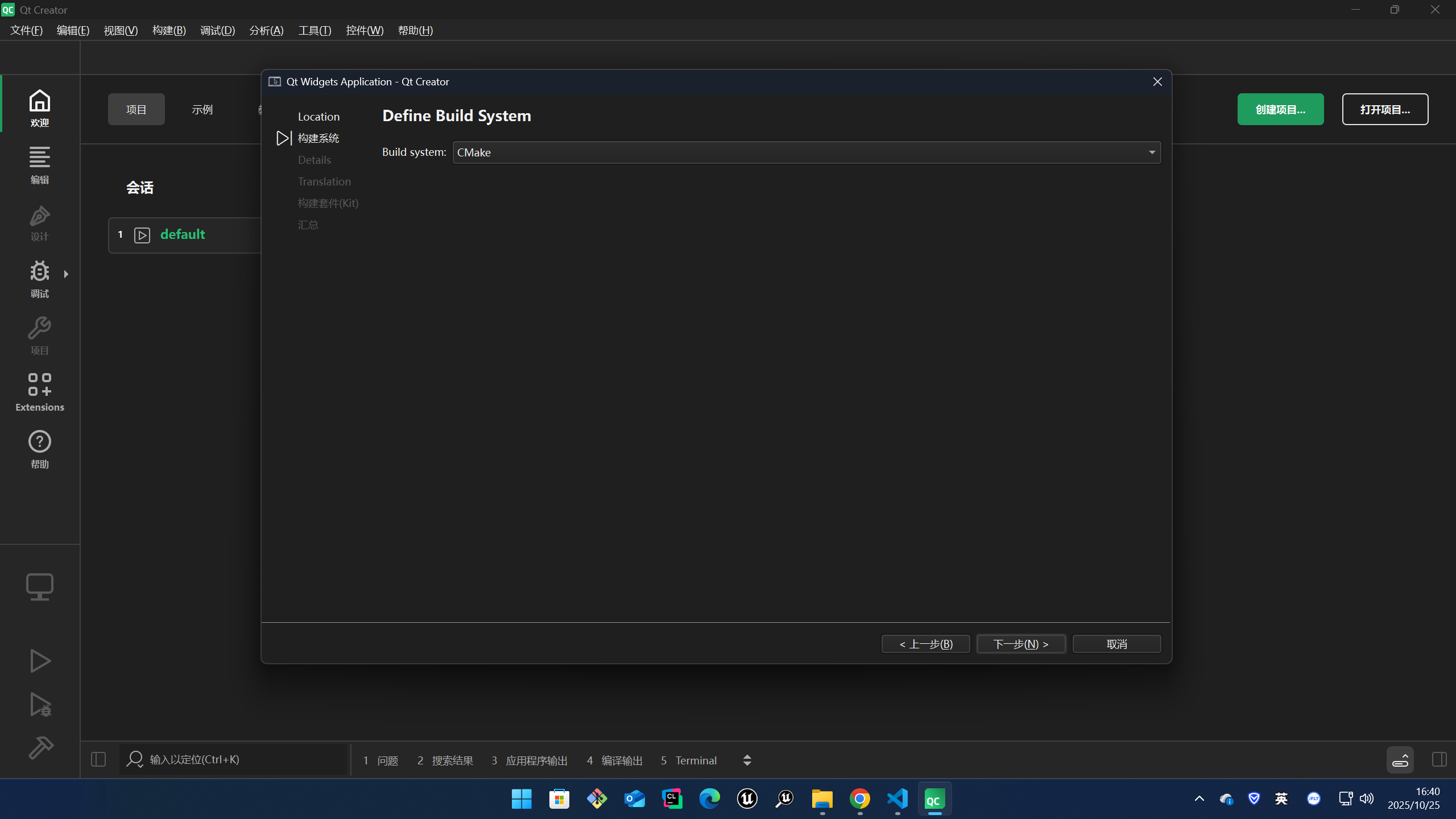
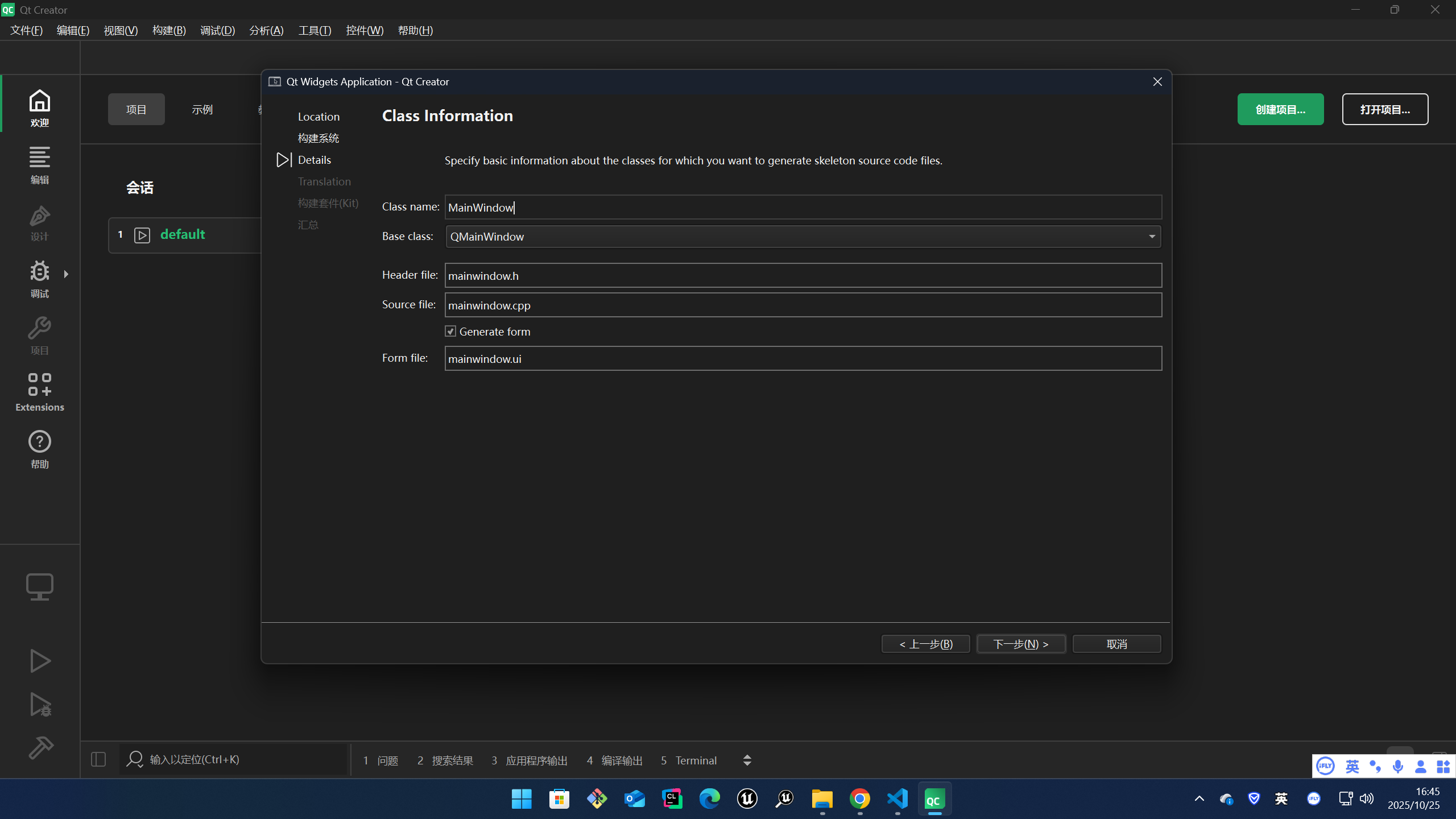
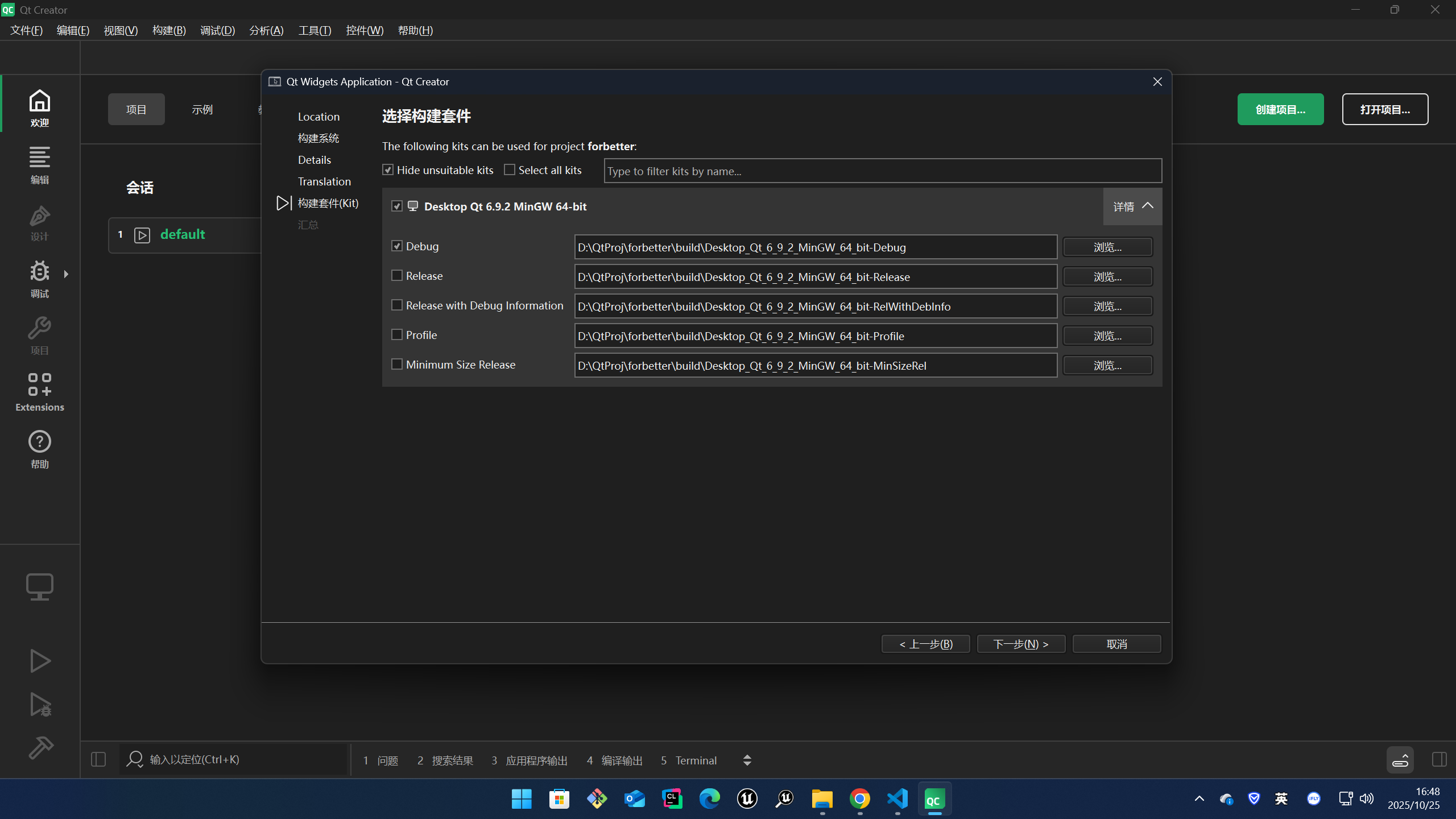

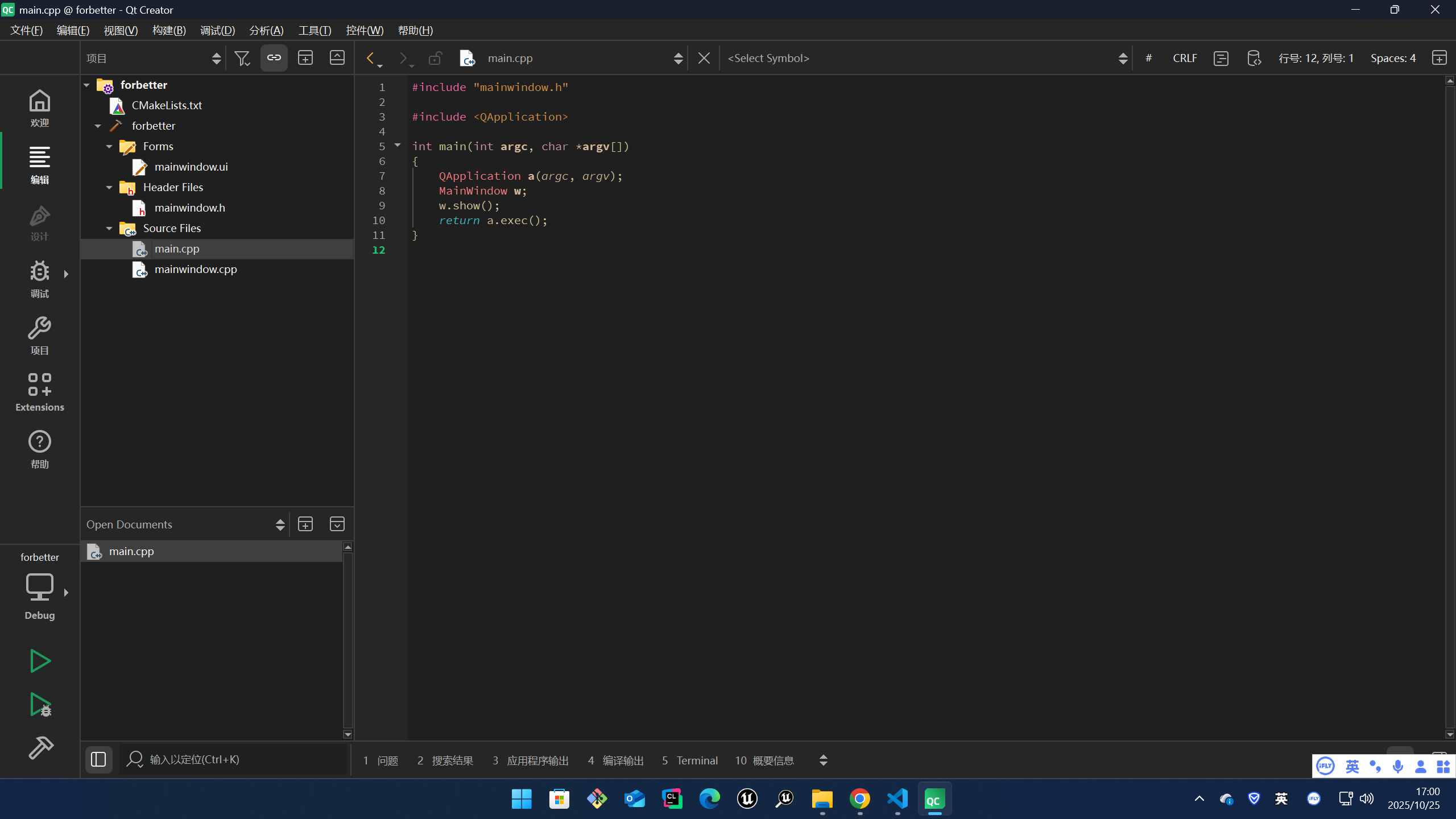
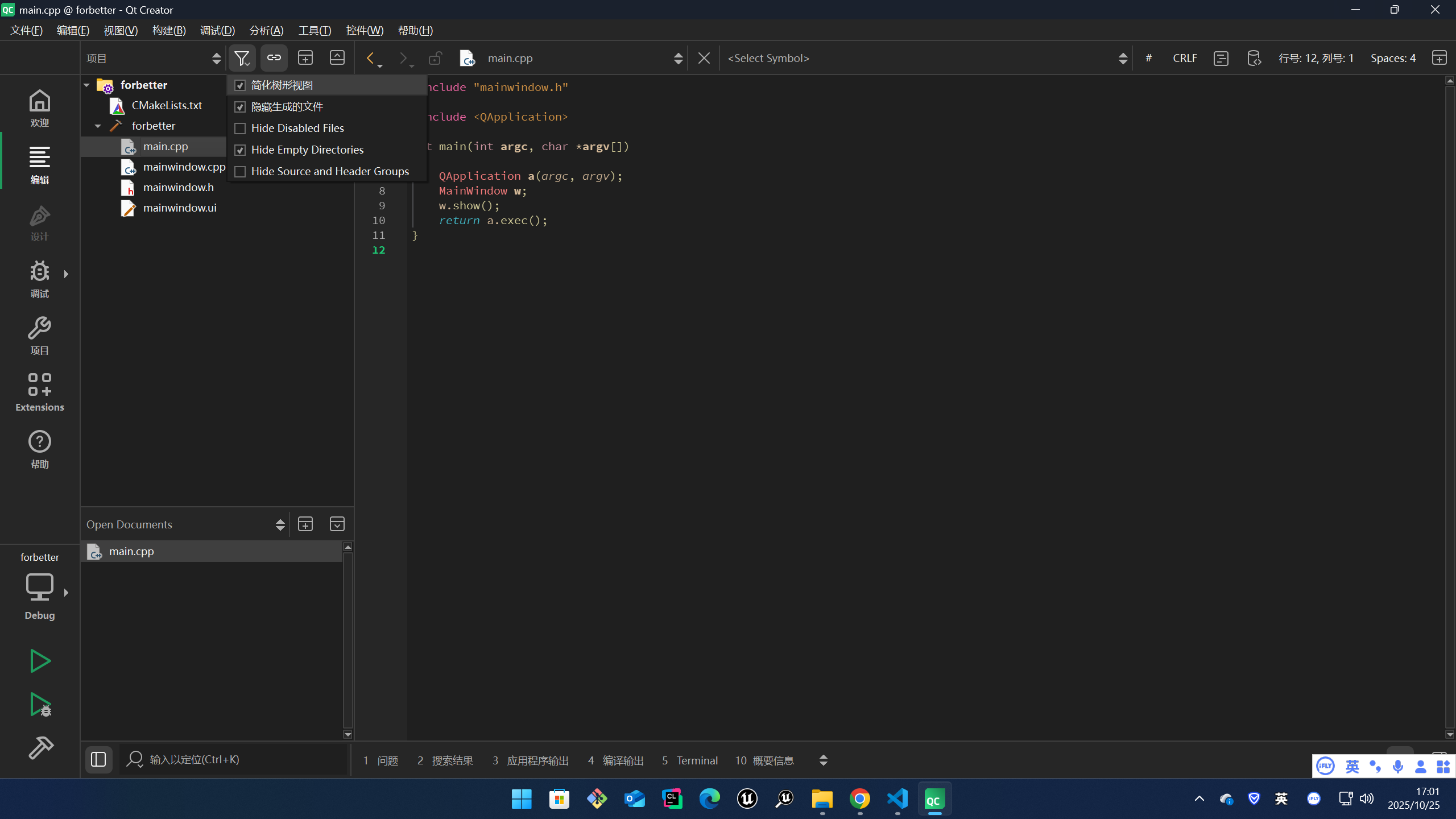
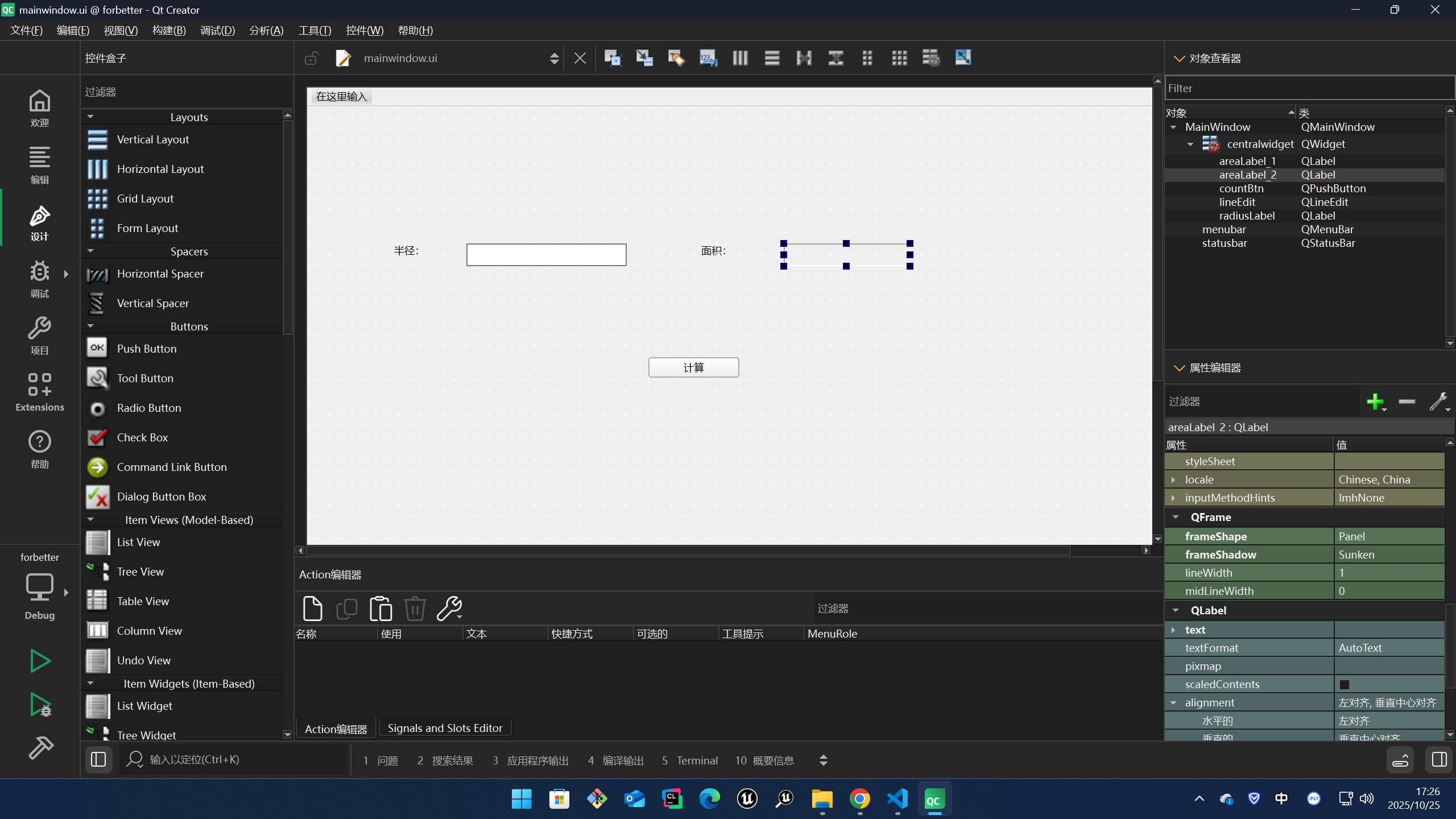
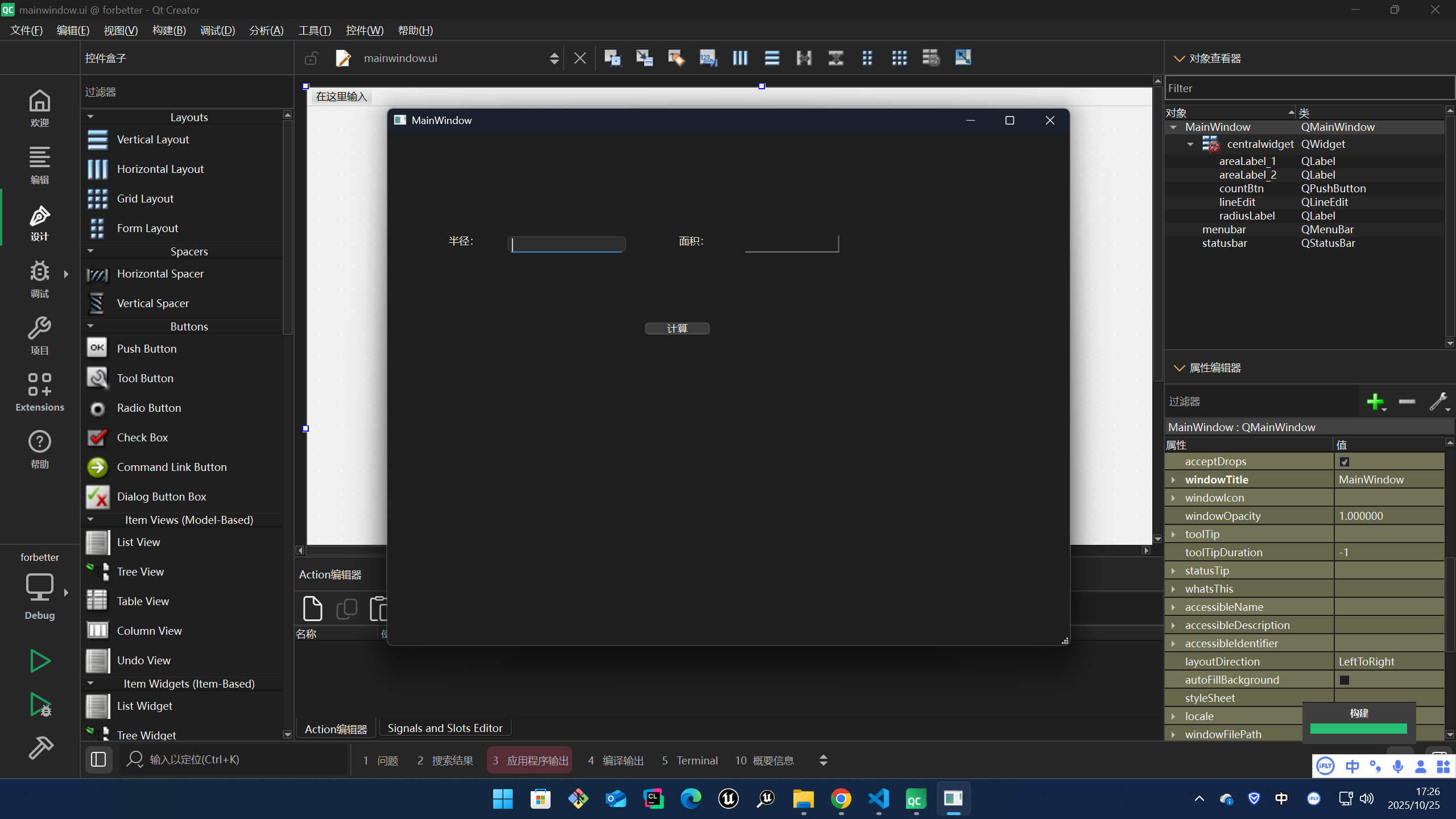
CMakeLists.txt
cpp
cmake_minimum_required(VERSION 3.19)
project(forbetter LANGUAGES CXX)
find_package(Qt6 6.5 REQUIRED COMPONENTS Core Widgets)
qt_standard_project_setup()
qt_add_executable(forbetter
WIN32 MACOSX_BUNDLE
main.cpp
mainwindow.cpp
mainwindow.h
mainwindow.ui
)
target_link_libraries(forbetter
PRIVATE
Qt::Core
Qt::Widgets
)
include(GNUInstallDirs)
install(TARGETS forbetter
BUNDLE DESTINATION .
RUNTIME DESTINATION ${CMAKE_INSTALL_BINDIR}
LIBRARY DESTINATION ${CMAKE_INSTALL_LIBDIR}
)
qt_generate_deploy_app_script(
TARGET forbetter
OUTPUT_SCRIPT deploy_script
NO_UNSUPPORTED_PLATFORM_ERROR
)
install(SCRIPT ${deploy_script})main.cpp
cpp
#include "mainwindow.h"
#include <QApplication>
int main(int argc, char *argv[])
{
QApplication a(argc, argv);
// 创建了一个 MainWindow 类的实例 w,即应用程序的主窗口。MainWindow 类通常继承自 QMainWindow,并包含了应用程序的UI设计和功能逻辑
MainWindow w;
// 显示主窗口。show() 方法是 QWidget 类的成员函数,调用它会将窗口展示在屏幕上。
w.show();
// 进入Qt的事件循环,exec() 是 QApplication 类的成员函数,它启动应用程序的事件循环,开始接收并处理用户输入事件、窗口事件等。这个函数会阻塞,直到应用程序结束。
// a.exec() 会返回一个整数值,通常用于表示程序的退出状态。
return a.exec();
}mainwindow.cpp
cpp
#include "mainwindow.h"
#include "ui_mainwindow.h"
#include <cmath> // 引入cmath以便使用更准确的 M_PI
const static double PI = M_PI; // 使用 M_PI 常量来获得更精确的圆周率
// const static double PI = 3.1416;
MainWindow::MainWindow(QWidget *parent)
: QMainWindow(parent)
, ui(new Ui::MainWindow)
{
ui->setupUi(this);
}
MainWindow::~MainWindow()
{
delete ui;
}
void MainWindow::on_countBtn_clicked()
{
bool ok;
// QString tempStr;
// 获取 QLineEdit 中输入的值
QString valueStr = ui->lineEdit->text();
// int valueInt = valueStr.toInt(&ok);
// 转换输入值为整数,检查转换是否成功
int radius = valueStr.toInt(&ok);
if (!ok || radius <= 0) { // 输入无效或半径为负数/零
ui->areaLabel_2->setText("请输入有效的半径!");
return;
}
// 计算圆形面积
double area = radius * radius * PI;
// 设置计算结果
// ui 是指向 Ui::MainWindow 类的指针,Ui::MainWindow 类包含了界面上的所有控件。
// areaLabel_2 是在界面上使用 Qt Designer 创建的标签控件(QLabel)。这个标签通常用于显示计算结果,在这个上下文中,它用于显示圆的面积。
// QString::number() 是一个静态成员函数,它将一个数字(如整数、浮点数等)转换为 QString 类型的字符串。它有多个重载版本,可以指定格式和精度
ui->areaLabel_2->setText(QString::number(area, 'f', 2)); // 保留两位小数
// double area = valueInt * valueInt * PI;
// ui->areaLabel_2->setText(tempStr.setNum(area));
}mainwindow.h
cpp
#ifndef MAINWINDOW_H
#define MAINWINDOW_H
#include <QMainWindow>
QT_BEGIN_NAMESPACE
namespace Ui {
class MainWindow;
}
QT_END_NAMESPACE
class MainWindow : public QMainWindow
{
Q_OBJECT
public:
MainWindow(QWidget *parent = nullptr);
~MainWindow();
private slots:
void on_countBtn_clicked();
private:
Ui::MainWindow *ui;
};
#endif // MAINWINDOW_Hmainwindow.ui
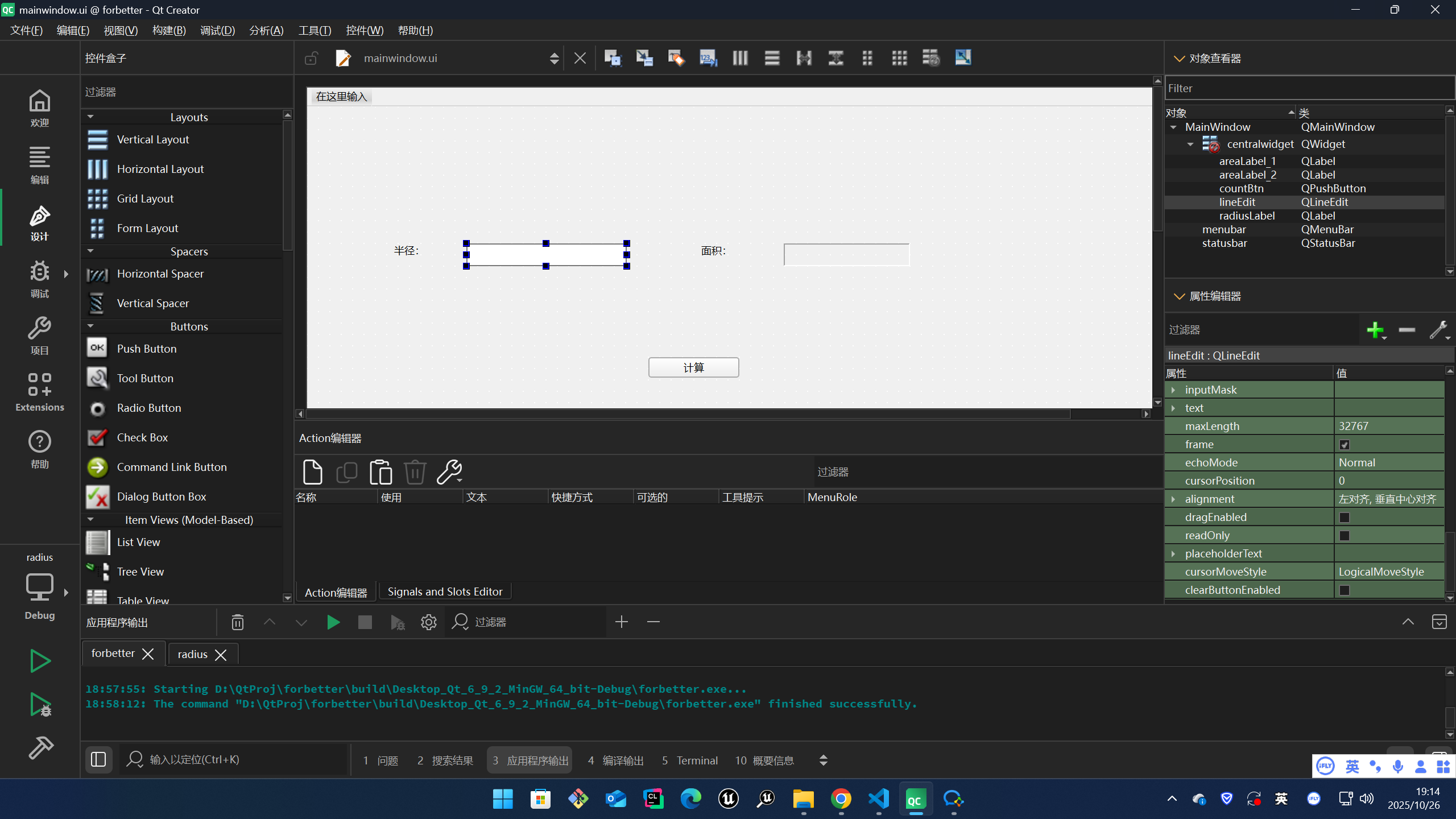
bash
<?xml version="1.0" encoding="UTF-8"?>
<ui version="4.0">
<class>MainWindow</class>
<widget class="QMainWindow" name="MainWindow">
<property name="geometry">
<rect>
<x>0</x>
<y>0</y>
<width>800</width>
<height>600</height>
</rect>
</property>
<property name="windowTitle">
<string>MainWindow</string>
</property>
<widget class="QWidget" name="centralwidget">
<widget class="QLabel" name="areaLabel_1">
<property name="geometry">
<rect>
<x>340</x>
<y>120</y>
<width>40</width>
<height>12</height>
</rect>
</property>
<property name="text">
<string>面积:</string>
</property>
<property name="alignment">
<set>Qt::AlignmentFlag::AlignCenter</set>
</property>
</widget>
<widget class="QLabel" name="radiusLabel">
<property name="geometry">
<rect>
<x>70</x>
<y>120</y>
<width>40</width>
<height>12</height>
</rect>
</property>
<property name="text">
<string>半径:</string>
</property>
<property name="alignment">
<set>Qt::AlignmentFlag::AlignCenter</set>
</property>
</widget>
<widget class="QLabel" name="areaLabel_2">
<property name="geometry">
<rect>
<x>419</x>
<y>120</y>
<width>111</width>
<height>20</height>
</rect>
</property>
<property name="frameShape">
<enum>QFrame::Shape::Panel</enum>
</property>
<property name="frameShadow">
<enum>QFrame::Shadow::Sunken</enum>
</property>
<property name="text">
<string/>
</property>
</widget>
<widget class="QLineEdit" name="lineEdit">
<property name="geometry">
<rect>
<x>140</x>
<y>120</y>
<width>141</width>
<height>20</height>
</rect>
</property>
</widget>
<widget class="QPushButton" name="countBtn">
<property name="geometry">
<rect>
<x>300</x>
<y>220</y>
<width>80</width>
<height>18</height>
</rect>
</property>
<property name="text">
<string>计算</string>
</property>
</widget>
</widget>
<widget class="QMenuBar" name="menubar">
<property name="geometry">
<rect>
<x>0</x>
<y>0</y>
<width>800</width>
<height>17</height>
</rect>
</property>
</widget>
<widget class="QStatusBar" name="statusbar"/>
</widget>
<resources/>
<connections/>
</ui>项目树形框架
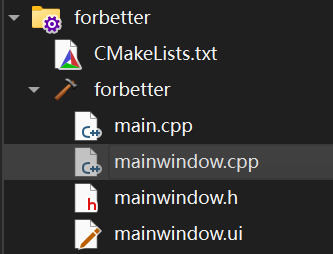
运行结果
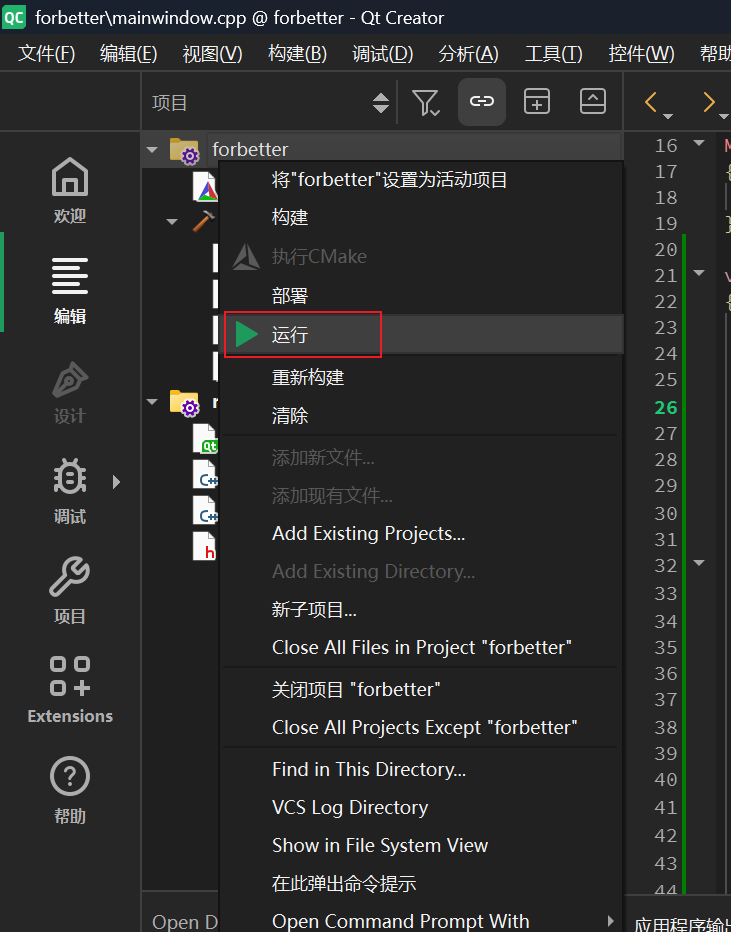
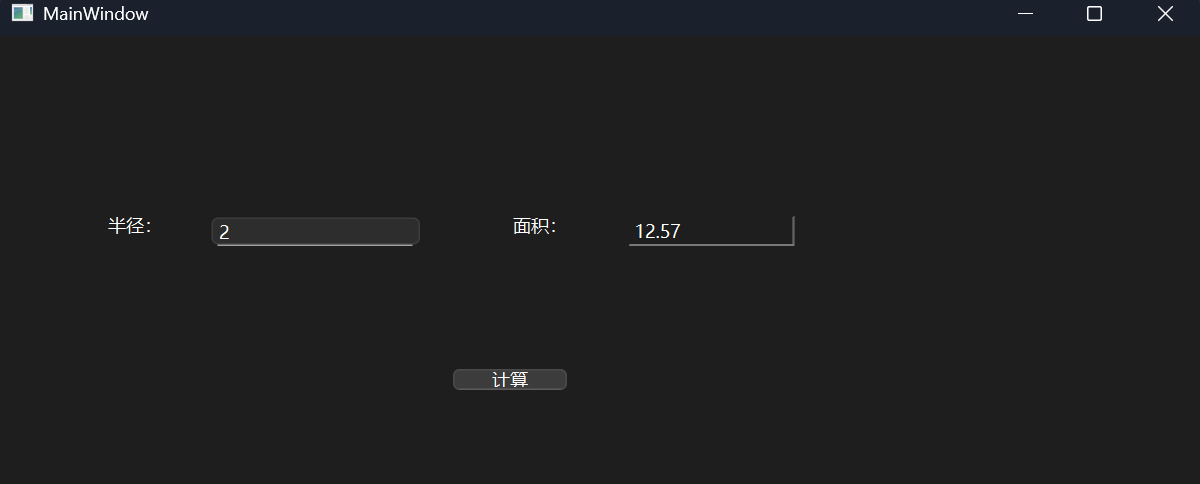
用qmake构建系统创建新项目
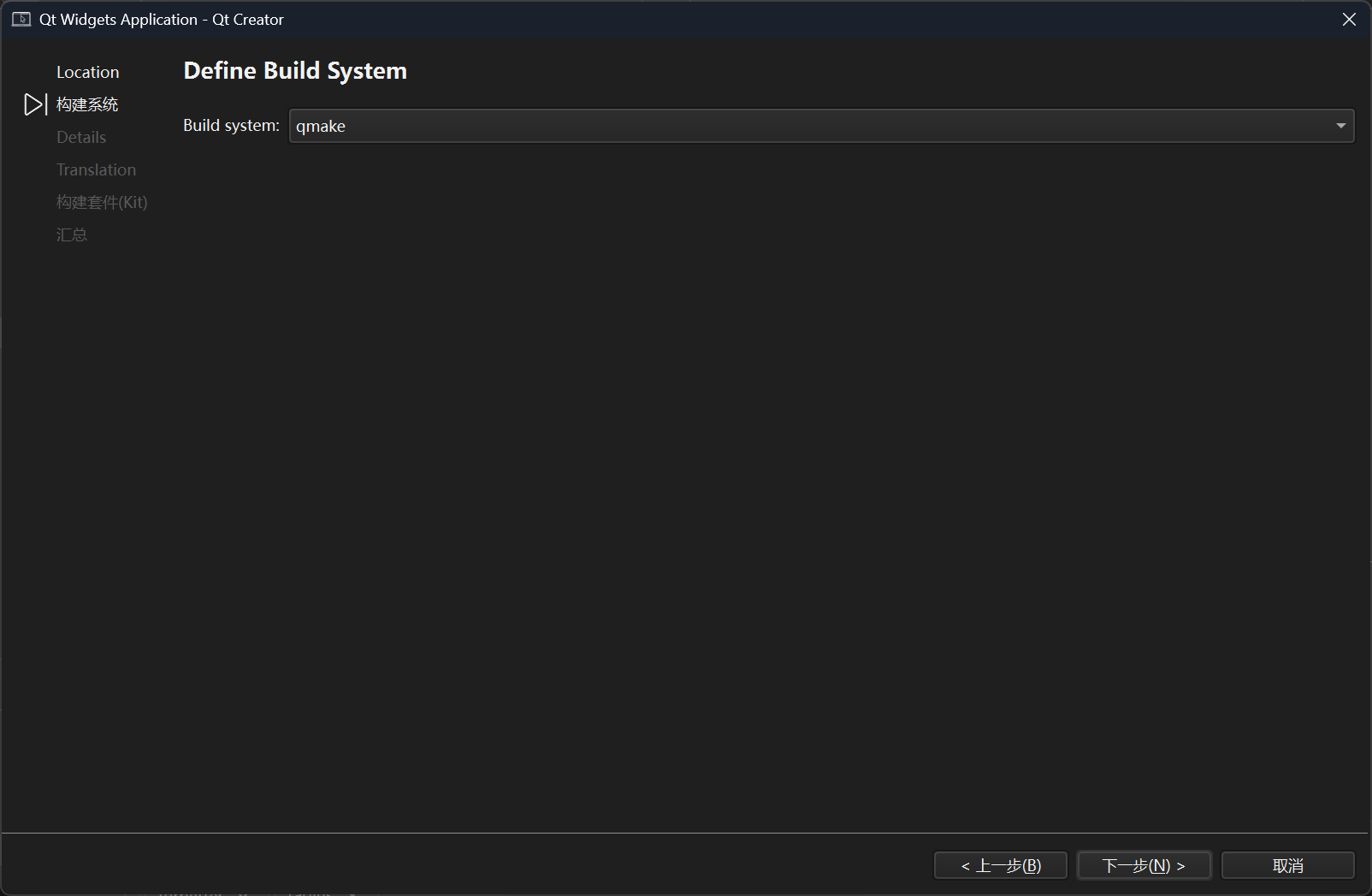
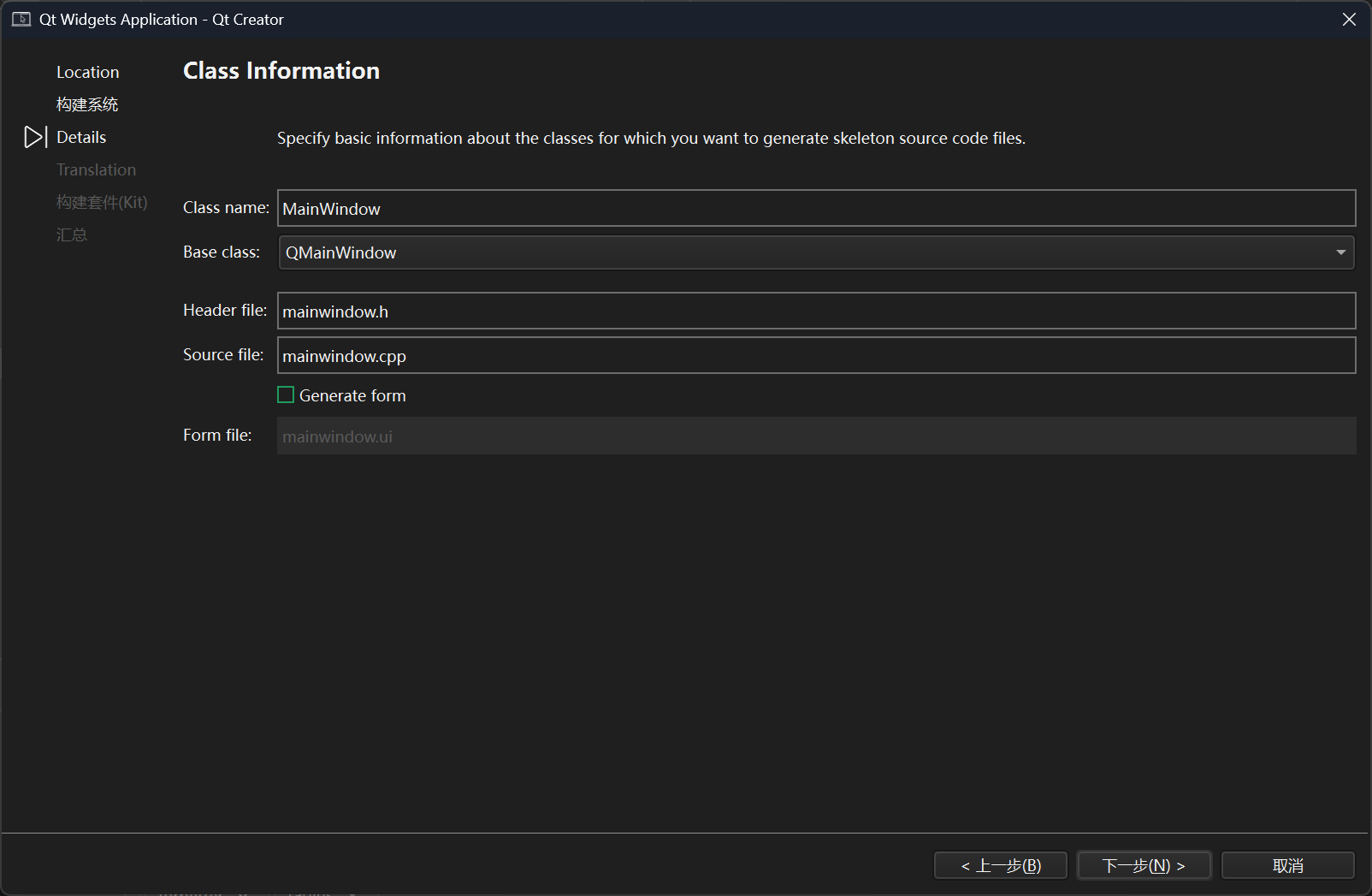
项目树形框架
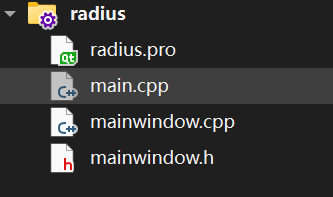
main.cpp
cpp
#include "mainwindow.h"
#include <QApplication>
int main(int argc, char *argv[])
{
QApplication a(argc, argv);
MainWindow w;
w.show();
return a.exec();
}mainwindow.cpp
cpp
#include "mainwindow.h"
#include <QGridLayout>
#include <cmath> // 引入cmath以便使用更准确的 M_PI
// M_PI 是 cmath 库中的一个常量,但它并不在所有平台上都可用
// const static double PI = M_PI; // 使用 M_PI 常量来获得更精确的圆周率
const double PI = 3.14159;
void MainWindow::showArea() {
bool ok;
QString valueStr = lineEdit->text();
int radius = valueStr.toInt(&ok);
if(!ok || radius <= 0) {
label2->setText("请输入有效的半径!");
return;
}
double area = radius * radius * PI;
label2->setText(QString::number(area, 'f', 2));
}
// MainWindow::MainWindow(QWidget *parent):这是 MainWindow 类的构造函数,接受一个 QWidget 类型的父窗口(parent)指针。
// QMainWindow 是 Qt 提供的一个主窗口类,MainWindow 继承自 QMainWindow,因此会使用 QMainWindow 的构造函数
// QMainWindow(parent):调用基类(QMainWindow)的构造函数,parent 参数用来指定父窗口,通常是 nullptr,表示没有父窗口。
MainWindow::MainWindow(QWidget *parent)
: QMainWindow(parent)
{
// label1 = new QLabel(this):创建一个 QLabel 对象 label1,用于显示文本。this 指定 label1 的父控件是当前窗口(MainWindow)
label1 = new QLabel(this);
// 设置 label1 的文本为"请输入圆的半径:"。tr() 是 Qt 提供的一个翻译函数,通常用于国际化支持,使文本可以根据不同语言进行翻译
label1->setText(tr("请输入圆的半径:"));
// 创建一个 QLineEdit 控件,它是一个文本输入框,用户可以在其中输入圆的半径。
lineEdit = new QLineEdit(this);
// 创建另一个 QLabel 控件,暂时没有设置它的文本内容,这个控件后续可用来显示计算出的圆的面积
label2 = new QLabel(this);
// 创建一个 QPushButton 按钮,this 表示按钮的父控件是 MainWindow
button = new QPushButton(this);
button->setText("计算对应圆的面积");
// 创建一个 QGridLayout 布局管理器。QGridLayout 会将控件按照网格(行列)排列。这里传入 this 是将布局应用于当前窗口(MainWindow)的窗口
QGridLayout *mainLayout = new QGridLayout(this);
mainLayout->addWidget(label1, 0, 0);
mainLayout->addWidget(lineEdit, 0, 1);
mainLayout->addWidget(label2, 1, 0);
mainLayout->addWidget(button, 1, 1);
// 创建一个中心部件并设置布局
// QMainWindow 是一个复杂的窗口部件,它通常包含菜单栏、工具栏、状态栏和中心部件。中心部件是主要的内容显示区域,应该设置布局
QWidget *centralWidget = new QWidget(this); // 创建中心部件
centralWidget->setLayout(mainLayout); // 设置布局
setCentralWidget(centralWidget); // 设置中心部件
// 连接按钮点击事件,使用 Qt6 的新语法
connect(button, &QPushButton::clicked, this, &MainWindow::showArea);
// connect(button, SIGNAL(clicked()), this, SLOT(showArea()));
// 等同于 connect(button, "clicked()", this, "showArea()");
// 将创建好的布局 mainLayout 设置为 MainWindow 的布局管理器。这样,mainLayout 中的控件就会在窗口中按照设置的网格布局显示。
// setLayout(mainLayout);
// QWidget::setLayout(mainLayout);
}
MainWindow::~MainWindow() {}mainwindow.h
cpp
#ifndef MAINWINDOW_H
#define MAINWINDOW_H
#include <QLabel>
#include <QLineEdit>
#include <QPushButton>
#include <QMainWindow>
class MainWindow : public QMainWindow
{
Q_OBJECT
public:
MainWindow(QWidget *parent = nullptr);
~MainWindow();
private:
QLabel *label1, *label2;
QLineEdit *lineEdit;
QPushButton *button;
private slots:
void showArea();
};
#endif // MAINWINDOW_H运行结果
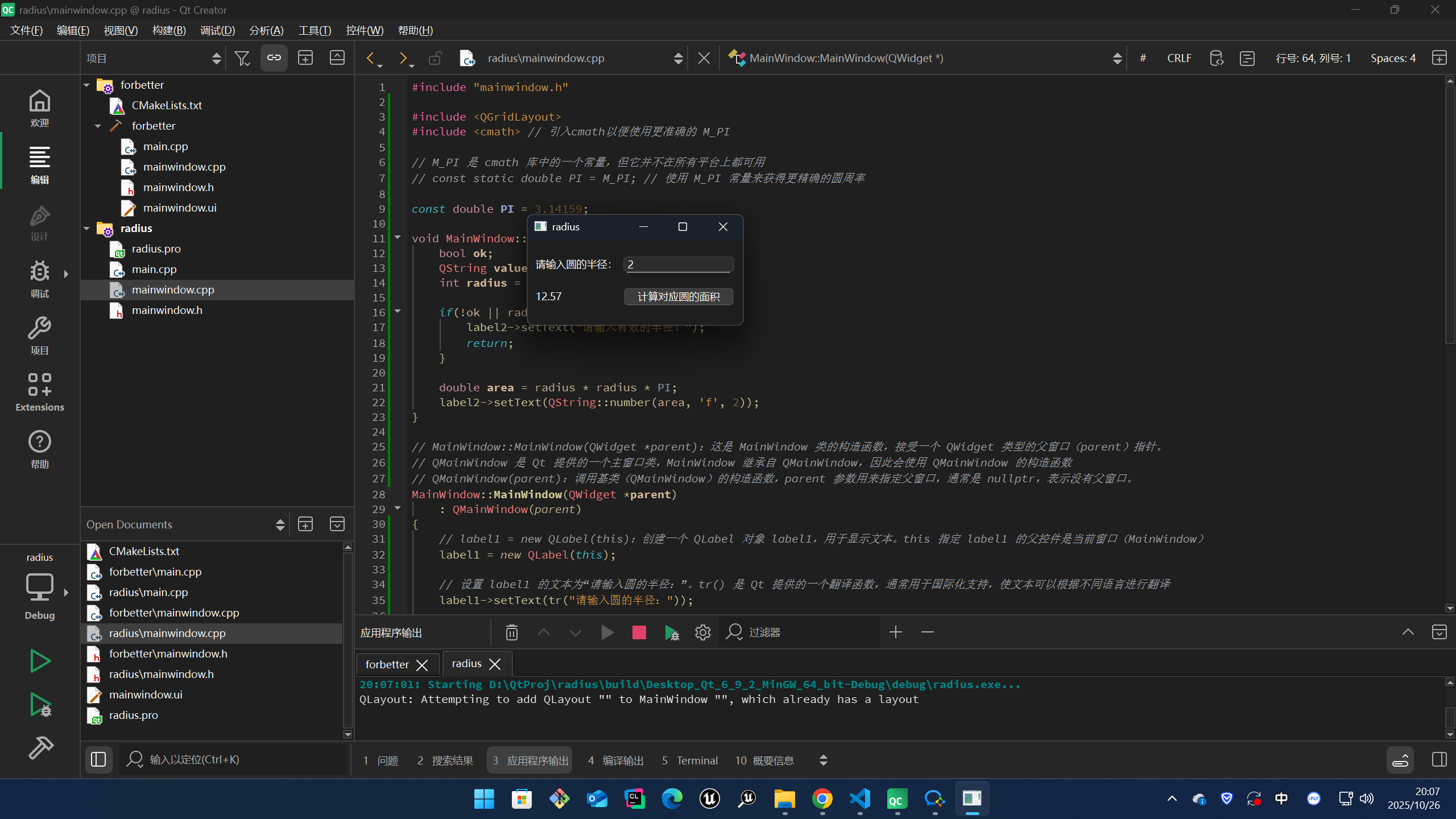
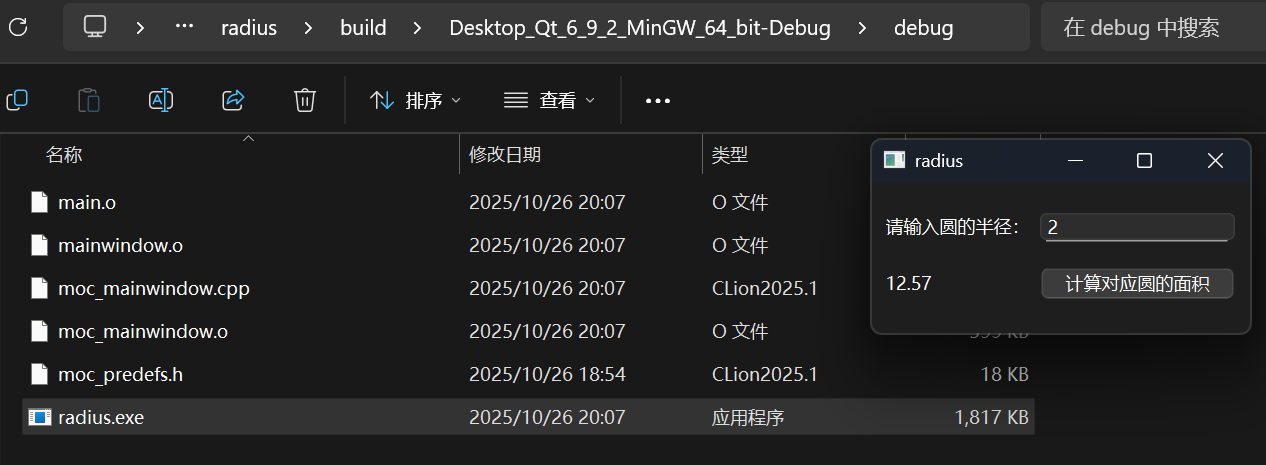
动态编译打包文件(使其可以在别的设备上运行)
bash
PS D:\QtProj\ch1_1\radius\build\Desktop_Qt_6_9_2_MinGW_64_bit-Debug\debug> windeployqt radius.exe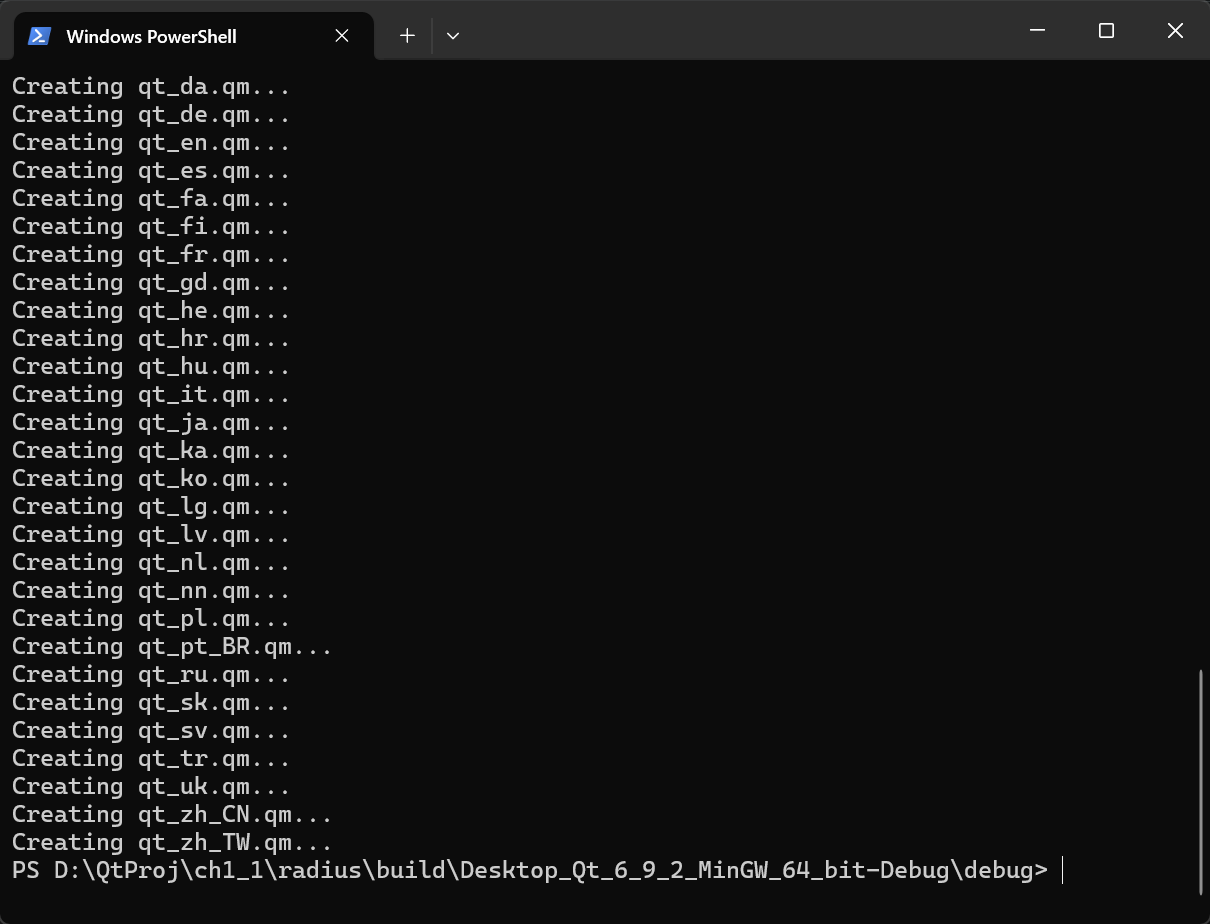
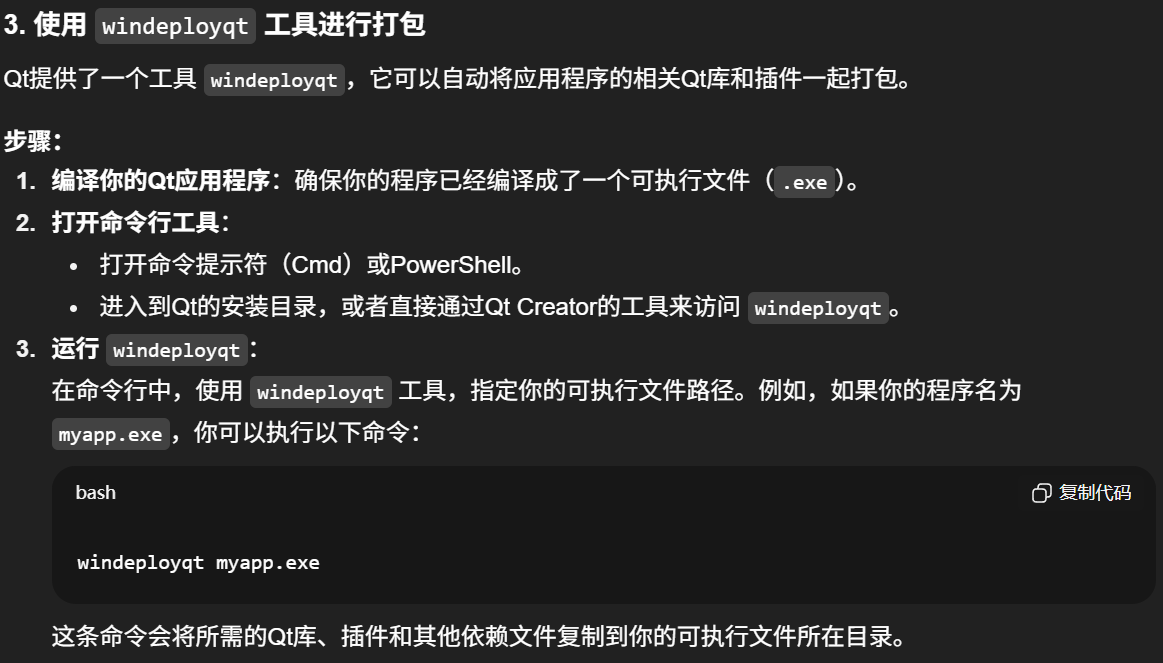
之后我会持续更新,如果喜欢我的文章,请记得一键三连哦,点赞关注收藏,你的每一个赞每一份关注每一次收藏都将是我前进路上的无限动力 !!!↖(▔▽▔)↗感谢支持!