这是【Flutter+Cursor轻松打造HarmonyOS应用】系列的第二篇。前一篇已经介绍了如何搭建Flutter鸿蒙应用开发环境,就让我们一起来看看如何借助Cursor让鸿蒙App开发更快更简单吧~
一、使用Cursor加速UI开发
1.1 Cursor简介
Cursor是一款集成了AI能力的现代化代码编辑器,特别适合Flutter开发,它能:
- 通过自然语言生成UI代码
- 自动补全常用组件
- 提供设计系统建议
- 帮助生成注释和文档
1.2 安装配置
- 下载安装Cursor(官网链接)
- 在设置中启用Flutter插件
- 在Cursor Setting中配置Models中配置你喜欢的大模型,Cursor几乎涵盖了所有你所知道的大模型,应有尽有。Pro用户可以任意配置多个模型。
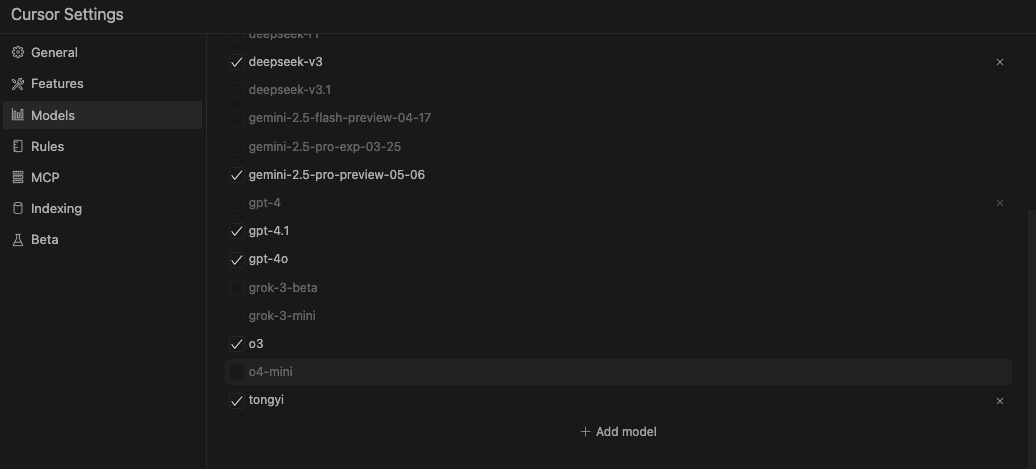
- 开启Agent模式,再设置你需要的代码生成模型或Auto,就可以愉快地生成你想要的代码啦~
1.3 实战:生成鸿蒙风格UI
示例1:用自然语言生成鸿蒙风格的首页
在Cursor中使用快捷键Cmd+I,输入提示词,Cursor很快就可以生成代码,并给出注释和说明。
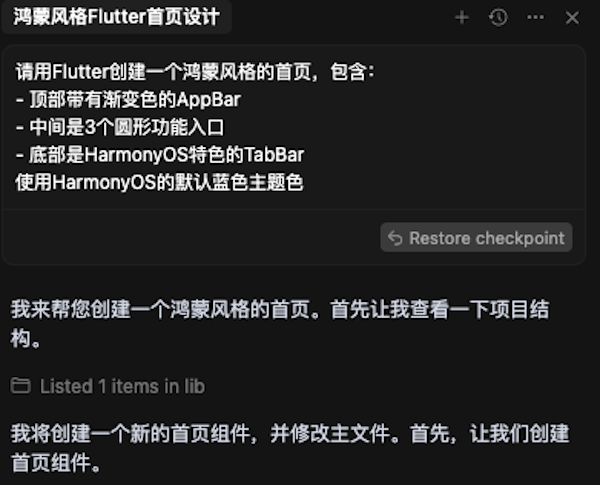
Cursor生成的代码示例:
dart
import 'package:flutter/material.dart';
class HomePage extends StatelessWidget {
const HomePage({super.key});
@override
Widget build(BuildContext context) {
return Scaffold(
body: Container(
decoration: const BoxDecoration(
gradient: LinearGradient(
begin: Alignment.topCenter,
end: Alignment.bottomCenter,
colors: [
Color(0xFF007DFF), // HarmonyOS 蓝色
Color(0xFF0057B8), // 深蓝色渐变
],
),
),
child: SafeArea(
child: Column(
children: [
// 顶部AppBar
Padding(
padding: const EdgeInsets.all(16.0),
child: Row(
mainAxisAlignment: MainAxisAlignment.spaceBetween,
children: [
const Text(
'首页',
style: TextStyle(
color: Colors.white,
fontSize: 24,
fontWeight: FontWeight.bold,
),
),
IconButton(
icon: const Icon(Icons.notifications_outlined, color: Colors.white),
onPressed: () {},
),
],
),
),
// 功能入口区域
Expanded(
child: Center(
child: Row(
mainAxisAlignment: MainAxisAlignment.spaceEvenly,
children: [
_buildFeatureCircle(
icon: Icons.phone_android,
label: '设备',
onTap: () {},
),
_buildFeatureCircle(
icon: Icons.folder,
label: '文件',
onTap: () {},
),
_buildFeatureCircle(
icon: Icons.settings,
label: '设置',
onTap: () {},
),
],
),
),
),
],
),
),
),
bottomNavigationBar: BottomNavigationBar(
currentIndex: 0,
selectedItemColor: const Color(0xFF007DFF),
unselectedItemColor: Colors.grey,
type: BottomNavigationBarType.fixed,
items: const [
BottomNavigationBarItem(
icon: Icon(Icons.home),
label: '首页',
),
BottomNavigationBarItem(
icon: Icon(Icons.explore),
label: '发现',
),
BottomNavigationBarItem(
icon: Icon(Icons.person),
label: '我的',
),
],
),
);
}
Widget _buildFeatureCircle({
required IconData icon,
required String label,
required VoidCallback onTap,
}) {
return GestureDetector(
onTap: onTap,
child: Column(
mainAxisSize: MainAxisSize.min,
children: [
Container(
width: 80,
height: 80,
decoration: BoxDecoration(
color: Colors.white,
shape: BoxShape.circle,
boxShadow: [
BoxShadow(
color: Colors.black.withOpacity(0.1),
blurRadius: 10,
offset: const Offset(0, 4),
),
],
),
child: Icon(
icon,
size: 32,
color: const Color(0xFF007DFF),
),
),
const SizedBox(height: 8),
Text(
label,
style: const TextStyle(
color: Colors.white,
fontSize: 16,
),
),
],
),
);
}
}运行效果如下:
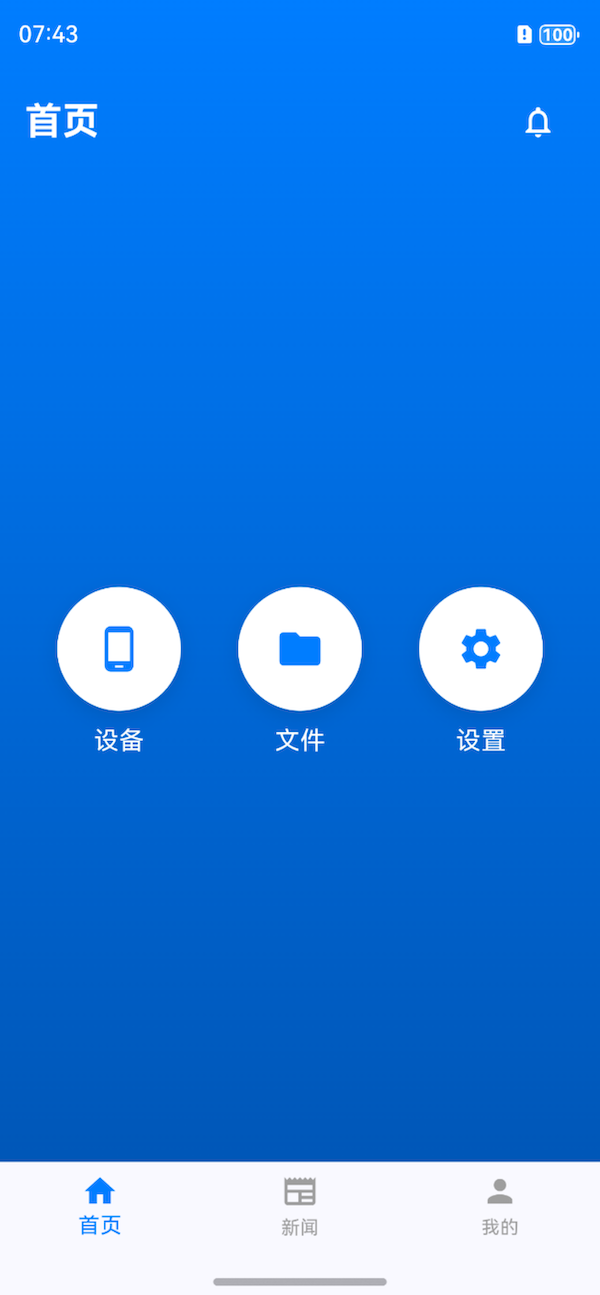
没有改一行代码,是不是很完整?很惊艳?!
这就是Cursor的强大之处。
1.4 Cursor使用技巧
- 精准提示:在描述需求时尽量具体,包括布局、样式、交互等细节
- 渐进式生成:先生成大体框架,再逐步细化各部分
- 代码优化:对生成的代码使用"Optimize this"命令进行性能优化
- 问题排查:遇到错误可以直接向Cursor描述问题,获取解决方案
二、实战:完整鸿蒙应用开发流程
2.1 项目初始化
bash
fvm flutter create --platforms=ohos --project-name demo .2.2 集成鸿蒙特性
在lib/harmony_adapter.dart中添加鸿蒙平台特定代码:
dart
import 'package:flutter/services.dart';
class HarmonyBridge {
static const _channel = MethodChannel('com.example/harmony');
// 调用鸿蒙的原生能力
static Future<void> triggerHarmonyFeature(String feature) async {
try {
await _channel.invokeMethod('triggerFeature', {'name': feature});
} on PlatformException catch (e) {
print("调用鸿蒙功能失败: ${e.message}");
}
}
}2.3 使用Cursor生成新闻列表页
提示词:
创建一个新闻列表页面,要求:
- 使用ListView.builder
- 每条新闻包含图片、标题、简短描述和发布时间
- 图片在左,文字内容在右
- 鸿蒙风格的设计,带有轻微的圆角和阴影
- 实现下拉刷新功能Cursor不仅生成了我想要的代码,还将该页面添加到导航栏中,并引导进行flutter pub get。
全程只需要Cmd+Enter即可,整个过程非常丝滑!
生成的代码经过调整后:
dart
import 'package:flutter/material.dart';
import '../models/news_item.dart';
import 'package:intl/intl.dart';
class NewsPage extends StatefulWidget {
const NewsPage({super.key});
@override
State<NewsPage> createState() => _NewsPageState();
}
class _NewsPageState extends State<NewsPage> {
List<NewsItem> _newsItems = [];
bool _isLoading = false;
@override
void initState() {
super.initState();
_loadNews();
}
Future<void> _loadNews() async {
setState(() {
_isLoading = true;
});
// 模拟网络请求延迟
await Future.delayed(const Duration(seconds: 1));
setState(() {
_newsItems = mockNewsItems;
_isLoading = false;
});
}
String _formatTime(DateTime time) {
final now = DateTime.now();
final difference = now.difference(time);
if (difference.inDays > 0) {
return '${difference.inDays}天前';
} else if (difference.inHours > 0) {
return '${difference.inHours}小时前';
} else if (difference.inMinutes > 0) {
return '${difference.inMinutes}分钟前';
} else {
return '刚刚';
}
}
@override
Widget build(BuildContext context) {
return Scaffold(
backgroundColor: Colors.grey[100],
appBar: AppBar(
title: const Text(
'新闻资讯',
style: TextStyle(
color: Colors.white,
fontWeight: FontWeight.bold,
),
),
backgroundColor: const Color(0xFF007DFF),
),
body: RefreshIndicator(
onRefresh: _loadNews,
child: _isLoading
? const Center(child: CircularProgressIndicator())
: ListView.builder(
padding: const EdgeInsets.all(16),
itemCount: _newsItems.length,
itemBuilder: (context, index) {
final news = _newsItems[index];
return Card(
margin: const EdgeInsets.only(bottom: 16),
elevation: 2,
shape: RoundedRectangleBorder(
borderRadius: BorderRadius.circular(12),
),
child: InkWell(
onTap: () {
// TODO: 处理新闻点击事件
},
borderRadius: BorderRadius.circular(12),
child: Padding(
padding: const EdgeInsets.all(12),
child: Row(
crossAxisAlignment: CrossAxisAlignment.start,
children: [
ClipRRect(
borderRadius: BorderRadius.circular(8),
child: Image.network(
news.imageUrl,
width: 100,
height: 100,
fit: BoxFit.cover,
),
),
const SizedBox(width: 12),
Expanded(
child: Column(
crossAxisAlignment: CrossAxisAlignment.start,
children: [
Text(
news.title,
style: const TextStyle(
fontSize: 16,
fontWeight: FontWeight.bold,
color: Color(0xFF333333),
),
maxLines: 2,
overflow: TextOverflow.ellipsis,
),
const SizedBox(height: 8),
Text(
news.description,
style: TextStyle(
fontSize: 14,
color: Colors.grey[600],
),
maxLines: 2,
overflow: TextOverflow.ellipsis,
),
const SizedBox(height: 8),
Text(
_formatTime(news.publishTime),
style: TextStyle(
fontSize: 12,
color: Colors.grey[500],
),
),
],
),
),
],
),
),
),
);
},
),
),
);
}
} 生成页面效果:
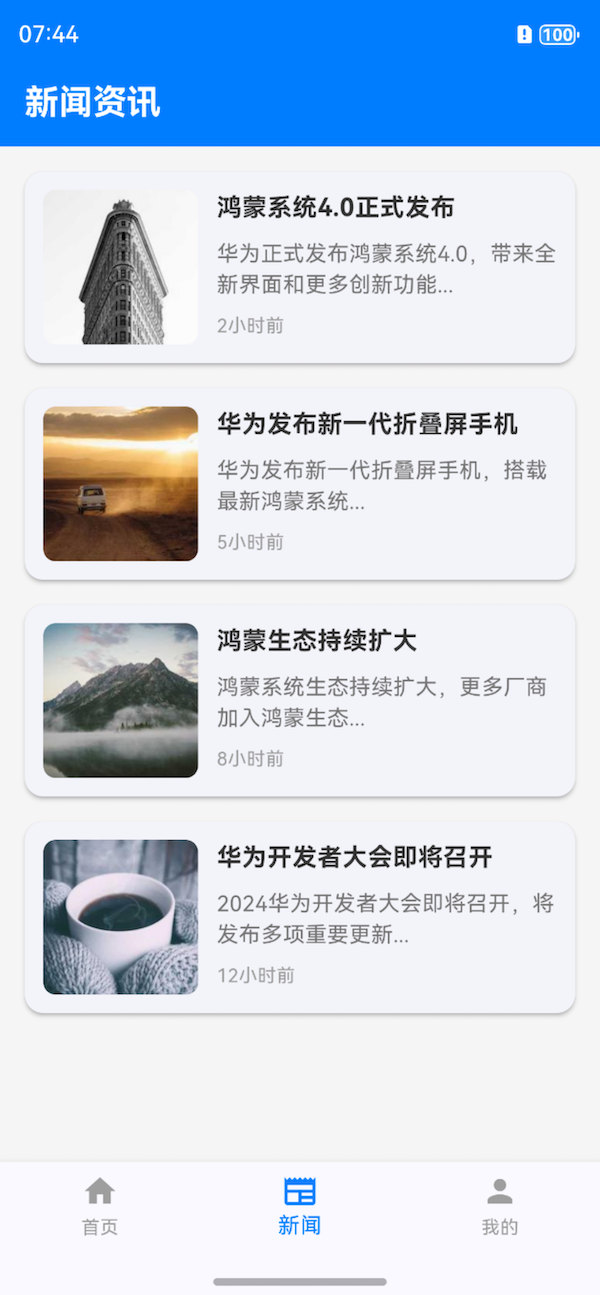
2.4 构建与发布
构建鸿蒙应用包:
bash
flutter build hap生成的HAP包位于build/harmony/outputs目录,可通过DevEco Studio进行进一步调试和发布。
三、开发心得与最佳实践
3.1 性能优化技巧
-
渲染优化:
- 对长列表使用
ListView.builder - 复杂UI考虑使用
RepaintBoundary隔离重绘区域
- 对长列表使用
-
内存管理:
dart// 图片加载使用缓存 CachedNetworkImage( imageUrl: 'https://example.com/image.jpg', placeholder: (context, url) => CircularProgressIndicator(), errorWidget: (context, url, error) => Icon(Icons.error), ); -
平台特性利用:
dart// 检测鸿蒙平台 if (Platform.isHarmony) { // 使用鸿蒙特有API }
3.2 Cursor使用经验
- 有效沟通:给AI提供上下文信息,如:"我现在正在开发一个鸿蒙电商应用,需要..."
- 迭代改进:对不满意的生成结果使用"Revise this to..."继续优化
- 学习模式:通过"Explain this code"命令学习生成的代码逻辑
3.3 常见问题解决方案
问题1:Flutter在鸿蒙上出现渲染异常
- 解决方案:检查是否使用了鸿蒙不支持的Skia特性,降级到稳定版Flutter
问题2:原生功能调用失败
- 解决方案:确保在
config.json中正确声明了所需权限
问题3:Cursor生成的代码不符合预期
- 解决方案:细化需求描述,分模块生成而非整个页面
总结
通过Flutter+Cursor的组合,我们能够快速开发出高质量的HarmonyOS应用。Flutter提供了跨平台的统一开发体验,而Cursor在生成简单UI代码方面效果非常显著,大大提升了UI开发效率。
如果你对这种开发模式有兴趣,赶快尝试一下吧~
我是郑知鱼🐳,欢迎大家讨论与指教。
如果你觉得有所收获,也请点赞👍🏻收藏⭐️关注🔍我吧~~