Day1
一.数据库概述
计算机中数据存放的仓库,可以按数据类型划分数据库,又可以在数据库中划分更细节的分类存放到相应的表中。
抽象来说就是生活中的菜市场、五金店之类的场所,根据用途开设;划分广泛的还有百货商场、批发市场等。


生活中的数据包括 图片、文字、视频、音乐等各种各种渠道信息。
数据库常见格式:.sql #方便后续学习过程中,数据库导入导出内容测试,
常见数据库系统有以下几种:
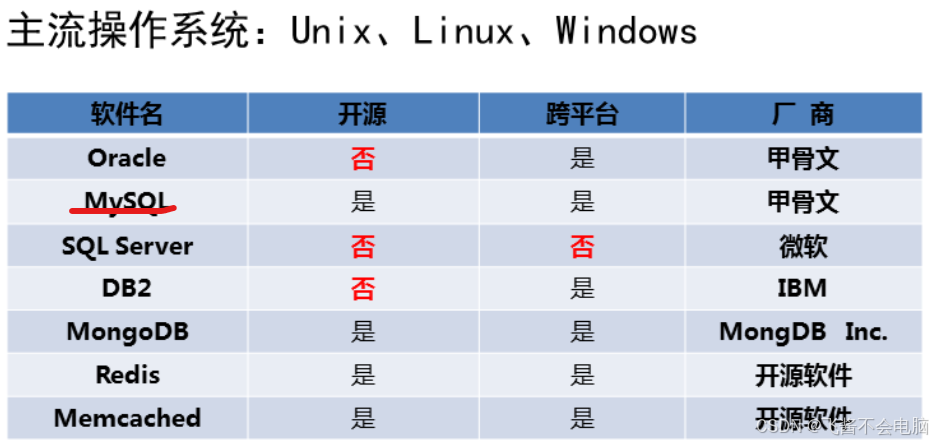
我上大学时候使用的是MySQL 和Tomcat两种类型,同学们想要下载推荐都下个免费版,或者开源的免费版。因为在工作中有的数据库软件公司发现你用的是破解版,时机到了会找你索要赔偿。
 ̄□ ̄||
数据库类型分为:
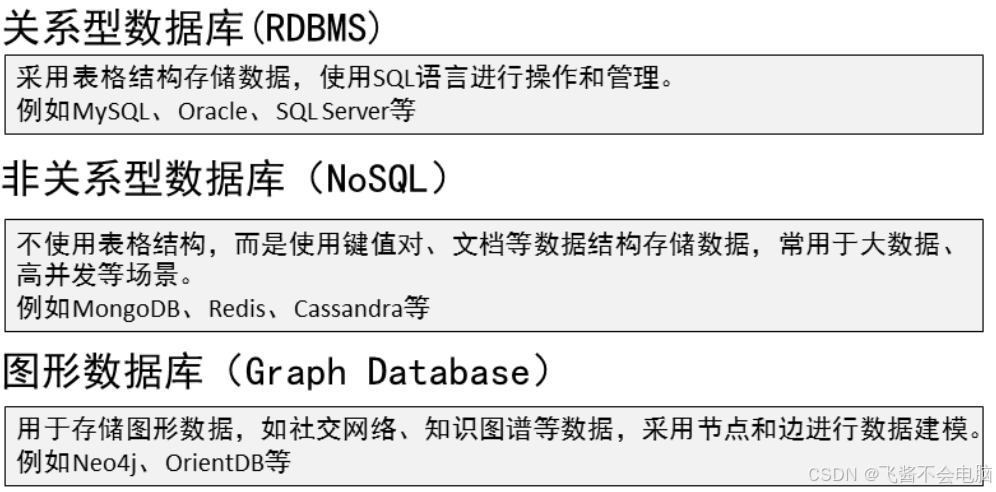
#tomcat图形数据库,就需要建模,而建模需要换成收费版,有包括建模的更多功能#
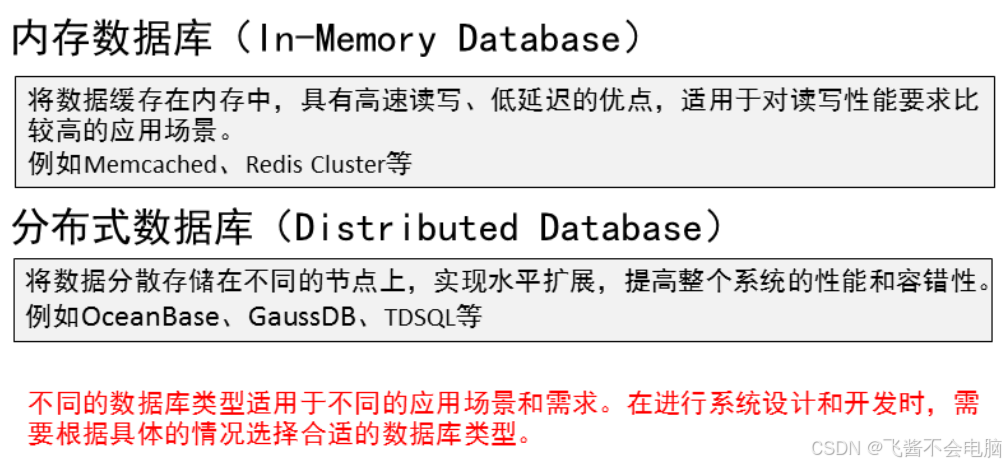
二.部署MySQL服务

特点:
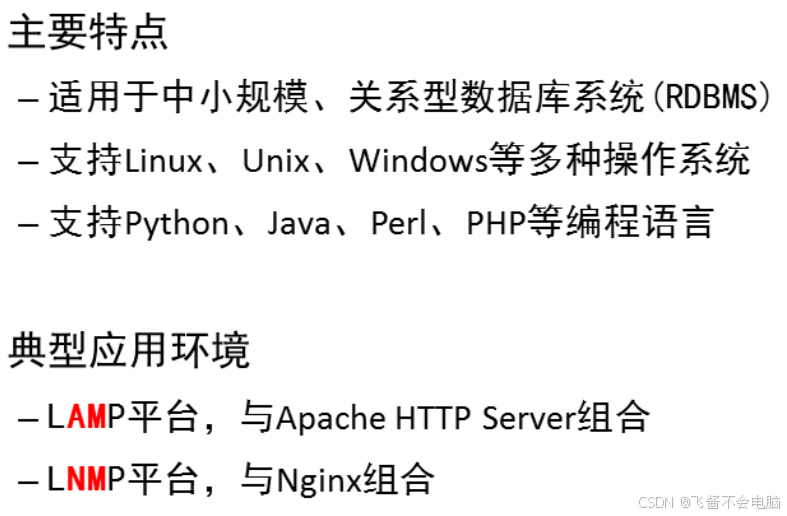
部署MySQL环境:
1 案例1:构建MySQL服务器
1.1 问题
- 在IP地址192.168.88.50主机和192.168.88.51主机上部署mysql服务
- 练习必备命令的使用
1.2 方案
准备2台虚拟机,要求如下:
表-1

#练习环境中,记得配置yum源、关闭selinux和防火墙
1.3 步骤
步骤一:安装软件
命令操作如下所示:
#装mysql-server自动补全依赖,以防万一,就一起下。
mysql-server 提供服务软件
mysql 提供命令软件
//安装提供服务和命令软件
root@mysql50 \~\]# yum -y install mysql-server mysql 软件已安装 \[root@mysql50 \~\]# rpm -q mysql-server mysql mysql-server-8.0.26-1.module+el8.4.0+652+6de068a7.x86_64 mysql-8.0.26-1.module+el8.4.0+652+6de068a7.x86_64 \[root@mysql50 \~\]# **//查看软件信息** \[root@mysql50 \~\]# rpm -qi mysql-server Name : mysql-server Version : 8.0.26 Release : 1.module+el8.4.0+652+6de068a7 Architecture: x86_64 Install Date: 2023年03月13日 星期一 12时09分38秒 Group : Unspecified Size : 126674945 License : GPLv2 with exceptions and LGPLv2 and BSD Signature : RSA/SHA256, 2021年09月22日 星期三 07时27分14秒, Key ID 15af5dac6d745a60 Source RPM : mysql-8.0.26-1.module+el8.4.0+652+6de068a7.src.rpm Build Date : 2021年09月22日 星期三 07时06分32秒 Build Host : ord1-prod-x86build005.svc.aws.rockylinux.org Relocations : (not relocatable) Packager : infrastructure@rockylinux.org Vendor : Rocky URL : http://www.mysql.com Summary : The MySQL server and related files Description : MySQL is a multi-user, multi-threaded SQL database server. MySQL is a client/server implementation consisting of a server daemon (mysqld) and many different client programs and libraries. This package contains the MySQL server and some accompanying files and directories. \[root@mysql50 \~\]# systemctl start mysqld **//启动服务** \[root@mysql50 \~\]# systemctl enable mysqld **//开机运行** #### **步骤二:查看端口号和进程名** 1. \[root@mysql50 \~\]# ps -C mysqld //仅查看mysqld进程 2. PID TTY TIME CMD 3. 21912 ? 00:00:00 mysqld 4. \[root@mysql50 \~\]# 5. \[root@mysql50 \~\]# ss -utnlp \| grep 3306 查看端口 6. tcp LISTEN 0 70 \*:33060 \*:\* users:(("mysqld",pid=21912,fd=22)) 7. tcp LISTEN 0 128 \*:3306 \*:\* users:(("mysqld",pid=21912,fd=25)) 8. \[root@mysql50 \~\]# 9. 或 10. \[root@mysql50 \~\]# netstat -utnlp \| grep mysqld //仅查看mysqld进程 11. tcp6 0 0 :::33060 :::\* LISTEN 21912/mysqld 12. tcp6 0 0 :::3306 :::\* LISTEN 21912/mysqld 13. \[root@mysql50 \~\]# **#MySQL 8中的3306端口是MySQL服务默认使用的端口,主要用于建立客户端与MySQL服务器之间的连接。** **支持协议: TCP。** **#两个配置文件都是可以tab补全的** ##### **主配置文件位置: /etc/my.cnf.d/mysql-server.conf** ##### 错误日志文件: /var/log/mysql/mysqld.log #### **步骤三:连接服务。** 说明: 数据库管理员本机登陆默认没有密码 1. \[root@mysql50 \~\]# mysql //连接服务 2. Welcome to the MySQL monitor. Commands end with ; or \\g. 3. Your MySQL connection id is 8 4. Server version: 8.0.26 Source distribution 5. 6. Copyright (c) 2000, 2021, Oracle and/or its affiliates. 7. 8. Oracle is a registered trademark of Oracle Corporation and/or its 9. affiliates. Other names may be trademarks of their respective 10. owners. 11. Type 'help;' or '\\h' for help. Type '\\c' to clear the current input statement. 12. mysql\> 登陆后的提示符 13. mysql\> exit //断开连接 14. Bye 15. \[root@mysql50 \~\]# **步骤四:配置第2台数据库服务器MySQL51。** 命令操作如下所示: 1. \[root@mysql51 \~\]# yum -y install mysql-server mysql 2. \[root@mysql51 \~\]# systemctl start mysqld 3. \[root@mysql51 \~\]# systemctl enable mysqld 4. \[root@mysql51 \~\]# mysql 5. mysql\> exit 6. Bye 7. \[root@mysql51 \~\]# ### **三.基础查询语句** #### **MySQL语句规范:** **-P:** 数据服务器端口 **-h:** IP地址 。 **exit:** 退出数据库 **ctrl+D**也可以退出。 **1.不区分大小写。 2.** 语句以**" ;" , "\\g", "\\G"** 结尾**。** **3.注释** : **单行注释 :"** **-- "** **多行注释:** **/\*** 内容 **/\*** #### **SQL语句分类** | DQL查询语句 | DML 操作语言 | **DDL 定义语言** | TCL 事务控制语言 | DCL 控制语言 | |---------------------|-----------------------------------|-----------------------------|--------------------------------------------------------------|-------------------------| | **【不修改本身数据】**select | insert插入数据、update更新数据、delete删除数据。 | create、alter、 drop。 针对:表库索引 | commit提交 ,rollback:回滚savepoint:设置保存点。 set transaction 设置事务特性 | grant:授予权限。 revoke:撤销权限 | ##### **查看MySQL版本:** select version(); ##### **查看系统时间:** select now(); ##### **查看当前用户:** select user(); 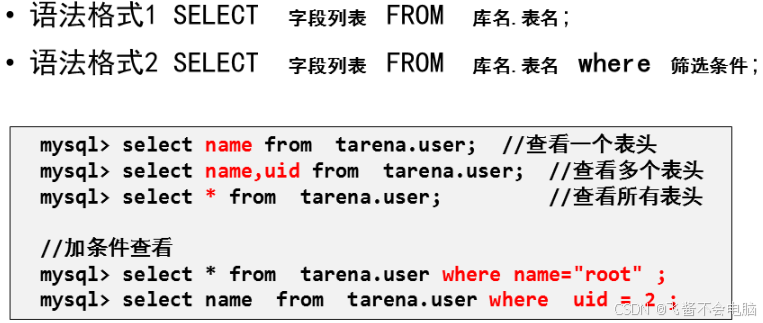 #### **脚本案例:** 1. \[root@mysql50 \~\]# mysql //连接服务 2. mysql\> select version() ; //查看数据库软件版本 3. +-----------+ 4. \| version() \| 5. +-----------+ 6. \| 8.0.26 \| 7. +-----------+ 8. 1 row in set (0.00 sec) 9. 10. mysql\> select user() ; //查看登陆的用户和客户端地址 11. +----------------+ 12. \| user() \| 13. +----------------+ 14. \| root@localhost \| 管理员root本机登陆 15. +----------------+ 16. 1 row in set (0.00 sec) 17. mysql\> show databases; //查看已有的库 18. +--------------------+ 19. \| Database \| 20. +--------------------+ 21. \| information_schema \| 22. \| mysql \| 23. \| performance_schema \| 24. \| sys \| 25. +--------------------+ 26. 4 rows in set (0.00 sec) 27. 28. mysql\> **以下是MySQL自带数据库介绍** 默认4个库 不可以删除,存储的是 服务运行时加载的不同功能的程序和数据。 **information_schema:**是MySQL数据库提供的一个虚拟的数据库,存储了MySQL数据库中的相关信息,比如数据库、表、列、索引、权限、角色等信息。它并不存储实际的数据,而是提供了一些视图和存储过程,用于查询和管理数据库的元数据信息。 **mysql:**存储了MySQL服务器的系统配置、用户、账号和权限信息等。它是MySQL数据库最基本的库,存储了MySQL服务器的核心信息。 *** ** * ** *** #**MySQL** 数据库中有user表,里面有一个**user** 表,**想要在其他软件连接MySQL数据库,就需要设置该表的user=root 位置,host的localhost:本地 设置为 % . 意思:所有机器都可以登录#** *** ** * ** *** **performance_schema:**存储了MySQL数据库的性能指标、事件和统计信息等数据,可以用于性能分析和优化。 **sys:**是MySQL 8.0引入的一个新库,它基于information_schema和performance_schema视图,提供了更方便、更直观的方式来查询和管理MySQL数据库的元数据和性能数据。 1. mysql\> select database();**//查看当前在那个库里 null 表示没有在任何库里** 2. +------------+ 3. \| database() \| 4. +------------+ 5. \| NULL \| 6. +------------+ 7. 1 row in set (0.00 sec) 8. mysql\> use mysql ;**//切换到mysql库** 9. mysql\> select database(); **// 再次显示所在的库** 10. +------------+ 11. \| database() \| 12. +------------+ 13. \| mysql \| 14. +------------+ 15. 1 row in set (0.00 sec) 16. mysql\> show tables; **//显示库里已有的表** 17. +------------------------------------------------------+ 18. \| Tables_in_mysql \| 19. +------------------------------------------------------+ 20. \| columns_priv \| 21. \| component \| 22. \| db \| 23. \| default_roles \| 24. \| engine_cost \| 25. \| func \| 26. \| general_log \| 27. \| global_grants \| 28. \| gtid_executed \| 29. \| help_category \| 30. \| help_keyword \| 31. \| help_relation \| 32. \| help_topic \| 33. \| innodb_index_stats \| 34. \| innodb_table_stats \| 35. \| password_history \| 36. \| plugin \| 37. \| procs_priv \| 38. \| proxies_priv \| 39. \| replication_asynchronous_connection_failover \| 40. \| replication_asynchronous_connection_failover_managed \| 41. \| replication_group_configuration_version \| 42. \| replication_group_member_actions \| 43. \| role_edges \| 44. \| server_cost \| 45. \| servers \| 46. \| slave_master_info \| 47. \| slave_relay_log_info \| 48. \| slave_worker_info \| 49. \| slow_log \| 50. \| tables_priv \| 51. \| time_zone \| 52. \| time_zone_leap_second \| 53. \| time_zone_name \| 54. \| time_zone_transition \| 55. \| time_zone_transition_type \| 56. \| user \| 57. +------------------------------------------------------+ 58. 37 rows in set (0.00 sec) 59. mysql\> exit ; **断开连接** 60. Bye 61. \[root@mysql50 \~\]# #### **设置数据库登录账号密码** ### 案例2:密码管理 #### 2.1 问题 1) 在192.168.88.50主机做如下练习: 1. 设置root密码为123 2. 修改root密码为 456 3. 破解root密码为 123456 #### **设置root密码为123** 1. \[root@mysql50 \~\]# mysqladmin -uroot -p password "123" 2. Enter password: //敲回车 3. mysqladmin: \[Warning\] Using a password on the command line interface can be insecure. 4. Warning: Since password will be sent to server in plain text, use ssl connection to ensure password safety 5. **#设置完成后,不能直接用MySQL 进入数据库。需要使用用户密码。** #### **修改root密码为 456** 1. \[root@mysql50 \~\]# mysqladmin -uroot -p123 password "456" 2. mysqladmin: \[Warning\] Using a password on the command line interface can be insecure. 3. Warning: Since password will be sent to server in plain text, use ssl connection to ensure password safety. **#修改新密码后,旧密码作废,需要设置新密码登录。** *** ** * ** *** #### 破解root密码 在mysql50主机做此练习 **修改主配置文件** 1. \[root@mysql50 \~\]# vim /etc/my.cnf.d/mysql-server.cnf 2. \[mysqld
- skip-grant-tables //手动添加此行 作用登陆时不验证密码
- ......
- ......
- :wq
-
root@mysql50 \~\]# systemctl restart mysqld //重启服务 让服务以新配置运行
连接服务
-
root@mysql50 \~\]# mysql
- Your MySQL connection id is 7
- Server version: 8.0.26 Source distribution
- Copyright (c) 2000, 2021, Oracle and/or its affiliates.
- Oracle is a registered trademark of Oracle Corporation and/or its
- affiliates. Other names may be trademarks of their respective
- owners.
- Type 'help;' or '\h' for help. Type '\c' to clear the current input statement.
查看存放密码的表头名
- Mysql> desc mysql.user ;
删除不知道的密码
- mysql> update mysql.user set authentication_string="" where user="root" and host="localhost";
删除后的效果
- mysql> select host , user , authentication_string from mysql.user where user="root";
- +-----------+------+-------------------------------------------+
- | host | user | authentication_string |
- +-----------+------+-------------------------------------------+
- | localhost | root | |
- +-----------+------+-------------------------------------------+
- 1 row in set (0.01 sec)
- mysql> exit; 断开连接
编辑配置文件
-
root@mysql50 \~\]# vim /etc/my.cnf.d/mysql-server.cnf
-
#skip-grant-tables //破完密码需要添加注释。
-
:wq
-
root@mysql50 \~\]# systemctl restart mysqld //重启服务 作用让注释生效
-
root@localhost \~\]# mysql
-
Your MySQL connection id is 8
-
Server version: 8.0.26 Source distribution
-
Copyright (c) 2000, 2021, Oracle and/or its affiliates.
-
Oracle is a registered trademark of Oracle Corporation and/or its
-
affiliates. Other names may be trademarks of their respective
-
owners.
-
Type 'help;' or '\h' for help. Type '\c' to clear the current input statement.
设置root用户本机登陆密码
- mysql> alter user root@"localhost" identified by "123456";
- Query OK, 0 rows affected (0.00 sec)
- mysql> exit 断开连接
不输密码无法登陆
-
root@localhost \~\]# mysql
使用破解的密码登陆
-
root@localhost \~\]# mysql -uroot -p123456
- Welcome to the MySQL monitor. Commands end with ; or \g.
- Your MySQL connection id is 10
- Server version: 8.0.26 Source distribution
- Copyright (c) 2000, 2021, Oracle and/or its affiliates.
- Oracle is a registered trademark of Oracle Corporation and/or its
- affiliates. Other names may be trademarks of their respective
- owners.
- Type 'help;' or '\h' for help. Type '\c' to clear the current input statement.
- mysql>
- mysql> 登陆成功
- mysql> show databases; 查看已有的库
- +--------------------+
- | Database |
- +--------------------+
- | information_schema |
- | mysql |
- | performance_schema |
- | sys |
- +--------------------+
- 4 rows in set (0.01 sec)
-
root@localhost \~\]# mysql
案例3:筛选条件
#没有文件的话,可以看看。或者网上下几个来测试。知识点是想通的#
3.1 问题
- 准备练习环境
- 练习数值比较
- 练习范围匹配
- 练习模糊匹配
- 练习正则匹配
- 练习逻辑比较
- 练习字符比较/空/非空
- 练习别名/去重/合并
3.2 方案
拷贝tarena.sql文件到mysql50主机里,然后使用tarena.sql创建练习使用的数据。
3.3 步骤
实现此案例需要按照如下步骤进行。#这是我们上课的教学环境。#
步骤一:准备练---+
步骤八:练习别名/去重/合并
定义别名使用 as 或 空格
- mysql> select name , homedir from tarena.user;
- mysql> select name as 用户名 , homedir 家目录 from tarena.user;
拼接 concat()
- mysqlcat(name,"-",uid) as 用户信息 from tarena.user where uid <= 5;
- +--------------+
- |
- | bin-1 |
- | daemon-2 |
- | adm-3 |
- | lp-4 |
- | sync-5 |
- +--------------+
- 6 rows in set (0.00 sec)
- //拼接
- mysql> select concat(name , "-" , uid) as 用户信息 from tarena.user where uid <= 5;
多列拼接
- mysql> select concat(name , "-" , uid , "-" , gid) as 用户信息 from tarena.user where uid <= 5;
- +--------------+
- | 用户信息 |
- +--------------+
- | root-0-0 |
- | bin-1-1 |
- | daemon-2-2 |
- | adm-3-4 |
- | lp-4-7 |
- | sync-5-0 |
- +--------------+
去重显示 distinct 字段名列表
- //去重前输出
- mysql> select shell from tarena.user where shell in ("/bin/bash","/sbin/nologin") ;
- +---------------+
- | shell |
- +---------------+
- | /bin/bash |
- | /sbin/nologin |
- | /sbin/nologin |
- | /sbin/nologin |
- | /sbin/nologin |
- | /sbin/nologin |
- | /sbin/nologin |
- | /sbin/nologin |
- | /sbin/nologin |
- | /sbin/nologin |
- | /sbin/nologin |
- | /sbin/nologin |
- | /sbin/nologin |
- | /sbin/nologin |
- | /sbin/nologin |
- | /sbin/nologin |
- | /sbin/nologin |
- | /sbin/nologin |
- | /sbin/nologin |
- | /sbin/nologin |
- | /bin/bash |
- | /sbin/nologin |
- +---------------+
- 22 rows in set (0.00 sec)
- //去重后查看
- mysql> select distinct shell from tarena.user where shell in ("/bin/bash","/sbin/nologin") ;
- +---------------+
- | shell |
- +---------------+
- | /bin/bash |
- | /sbin/nologin |
- +---------------+
- 2 rows in set (0.01 sec)
- mysql>
4 案例4:安装图形软件
#可以在网络服务器上设置 数据库的增删改查
4.1 问题
- 在IP地址192.168.88.50主机安装phpmyadmin软件
- 客户端通过访问phpmyadmin软件管理数据库
4.2 方案
把用到的软件拷贝的虚拟机mysql50里
在mysql50主机,首先配置运行环境LNP,然后安装phpmyadmin软件,最后打开真机的浏览器输入phpmyadmin的网址访问。
4.3 步骤
实现此案例需要按照如下步骤进行。
步骤一:准备运行环境
命令操作如下所示:
-
gcc 源码包编译工具
-
unzip 提供解压.zip 压缩包命令
-
make 源码软件编译命令
-
pcre-devel 支持正则表达式
-
zlib-devel 提供数据压缩命令
-
root@mysql50 \~\]# yum -y install gcc unzip make pcre-devel zlib-devel //安装依赖
-
root@mysql50 \~\]# cd nginx-1.22.1 //进源码目录
-
root@mysql50 nginx-1.22.1\]# make \&\& make install //编译并安装
-
conf html logs sbin
-
//修改主配置文件
-
root@mysql50 nginx-1.22.1\]# vim /usr/local/nginx/conf/nginx.conf
-
44 root html;
-
45 index index.php index.html index.htm; //添加首页名
-
46 }
-
65 location ~ \.php$ {
-
66 root html;
-
67 fastcgi_pass 127.0.0.1:9000; //访问.php的请求转给本机的9000端口
-
68 fastcgi_index index.php;
-
69 #fastcgi_param SCRIPT_FILENAME /scripts$fastcgi_script_name;
-
70 include fastcgi.conf; //保存nginx变量文件
-
71 }
-
:wq
-
root@mysql50 nginx-1.22.1\]# /usr/local/nginx/sbin/nginx //启动服务
-
tcp 0 0 0.0.0.0:80 0.0.0.0:* LISTEN 42182/nginx: master
-
root@mysql50 nginx-1.22.1\]#
-
php 解释php代码
-
php-devel php扩展包
-
php-mysqlnd 连接mysql命令包
-
php-json 支持json代码
-
php-fpm 提供fpm服务
安装软件
-
root@mysql50 \~\]# yum -y install php php-devel php-mysqlnd php-json php-fpm
-
root@mysql50 \~\]# vim +38 /etc/php-fpm.d/www.conf
-
:wq
-
root@mysql50 \~\]# systemctl start php-fpm //启动服务
-
root@mysql50 \~\]# netstat -utnlp \| grep 9000
-
root@mysql50 \~\]#
-
root@mysql50 \~\]# vim /usr/local/nginx/html/test.php
-
$name = "qq" ;
-
echo $name ;
-
echo "\n" ;
-
?>
步骤二:安装phpmyadmin软件
解压软件
-
root@mysql50 \~\]# which unzip \|\| yum -y install unzip
移动并改名
-
root@mysql50 \~\]# mv phpMyAdmin-5.2.1-all-languages /usr/local/nginx/html/phpmyadmin
-
root@mysql50 \~\]# cd /usr/local/nginx/html/phpmyadmin/
步骤三:客户端访问
打开浏览器输入此网址 效果如图-1所示
http://192.168.88.50/phpmyadmin
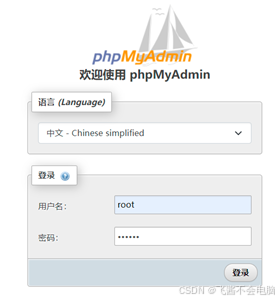
说明:输入数据库管理员root 和 密码 成功后如图-2所示
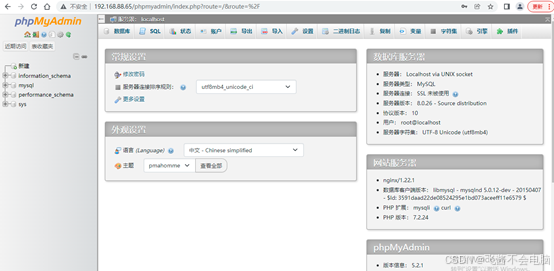
在数据库服务器里创建普通用户
- 创建库
- mysql> create database gamedb;
- Query OK, 1 row affected (0.01 sec)
- 创建用户
- mysql> create user dc@"localhost" identified by "123456";
- Query OK, 0 rows affected (0.01 sec)
- 授权权限
- mysql> grant all on gamedb.* to dc@"localhost" ;
- Query OK, 0 rows affected (0.00 sec)
- mysql>
客户端以上用户密码 登陆 mysqladmin
可以看到
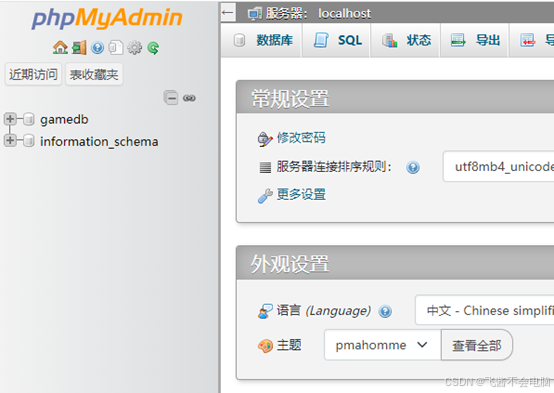
第一天涉及到的内容太多了,软件依赖下载,配置 mysqladmin,mysql 和 具体语法的介绍,还有密码用户的授权管理。
后续内容我放到下几篇文章,不然眼睛看不过来了。O(∩_∩)O