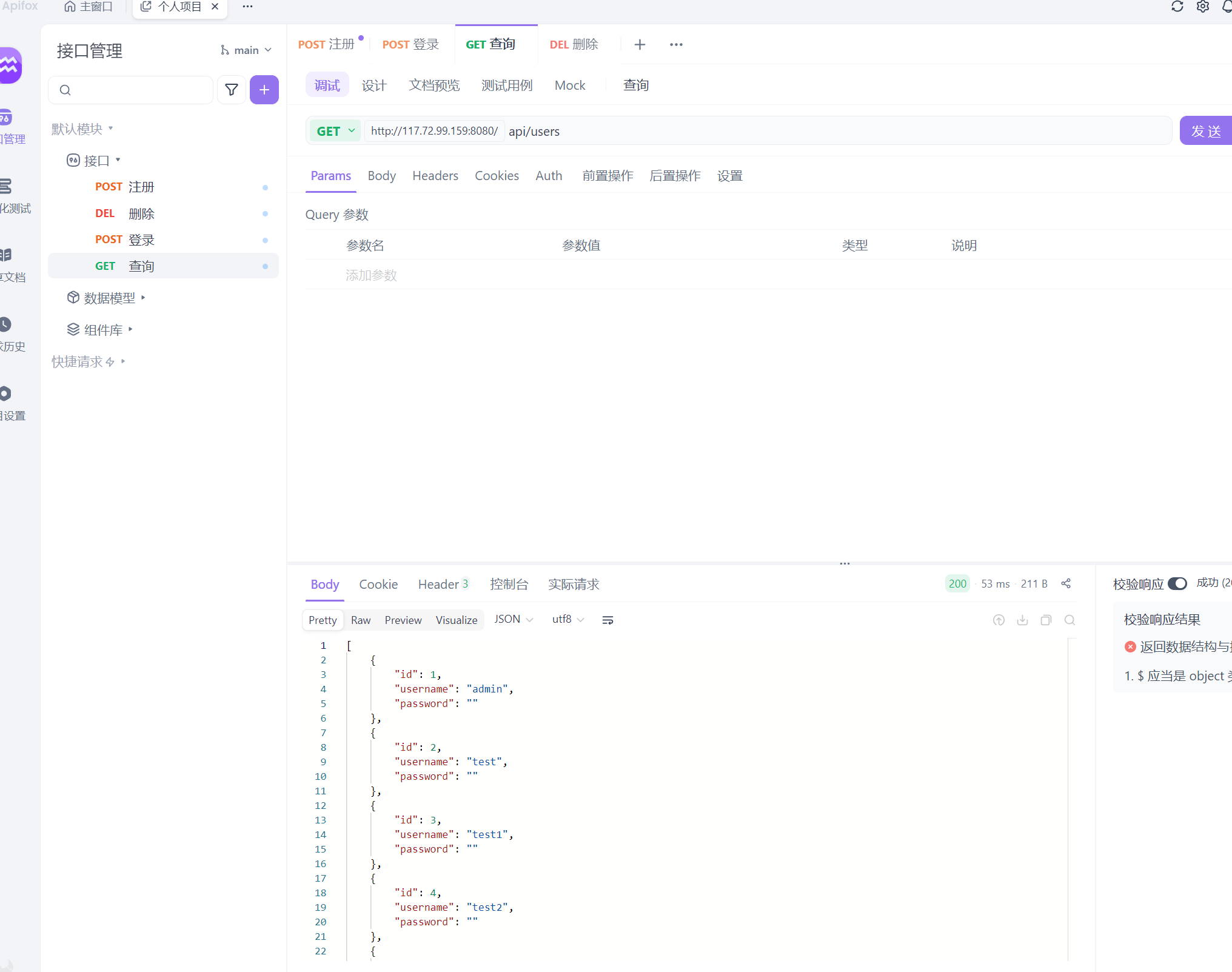今天完整记录了从 Go 开发环境搭建、接口实现、打包部署到 Linux 服务器,以及 Nginx 代理与防火墙排查的全过程,适合入门学习和部署参考。
一、环境安装与配置
1. 安装 Go
-
安装路径:D:\Go
-
验证:
go.exe version
输出: go version go1.25.1 windows/amd64
-
配置环境变量:将 D:\Go\bin 添加到 PATH
2. 初始化项目
cd "C:\Users\18272\Desktop\Go"
go mod init go-hope
- 项目结构:
go-hope/
├── main.go
├── go.mod
二、实现基础 Go 服务
1. main.go 示例
go
package main
import (
"fmt"
"net/http"
)
func main() {
InitDB() // 初始化数据库
// 注册路由
http.HandleFunc("/api/login", LoginHandler)
http.HandleFunc("/api/register", RegisterHandler)
http.HandleFunc("/api/delete", DeleteHandler)
http.HandleFunc("/api/users", ListUsersHandler)
port := "8080"
fmt.Printf("Server started at http://localhost:%s\n", port)
if err := http.ListenAndServe(":"+port, nil); err != nil {
fmt.Println("Server failed:", err)
}
}2. 数据库操作
- 使用 MySQL,创建数据库与 users 表:
sql
CREATE DATABASE go_hope;
USE go_hope;
CREATE TABLE users (
id INT PRIMARY KEY AUTO_INCREMENT,
username VARCHAR(50) UNIQUE,
password VARCHAR(255)
);
INSERT INTO users(username, password) VALUES('admin','');- 安装 MySQL Go 驱动:
go get -u github.com/go-sql-driver/mysql
三、测试接口
- 使用 curl 或 Apifox 测试:
curl http://127.0.0.1:8080/api/users
// [{"id":1,"username":"admin","password":""}]
-
注意:
-
直接访问 http://127.0.0.1:8080 可用
-
访问 80 端口(Nginx)如果没配置反向代理会 404
-
Apifox 前置脚本 fetch is not defined 是 JS 环境问题,可忽略
-
四、Go 服务打包与部署
1. Windows 下交叉编译 Linux 可执行文件
# PowerShell
$env:GOOS = "linux"
$env:GOARCH = "amd64"
cd /对应目录
go build -o go-hope输出 go-hope 可执行文件,直接上传到 Linux 服务器即可运行。
2. 上传并运行
bash
# 上传到 /home/dist
scp go-hope root@your-server:/home/dist
# 登录服务器
cd /对应目录
后台常驻运行
* log.txt 会记录日志
* & 表示后台运行
nohup ./go-hope > log.txt 2>&1 &五、防火墙问题(502 Bad Gateway 排查)
- 502 原因:外网访问 8080 失败
- 排查方法:
bash
# 检查端口是否监听
netstat -tlnp | grep 8080
# 测试本机访问
curl http://127.0.0.1:8080/api/users- 解决:
bash
# Ubuntu/Debian
sudo ufw allow 8080/tcp
sudo ufw status
# 或 iptables
sudo iptables -I INPUT -p tcp --dport 8080 -j ACCEPT
解释:云厂商安全组开了 8080 端口,但 Linux 系统防火墙默认阻止外部访问,所以需要本机放行。七、总结经验与注意事项
-
Go 项目部署不像 Java 可直接打 jar,需要编译成目标系统的可执行文件。
-
外网访问要同时检查:
云安全组是否放行端口
本机防火墙是否允许端口
-
Nginx 配置:
仅在需要统一域名或做静态页面 + API 反向代理时才配置
对粘贴板动态路由无需 Nginx 干预
-
常见问题:
502 → 防火墙或代理问题
404 → Nginx root 或 proxy_pass 路径错误
fetch is not defined → Apifox 前置脚本 JS 环境问题
最后再贴一下我的nginx
nginx之前有部署一个粘贴板项目 访问 地址/xxx 任何地址都是新建一块粘贴板 刚开始和这个接口冲突了 导致访问接口/api/users 创建名称为/api/users的粘贴板
nginx
user www www;
worker_processes auto;
error_log /www/wwwlogs/nginx_error.log crit;
pid /www/server/nginx/logs/nginx.pid;
worker_rlimit_nofile 51200;
stream {
log_format tcp_format '$time_local|$remote_addr|$protocol|$status|$bytes_sent|$bytes_received|$session_time|$upstream_addr|$upstream_bytes_sent|$upstream_bytes_received|$upstream_connect_time';
access_log /www/wwwlogs/tcp-access.log tcp_format;
error_log /www/wwwlogs/tcp-error.log;
include /www/server/panel/vhost/nginx/tcp/*.conf;
}
events {
use epoll;
worker_connections 51200;
multi_accept on;
}
http {
include mime.types;
#include luawaf.conf;
include proxy.conf;
lua_package_path "/www/server/nginx/lib/lua/?.lua;;";
default_type application/octet-stream;
server_names_hash_bucket_size 512;
client_header_buffer_size 32k;
large_client_header_buffers 4 32k;
client_max_body_size 50m;
sendfile on;
tcp_nopush on;
keepalive_timeout 60;
tcp_nodelay on;
fastcgi_connect_timeout 300;
fastcgi_send_timeout 300;
fastcgi_read_timeout 300;
fastcgi_buffer_size 64k;
fastcgi_buffers 4 64k;
fastcgi_busy_buffers_size 128k;
fastcgi_temp_file_write_size 256k;
fastcgi_intercept_errors on;
gzip on;
gzip_min_length 1k;
gzip_buffers 4 16k;
gzip_http_version 1.1;
gzip_comp_level 2;
gzip_types text/plain application/javascript application/x-javascript text/javascript text/css application/xml application/json image/jpeg image/gif image/png font/ttf font/otf image/svg+xml application/xml+rss text/x-js;
gzip_vary on;
gzip_proxied expired no-cache no-store private auth;
gzip_disable "MSIE [1-6]\.";
limit_conn_zone $binary_remote_addr zone=perip:10m;
limit_conn_zone $server_name zone=perserver:10m;
server_tokens off;
access_log off;
server {
listen 888;
server_name phpmyadmin;
index index.html index.htm index.php;
root /www/server/phpmyadmin;
allow 127.0.0.1;
allow ::1;
deny all;
#error_page 404 /404.html;
include enable-php.conf;
location ~ .*\.(gif|jpg|jpeg|png|bmp|swf)$ {
expires 30d;
}
location ~ .*\.(js|css)?$ {
expires 12h;
}
location /api/ {
proxy_pass http://127.0.0.1:8080/; # 注意末尾必须有 /
proxy_set_header Host $host;
proxy_set_header X-Real-IP $remote_addr;
proxy_set_header X-Forwarded-For $proxy_add_x_forwarded_for;
proxy_buffering off; # 可选,避免缓存干扰
}
location ~ /\. {
deny all;
}
access_log /www/wwwlogs/access.log;
}
include /www/server/panel/vhost/nginx/*.conf;
}-
/api/ 独立转发 Go 服务。
-
粘贴板 / 默认 fallback 到 paste.php。
-
PHP 也在 / 下生效,不会被 /api/ 干扰。
-
粘贴板是明确的 fallback,PHP location 的SCRIPT_FILENAME 直接对应 /home/dist/paste.php。