一、引言
在手机app的开发中经常会用到手机的传感器,在《Android App 开发进阶与项目实战》一书的第10章就介绍了传感器的一些功能和用法。要想使用传感器,首先得知道手机具备哪些传感器。书中有传感器类型取值的说明,并提供了一个查看手机传感器的的示例代码,这次我就直接拿来用了。
二、传感器种类
关于传感器的种类在《Android App 开发进阶与项目实战》一书中有介绍,我就懒得码字了。
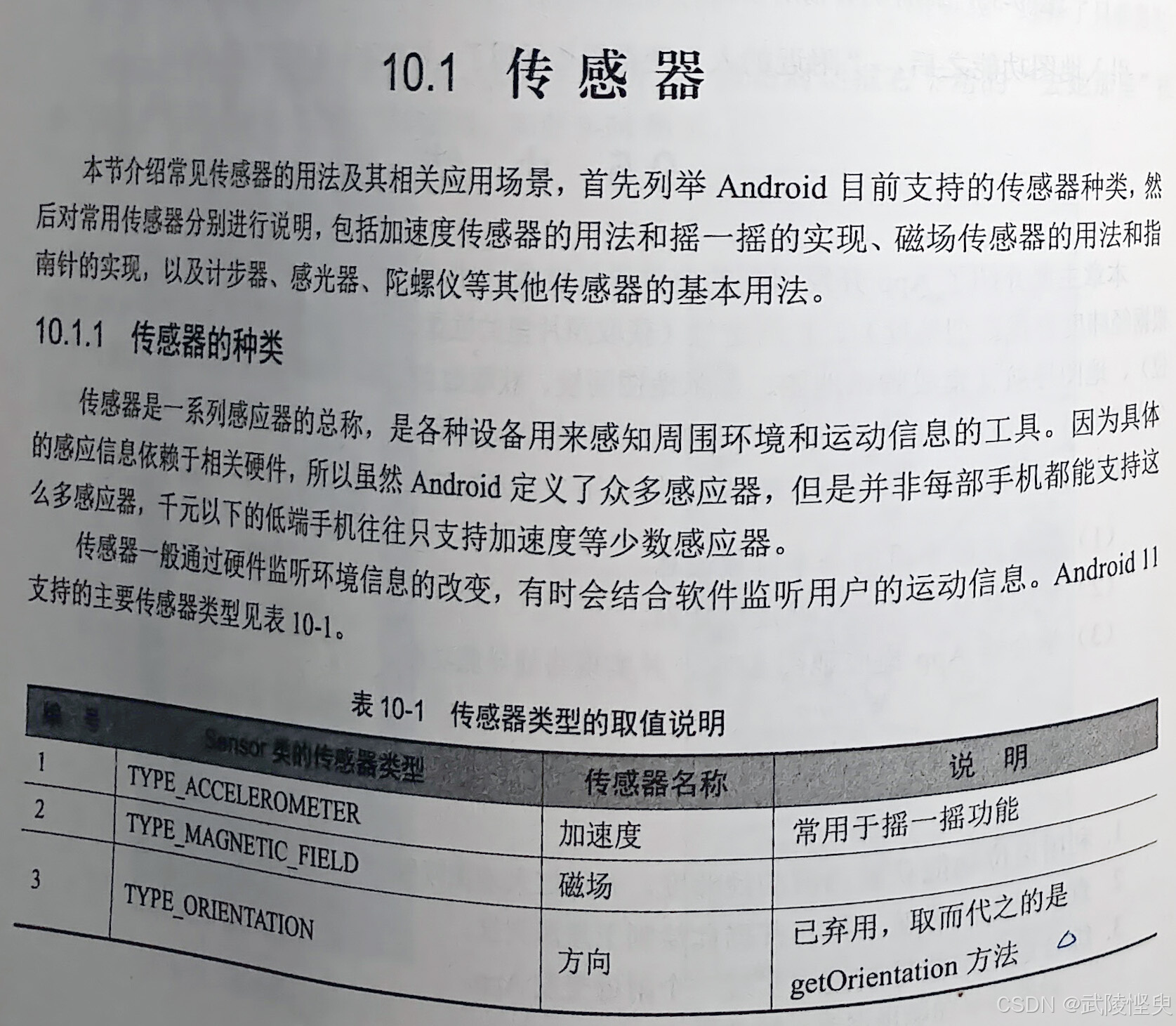
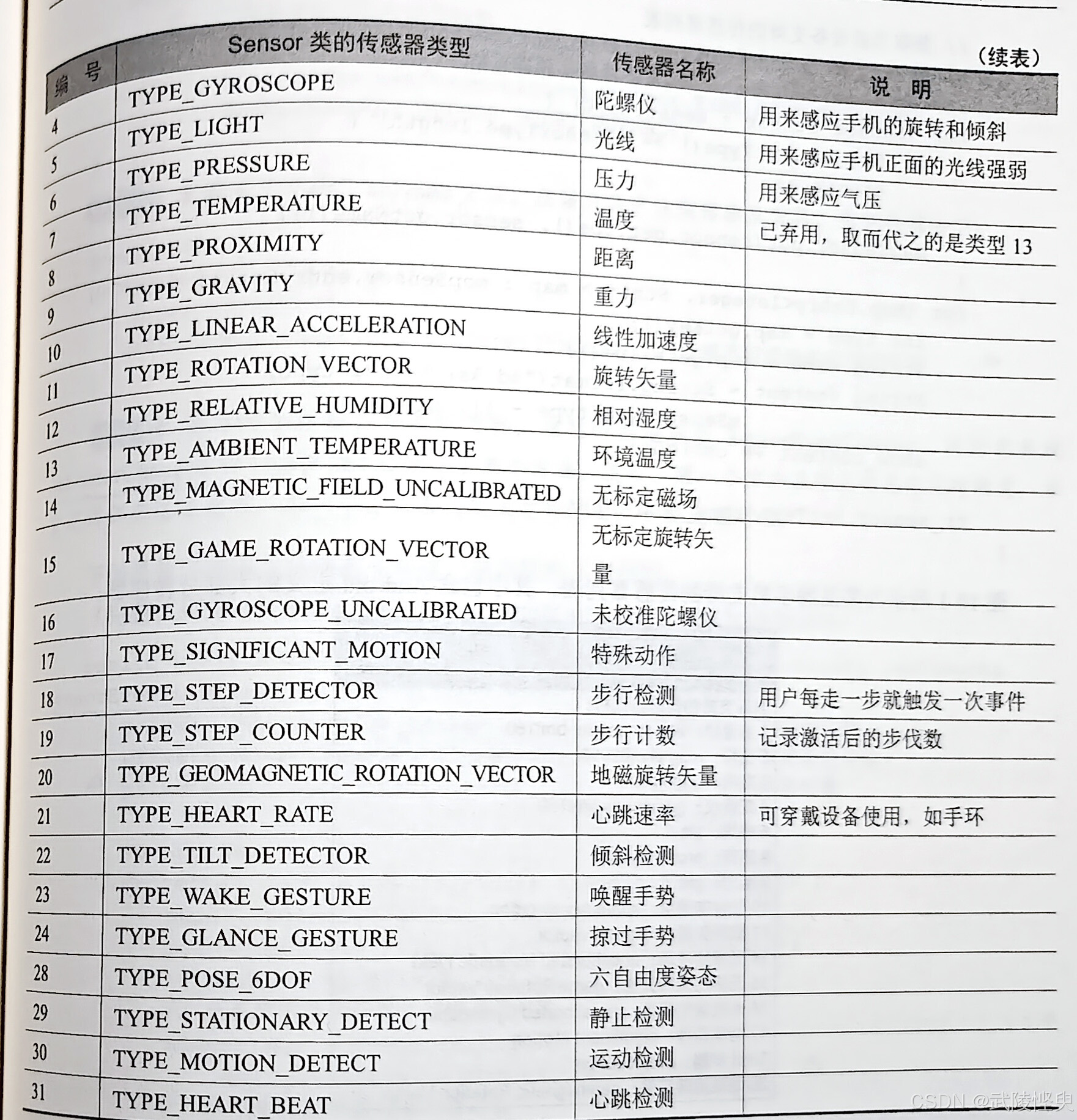
Android系统提供了传感管理器SensorManager统一管理各类传感器,其对象从系统服务SENSOR_SERVICE中获取。要查看当前设备支持的传感器种类,可通过传感器管理对象的getSensorList方法获得,该方法返回一个Sensor列表。遍历Sensor列表中的每个元素得到感应器对象Sensor,再调用Sensor对象的getType方法可获取该传感器的类型,调用Sensor对象的getName方法可获得该传感器的名称。
我照着书中的示例代码做了个应用,在自己的手机上运行,得到了以下的结果。我的OPPO手机支持19种传感器。以后可以针对这19种传感器,学习相应的应用开发啦。
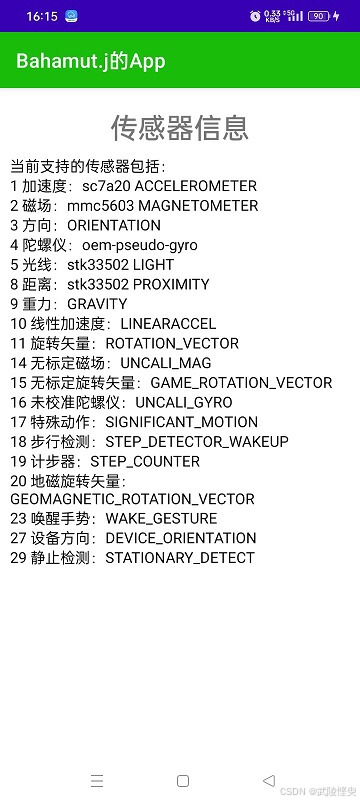
三、代码展示
最终的代码如下:
- 界面设计文件 activity_sensor_info.xml
XML
<?xml version="1.0" encoding="utf-8"?>
<androidx.constraintlayout.widget.ConstraintLayout xmlns:android="http://schemas.android.com/apk/res/android"
xmlns:app="http://schemas.android.com/apk/res-auto"
xmlns:tools="http://schemas.android.com/tools"
android:layout_width="match_parent"
android:layout_height="match_parent"
tools:context=".SensorInfoActivity">
<TextView
android:id="@+id/tv_title"
android:layout_width="wrap_content"
android:layout_height="wrap_content"
android:layout_marginTop="20dp"
android:text="传感器信息"
android:textSize="28sp"
android:textStyle="bold"
app:layout_constraintEnd_toEndOf="parent"
app:layout_constraintStart_toStartOf="parent"
app:layout_constraintTop_toTopOf="parent" />
<ScrollView
android:id="@+id/sv_content"
android:layout_width="match_parent"
android:layout_height="wrap_content"
android:layout_marginStart="10dp"
android:layout_marginTop="10dp"
android:layout_marginEnd="10dp"
app:layout_constraintEnd_toEndOf="parent"
app:layout_constraintStart_toStartOf="parent"
app:layout_constraintTop_toBottomOf="@+id/tv_title">
<LinearLayout
android:layout_width="match_parent"
android:layout_height="wrap_content"
android:orientation="vertical" >
<TextView
android:id="@+id/tv_sensor"
android:layout_width="match_parent"
android:layout_height="wrap_content"
android:gravity="start"
android:textColor="@color/black"
android:textSize="15sp" />
</LinearLayout>
</ScrollView>
</androidx.constraintlayout.widget.ConstraintLayout>2.逻辑代码 SensorInfoActivity.java
java
import androidx.appcompat.app.AppCompatActivity;
import android.content.Context;
import android.hardware.Sensor;
import android.hardware.SensorManager;
import android.os.Bundle;
import android.widget.TextView;
import java.util.HashMap;
import java.util.List;
import java.util.Locale;
import java.util.Map;
public class SensorInfoActivity extends AppCompatActivity {
private final static String TAG = "SensorInfoActivity";
private TextView tv_sensor; // 声明一个文本视图对象
private final String[] mSensorType = {
"加速度", "磁场", "方向", "陀螺仪", "光线",
"压力", "温度", "距离", "重力", "线性加速度",
"旋转矢量", "湿度", "环境温度", "无标定磁场", "无标定旋转矢量",
"未校准陀螺仪", "特殊动作", "步行检测", "计步器", "地磁旋转矢量",
"心跳速率", "倾斜检测", "唤醒手势", "掠过手势", "拾起手势",
"手腕倾斜", "设备方向", "六自由度姿态", "静止检测", "运动检测",
"心跳检测", "动态元事件", "未知", "低延迟离体检测", "低延迟体外检测"};
private Map<Integer, String> mapSensor = new HashMap<>();
@Override
protected void onCreate(Bundle savedInstanceState) {
super.onCreate(savedInstanceState);
setContentView(R.layout.activity_sensor_info);
tv_sensor = findViewById(R.id.tv_sensor);
showSensorInfo(); // 显示手机自带的传感器信息
}
// 显示手机自带的传感器信息
private void showSensorInfo() {
// 从系统服务中获取传感管理器对象
SensorManager mSensorMgr = (SensorManager) getSystemService(Context.SENSOR_SERVICE);
// 获取当前设备支持的传感器列表
List<Sensor> sensorList = mSensorMgr.getSensorList(Sensor.TYPE_ALL);
StringBuilder show_content = new StringBuilder("当前支持的传感器包括:\n");
for (Sensor sensor : sensorList) {
if (sensor.getType() >= mSensorType.length) {
continue;
}
mapSensor.put(sensor.getType(), sensor.getName());
}
for (Map.Entry<Integer, String> map : mapSensor.entrySet()) {
int type = map.getKey();
String name = map.getValue();
String content = String.format(Locale.CHINESE,"%d %s:%s\n", type, mSensorType[type - 1], name);
show_content.append(content);
}
tv_sensor.setText(show_content.toString());
}
}